50 Gaming Laptop Tips in Under 10 Minutes
Summary
TLDRThis video offers 50 essential gaming laptop tips designed to enhance performance, extend laptop lifespan, and optimize user experience. From simple advice like keeping your laptop plugged in for higher FPS, to more advanced tips on undervolting your GPU and upgrading thermal paste, it covers a wide range of topics. The guide also emphasizes practical aspects, such as handling your device carefully, choosing the right screen, managing bloatware, and selecting the best times to buy. Whether you're a casual gamer or an enthusiast, these tips are invaluable for getting the most out of your gaming laptop.
Takeaways
- 😀 Connect the charger when gaming to boost FPS and avoid draining the battery.
- 😀 Avoid unnecessary battery charge cycles; keep your charger plugged in to prevent faster battery degradation.
- 😀 Limit the battery charge to 80% to prolong battery life and avoid long-term damage.
- 😀 Be careful with screws when opening your laptop to prevent damaging internal components.
- 😀 Keep your laptop raised for better cooling, either using a stand or something like the charger itself.
- 😀 Never block the cooling vents of your laptop by placing it on soft surfaces like beds or blankets.
- 😀 Regularly clean your laptop to avoid dust buildup that can impact performance and cooling.
- 😀 Invest in a laptop bag with a dedicated compartment to protect your laptop while transporting it.
- 😀 Use dual-channel memory for better performance in gaming; upgrading to DDR5 offers even greater speed.
- 😀 Ensure the laptop has all the ports you need before buying, such as USB Type-C, SD card, or Thunderbolt.
Q & A
Why should you connect the charger when playing games on a gaming laptop?
-Connecting the charger while gaming ensures higher FPS compared to running on battery. This allows the laptop to draw more power, providing better performance during intensive gaming sessions.
What is the advantage of limiting the maximum charge level of your laptop's battery?
-Limiting the charge to 80% can help extend the battery's lifespan. Keeping it at 100% for long periods can degrade the battery faster.
What should you be cautious about when opening your laptop?
-You should keep track of the screws when opening your laptop. Using the wrong screw in a hole could damage the laptop, potentially leading to costly repairs.
How can you improve your gaming laptop's cooling system?
-Raising the back of the laptop using a stand or even a charger allows for better airflow underneath, which helps improve cooling performance.
Why should you avoid using a laptop on soft surfaces like a bed?
-Soft surfaces can block the laptop's cooling vents, leading to poor airflow. This can cause overheating, lower performance, and even hardware failure.
How often should you clean your gaming laptop, and why is it important?
-You should clean your laptop every 6 to 12 months, depending on usage and your environment. Dust buildup can obstruct airflow, leading to higher temperatures and worse performance.
What is the benefit of using all available RAM slots in your laptop?
-Using all RAM slots enables dual-channel (for DDR4) or quad-channel (for DDR5) memory, which increases bandwidth and improves overall performance, especially in games.
How can you increase your battery life when gaming on your laptop?
-To increase battery life, lower the screen brightness, reduce the refresh rate to 60Hz, turn off RGB lighting, and enable Optimus to use integrated graphics for non-gaming tasks.
What is the impact of choosing a high-end GPU in a laptop with a low-resolution screen?
-A high-end GPU like the RTX 4080 is overkill for lower resolutions like 1080p. It’s better to pair it with a higher resolution like 1440p to fully utilize the GPU's power.
How can you make sure your gaming laptop's screen looks good?
-To improve screen quality, make sure to buy a good screen with at least 300 nits of brightness, a minimum of 120Hz refresh rate, less than 10ms response time, and 90%+ sRGB color coverage.
Outlines

Dieser Bereich ist nur für Premium-Benutzer verfügbar. Bitte führen Sie ein Upgrade durch, um auf diesen Abschnitt zuzugreifen.
Upgrade durchführenMindmap

Dieser Bereich ist nur für Premium-Benutzer verfügbar. Bitte führen Sie ein Upgrade durch, um auf diesen Abschnitt zuzugreifen.
Upgrade durchführenKeywords

Dieser Bereich ist nur für Premium-Benutzer verfügbar. Bitte führen Sie ein Upgrade durch, um auf diesen Abschnitt zuzugreifen.
Upgrade durchführenHighlights

Dieser Bereich ist nur für Premium-Benutzer verfügbar. Bitte führen Sie ein Upgrade durch, um auf diesen Abschnitt zuzugreifen.
Upgrade durchführenTranscripts

Dieser Bereich ist nur für Premium-Benutzer verfügbar. Bitte führen Sie ein Upgrade durch, um auf diesen Abschnitt zuzugreifen.
Upgrade durchführenWeitere ähnliche Videos ansehen

The Ultimate Gaming Laptop Setup Guide!
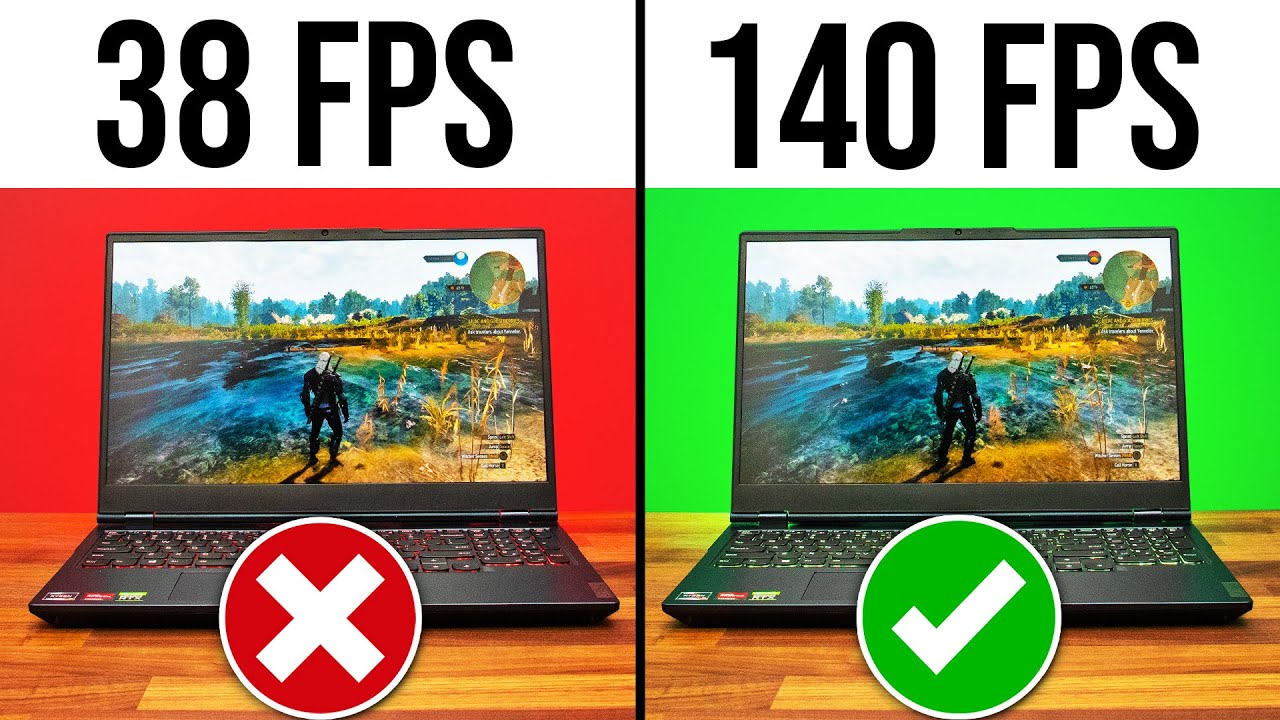
Top 9 Gaming Laptop MISTAKES (And How To Avoid)!
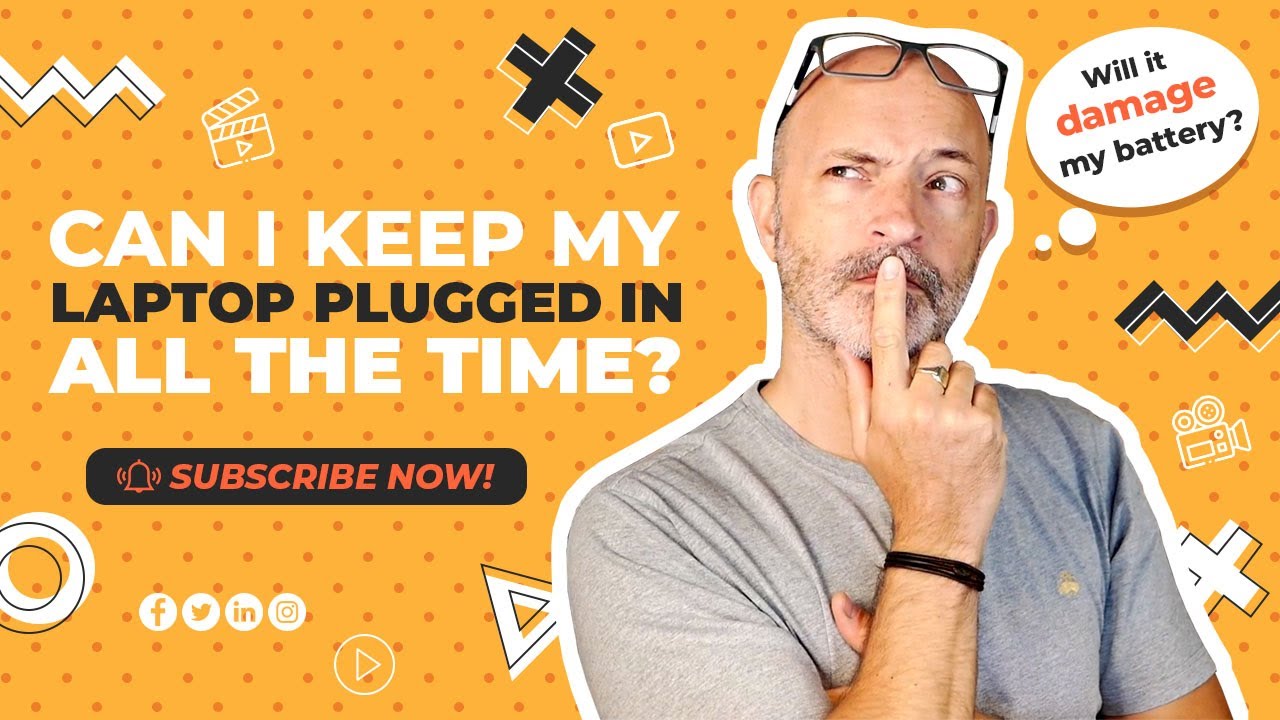
Lenovo Tech Talks. Can I leave my laptop plugged in all of the time?

How To Buy a Perfect Laptop in 2024 !

Common MISTAKES Every Laptop User Makes - Avoid Doing Such Mistake Right Now (Don't ignore) 🙏🔥

Watch this BEFORE You Buy a Laptop!
5.0 / 5 (0 votes)
