Instalasi dan Konfigurasi Server Softswitch Berbasis SIP
Summary
TLDRIn this detailed tutorial, the Digital Guru Channel walks viewers through the process of installing and configuring a SIP-based softswitch server on a Debian 7.8 virtual machine using VirtualBox. The video covers step-by-step instructions, from setting up the virtual machine, installing necessary software like Asterisk, configuring network settings, to setting up SIP extensions and testing with softphone applications like Zoiper and Xlite. The tutorial is designed for Class 12 Network Service Technology students and provides valuable insights into SIP server configuration, ideal for both beginners and intermediate learners in networking and telecom services.
Takeaways
- 😀 VirtualBox is used to create a virtual machine for running the SIP-based softswitch server.
- 😀 Debian 7.8 is chosen as the operating system due to fewer installation issues compared to later Debian versions.
- 😀 The network adapter in VirtualBox is set to Host-Only to ensure the virtual machine can communicate with the host system.
- 😀 The installation of Debian includes selecting the appropriate location (Indonesia) and locale (English US keyboard).
- 😀 A static IP address (e.g., 192.168.1.3) is assigned to the virtual machine for consistent networking.
- 😀 Asterisk is installed as the core software for managing SIP-based communication between extensions.
- 😀 The root password is set during installation, and basic network configurations are adjusted to ensure proper communication.
- 😀 SIP extension configuration involves editing the `sip.conf` file, where extensions like 112 and 113 are defined.
- 😀 Call routing and dialing rules are set up in the `extensions.conf` file for extensions to interact with each other.
- 😀 After setting up Asterisk and extensions, the system is tested by configuring SIP softphones (like Zoiper) on the host and verifying communication between the extensions.
- 😀 The tutorial concludes by restarting Asterisk and confirming that extensions 112 and 113 are successfully connected.
Q & A
What is the primary purpose of this tutorial?
-The primary purpose of this tutorial is to demonstrate how to install and configure a SIP-based softswitch server using Debian 7.8 in VirtualBox, which is part of the Class 12 Network Service Technology curriculum for computer and network engineering students.
Why is Debian 7.8 specifically chosen for this tutorial?
-Debian 7.8 is chosen because it offers stability and compatibility with the Asterisk SIP server. The tutorial mentions previous issues with newer Debian versions (8 and 10) that led to errors, making Debian 7.8 the preferred option.
What is VirtualBox used for in this tutorial?
-VirtualBox is used to create a virtual machine (VM) that runs Debian 7.8. It allows the user to simulate a server environment on a local machine, which is essential for setting up and testing the SIP-based softswitch server.
What is the purpose of setting the network to 'Host-only Adapter' in VirtualBox?
-The 'Host-only Adapter' setting is used to ensure that the Debian virtual machine can communicate with the host machine (Windows). This configuration ensures that both the host and the VM are on the same isolated network, allowing them to exchange data.
How do you verify the network connection between the host machine and the Debian VM?
-To verify the network connection, you can use the `ping` command on the host machine to ping the IP address of the Debian VM. If the ping is successful, it confirms that the network connection is working properly.
Why is it important to choose 'All files in one partition' during Debian installation?
-'All files in one partition' is selected to simplify the installation process. This method combines all system files into a single partition, making it easier to manage and configure the system, especially for those who are new to Linux.
What are the main steps involved in installing Asterisk on Debian 7.8?
-To install Asterisk, the following steps are performed: first, update the package list with `apt-get update`; then, install Asterisk using `apt-get install asterisk`; and finally, configure network settings and ensure that Asterisk starts properly by editing configuration files and restarting the service.
What configuration changes need to be made in the Asterisk `sip.conf` file?
-In the `sip.conf` file, you need to add SIP user configurations such as defining the user type (e.g., 'friend'), setting the secret (password), and configuring the host as 'dynamic', so that the SIP client can register with the server.
How are SIP extensions configured in the `extensions.conf` file?
-SIP extensions are configured in the `extensions.conf` file by defining each extension with a corresponding number and priority. The `Dial()` function is used to link extensions to SIP users. For example, dialing extension 112 will connect to SIP user 111.
What is the significance of the 'Host-only Adapter' setting for testing the SIP server setup?
-The 'Host-only Adapter' setting ensures that the SIP server on the Debian VM can only communicate with the host machine and other VMs in the same isolated network. This setup is essential for testing the SIP server locally without external network interference.
How do you test the SIP server setup after configuring extensions and SIP clients?
-After configuring extensions and SIP clients (such as Zoiper), you can test the setup by making a call between extensions, e.g., dialing extension 113 from extension 112. If the call goes through successfully, the setup is working as expected.
Outlines

Dieser Bereich ist nur für Premium-Benutzer verfügbar. Bitte führen Sie ein Upgrade durch, um auf diesen Abschnitt zuzugreifen.
Upgrade durchführenMindmap

Dieser Bereich ist nur für Premium-Benutzer verfügbar. Bitte führen Sie ein Upgrade durch, um auf diesen Abschnitt zuzugreifen.
Upgrade durchführenKeywords

Dieser Bereich ist nur für Premium-Benutzer verfügbar. Bitte führen Sie ein Upgrade durch, um auf diesen Abschnitt zuzugreifen.
Upgrade durchführenHighlights

Dieser Bereich ist nur für Premium-Benutzer verfügbar. Bitte führen Sie ein Upgrade durch, um auf diesen Abschnitt zuzugreifen.
Upgrade durchführenTranscripts

Dieser Bereich ist nur für Premium-Benutzer verfügbar. Bitte führen Sie ein Upgrade durch, um auf diesen Abschnitt zuzugreifen.
Upgrade durchführenWeitere ähnliche Videos ansehen

Instalasi dan Konfigurasi DHCP Server Pada Debian 10 Buster

Instalasi dan Konfigurasi Server PBX Briker 2.1.1

Instalasi dan Konfigurasi Web Server Pada Debian 10 Buster
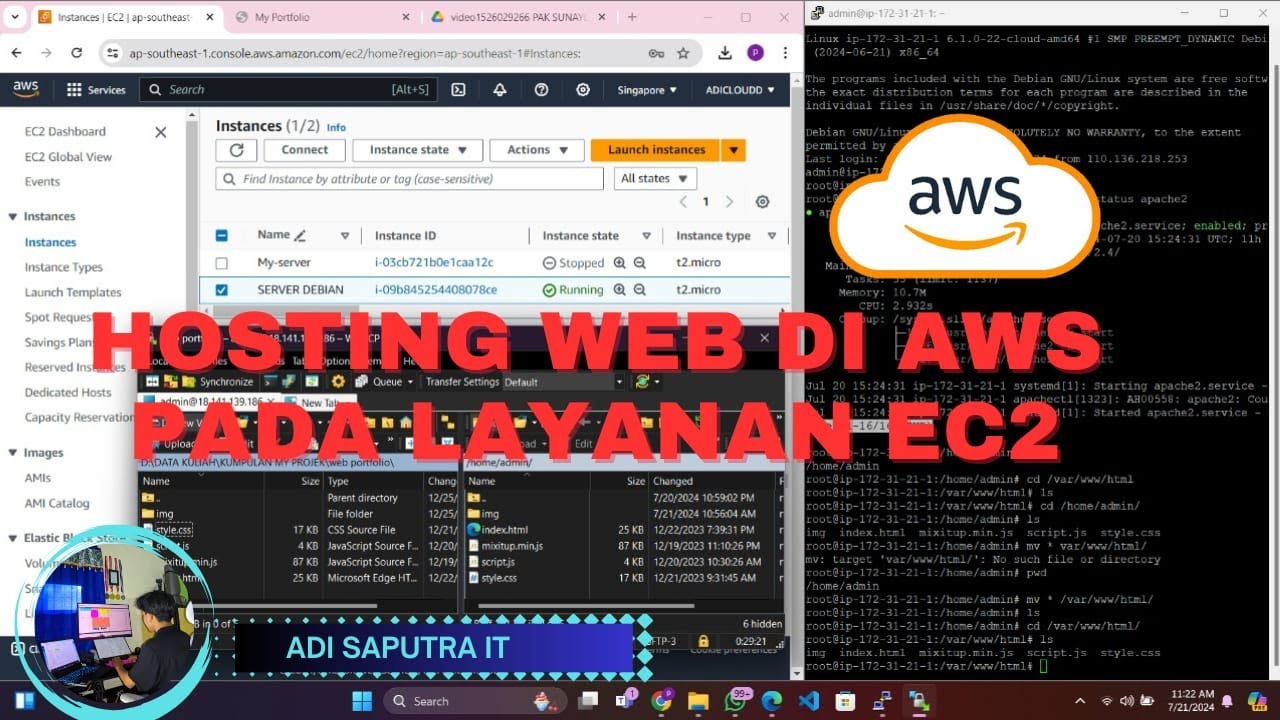
CARA HOSTING/UPLOAD WEBSITE DI AWS MENGGUNAKAN LAYANAN EC2

Langkah Install Debian Server Berbasis CLI (Text) - VirtualBox

Installing Debian Server
5.0 / 5 (0 votes)
