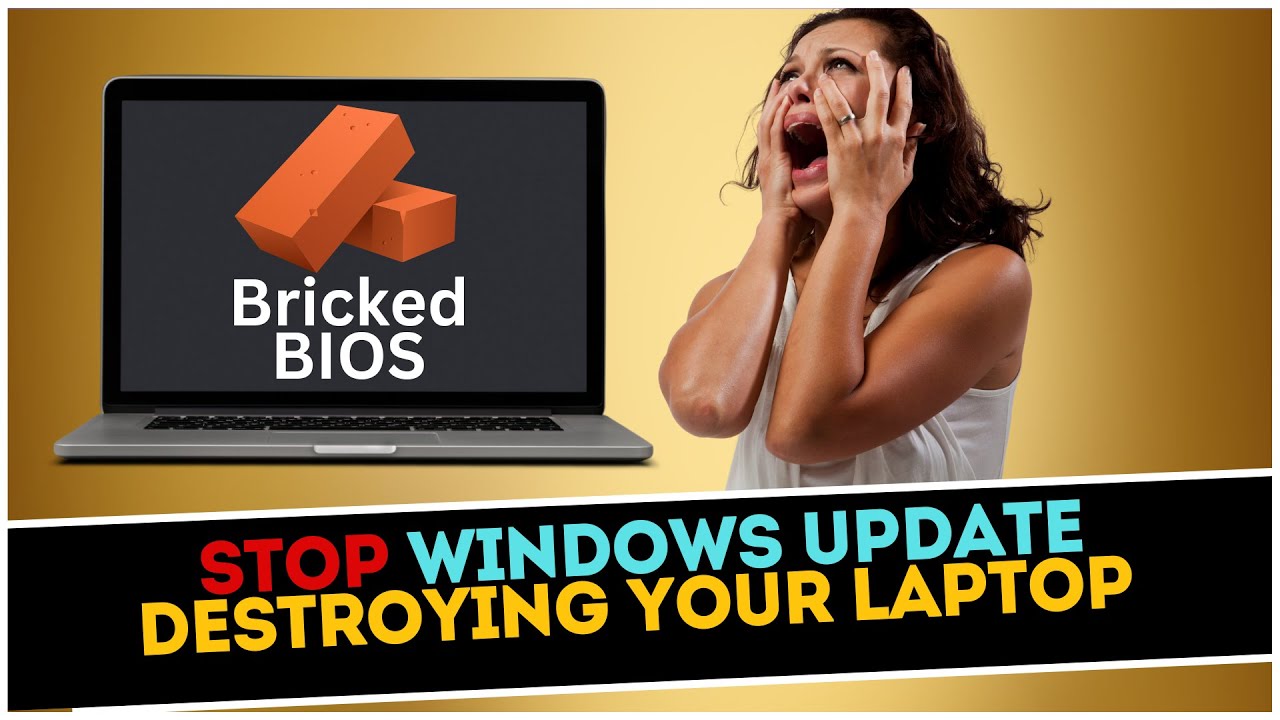PC BIOS Settings
Summary
TLDRThis video offers an informative guide on understanding and navigating PC BIOS settings, focusing on the differences between legacy BIOS and UEFI (Unified Extensible Firmware Interface). It explains how BIOS initializes hardware before the operating system boots and covers essential settings like boot priorities, memory profiles, and temperature monitoring. The video provides a walkthrough of various BIOS interfaces, including graphical UEFI systems and older text-based legacy BIOS, demonstrating how to make adjustments safely. Viewers will gain confidence in customizing their BIOS and learn how to optimize their system's performance, security, and stability.
Takeaways
- 😀 The BIOS (Basic Input/Output System) is essential software stored on a chip that initializes hardware and allows the operating system to boot up.
- 😀 UEFI (Unified Extensible Firmware Interface) is a modern replacement for the legacy BIOS, offering a graphical interface and support for larger drives (over 2TB).
- 😀 Legacy BIOS is text-based and navigated using a keyboard, whereas UEFI offers a more modern, mouse-supported graphical interface.
- 😀 To access the BIOS, users must press a specific key (e.g., Delete, F2, or Escape) during bootup.
- 😀 BIOS settings can affect various aspects of system operation, such as boot priorities, security settings, and hardware configurations.
- 😀 Secure Boot, introduced with Windows 8, prevents booting non-Windows operating systems unless disabled.
- 😀 Users can configure boot priority to set the order of devices (USB, CD-ROM, Hard Drive) from which the system should boot.
- 😀 Enabling XMP (Extreme Memory Profile) in the BIOS allows for optimized memory speeds, especially for high-performance RAM like DDR4.
- 😀 BIOS can monitor temperatures of key components like the CPU and motherboard, with options to set alarms for overheating or fan failures.
- 😀 Passwords can be set within the BIOS to protect against unauthorized changes, including administrator and user-level passwords.
- 😀 BIOS settings can be reset to default by removing the motherboard's battery, useful for troubleshooting or when BIOS configurations cause issues.
Q & A
What is BIOS and why is it important?
-BIOS (Basic Input/Output System) is software stored on a chip in the computer's motherboard. It runs when the computer is first turned on, initializing hardware and enabling the operating system to boot.
What are the two types of BIOS mentioned in the video?
-The two types of BIOS are **legacy BIOS** and **UEFI BIOS**. Legacy BIOS is an older, text-based system, while UEFI BIOS is modern and graphical, offering more features.
How can you access the BIOS settings on a PC?
-To access BIOS, you need to press a specific key (usually **Delete**, **F2**, or **Escape**) right after turning on the computer. The key is often displayed briefly on the screen during the boot process.
What is the difference between legacy BIOS and UEFI BIOS?
-Legacy BIOS is a text-based system that can only be navigated using a keyboard, while UEFI BIOS has a graphical interface and supports mouse control. UEFI also supports larger drives and has additional features like Secure Boot.
What is Secure Boot, and why is it important?
-Secure Boot is a UEFI feature that prevents unauthorized operating systems from booting on your computer, allowing only Windows 8, 10, or 11 to boot. It can be disabled if you want to boot from other operating systems, like Linux.
How can you change the boot order in BIOS?
-In BIOS, you can change the boot order by accessing the boot priority settings. You can select the devices from which the computer will attempt to boot first, such as USB drives, CD/DVD drives, or hard drives.
What does enabling XMP do in the BIOS?
-Enabling XMP (Extreme Memory Profile) in BIOS allows your DDR4 RAM to run at its rated speed, improving performance. Without XMP enabled, the RAM runs at a default lower speed.
What is the purpose of temperature and fan control settings in BIOS?
-Temperature and fan control settings in BIOS allow you to monitor the temperature of components like the CPU and system, and adjust fan speeds to keep the PC cool. You can also set temperature warnings or fan failure alarms.
What types of passwords can you set in BIOS, and what do they protect?
-In BIOS, you can set an **administrator password** to protect access to the BIOS settings, and a **user password** to protect the entire computer. These passwords increase security, especially on laptops.
Can you reset the BIOS settings if something goes wrong?
-Yes, if something goes wrong, you can reset BIOS settings by either exiting without saving changes or, in extreme cases, removing the motherboard battery to restore default settings.
Outlines

Dieser Bereich ist nur für Premium-Benutzer verfügbar. Bitte führen Sie ein Upgrade durch, um auf diesen Abschnitt zuzugreifen.
Upgrade durchführenMindmap

Dieser Bereich ist nur für Premium-Benutzer verfügbar. Bitte führen Sie ein Upgrade durch, um auf diesen Abschnitt zuzugreifen.
Upgrade durchführenKeywords

Dieser Bereich ist nur für Premium-Benutzer verfügbar. Bitte führen Sie ein Upgrade durch, um auf diesen Abschnitt zuzugreifen.
Upgrade durchführenHighlights

Dieser Bereich ist nur für Premium-Benutzer verfügbar. Bitte führen Sie ein Upgrade durch, um auf diesen Abschnitt zuzugreifen.
Upgrade durchführenTranscripts

Dieser Bereich ist nur für Premium-Benutzer verfügbar. Bitte führen Sie ein Upgrade durch, um auf diesen Abschnitt zuzugreifen.
Upgrade durchführen5.0 / 5 (0 votes)