Excel毛利率公式:1個快速計算成本利潤的範例
Summary
TLDRThis video tutorial guides viewers through creating a pivot table in Excel for analyzing gross margins and performing profit-cost analysis. It covers the process of calculating gross margin using income and cost data, categorizing products with the LEFT function, and customizing pivot tables to track revenue by product category and month. The tutorial also demonstrates how to calculate revenue share and gross margin percentages. For further learning, viewers are encouraged to join an Excel community and subscribe to a YouTube channel for additional tutorials and practical business analysis tips.
Takeaways
- 😀 Learn how to create a PivotTable in Excel for gross margin and cost-profit analysis.
- 😀 Understand how to calculate gross margin by subtracting cost from revenue in Excel.
- 😀 Use the LEFT function to categorize products based on their codes for better analysis.
- 😀 Quickly generate revenue reports by organizing products and months in a PivotTable.
- 😀 Easily adjust the PivotTable layout for better presentation and clarity of results.
- 😀 Learn to remove unwanted totals in PivotTables to avoid clutter in reports.
- 😀 Master the use of fixed cell references (using the dollar sign) to calculate revenue share percentages.
- 😀 Calculate gross margin percentage by dividing the gross margin by the revenue.
- 😀 Understand the importance of customizing the PivotTable’s design for a more detailed and readable analysis.
- 😀 Discover how to handle a large number of products by grouping them into categories for easier reporting.
- 😀 Get tips on using Excel efficiently, including functions and layout adjustments for accurate financial analysis.
Q & A
What is the main purpose of the tutorial in this video?
-The main purpose of the tutorial is to demonstrate how to use Pivot Tables in Excel for profit margin calculations, cost-profit analysis, and revenue analysis by product and month.
How is Gross Profit calculated in the tutorial?
-Gross Profit is calculated by subtracting the cost from the income for each product. For example, the formula in cell C2 is `=B2-D2`, where B2 is the income and D2 is the cost.
What is the first step in creating a Pivot Table for product revenue analysis?
-The first step is to select any cell in the data table, go to the 'Insert' tab in the Excel ribbon, and click 'PivotTable'. After selecting 'New Worksheet', click 'OK' to proceed.
What fields should be added to the Pivot Table to perform product revenue analysis?
-In the Pivot Table Field List, you should drag 'Product' to the Rows field, 'Month' to the Columns field, and 'Income' to the Values field to analyze revenue by product and month.
How can products with similar codes (e.g., laptops and desktops) be categorized in Excel?
-Products can be categorized by extracting the first character of their product codes using the LEFT function. For example, `=LEFT(B2,1)` will extract the first character from the product code in cell B2.
What does the LEFT function do in the context of product categorization?
-The LEFT function extracts a specified number of characters from the beginning of a text string. In this case, it is used to extract the first character of a product code to categorize products into types such as laptops and desktops.
How can you update the Pivot Table to include newly added product categories?
-To update the Pivot Table, right-click on the table, select 'Change Data Source', and adjust the data range to include the updated product categories. After this, you can reconfigure the Pivot Table to analyze by product category.
What is the purpose of the 'Show in Tabular Form' option in the Pivot Table design?
-The 'Show in Tabular Form' option displays data in a more readable, structured table format rather than the default compact layout. This makes it easier to view and analyze data in rows and columns.
How do you calculate revenue share for each product in the Pivot Table?
-Revenue share is calculated by dividing the income of each product by the total income for that month. For example, `=B3/B$10` where B3 is the product's income and B10 is the total income for the month. The dollar sign is used to fix the total income reference.
What is the formula for calculating Gross Profit Margin in the Pivot Table?
-The Gross Profit Margin is calculated by dividing Gross Profit by Income. For example, `=C3/B3` where C3 is Gross Profit and B3 is the Income for a given product. The result is the percentage of profit margin for each product.
Outlines

Dieser Bereich ist nur für Premium-Benutzer verfügbar. Bitte führen Sie ein Upgrade durch, um auf diesen Abschnitt zuzugreifen.
Upgrade durchführenMindmap

Dieser Bereich ist nur für Premium-Benutzer verfügbar. Bitte führen Sie ein Upgrade durch, um auf diesen Abschnitt zuzugreifen.
Upgrade durchführenKeywords

Dieser Bereich ist nur für Premium-Benutzer verfügbar. Bitte führen Sie ein Upgrade durch, um auf diesen Abschnitt zuzugreifen.
Upgrade durchführenHighlights

Dieser Bereich ist nur für Premium-Benutzer verfügbar. Bitte führen Sie ein Upgrade durch, um auf diesen Abschnitt zuzugreifen.
Upgrade durchführenTranscripts

Dieser Bereich ist nur für Premium-Benutzer verfügbar. Bitte führen Sie ein Upgrade durch, um auf diesen Abschnitt zuzugreifen.
Upgrade durchführenWeitere ähnliche Videos ansehen
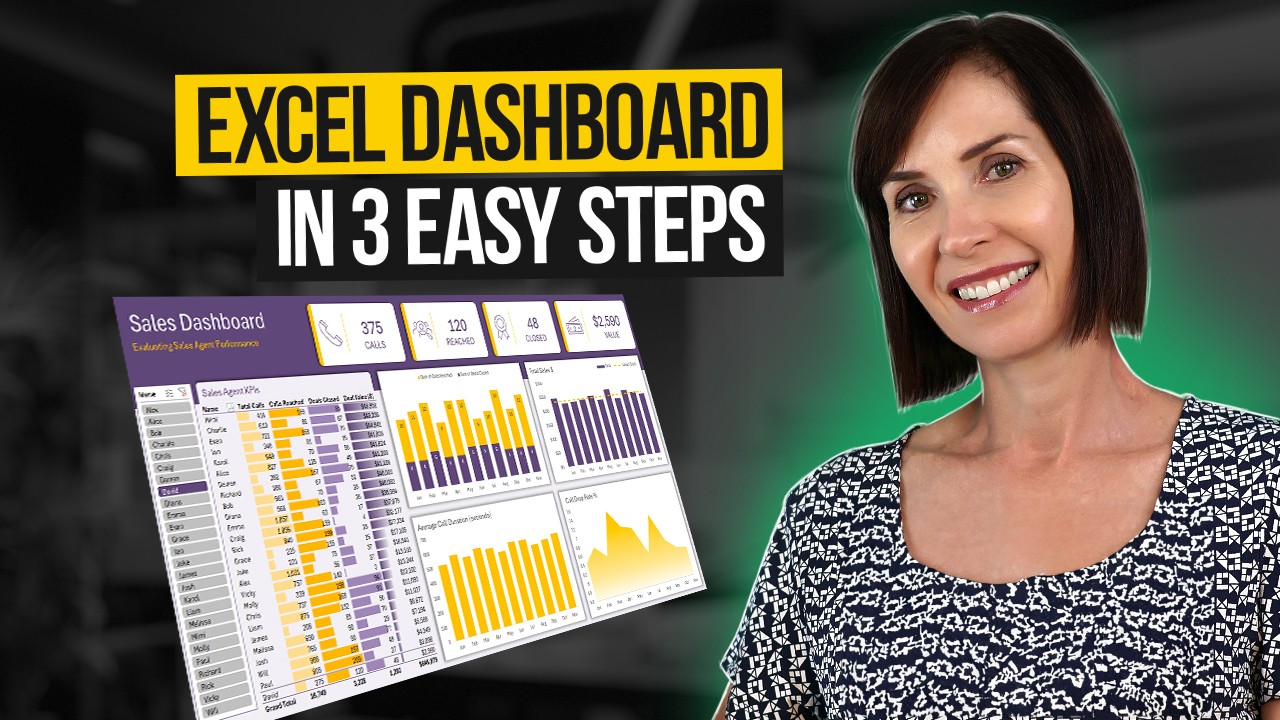
Interactive Excel Dashboard Tutorial in 3 Steps (+ FREE Template)

pivot dua dimensi informatika Kl 8 bab 6 Analisis Data kurikulum Merdeka bag 37 hal 153 156

PART 7 PEMBUATAN APLIKASI EXCEL AKUNTANSI 2023 | LABA RUGI

pivot tabel, informatika Kl 8 bab 6 Analisis Data kurikulum Merdeka bag 37 hal 149 153

YTcommentScrapper 2023 09 20 11 46 51
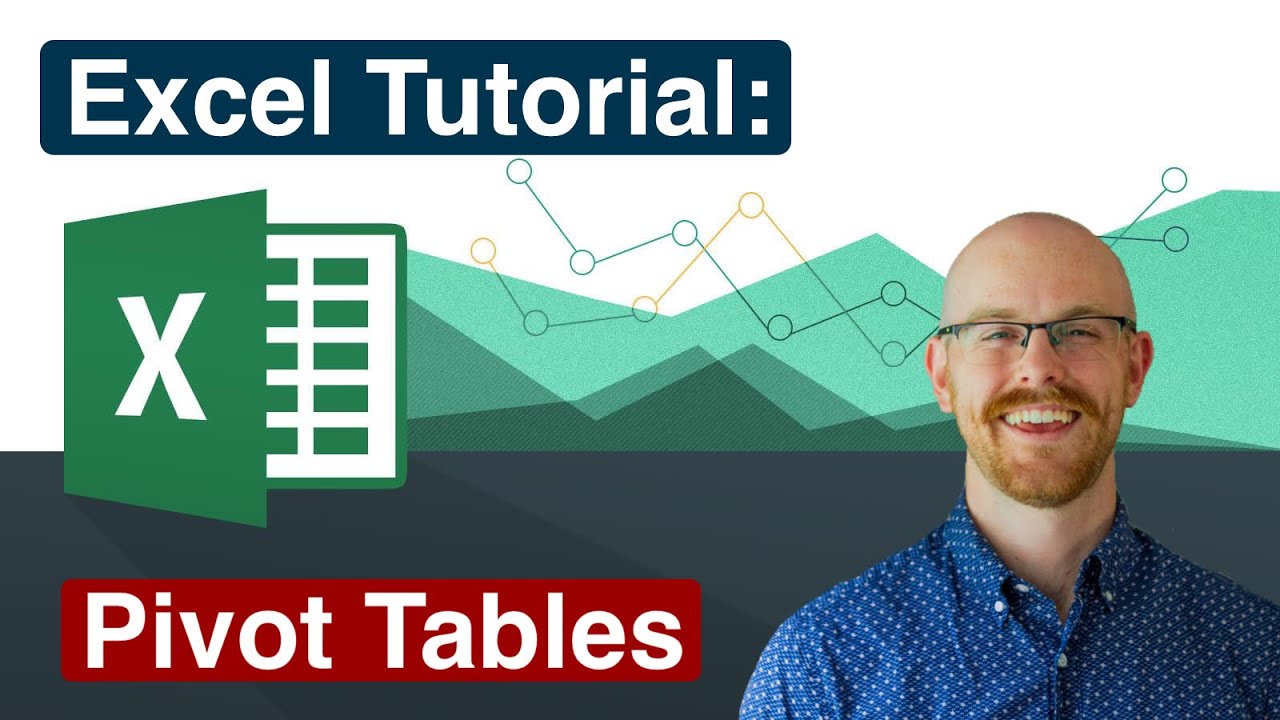
Pivot Tables in Excel | Excel Tutorials for Beginners
5.0 / 5 (0 votes)
