Tutorial Cisco Packet Tracer - DHCP Server dan Menghubungkan 2 LAN
Summary
TLDRThe video tutorial outlines the process of setting up a network design, featuring different network structures. It begins with the configuration of switches, connecting multiple laptops and servers, and setting up DHCP on the servers. Users are guided through configuring IP addresses, subnet masks, and default gateways, ensuring that all devices are correctly connected and operational. The tutorial emphasizes testing the network with CMD and PDU, demonstrating the functionality of routers in connecting multiple networks. Overall, it serves as a comprehensive guide for network setup and management.
Takeaways
- 😀 Start by preparing the network layout as shown in the video, including different network designs.
- 😀 Connect one switch to five laptops for Network 1 and configure a second switch for four computers and a server in Network 2.
- 😀 Ensure all laptops or computers and the server are connected to their respective switches.
- 😀 Set up the first server according to the video instructions, including double-clicking the server to access the configuration tab.
- 😀 Input the IP address and subnet mask for the server, and configure the DHCP settings.
- 😀 Specify the default gateway and define the start and end IP addresses for DHCP allocation.
- 😀 Save the configuration and add a GB (gigabyte) to the server as required.
- 😀 Repeat the configuration process for the second server as demonstrated in the video.
- 😀 Activate DHCP on client devices by selecting the option and waiting for the IP address to be assigned.
- 😀 Test the network connectivity using CMD and a simple PDU to ensure successful communication between the networks.
Q & A
What is the first step in the network setup process described in the script?
-The first step is to design the network layout, which includes connecting one switch to five laptops and another switch to a server and four computers.
How do you configure the server according to the script?
-Double-click on the server, select the 'Config' tab, and input the IP address and subnet mask. Then go to the 'Service' tab, choose DHCP, and set the default gateway, along with the starting and ending IP addresses.
What should be done after configuring the first server?
-You should save the settings and then configure the second server in a similar manner.
What is the purpose of activating DHCP on the clients?
-Activating DHCP on the clients allows them to automatically receive their IP addresses from the DHCP server.
How do you set the default gateway for the fast ethernet configuration?
-Double-click on the device, go to the 'Config' tab, select 'FastEthernet', and enter the IP address along with the default gateway.
What tool is suggested for testing the network functionality?
-The script suggests using CMD (Command Prompt) and a simple PDU (Protocol Data Unit) to test the network functionality.
What should you expect to see if the network setup is successful?
-If the setup is successful, you should see that the PDU is sent successfully, indicating that the network can communicate as intended.
What additional configurations might be necessary for the second server?
-You should configure the second server similarly to the first one, ensuring that all necessary IP and service settings are correctly applied.
What is the significance of the router in this network setup?
-The router functions to connect two separate networks, enabling communication between them, as demonstrated in the testing process.
What are the main components of the network described in the script?
-The main components include switches, servers, laptops, and the network configuration settings such as IP addresses and subnet masks.
Outlines

Dieser Bereich ist nur für Premium-Benutzer verfügbar. Bitte führen Sie ein Upgrade durch, um auf diesen Abschnitt zuzugreifen.
Upgrade durchführenMindmap

Dieser Bereich ist nur für Premium-Benutzer verfügbar. Bitte führen Sie ein Upgrade durch, um auf diesen Abschnitt zuzugreifen.
Upgrade durchführenKeywords

Dieser Bereich ist nur für Premium-Benutzer verfügbar. Bitte führen Sie ein Upgrade durch, um auf diesen Abschnitt zuzugreifen.
Upgrade durchführenHighlights

Dieser Bereich ist nur für Premium-Benutzer verfügbar. Bitte führen Sie ein Upgrade durch, um auf diesen Abschnitt zuzugreifen.
Upgrade durchführenTranscripts

Dieser Bereich ist nur für Premium-Benutzer verfügbar. Bitte führen Sie ein Upgrade durch, um auf diesen Abschnitt zuzugreifen.
Upgrade durchführenWeitere ähnliche Videos ansehen

cara konfigurasi 2 router dan 2 switch menggunakan CLI di cisco packet tracer -4 pc saling terhubung
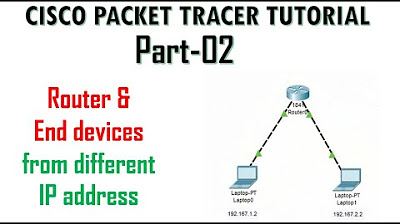
Cisco Packet Tracer Tutorial- Part 2 | Router & End devices connection
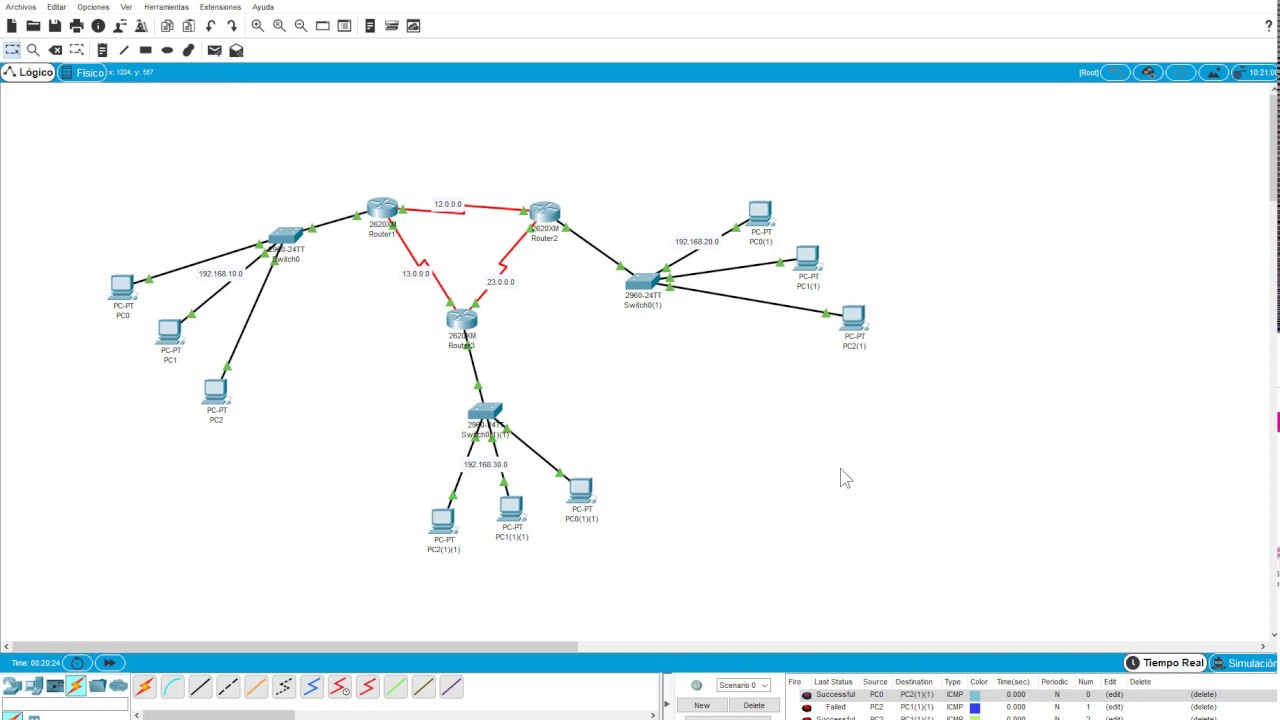
1.- Enrutamiento Estático 3 Routers
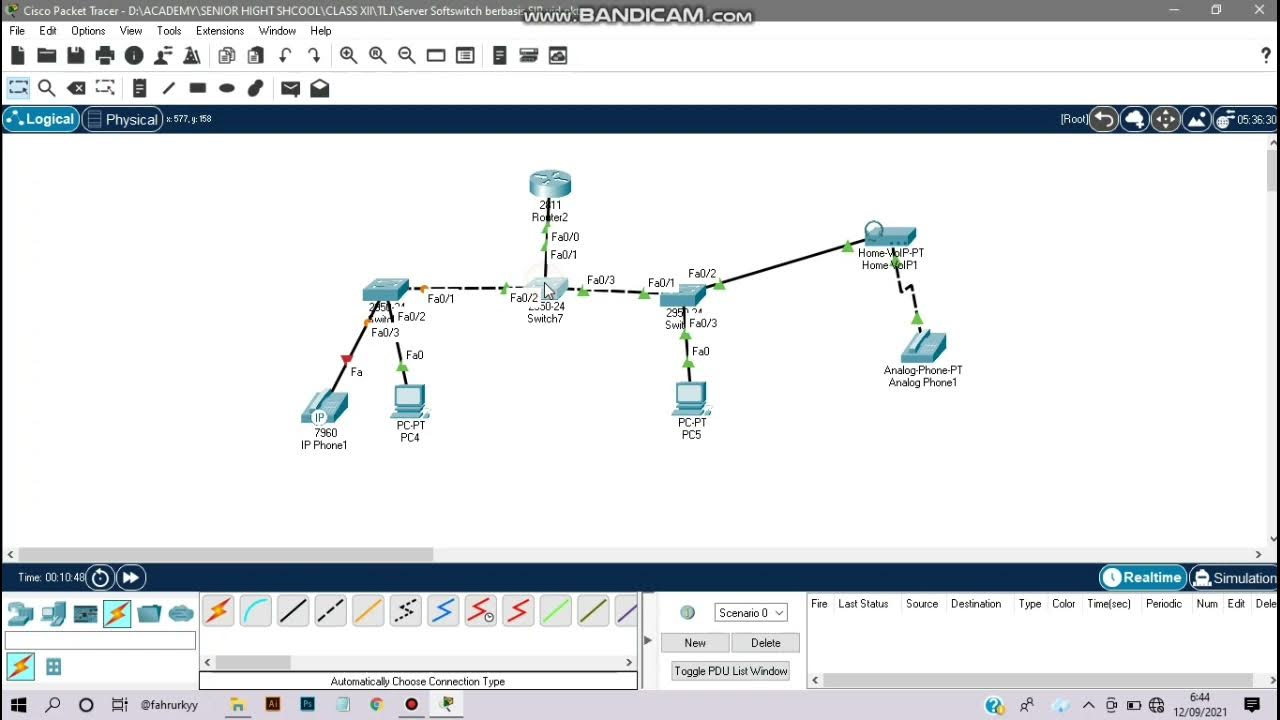
Cara Instalasi Server Softswitch Berbasis SIP di Cisco Packet Tracer

Keamanan Jaringan Simulasi Dhcp Snooping Menggunakan Rouge Dhcp Server
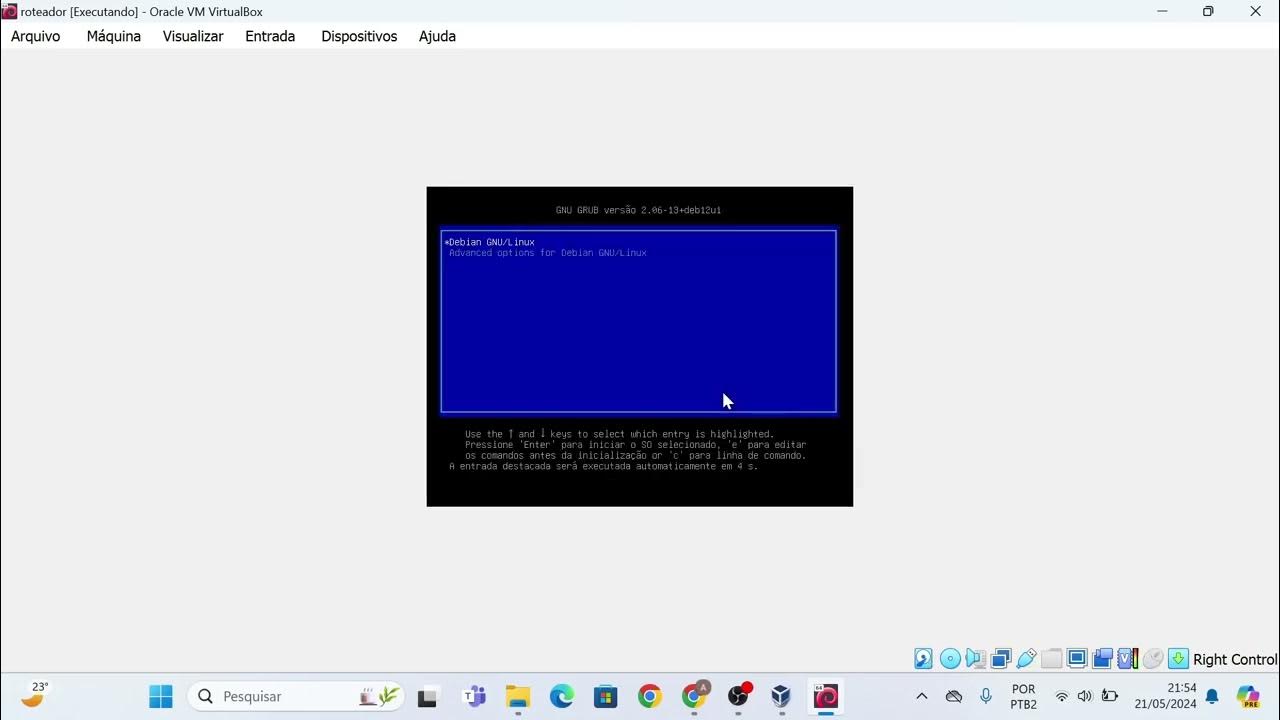
Instalação das máquinas virtuais usando o VirtualBox e imagem do Linux Debian.
5.0 / 5 (0 votes)
