Progress Monitoring Tutorial: Chartdog
Summary
TLDRIn this tutorial, Dustin introduces teachers to the Chart Dog Graphing tool, designed for monitoring RTI (Response to Intervention) interventions. He explains how to create a free account on Intervention Central, set up a graph by labeling axes and defining phases, and input data points to track student progress. Dustin highlights the importance of establishing baseline data and creating an aim line to visualize goals. The tutorial also covers generating PDF reports for submitting data and emphasizes the need for periodic saving to prevent data loss. Additional training sessions will be offered for teachers needing more support.
Takeaways
- 😀 Create a free account at interventioncentral.org to access the Chart Dog Graphing tool.
- 📊 Use the Chart Dog Graph Maker to monitor RTI interventions effectively.
- 🔍 Label your chart axes clearly, typically using 'Score' for the Y-axis and 'Date' for the X-axis.
- 📅 Set up phases in the graph to represent grading periods or intervention timelines.
- 📈 Collect baseline data by recording at least three initial data points before starting interventions.
- 📝 Add data points weekly to track student progress consistently.
- 🎯 Create an aim line that starts from baseline data and extends to the desired goal for the student.
- 🖨️ Generate comprehensive PDF reports that include charts, data tables, and comments for submission.
- 💾 Save your work frequently by clicking 'Save Document' to ensure data is not lost.
- 🤝 Reach out for support or attend training sessions for hands-on help with using the tool.
Q & A
What is the purpose of the Chart Dog Graphing tool?
-The Chart Dog Graphing tool is used to track and monitor student progress in Response to Intervention (RTI) programs.
How do you create an account for Chart Dog Graphing?
-To create an account, visit interventioncentral.org, fill out the required information, and sign up for a free account.
What are the first steps after logging into the Chart Dog Graphing tool?
-After logging in, navigate to 'My Stuff' and select 'Chart Dog Graph Maker' to start creating a graph.
How do you label the axes on the graph?
-In 'Chart Options', you can label the Y-axis (e.g., 'Score') and the X-axis (e.g., 'Date') and then save the changes.
What are phases in the context of the Chart Dog Graphing tool?
-Phases represent specific time periods, such as grading periods, during which data is tracked and analyzed.
What is the recommended practice for entering baseline data?
-It is recommended to gather at least three points of baseline data before implementing an intervention to understand the student's starting point.
How can you visualize a student's goal using the tool?
-You can create an aim line that connects a baseline score to a target goal, allowing you to visualize the student's progress towards that goal.
What should you do if a student has a low score on a particular day?
-Record comments regarding the low score to provide context, such as noting if the student had a bad day, which can help explain fluctuations in data.
How do you generate and save a report from the Chart Dog Graphing tool?
-To generate a report, go to 'Print Reports', select the desired options, and then save the report as a PDF.
Why is it important to save documents periodically?
-It's important to save documents periodically because the tool does not have an auto-save feature, and unsaved work may be lost.
Outlines

Dieser Bereich ist nur für Premium-Benutzer verfügbar. Bitte führen Sie ein Upgrade durch, um auf diesen Abschnitt zuzugreifen.
Upgrade durchführenMindmap

Dieser Bereich ist nur für Premium-Benutzer verfügbar. Bitte führen Sie ein Upgrade durch, um auf diesen Abschnitt zuzugreifen.
Upgrade durchführenKeywords

Dieser Bereich ist nur für Premium-Benutzer verfügbar. Bitte führen Sie ein Upgrade durch, um auf diesen Abschnitt zuzugreifen.
Upgrade durchführenHighlights

Dieser Bereich ist nur für Premium-Benutzer verfügbar. Bitte führen Sie ein Upgrade durch, um auf diesen Abschnitt zuzugreifen.
Upgrade durchführenTranscripts

Dieser Bereich ist nur für Premium-Benutzer verfügbar. Bitte führen Sie ein Upgrade durch, um auf diesen Abschnitt zuzugreifen.
Upgrade durchführenWeitere ähnliche Videos ansehen
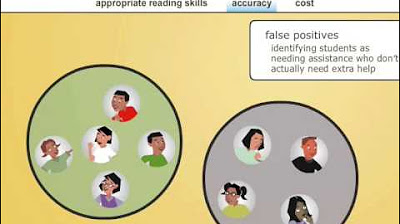
WWC Recommendation: Screen for reading problems at the beginning and middle of the year

Response to Intervention RTI : Education Conference & Live Chat
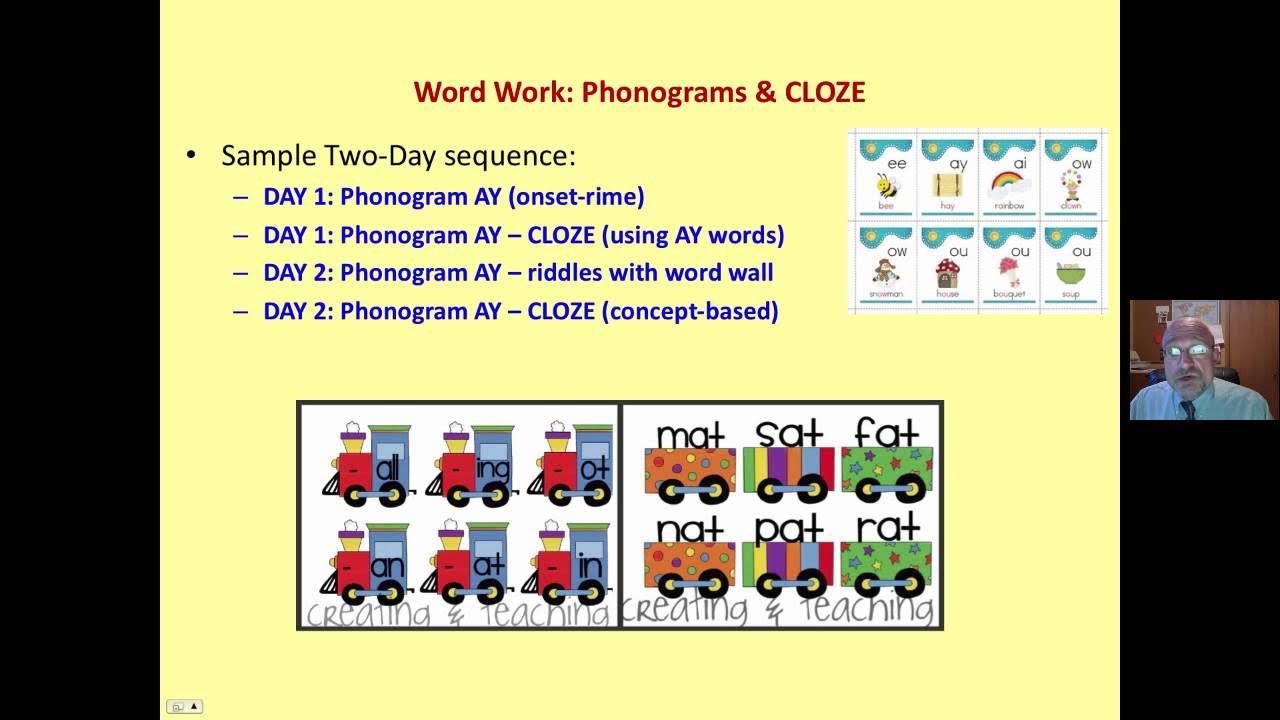
Reading Intervention
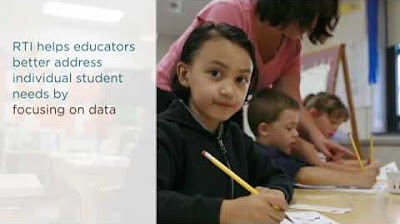
Implementing Response to Intervention-Boulevard Elementary School, Gloversville, NY

RESUMÃO - O que é o Gráfico (Diagrama) de Gantt?
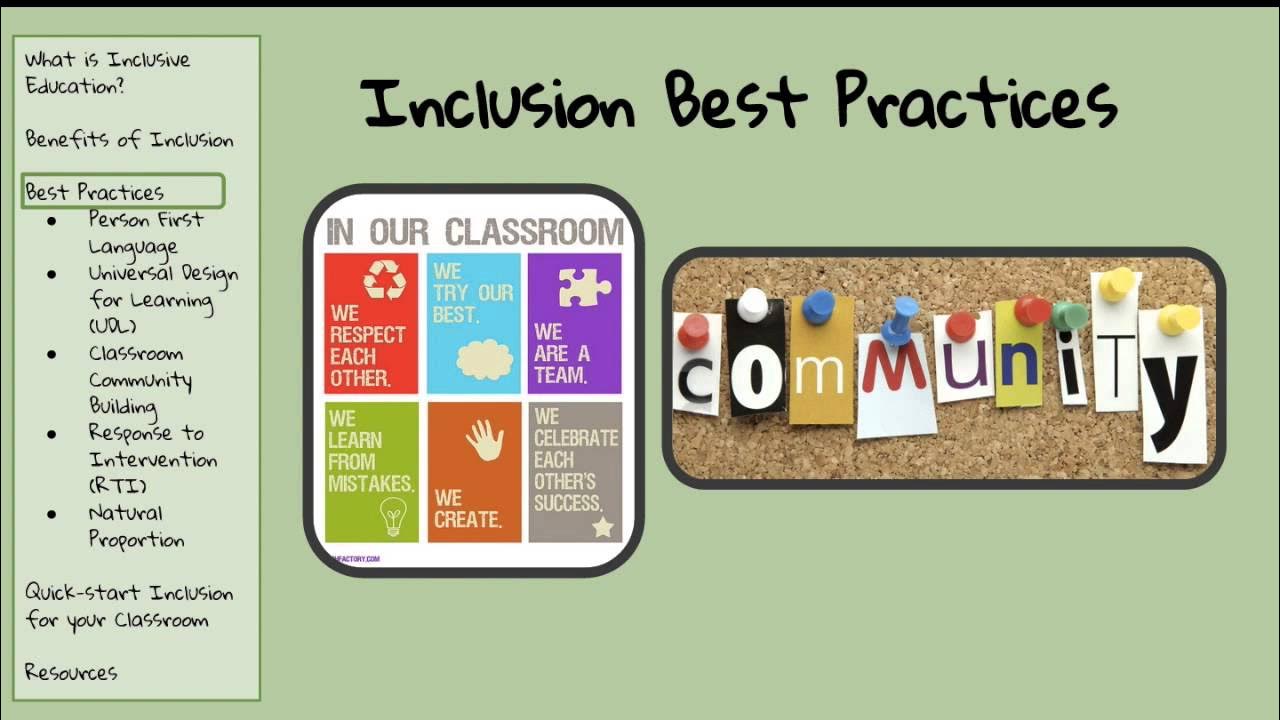
Inclusive Practices in Your Classroom
5.0 / 5 (0 votes)
