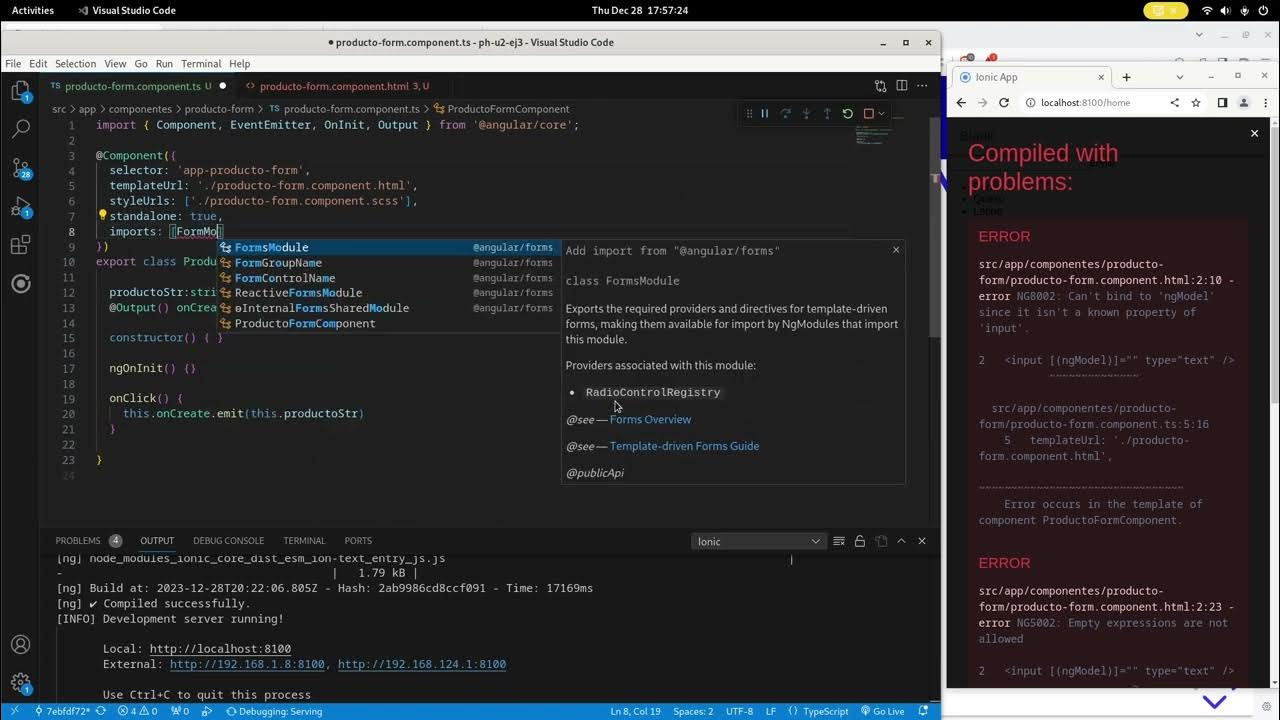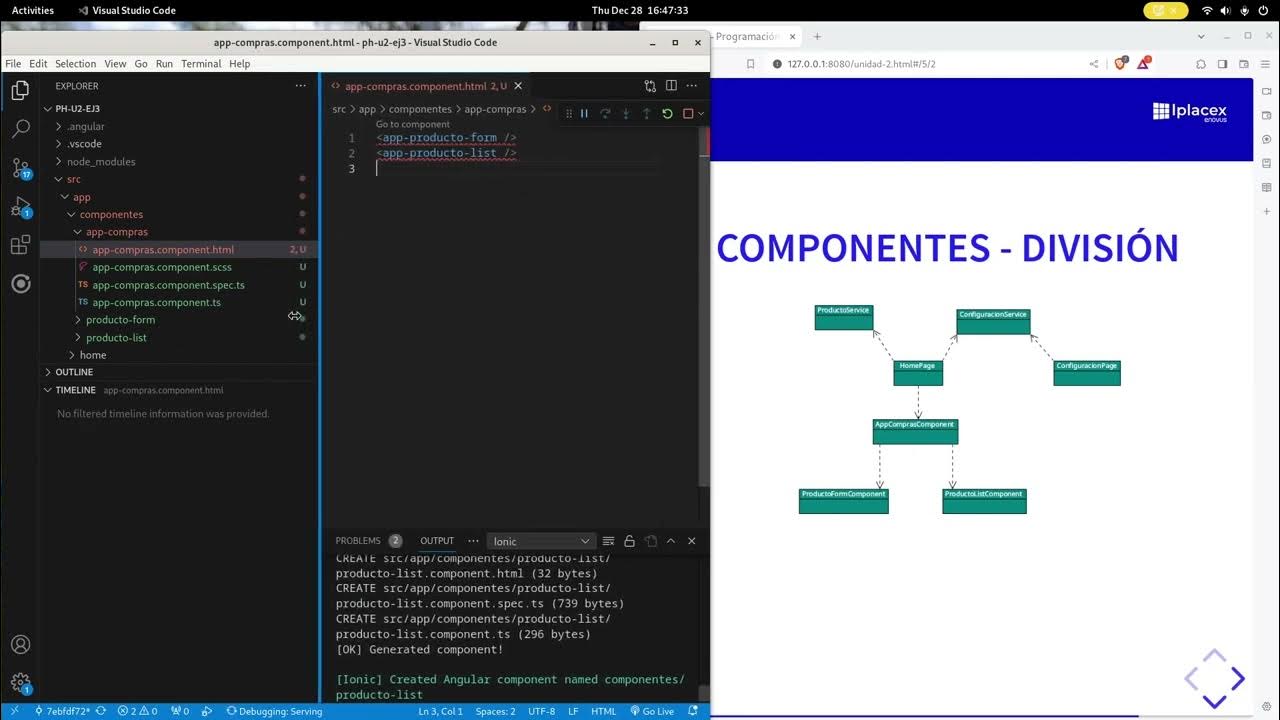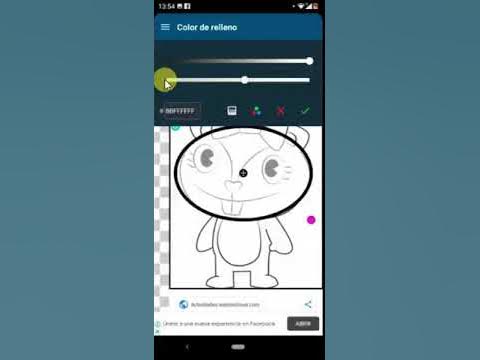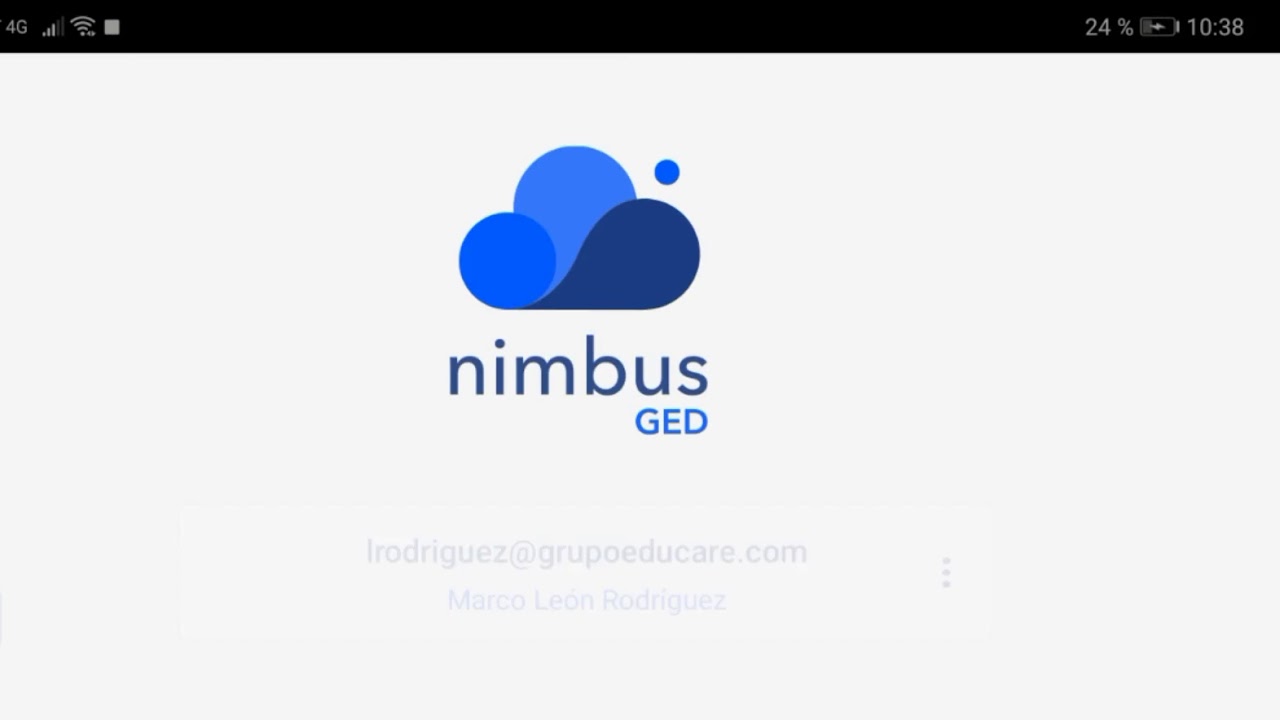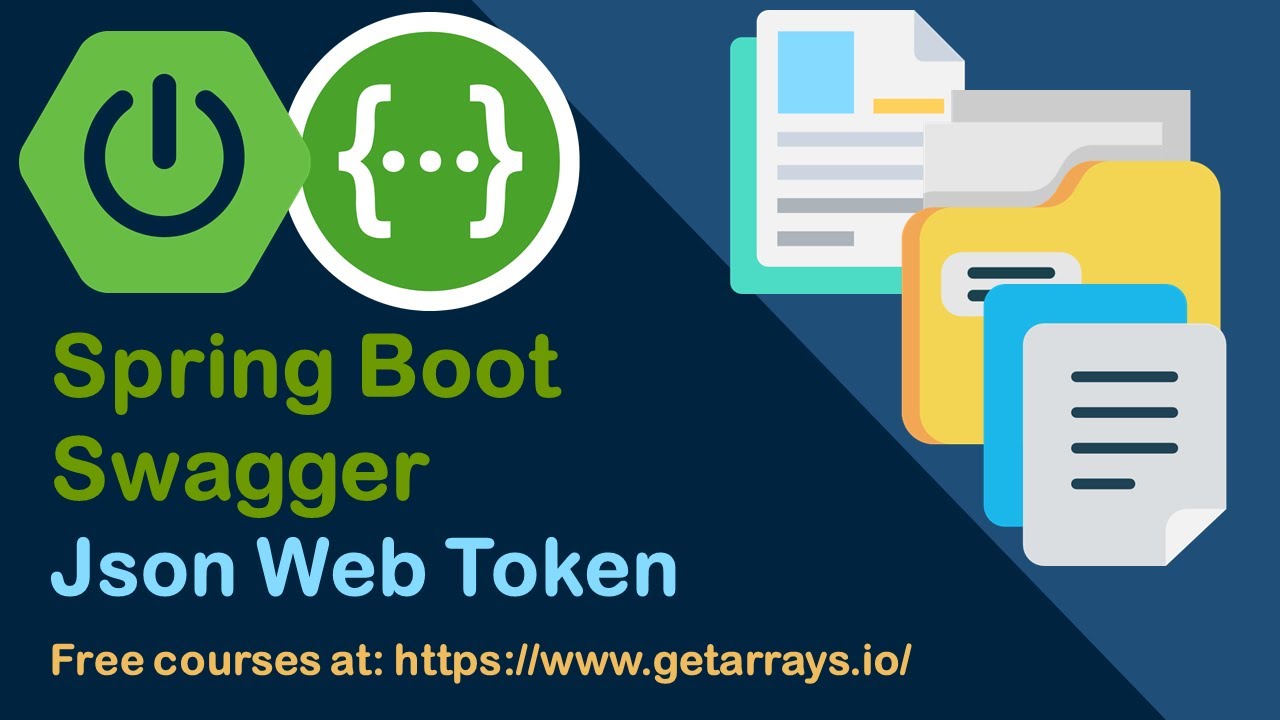Dockerize an Angular Application using Nginx
Summary
TLDREn este video, Junior muestra cómo decorar una aplicación Angular, la cual es la que han estado construyendo y planean dockerizar. La aplicación, que incluye funcionalidades como actualizar información de perfil, cambiar contraseña, roles y permisos, así como la capacidad de gestionar clientes y facturas, se ha desarrollado desde cero. Seguidamente, Junior explica el proceso de Dockerización, que incluye la creación de un Dockerfile para la aplicación Angular, utilizando una imagen de Node.js y Nginx. Detalla los comandos necesarios para copiar archivos, instalar dependencias, y construir la aplicación. Además, aborda la importancia de especificar una versión de Node.js para evitar problemas de compatibilidad y cómo usar el archivo '.dockerignore' para excluir archivos no necesarios en la imagen de Docker. Finalmente, Junior ejecuta el comando 'ng build' para construir la aplicación y se topa con errores de presupuesto de paquete, los cuales resuelve ajustando la configuración en el archivo 'angular.json'. El video es una guía útil para desarrolladores que deseen empaquetar su aplicación Angular en un contenedor Docker.
Takeaways
- 🛠️ Se discute cómo decorar una aplicación Angular y se menciona que se usará para dockerizar.
- 🏗️ Se detalla cómo se construyó la aplicación desde cero, incluyendo todas las funcionalidades.
- 📝 Se muestra cómo se puede actualizar información de perfil, notificaciones, actividad de la cuenta y cambiar la contraseña.
- 🔄 Se explica cómo cambiar la autorización y el rol de usuario, y cómo esto afecta los permisos del mismo.
- 🗑️ Se destaca la capacidad de eliminar permisos para clientes y usuarios si el rol cambia.
- 🖼️ Se menciona la posibilidad de actualizar la información de la cuenta, incluida la imagen de perfil.
- 👥 Se cubre cómo se pueden gestionar los clientes, incluida la adición y actualización de información de clientes.
- 📋 Se aborda el tema de la creación y gestión de facturas, incluyendo la selección de clientes y la entrada de información.
- 📂 Se indica que la aplicación fue diseñada para manejar clientes y facturas, y se sugiere que se dockerizará.
- 📁 Se describe el proceso de creación de un Dockerfile para la aplicación, incluyendo la especificación de la versión de Node.js y la configuración de un servidor web Nginx.
- 🚀 Se discute la importancia de la compatibilidad de las bibliotecas con el tiempo de ejecución de Angular IV y cómo usar el comando `ngcc` para asegurar esta compatibilidad.
Q & A
¿Qué aplicación está utilizando Junior para demostrar cómo decorar una aplicación Angular?
-Junior está utilizando una aplicación Angular que ha construido previamente y planea dockerizar. La aplicación permite a los usuarios actualizar su información de perfil, recibir notificaciones, cambiar su contraseña, actualizar su rol y permisos, y también tiene funcionalidades para manejar clientes y facturas.
¿Por qué es importante especificar una versión de Node.js en el archivo Dockerfile?
-Es importante especificar una versión de Node.js en el archivo Dockerfile para evitar que se utilice la última versión disponible, la cual podría contener cambios que rompan la aplicación. Es recomendable usar una versión conocida que sea compatible con la aplicación para mantener su estabilidad.
¿Qué hace el comando 'npx ngcc' en el archivo Dockerfile?
-El comando 'npx ngcc' es la Compiladora de Compatibilidad de Angular, que se utiliza para compilar bibliotecas publicadas en un formato heredado y hacerlas compatibles con el tiempo de ejecución de Angular Ivy. Esto asegura que los archivos generados por 'NG build' sean compatibles con la mayoría de los navegadores.
¿Cuál es el propósito del archivo '.dockerignore'?
-El archivo '.dockerignore' funciona similar al archivo '.gitignore', y se utiliza para definir los archivos y carpetas que no deben ser copiados dentro del contenedor de Docker al crear la imagen del contenedor. Esto mejora la eficiencia del proceso de construcción al excluir archivos grandes o irrelevantes.
¿Cómo se aborda el problema de los errores de dependencias externas en la aplicación Angular?
-Para solucionar los errores de dependencias externas, se debe permitir explícitamente en el archivo 'angular.json' las dependencias comunes de JavaScript que la aplicación utiliza. Esto se hace agregando los nombres de las dependencias en el arreglo de 'allowedCommonJsDependencies'.
¿Qué es la configuración de 'budgets' en el archivo 'angular.json' y por qué es importante?
-La configuración de 'budgets' en el archivo 'angular.json' establece un límite de tamaño para los paquetes o bundles de la aplicación. Esto es importante para monitorear y controlar el tamaño de los archivos que se cargan inicialmente, lo que puede afectar directamente el rendimiento y la experiencia del usuario.
¿Cómo se definen las variables de entorno para diferentes entornos de trabajo en Angular?
-Se crean archivos de entorno separados, como 'environment.ts' para el entorno de desarrollo y 'environment.prod.ts' para el entorno de producción. Estos archivos contienen variables específicas para cada entorno y se selecciona el archivo correcto en función de la configuración de compilación de Angular.
¿Cómo se soluciona el problema de las rutas en una aplicación de página única (SPA) cuando se refresca la página?
-Para solucionar este problema, se configura el servidor web (en este caso, Nginx) para que siempre sirva el archivo 'index.html' cuando no encuentra la ruta solicitada. Esto permite que Angular maneje la navegación en el lado del cliente y no interrumpa la experiencia del usuario al refrescar la página.
¿Por qué se utiliza un archivo 'default.conf' personalizado en el archivo Dockerfile?
-Se utiliza un archivo 'default.conf' personalizado para incluir la configuración específica que se desea aplicar al servidor Nginx dentro del contenedor de Docker. Esto evita la necesidad de modificar manualmente el archivo de configuración dentro del contenedor y permite que la configuración sea parte del proceso de construcción de la imagen Docker.
¿Cómo se puede implementar la aplicación Angular en un servidor utilizando Docker?
-Se puede crear un archivo Dockerfile que defina los pasos para construir la imagen de Docker de la aplicación Angular, incluyendo la especificación de la versión de Node.js, la instalación de dependencias, la compilación de la aplicación y la configuración del servidor web. Luego, se utiliza 'docker-compose' o los comandos de Docker para construir la imagen y ejecutar el contenedor de la aplicación en el servidor.
¿Cómo se puede acceder a los registros (logs) de un contenedor de Docker?
-Se puede utilizar el comando 'docker logs' seguido del ID o el nombre del contenedor para acceder a los registros de ese contenedor. Esto permite a los desarrolladores y administradores verificar el funcionamiento y diagnósticar problemas en el contenedor de Docker.
Outlines

Dieser Bereich ist nur für Premium-Benutzer verfügbar. Bitte führen Sie ein Upgrade durch, um auf diesen Abschnitt zuzugreifen.
Upgrade durchführenMindmap

Dieser Bereich ist nur für Premium-Benutzer verfügbar. Bitte führen Sie ein Upgrade durch, um auf diesen Abschnitt zuzugreifen.
Upgrade durchführenKeywords

Dieser Bereich ist nur für Premium-Benutzer verfügbar. Bitte führen Sie ein Upgrade durch, um auf diesen Abschnitt zuzugreifen.
Upgrade durchführenHighlights

Dieser Bereich ist nur für Premium-Benutzer verfügbar. Bitte führen Sie ein Upgrade durch, um auf diesen Abschnitt zuzugreifen.
Upgrade durchführenTranscripts

Dieser Bereich ist nur für Premium-Benutzer verfügbar. Bitte führen Sie ein Upgrade durch, um auf diesen Abschnitt zuzugreifen.
Upgrade durchführen5.0 / 5 (0 votes)