Raspberry Pi Pico Voltmeter - UART serial with the Pico and GUI application in C/C++ and MicroPython
Summary
TLDRIn this video, the creator demonstrates how to combine a Raspberry Pi and Raspberry Pi Pico to build a simple voltmeter using their unique features. The tutorial covers the use of UART for communication instead of I²C or SPI, and presents two coding versions—one in MicroPython and the other in C/C++. Viewers will learn about setting up both platforms, utilizing the Pico's analog-to-digital converter, and sending data between devices. The video emphasizes the accessibility of MicroPython for beginners and highlights the advantages of using both devices together, along with potential improvements for the project.
Takeaways
- 😀 The project demonstrates how to use a Raspberry Pi and a Raspberry Pi Pico together to create a simple voltmeter.
- 🔄 UART communication was chosen over I2C or SPI due to easier implementation for this project.
- 💡 MicroPython is a user-friendly option for programming microcontrollers, making it more accessible for beginners compared to C/C++.
- ⚙️ The Raspberry Pi Pico has a built-in ADC that supports up to 3.3 volts for measuring analog signals.
- 📊 The tutorial explains the setup process for both MicroPython and C, including code examples and necessary installations.
- 📡 The code allows sending commands from the Raspberry Pi to the Pico to specify which analog pin to monitor.
- 🔧 The Raspberry Pi acts as the primary controller, sending instructions to the Pico, which serves as the secondary device.
- 🎮 A graphical user interface is created using Pygame Zero to visualize the voltage readings from the Pico.
- 🔍 There are opportunities for improvement, such as adding voltage dividers for measuring higher voltages and enhancing error handling.
- 📅 The creator plans to produce more projects involving the Raspberry Pi, Pico, and other microcontrollers in the future.
Q & A
What is the main purpose of this video?
-The video demonstrates how to use a Raspberry Pi and Raspberry Pi Pico together to create a simple voltmeter, utilizing the analog-to-digital converter on the Pico and the graphical interface of the Raspberry Pi.
Why did the creator decide to use UART for communication instead of I2C or SPI?
-The creator initially planned to use I2C or SPI for communication but found it simpler to use UART due to the lack of documentation for using I2C and SPI in a secondary device configuration on the Pico.
What programming languages are used for coding on the Pico?
-The creator used MicroPython and C/C++ to program the Pico, showcasing both languages for comparison.
What is the significance of MicroPython for beginners?
-MicroPython makes microcontrollers more accessible to those who may not want to learn C or are not ready to learn it, providing a simpler programming option.
What is the maximum voltage that the Pico's ADC can measure?
-The ADC on the Pico can measure up to 3.3 volts, which is the internal power of the Pico.
How is the ADC connected to the Raspberry Pi?
-The ground, transmit, and receive pins of the Raspberry Pi are connected to the corresponding pins on the Pico, allowing for proper UART communication.
What are some challenges encountered when using C for programming?
-The main challenge with C programming is the lack of feedback for debugging. The creator had to find workarounds for issues encountered during coding.
What functionality does the graphical application provide?
-The graphical application created using Pygame Zero allows users to visualize voltage readings from the analog pins on the Pico and interact with the application through mouse clicks.
What potential improvements could be made to the code?
-Improvements could include adding a voltage divider to measure higher voltages, changing the temperature ADC value display to actual temperature, and enhancing error handling in the Raspberry Pi code.
What does the creator plan for future projects?
-The creator plans to create more projects using the Raspberry Pi, Pico, and other microcontrollers, aiming to provide further learning opportunities.
Outlines

Dieser Bereich ist nur für Premium-Benutzer verfügbar. Bitte führen Sie ein Upgrade durch, um auf diesen Abschnitt zuzugreifen.
Upgrade durchführenMindmap

Dieser Bereich ist nur für Premium-Benutzer verfügbar. Bitte führen Sie ein Upgrade durch, um auf diesen Abschnitt zuzugreifen.
Upgrade durchführenKeywords

Dieser Bereich ist nur für Premium-Benutzer verfügbar. Bitte führen Sie ein Upgrade durch, um auf diesen Abschnitt zuzugreifen.
Upgrade durchführenHighlights

Dieser Bereich ist nur für Premium-Benutzer verfügbar. Bitte führen Sie ein Upgrade durch, um auf diesen Abschnitt zuzugreifen.
Upgrade durchführenTranscripts

Dieser Bereich ist nur für Premium-Benutzer verfügbar. Bitte führen Sie ein Upgrade durch, um auf diesen Abschnitt zuzugreifen.
Upgrade durchführenWeitere ähnliche Videos ansehen

Talk to Your Pico Over Serial | Raspberry Pi Pico UART Tutorial

Pi news 91. A New Pi, 16GB Pi 5 & Vulkan 1.3
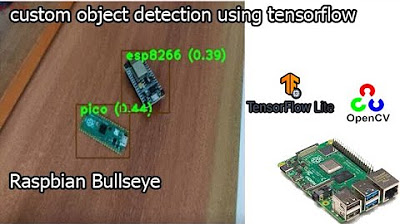
tensorflow custom object detection model | raspberry pi 4 tensorflow custom object detection
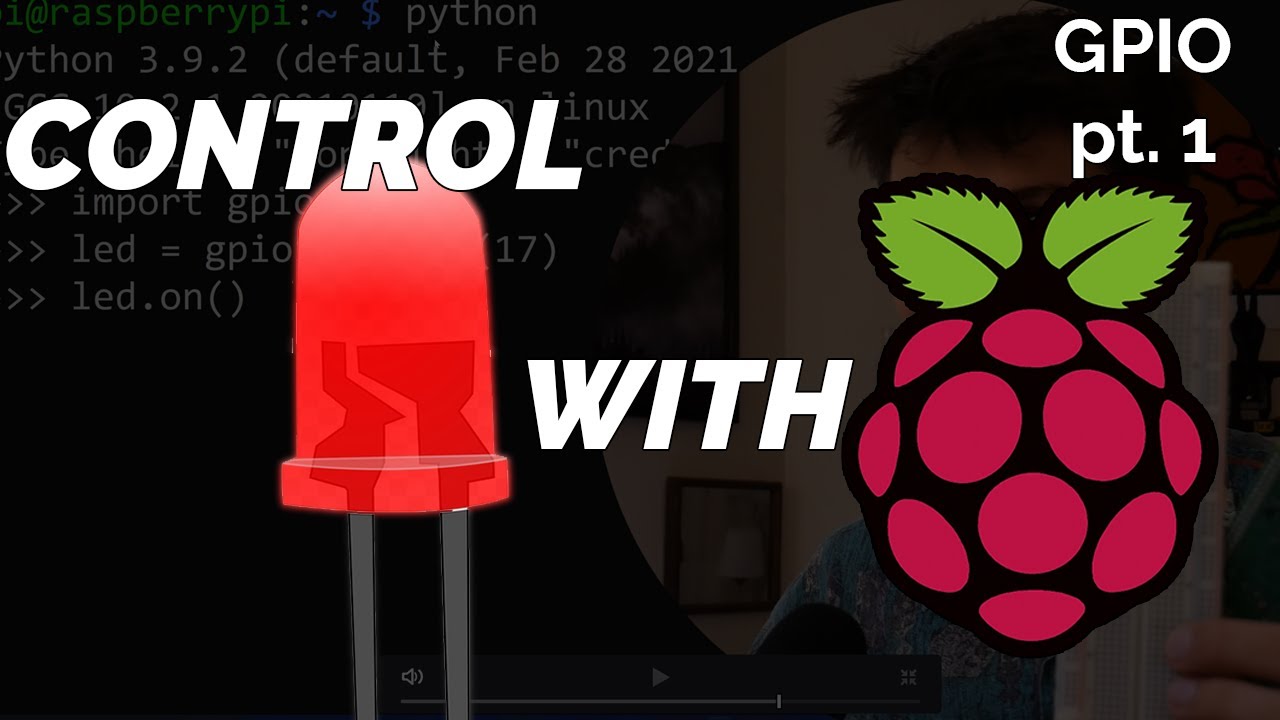
Blinking LED Raspberry Pi Tutorial

Raspberry Pi Anemometer: Measuring Wind Speed!

How To Install & Set Up Raspberry Pi OS || New Method to Setup Raspberry Pi (2023) || FIOT || CSE
5.0 / 5 (0 votes)
