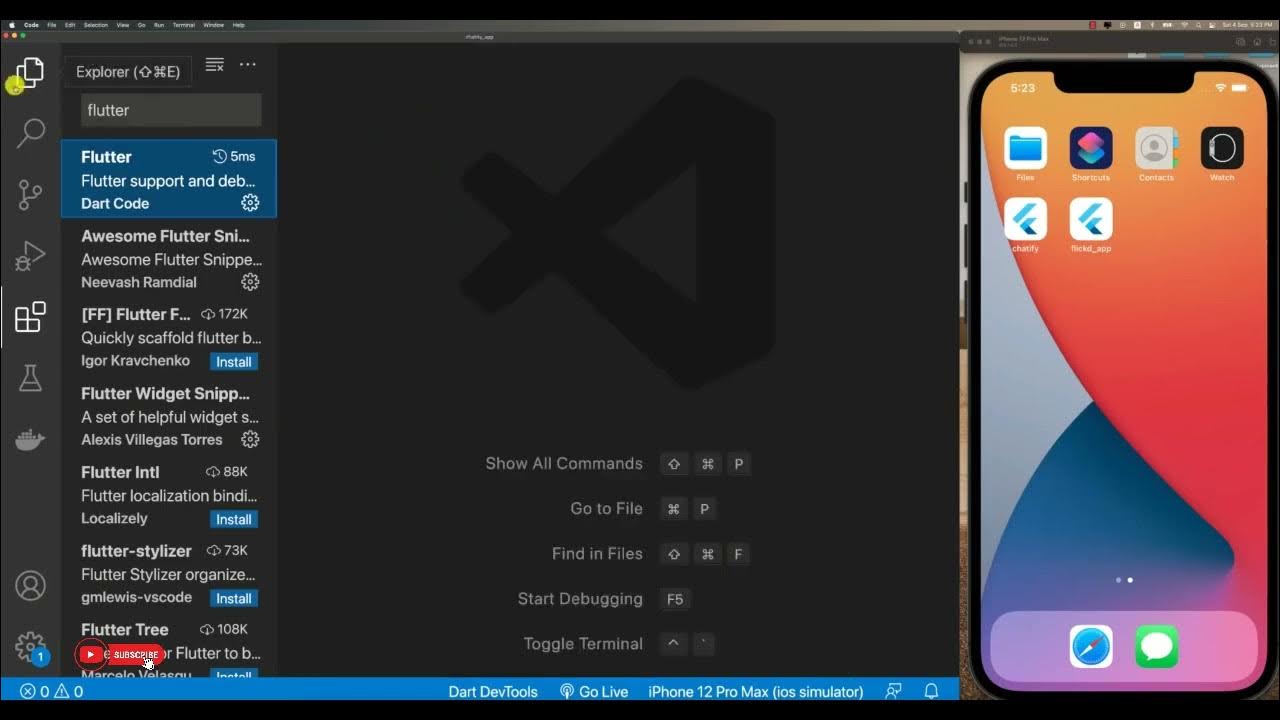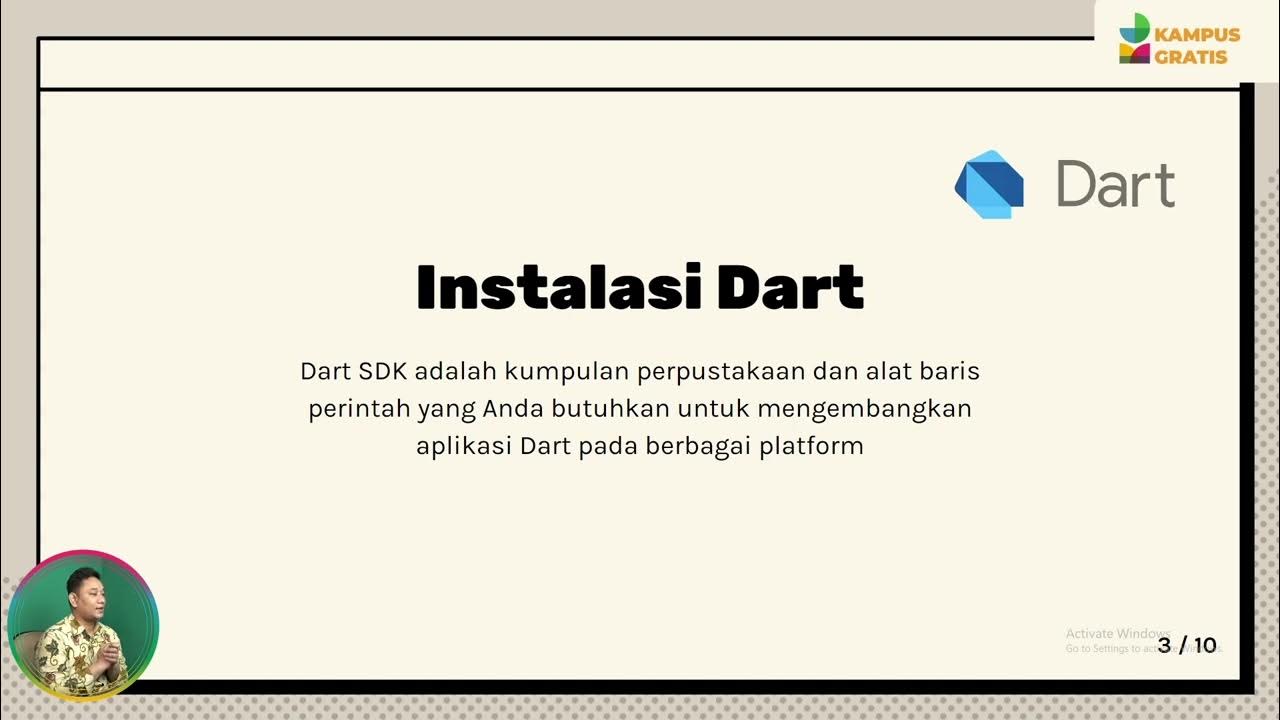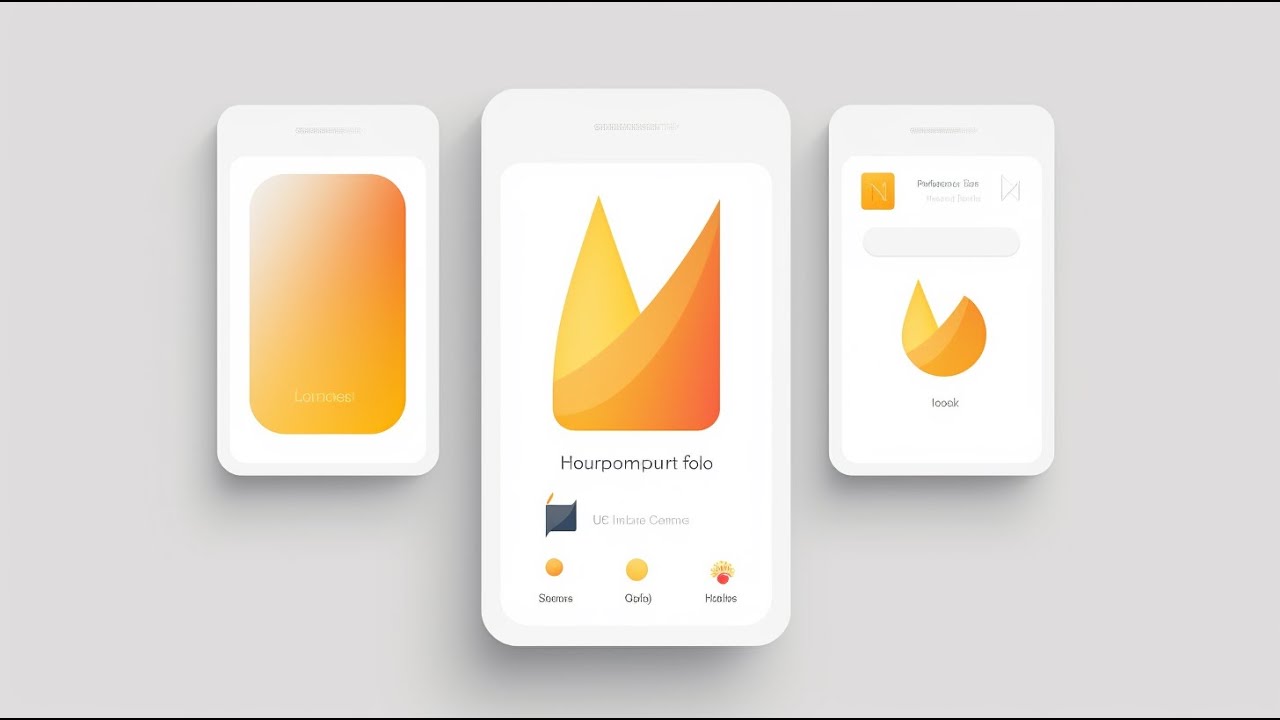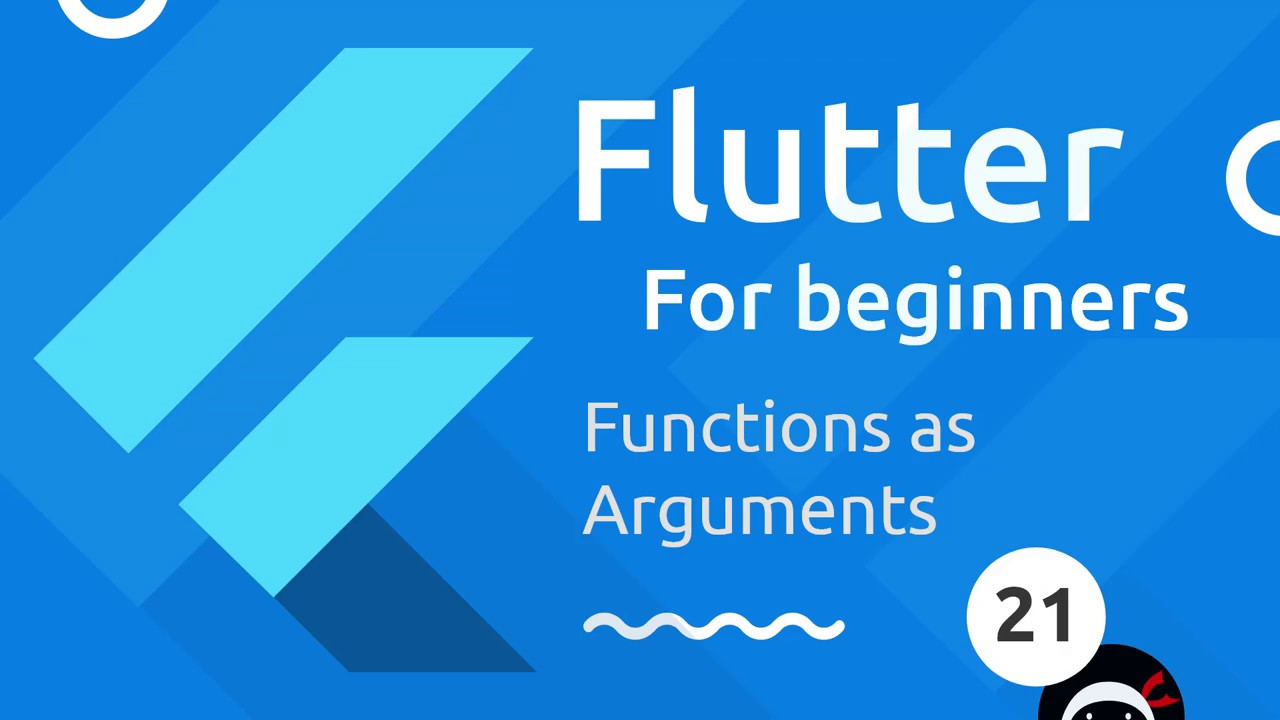Flutter Tutorial for Beginners #22 - Starting the World Time App
Summary
TLDRIn this Flutter tutorial, the instructor guides viewers through the creation of a World Time app, emphasizing project setup and widget organization. The app will feature three screens: a home screen to display time, a loading screen for data fetching, and a choose location screen for user input. The speaker demonstrates how to structure the project by creating a dedicated 'pages' directory and building stateful widgets for each screen. Additionally, they introduce the importance of using a SafeArea widget for better UI layout and hint at future topics on routing in Flutter, laying the groundwork for seamless navigation.
Takeaways
- 😀 The tutorial focuses on building a Flutter application called 'World Time' to display time for different locations.
- 🛠️ Users should start a new Flutter project in Android Studio, naming it 'world_time' and setting a company domain.
- 📂 It's essential to organize the project structure by creating a 'pages' folder to hold different screen files.
- ✂️ Deleting unnecessary boilerplate code and test folders helps streamline the development process.
- 🌍 The app will feature three main screens: Home, Choose Location, and Loading.
- 🔄 Each screen is implemented as a stateful widget to manage state effectively within the app.
- 🏠 The Home screen displays the current time and should be wrapped in a SafeArea widget to avoid UI overlap with the status bar.
- 📍 The Choose Location screen will allow users to select different locations for time display.
- ⏳ The Loading screen will show an indicator while data is being fetched for the app.
- ➡️ The next video will cover routing in Flutter apps and introduce maps in Dart for navigation.
Q & A
What is the main purpose of the video?
-The video aims to guide viewers through the process of creating a Flutter application called 'World Time' from scratch.
Why is the test folder deleted in the project setup?
-The test folder is deleted because the tutorial does not focus on testing, and the applications being developed are relatively small, making testing less critical at this stage.
What are the three main screens created for the World Time app?
-The three main screens created are the Home screen, Choose Location screen, and Loading screen.
What is the purpose of the 'pages' folder in the project structure?
-The 'pages' folder is created to organize the different screen files of the app, promoting better structure as the app grows in complexity.
What is a Stateful Widget, and why is it used for the Home screen?
-A Stateful Widget is a type of widget that maintains state that may change during the widget's lifetime. It's used for the Home screen because it will handle dynamic data related to time.
What does the 'SafeArea' widget do in the context of the app?
-The 'SafeArea' widget ensures that its child content is rendered within the safe area of the device's screen, preventing overlap with system UI elements like the status bar.
How does the video demonstrate importing files in Flutter?
-The video shows two methods of importing files: using relative paths and using package imports, which is more efficient as it eliminates the need to specify the 'lib' directory.
What text is displayed on the Choose Location screen?
-The Choose Location screen displays the text 'Choose Location Screen'.
What is the significance of the Loading screen in the app?
-The Loading screen provides a visual indication to the user while the app is fetching data, enhancing user experience by preventing the app from appearing unresponsive.
What will the next video cover after setting up the basic structure?
-The next video will cover the basics of routing in Flutter apps and introduce the concept of maps in Dart.
Outlines

Dieser Bereich ist nur für Premium-Benutzer verfügbar. Bitte führen Sie ein Upgrade durch, um auf diesen Abschnitt zuzugreifen.
Upgrade durchführenMindmap

Dieser Bereich ist nur für Premium-Benutzer verfügbar. Bitte führen Sie ein Upgrade durch, um auf diesen Abschnitt zuzugreifen.
Upgrade durchführenKeywords

Dieser Bereich ist nur für Premium-Benutzer verfügbar. Bitte führen Sie ein Upgrade durch, um auf diesen Abschnitt zuzugreifen.
Upgrade durchführenHighlights

Dieser Bereich ist nur für Premium-Benutzer verfügbar. Bitte führen Sie ein Upgrade durch, um auf diesen Abschnitt zuzugreifen.
Upgrade durchführenTranscripts

Dieser Bereich ist nur für Premium-Benutzer verfügbar. Bitte führen Sie ein Upgrade durch, um auf diesen Abschnitt zuzugreifen.
Upgrade durchführenWeitere ähnliche Videos ansehen
5.0 / 5 (0 votes)