Spectrum Analyzer Basics Tutorial (Audio Mixing)
Summary
TLDRIn this video, the speaker introduces two types of audio spectrum analyzers: traditional spectrum analyzers and spectrograms, using the SPAN plugin as an example. Spectrum analyzers break down sound into frequency bands, displaying amplitude over time on a dynamic graph, while spectrograms represent frequency versus time with amplitude indicated by color. The speaker highlights the importance of adjustable scaling and real-time analysis for effective audio visualization, setting the stage for further discussions on the utility of these tools in mixing and mastering processes.
Takeaways
- 🎛️ Spectrum analyzers break down audio into frequency bands and display their levels over time.
- 🔊 The first type of analyzer discussed is the audio spectrum analyzer, specifically using the free VST plugin called Span.
- 📈 Frequency is represented on the horizontal axis, with lower frequencies on the left and higher frequencies on the right.
- 📊 The vertical axis shows the amplitude of frequency bands, indicating loudness based on their height on the display.
- ⏱️ Real-time information is displayed as sound plays, allowing users to see how frequencies change dynamically.
- ⚙️ Users can adjust the scaling of each axis to focus on specific frequency ranges or get detailed level readings.
- 📉 Span allows for different time display options, including real-time averages and maximum readings.
- 🖼️ The second type of spectrum analyzer introduced is the spectrogram, which presents information differently.
- 🌈 In spectrograms, amplitude is represented by color intensity, with frequency on the vertical axis and time on the horizontal axis.
- 📖 Users are encouraged to consult the plugin manuals for detailed functionalities and features.
Q & A
What is the primary function of spectrum analyzers?
-Spectrum analyzers break down audio signals into various frequency bands and display the amplitude levels of each band over time.
What type of spectrum analyzer is demonstrated in the video?
-The video demonstrates the audio spectrum analyzer using the SPAN plugin.
How does the horizontal axis of the spectrum analyzer display frequencies?
-The horizontal axis represents frequency, with lower frequencies positioned on the left and higher frequencies on the right.
What does the vertical axis of the spectrum analyzer indicate?
-The vertical axis displays the amplitude of the frequency bands, where higher amplitudes indicate louder sounds and appear higher on the graph.
How does time appear on the spectrum analyzer graph?
-Time is represented in real-time, meaning that as audio plays, the displayed information changes to reflect the current frequency response.
Can users adjust the scaling of the axes on the spectrum analyzer?
-Yes, many spectrum analyzers allow users to adjust the scaling of each axis to focus on specific frequency ranges or obtain more precise level readings.
What is a spectrogram, and how does it differ from the audio spectrum analyzer?
-A spectrogram also displays audio information but uses frequency and time on its axes, with amplitude represented by color intensity instead of vertical height.
What are the axes used in a spectrogram?
-In a spectrogram, frequency is typically displayed on the vertical axis and time on the horizontal axis, although this can sometimes be swapped.
Why is it recommended to consult the manual for spectrum analyzer plugins?
-Consulting the manual is recommended to learn about all the features and functionalities available with the specific spectrum analyzer plugin being used.
What future topics will the presenter cover regarding spectrum analyzers?
-The presenter will explain the usefulness of spectrum analyzers and their applications during the mixing process in upcoming videos.
Outlines

Dieser Bereich ist nur für Premium-Benutzer verfügbar. Bitte führen Sie ein Upgrade durch, um auf diesen Abschnitt zuzugreifen.
Upgrade durchführenMindmap

Dieser Bereich ist nur für Premium-Benutzer verfügbar. Bitte führen Sie ein Upgrade durch, um auf diesen Abschnitt zuzugreifen.
Upgrade durchführenKeywords

Dieser Bereich ist nur für Premium-Benutzer verfügbar. Bitte führen Sie ein Upgrade durch, um auf diesen Abschnitt zuzugreifen.
Upgrade durchführenHighlights

Dieser Bereich ist nur für Premium-Benutzer verfügbar. Bitte führen Sie ein Upgrade durch, um auf diesen Abschnitt zuzugreifen.
Upgrade durchführenTranscripts

Dieser Bereich ist nur für Premium-Benutzer verfügbar. Bitte führen Sie ein Upgrade durch, um auf diesen Abschnitt zuzugreifen.
Upgrade durchführenWeitere ähnliche Videos ansehen

What is a Spectrum Analyzer | How Does a Spectrum Analyzer Work
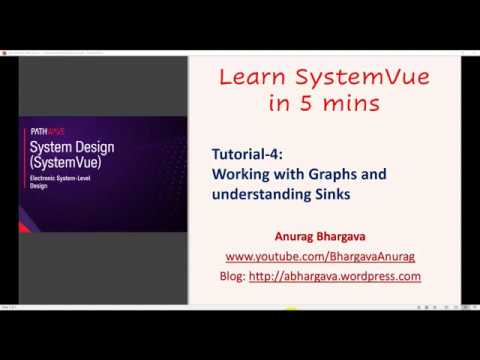
Tutorial-4: Working with Graphs in SystemVue

Toi Aussi Tu Fais Cette Erreur ? On Se Fait TOUS Avoir...

Module 1: Time vs Frequency Domains

Antibiotic | एंटीबायोटिक | Antibiotic Tablet | Antibiotic Injection | Medicine | Nursing | Pharmacy

NORA Video 13, Combustion Efficiency Testing
5.0 / 5 (0 votes)
