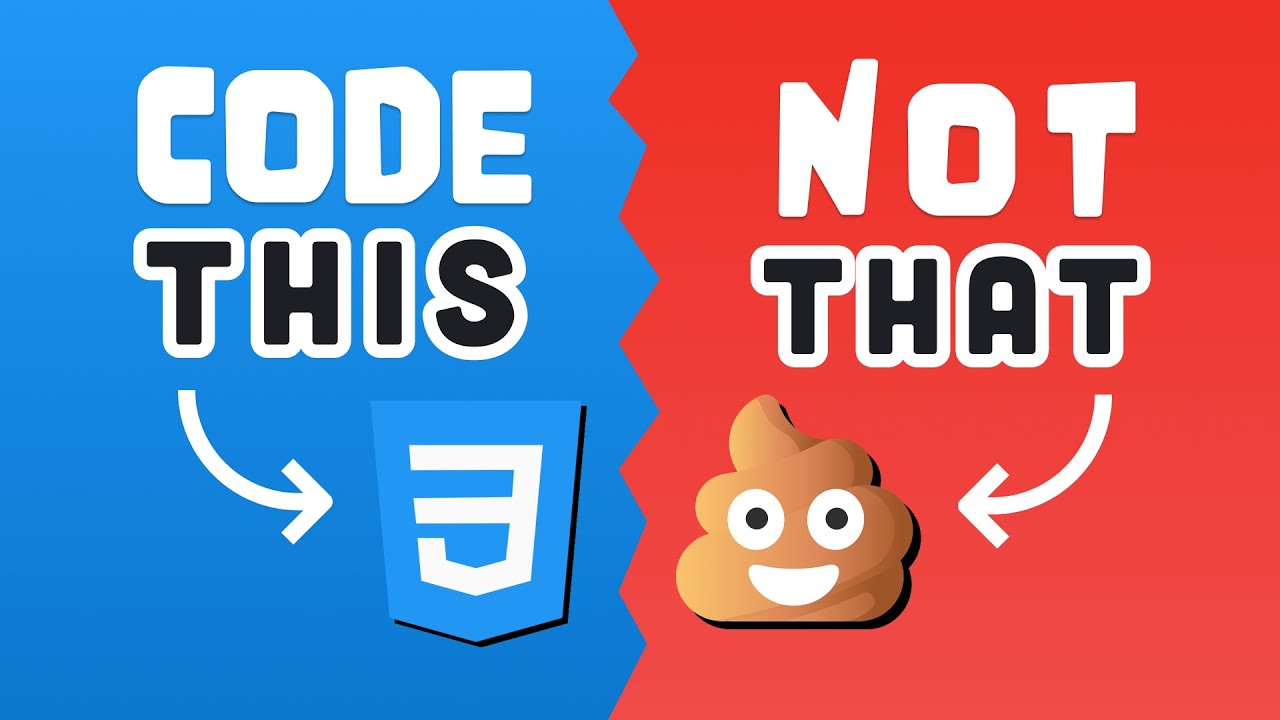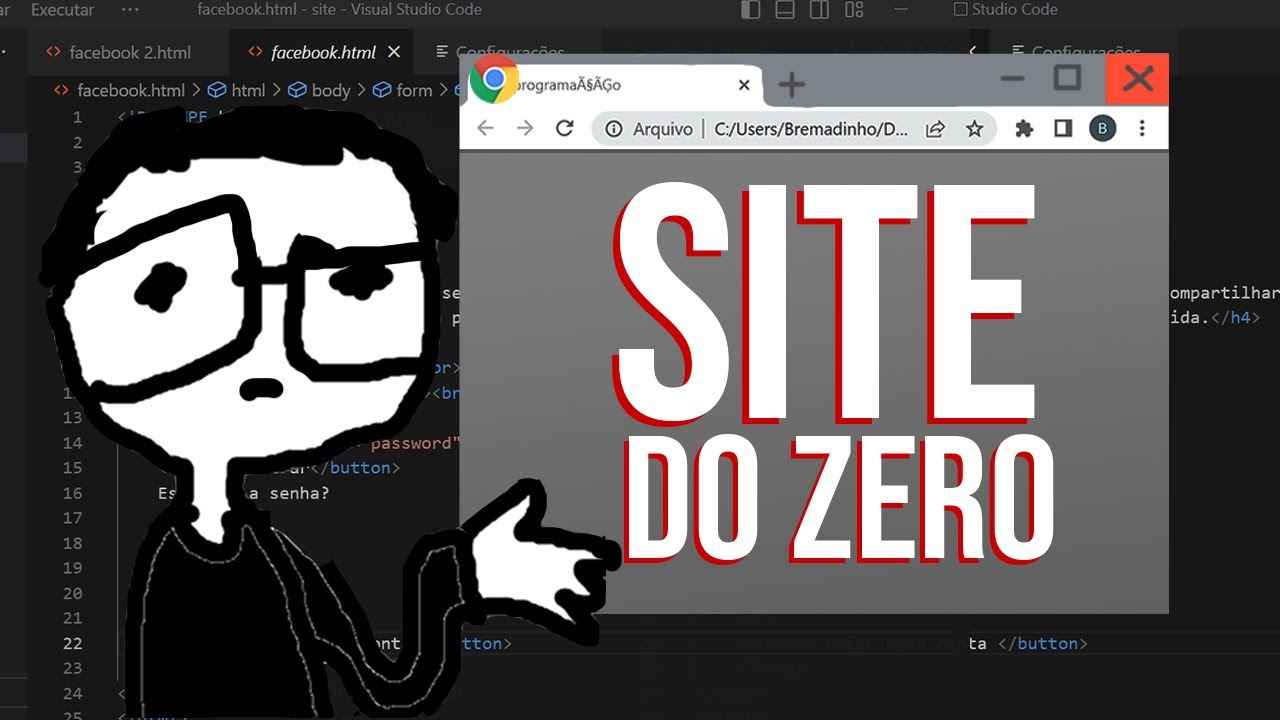Top 10 CSS One Liners That Will Blow Your Mind
Summary
TLDRIn this video, the creator shares a top 10 list of useful CSS properties and tricks for web development. They demonstrate techniques such as writing-mode for vertical text, using gap in Flexbox for spacing, smooth scrolling, resizing elements, and scroll snap to control scrolling behavior. Other tips include creating text gradients, preventing image distortion with object-fit, and managing pointer events for smoother animations. The video is a practical guide for web developers looking to improve their skills with CSS. The creator also mentions their web development courses and hints at upcoming projects.
Takeaways
- 😀 CSS property 'writing-mode' can be used to flip text vertically or horizontally, creating a stylish effect.
- 😎 The 'gap' property in Flexbox adds space between items, and you can specify the gap for rows or columns.
- 🚗 Images can be flipped horizontally or vertically using 'transform: scale(-1)' to achieve mirror effects.
- 📜 The 'scroll-behavior: smooth' property allows smooth scrolling to an anchor, enhancing the user experience.
- 📜 The 'scroll-snap-type' CSS property can create snap points for smoother scrolling experiences, similar to a carousel.
- 📐 The 'resize: both' property allows any element to be resized, not just text areas, adding flexibility in design.
- ✂️ Text truncation can be achieved using 'line-clamp' and 'webkit-box', limiting the number of visible lines with ellipses.
- 🌈 You can add gradient effects to text using 'background-clip: text' combined with 'text-fill-color: transparent'.
- 📷 To avoid image distortion when resizing, the 'object-fit: cover' property preserves aspect ratios and fills the container.
- 👆 The 'pointer-events: none' property disables user interaction with an element, useful for animations without removing the element from the DOM.
Q & A
What is the purpose of using 'writing-mode' in CSS?
-'Writing-mode' in CSS allows you to change the direction of text, either in a vertical or horizontal orientation. This is commonly used in designs that want to display text vertically, like some modern websites.
How does the 'gap' property simplify adding spacing in flex containers?
-The 'gap' property simplifies the process of adding space between items in a flex container. Instead of manually adding margins or paddings to each item, you can use 'gap' to set consistent spacing between the elements.
How can you flip an image horizontally using CSS?
-To flip an image horizontally, you can use the 'transform: scaleX(-1)' CSS property. This flips the image along the horizontal axis, effectively mirroring it.
What is the use of 'scroll-behavior: smooth' in CSS?
-'Scroll-behavior: smooth' is used to create a smooth scrolling effect when navigating between anchor points on a webpage. It enhances user experience by making the transition visually appealing.
What is the benefit of using 'scroll-snap-type' in a carousel layout?
-'Scroll-snap-type' allows for smooth snapping behavior when scrolling through elements, like a carousel. This ensures that the content snaps to a specific position, providing a more controlled scrolling experience.
How can you make an element resizable in CSS?
-To make an element resizable in CSS, you can use the 'resize' property, combined with 'overflow: auto'. This allows the user to resize the element by dragging its edges.
How can you truncate text and add ellipsis in CSS?
-To truncate text and add ellipsis, you can use 'display: -webkit-box' with 'line-clamp' to control how many lines are shown. Adding 'overflow: hidden' and 'text-overflow: ellipsis' ensures that the excess text is hidden with ellipsis.
How can you apply a gradient to text in CSS?
-To apply a gradient to text, use 'background-clip: text' along with 'color: transparent'. The gradient is applied to the background, but it is clipped to the shape of the text, making the gradient visible through the text.
What is the 'object-fit: cover' property used for in CSS?
-'Object-fit: cover' is used to ensure that an image fills its container while maintaining its aspect ratio. It prevents distortion or stretching, and the image is cropped to fit the container if necessary.
What is the difference between using 'pointer-events: none' and 'display: none' for animation purposes?
-'Pointer-events: none' allows you to make an element unselectable without removing it from the DOM, enabling animations like fade-ins to work properly. 'Display: none' removes the element entirely, making it unavailable for animation.
Outlines

Dieser Bereich ist nur für Premium-Benutzer verfügbar. Bitte führen Sie ein Upgrade durch, um auf diesen Abschnitt zuzugreifen.
Upgrade durchführenMindmap

Dieser Bereich ist nur für Premium-Benutzer verfügbar. Bitte führen Sie ein Upgrade durch, um auf diesen Abschnitt zuzugreifen.
Upgrade durchführenKeywords

Dieser Bereich ist nur für Premium-Benutzer verfügbar. Bitte führen Sie ein Upgrade durch, um auf diesen Abschnitt zuzugreifen.
Upgrade durchführenHighlights

Dieser Bereich ist nur für Premium-Benutzer verfügbar. Bitte führen Sie ein Upgrade durch, um auf diesen Abschnitt zuzugreifen.
Upgrade durchführenTranscripts

Dieser Bereich ist nur für Premium-Benutzer verfügbar. Bitte führen Sie ein Upgrade durch, um auf diesen Abschnitt zuzugreifen.
Upgrade durchführen5.0 / 5 (0 votes)