Wellcast - Safe Web Surfing: Top Tips for Kids and Teens Online
Summary
TLDRThe video discusses essential tips for internet safety, emphasizing the permanence of online content and the importance of protecting personal information. It offers four key guidelines: first, anything posted online can last indefinitely; second, avoid sharing personal details on social media; third, extend safety measures to your smartphone by not accepting texts or calls from unknown numbers; and fourth, handle hacking incidents by changing passwords, notifying contacts, scanning for malware, and backing up important files. The video concludes by encouraging viewers to subscribe and stay informed.
Takeaways
- 🖥️ The internet is forever – anything posted online could remain there indefinitely.
- 🔍 Google yourself to see what personal information is already floating around on the internet.
- 🔒 Use the strictest privacy settings on social media to protect your information.
- 🚫 Don't post personal information like phone numbers, addresses, or emails online to avoid potential risks.
- 📱 Smartphone safety matters – only accept calls or texts from people on your contact list.
- ⚠️ Hackings happen, but you can minimize damage by changing your password immediately.
- 🔑 Make your passwords secure and unpredictable; avoid common passwords like 'password' or '123456'.
- ✅ Enable two-step verification for additional security if available on your email or accounts.
- 💻 If hacked, run antivirus software to ensure your computer is free of malicious software.
- 💾 Regularly back up your files to prevent data loss in case of a virus or hacking incident.
Q & A
What is the main purpose of the video?
-The main purpose of the video is to educate viewers about internet safety by providing four essential tips for staying secure online.
What is the first tip about internet safety mentioned in the video?
-The first tip is that anything you put on the internet is permanent, meaning it could stay online for a long time and be accessible by future generations.
Why is it important to Google your own name or information?
-Googling your own name, phone number, or address helps you understand what personal information is publicly accessible, so you can manage it and maintain privacy.
What is the second tip about internet safety?
-The second tip advises against sharing personal information such as phone numbers, addresses, or emails on social networking sites, as it can make you vulnerable to cyberbullies or malicious individuals.
What advice does the video give regarding smartphone safety?
-The video suggests being cautious with phone safety, such as only responding to texts and calls from people in your contact list and avoiding strangers, similar to not accepting rides from strangers.
What steps should you take if your account is hacked?
-If your account is hacked, you should change your password to a more secure one, check your sent box to notify anyone who may have received spam from your account, run antivirus software on your computer, and back up your files.
What is two-step verification, and why is it recommended?
-Two-step verification is an added security feature for accounts that makes hacking harder. It requires two forms of authentication, adding an extra layer of protection.
What is the most popular password of 2012 mentioned in the video, and why is it considered unsafe?
-The most popular password of 2012 was 'password,' followed by '123456.' These passwords are considered unsafe because they are predictable and easy for hackers to guess.
Why does the video emphasize the importance of backing up files?
-Backing up files is essential in case a virus infects your computer. If you don't have backups, you could lose important data permanently.
What does the video suggest as the first step when checking your online privacy?
-The video suggests asking a trusted friend to check what private information they can see on your social media profiles. If they can see more than you're comfortable with, you should remove or hide that information.
Outlines

Dieser Bereich ist nur für Premium-Benutzer verfügbar. Bitte führen Sie ein Upgrade durch, um auf diesen Abschnitt zuzugreifen.
Upgrade durchführenMindmap

Dieser Bereich ist nur für Premium-Benutzer verfügbar. Bitte führen Sie ein Upgrade durch, um auf diesen Abschnitt zuzugreifen.
Upgrade durchführenKeywords

Dieser Bereich ist nur für Premium-Benutzer verfügbar. Bitte führen Sie ein Upgrade durch, um auf diesen Abschnitt zuzugreifen.
Upgrade durchführenHighlights

Dieser Bereich ist nur für Premium-Benutzer verfügbar. Bitte führen Sie ein Upgrade durch, um auf diesen Abschnitt zuzugreifen.
Upgrade durchführenTranscripts

Dieser Bereich ist nur für Premium-Benutzer verfügbar. Bitte führen Sie ein Upgrade durch, um auf diesen Abschnitt zuzugreifen.
Upgrade durchführenWeitere ähnliche Videos ansehen

Digital Literacy Skills to Succeed in Learning and Beyond | Yimin Yang | TEDxYouth@GrandviewHeights

Empowerment Technologies - Rules of Netiquette

Keeping Kids Safe on the Internet

Online Safety, Security, Ethics, and Etiquette in using ICT - Empowerment Technologies K to 12
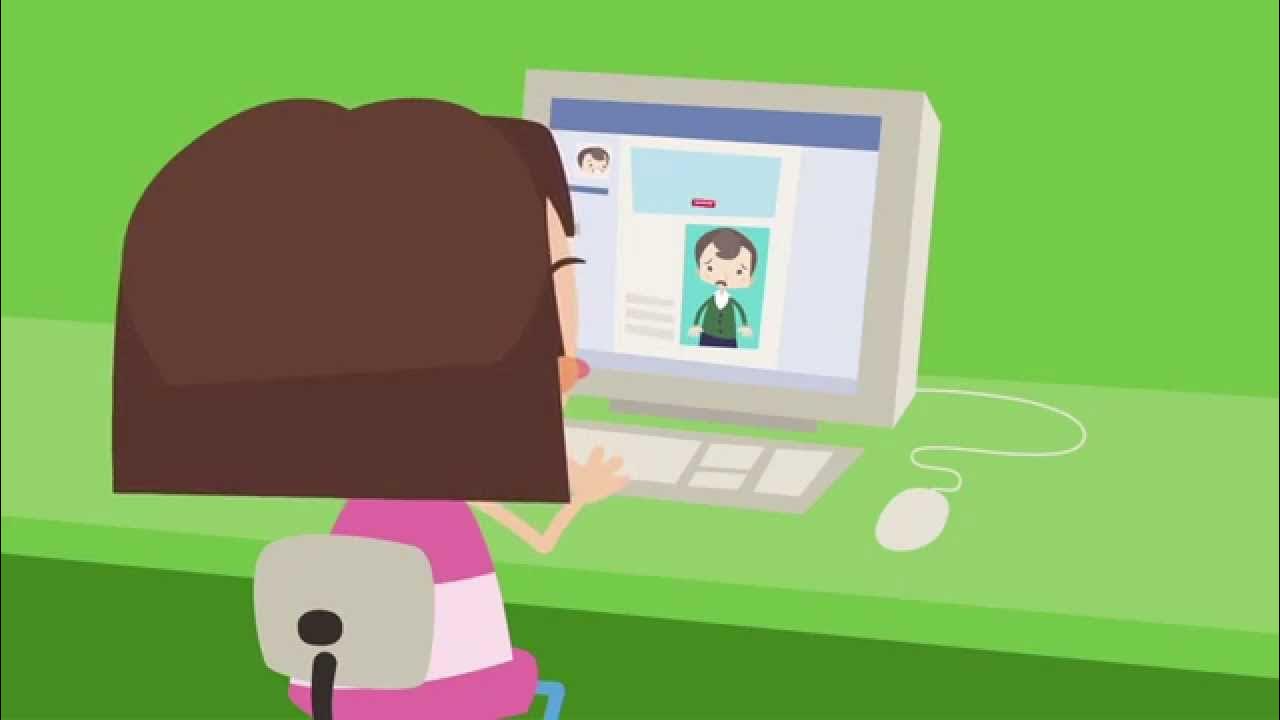
Educlic: Riesgos en Internet

CYBER SAFETY - PYTHON | Class 11 Computer Science - IP | Chapter - 15 | ONE SHOT | NCERT | CBSE
5.0 / 5 (0 votes)
