मजेदार Hidden Features of iPhone & MacBook Integration | Best Apple Ecosystem | हैरान रह जाओगे 😱
Summary
TLDRThe video explains how seamlessly Apple devices, like iPhones and MacBooks, integrate for quick file transfers using features like AirDrop, screen mirroring, and Handoff. It demonstrates transferring files between an iPhone and a MacBook in a few clicks, casting an iPhone's screen to a MacBook, and continuing tasks from one device to another. The video also highlights using Apple's ecosystem for document scanning, photo insertion, and finding lost devices with Siri. Additionally, it covers features like syncing 'Do Not Disturb' settings and receiving calls on a MacBook when the iPhone is unavailable.
Takeaways
- 📱 You can quickly transfer files like videos between iPhone and MacBook using AirDrop with just one or two clicks.
- 🔁 Screen mirroring allows you to cast your iPhone's screen to your MacBook seamlessly, enabling synced actions across both devices.
- 🌐 The 'Handoff' feature lets you open the same webpage on both iPhone and MacBook, automatically syncing browser sessions.
- 📸 You can use your iPhone camera directly from your MacBook to capture photos or scan documents into apps like Pages.
- ✏️ The 'Add Sketch' feature allows users to draw on their iPhone and instantly insert the sketch into documents on MacBook.
- 📄 The Universal Clipboard feature enables you to copy text on iPhone and paste it on MacBook, or vice versa.
- 🔍 Siri can help locate your misplaced MacBook or iPhone by playing a sound or sending an alert.
- 🔕 Enabling 'Do Not Disturb' on one device (iPhone or MacBook) automatically activates it on the other, keeping both in sync.
- 📞 Incoming iPhone calls can be answered directly on MacBook, allowing seamless communication across devices.
- 📲 Apple ecosystem features allow all connected devices (iPhone, MacBook, etc.) to work harmoniously, ensuring a smooth and integrated user experience.
Q & A
What feature allows users to transfer files between an iPhone and MacBook with just a few clicks?
-The feature is called AirDrop, which allows users to transfer files like videos, photos, and documents between an iPhone and MacBook in just one or two clicks.
How can you mirror your iPhone's screen onto a MacBook?
-You can use the Screen Mirroring feature. To do this, you go to the Screen Mirroring option on the iPhone, select your MacBook's name, and your iPhone's screen will be cast onto the MacBook.
What is the 'Handoff' feature in Apple devices, and how does it work?
-Handoff allows you to start a task on one Apple device and continue it on another. For example, if you open a website on Safari on your iPhone, you can seamlessly continue browsing the same site on your MacBook, as a pop-up will appear offering to open the same page on the MacBook.
How does Apple ensure that the user experience is seamless across multiple devices like iPhone and MacBook?
-Apple designs its ecosystem to minimize clicks and maximize continuity. Features like AirDrop, Screen Mirroring, Handoff, and universal clipboard allow tasks to flow smoothly between devices without interrupting the user’s workflow.
How can you use your iPhone's camera directly from your MacBook in applications like Pages?
-In apps like Pages on MacBook, you can right-click and select 'Take Photo' from your iPhone. This will activate your iPhone's camera, and once you take the photo, it will automatically insert into the document on your MacBook.
What happens when you enable 'Do Not Disturb' on your iPhone?
-When you enable 'Do Not Disturb' on your iPhone, it automatically turns on the same mode on your connected MacBook, ensuring that you won’t be disturbed across devices.
Can you receive and make phone calls on your MacBook if your iPhone is not nearby?
-Yes, if your iPhone and MacBook are on the same Wi-Fi network and logged into the same Apple ID, you can receive and make phone calls directly from your MacBook.
How does the universal clipboard feature work between an iPhone and a MacBook?
-The universal clipboard allows you to copy text, images, or other data on your iPhone and paste it on your MacBook, or vice versa. This feature works as long as both devices are connected to the same Apple ID and Wi-Fi network.
How can you find your MacBook using your iPhone if it is misplaced?
-You can ask Siri on your iPhone, 'Where is my MacBook?' Siri will locate it, start playing a sound on the MacBook, and display an alert on the iPhone showing that the MacBook is nearby.
What is the significance of Apple's focus on minimizing clicks across devices?
-Apple's goal is to make workflows as seamless as possible across its devices, requiring minimal clicks and actions from the user. This enhances productivity and allows users to perform tasks efficiently, regardless of which Apple device they are using.
Outlines

Dieser Bereich ist nur für Premium-Benutzer verfügbar. Bitte führen Sie ein Upgrade durch, um auf diesen Abschnitt zuzugreifen.
Upgrade durchführenMindmap

Dieser Bereich ist nur für Premium-Benutzer verfügbar. Bitte führen Sie ein Upgrade durch, um auf diesen Abschnitt zuzugreifen.
Upgrade durchführenKeywords

Dieser Bereich ist nur für Premium-Benutzer verfügbar. Bitte führen Sie ein Upgrade durch, um auf diesen Abschnitt zuzugreifen.
Upgrade durchführenHighlights

Dieser Bereich ist nur für Premium-Benutzer verfügbar. Bitte führen Sie ein Upgrade durch, um auf diesen Abschnitt zuzugreifen.
Upgrade durchführenTranscripts

Dieser Bereich ist nur für Premium-Benutzer verfügbar. Bitte führen Sie ein Upgrade durch, um auf diesen Abschnitt zuzugreifen.
Upgrade durchführenWeitere ähnliche Videos ansehen

5 helpful tips for using your iPhone and Mac together | Apple Support
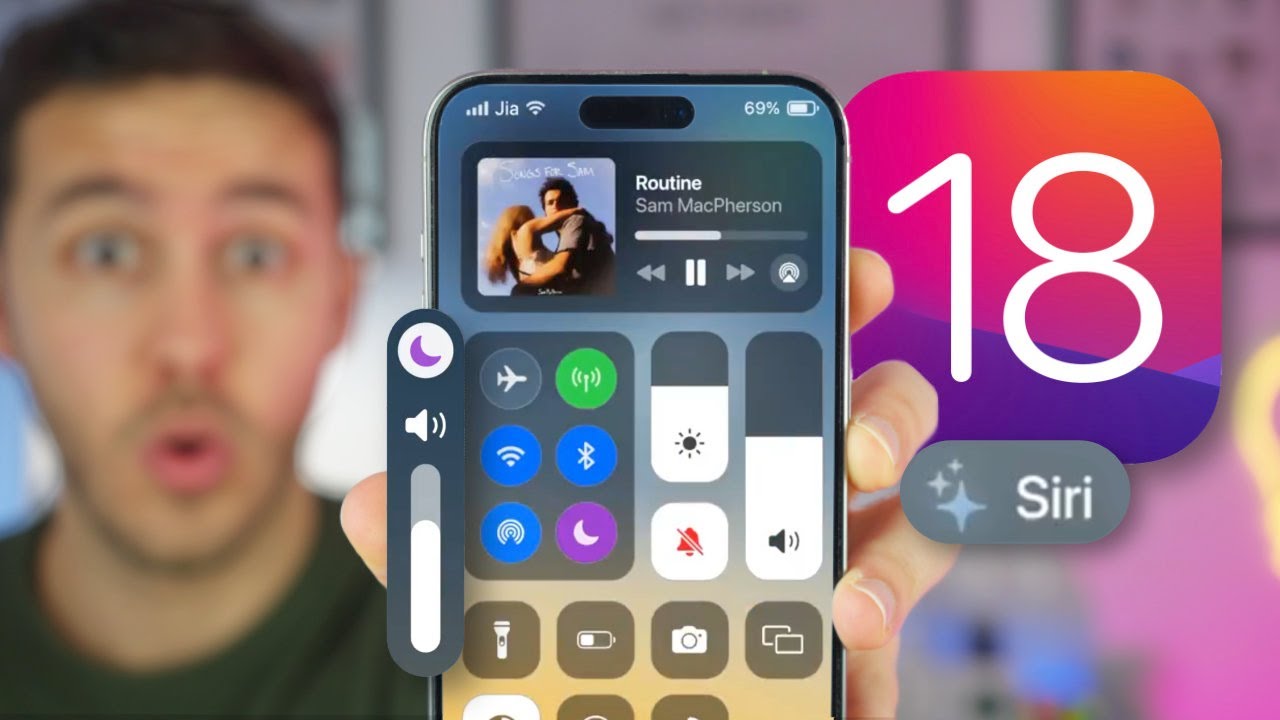
iOS 18 será la mayor ACTUALIZACIÓN de la historia del iPhone ⚠️

O melhor APP PARA COMPARTILHAR ARQUIVOS do Celular no PC

Review Update iOS 17.3 : Apa Aja Bedanya?

5 Reasons Why iPhone is Better Than Android!

Samsung DU6900 Crystal UHD 4K Smart TV - 1 Month Later Review
5.0 / 5 (0 votes)
