How to Change Speaker Output on iPhone - Quick and Easy Guide!
Summary
TLDRThis tutorial video guides viewers on how to switch the audio output from the iPhone's built-in speaker to an external device like AirPods or a Bluetooth speaker. The presenter demonstrates the process for iOS 17, highlighting the control center and the audio routing icon. For users on iOS 16 or earlier, they are instructed to tap on a specific area to access the audio output options. The video shows how to select the desired device from a list of connected options to change the speaker output. The presenter encourages viewers to like, subscribe, and watch more videos for similar helpful content.
Takeaways
- 📱 The video is a tutorial on how to change the audio output on an iPhone.
- 🎧 It addresses a common issue where audio plays on the iPhone speaker instead of connected devices like AirPods or Bluetooth speakers.
- 🔄 The solution involves accessing the Control Center to change the audio output source.
- 👀 The video specifies that it is made for iOS 17, implying that the steps might differ for other iOS versions.
- 📍 For iOS 16 or below, users are instructed to tap on a different area to access the audio output settings.
- 📲 The video mentions an icon in the Control Center that, when tapped, reveals connected audio devices.
- 🎉 It highlights that users can easily switch between different audio output devices by simply clicking on the desired one.
- 👍 The video encourages viewers to like and subscribe if they find the tutorial helpful.
- 📹 The presenter promises more videos with similar helpful content.
- 🙏 The video concludes with a thank you note to the viewers.
Q & A
What is the main topic of the video?
-The main topic of the video is how to change the speaker output on an iPhone when connected to external devices like AirPods or Bluetooth speakers.
What issue does the video address?
-The video addresses the issue of iPhone speakers still playing audio when an external audio device is connected.
Which iPhone operating system version is used in the video?
-The video uses iOS 17 as the operating system version for demonstration.
What is the first step to change the speaker output according to the video?
-The first step is to scroll down to access the Control Center on the iPhone.
What icon should you look for in the Control Center to change the speaker output?
-You should look for the audio output icon in the Control Center to change the speaker output.
What should you do if you are using an iPhone with iOS 16 or below?
-If you are using iOS 16 or below, you need to tap on a specific place in the Control Center to see the audio output icon.
How do you switch to the connected external audio device?
-You click on the audio output icon in the Control Center, and then select the desired device from the list of connected speakers or devices.
What happens when you select a device from the list?
-When you select a device from the list, the speaker output switches to that device.
What should viewers do if they find the video helpful?
-Viewers should like the video and subscribe to the channel for more similar content.
What is the purpose of the video?
-The purpose of the video is to provide a tutorial on how to easily change the audio output to connected devices on an iPhone.
Is there a difference in the process for iOS 17 compared to earlier versions?
-Yes, for iOS 17, the audio output icon is more readily visible in the Control Center, whereas for earlier versions, additional steps are required to access it.
Outlines

Dieser Bereich ist nur für Premium-Benutzer verfügbar. Bitte führen Sie ein Upgrade durch, um auf diesen Abschnitt zuzugreifen.
Upgrade durchführenMindmap

Dieser Bereich ist nur für Premium-Benutzer verfügbar. Bitte führen Sie ein Upgrade durch, um auf diesen Abschnitt zuzugreifen.
Upgrade durchführenKeywords

Dieser Bereich ist nur für Premium-Benutzer verfügbar. Bitte führen Sie ein Upgrade durch, um auf diesen Abschnitt zuzugreifen.
Upgrade durchführenHighlights

Dieser Bereich ist nur für Premium-Benutzer verfügbar. Bitte führen Sie ein Upgrade durch, um auf diesen Abschnitt zuzugreifen.
Upgrade durchführenTranscripts

Dieser Bereich ist nur für Premium-Benutzer verfügbar. Bitte führen Sie ein Upgrade durch, um auf diesen Abschnitt zuzugreifen.
Upgrade durchführenWeitere ähnliche Videos ansehen

cara pasang mp3 bluetooth pada amplifier
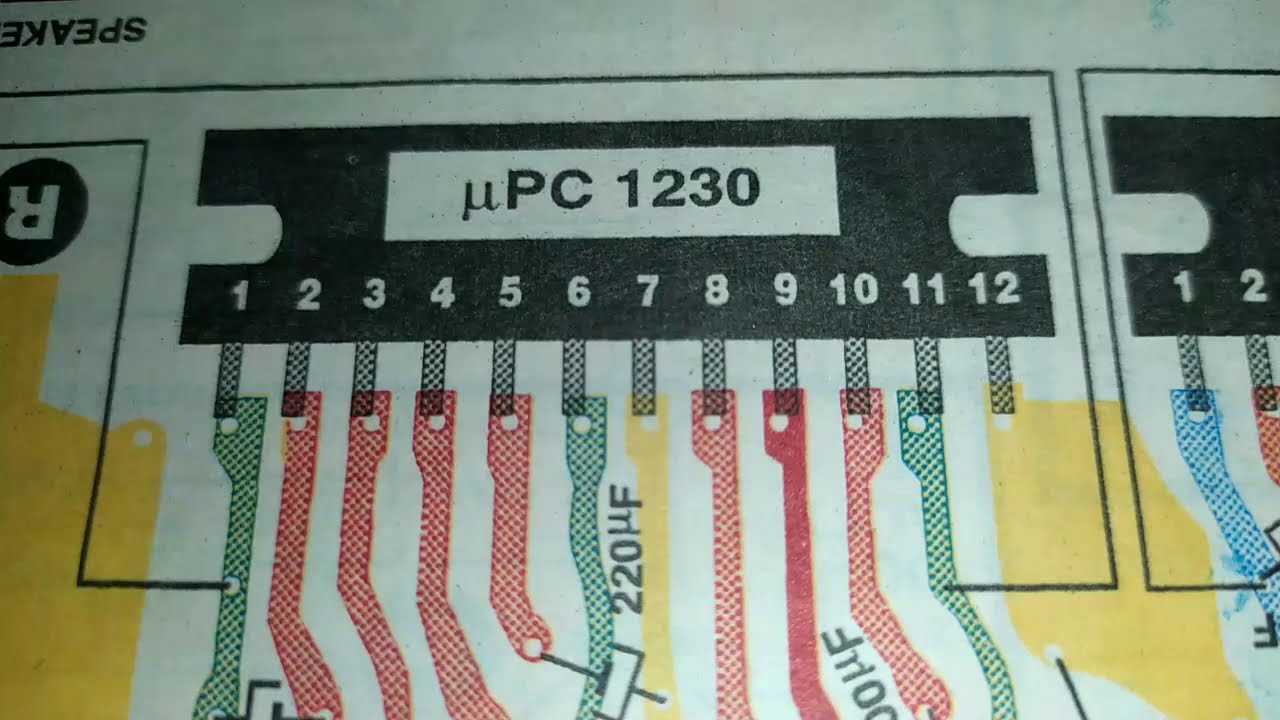
UPC 1230 ic circuit diagram in hindi !! UPC 1230 ic datasheet !!
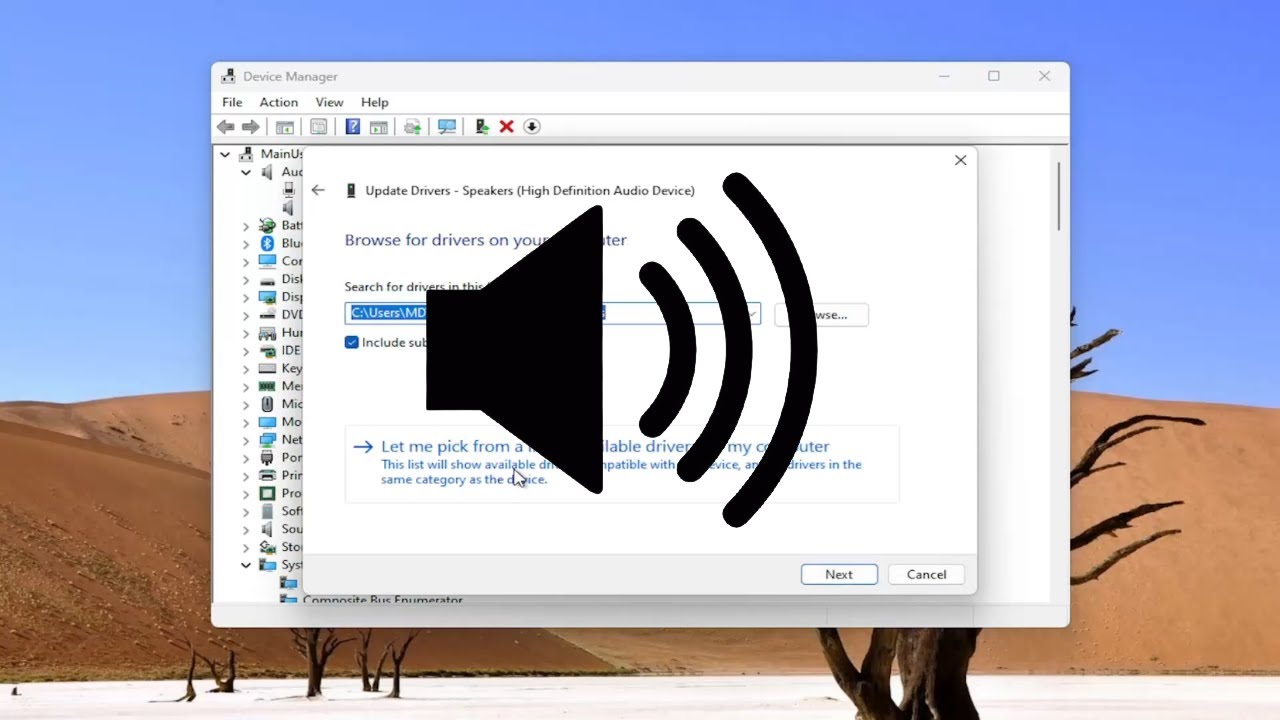
How to Reinstall the Audio Driver in Windows 11/10 [Solution]
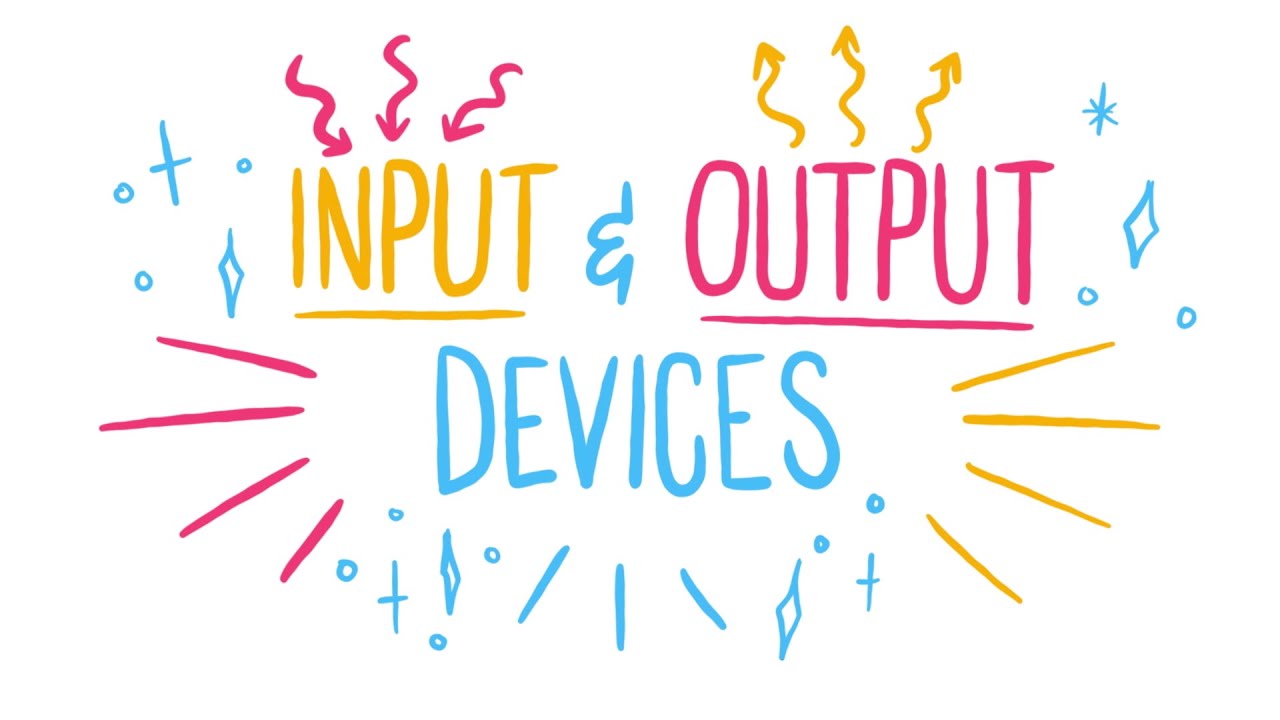
Input and output devices

Membuat Alat Kontrol Peralatan Listrik Jarak Jauh - ARDUINO PROJECT INDONESIA
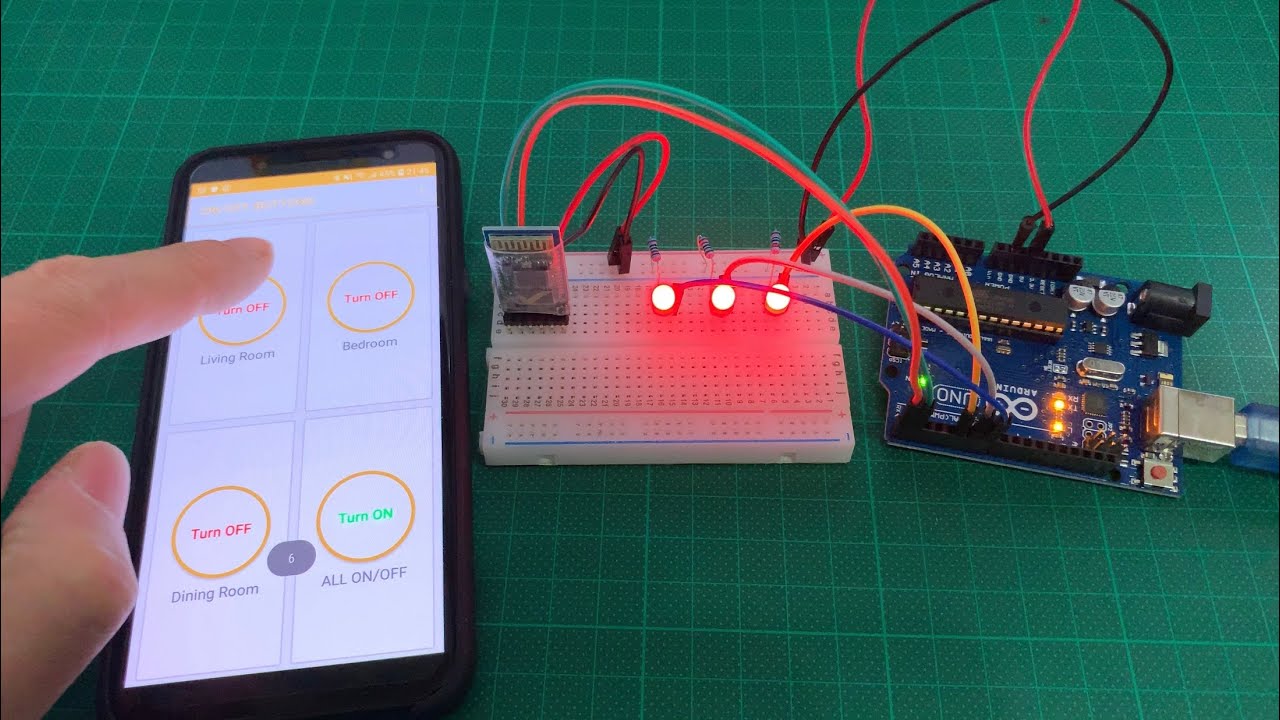
Arduino UNO Smart Home Lighting Simulation w/LEDs, HC-05 Bluetooth Module + mBlock 3 [Tutorial]
5.0 / 5 (0 votes)
