How to Make a Coloring Book with AI for Amazon KDP!
Summary
TLDRIn diesem Video wird gezeigt, wie man mit Hilfe von KI-Tools wie DALL-E 3, MidJourney und ChatGPT ein Dinosaurier-Malbuch erstellt und verkauft. Es beginnt mit der Keyword-Recherche auf Amazon und zeigt die wichtigsten Schritte zur Bucherstellung, darunter die Nutzung von KI zur Bildgenerierung, Bildbearbeitung in Canva und das Hinzufügen von interaktiven Elementen wie Quizfragen. Anschließend wird erklärt, wie man das Buch bei Amazon KDP veröffentlicht, inklusive der Cover-Erstellung und der Preisfestlegung. Verschiedene Techniken zur Verbesserung der Qualität werden ebenfalls vorgestellt.
Takeaways
- 🦖 Die Nutzung von DALL·E 3 und ChatGPT zur Erstellung von Malbüchern liefert beeindruckende Ergebnisse.
- 🛒 Keyword-Recherche bei Amazon mit Tools wie dem Titans Quick View von Self-Publishing Titans hilft, lukrative Nischen zu finden.
- 📈 Ein Keyword-Score über 50 zeigt an, dass sich eine Nische gut für Malbücher eignet, wie zum Beispiel 'Dinosaurier-Malbücher'.
- 📘 Für ein erfolgreiches Malbuch ist es wichtig, zusätzliche Elemente wie Titel- und Copyright-Seiten sowie Quiz-Fragen einzufügen.
- 🦕 Die Integration von Quizfragen und Dinosaurier-Informationen steigert den pädagogischen Wert eines Malbuchs.
- 🎨 Mit KI-generierten Bildern (z. B. von DALL·E 3) kann der Inhalt eines Malbuchs effektiv gestaltet werden, allerdings sollten die Bilder später vektorisiert werden.
- 🖼️ Canva ist ein hilfreiches Tool für das Layout von Buchseiten und ermöglicht die Anpassung und Bearbeitung von Bildern und Texten.
- ✂️ Mit Tools wie Canvas Magic Erase können unerwünschte Elemente aus den Bildern entfernt werden, um eine saubere Darstellung zu gewährleisten.
- 🖋️ Für den Buchumschlag können KI-gestützte Tools wie ChatGPT und DALL·E 3 verwendet werden, wobei Anpassungen an Text und Design notwendig sein können.
- 📚 Der Veröffentlichungsprozess auf Amazon KDP erfordert spezielle Formatierungen, ISBN-Zuweisung und die Offenlegung des Einsatzes von KI in der Bucherstellung.
Q & A
Was ist der erste Schritt bei der Erstellung eines Dinosaurier-Malbuchs?
-Der erste Schritt besteht darin, auf Amazon eine Keyword-Recherche durchzuführen, um profitable Nischen zu finden. Beispielsweise könnte man 'Malbücher Dinosaurier' eingeben und mit Hilfe des Chrome-Plugins 'Titans Quick View' die Keyword-Wertigkeit ermitteln.
Wie kann man das Frontmatter eines Dinosaurier-Malbuchs gestalten?
-Man kann ChatGPT mit dem Prompt fragen: 'Ich erstelle ein Dinosaurier-Malbuch für Kinder. Welche Vorschläge hast du für das Frontmatter des Buchs?' Diese Frage liefert wichtige Elemente für die Gestaltung des Buchs.
Wie kann man ein Malbuch von der Konkurrenz abheben?
-Man kann Bildungsinhalte hinzufügen, z. B. Quizfragen zu Dinosauriern. ChatGPT kann verwendet werden, um Dinosauriernamen mit Aussprache sowie Fragen und Antworten zu generieren, die dem Buch zusätzlichen Wert verleihen.
Welche Tools werden für die Bilderstellung im Malbuch verwendet?
-DALL-E 3 und Bing Image Creator werden verwendet, um die Dinosaurierbilder zu erstellen. Man kann bis zu 40 Bilder alle 3 Stunden generieren und bei Bedarf den Prompt anpassen, um die gewünschten Ergebnisse zu erzielen.
Wie kann man die erstellten Bilder verbessern, wenn sie von niedriger Qualität sind?
-Man kann die Bilder nach dem Herunterladen vektorisieren. Ein kostenloses Tool wie 'Vectorizer Doai' hilft dabei, die Bilder in besserer Qualität zu speichern und sie für das Buch zu optimieren.
Wie wird der Innenbereich des Malbuchs in Canva erstellt?
-In Canva wird ein neues Design mit den Maßen 8.625 x 11.25 Zoll erstellt, inklusive Rändern von 0,375 Zoll. Textboxen werden für die Dinosauriernamen, die Aussprache sowie für die Fragen und Antworten hinzugefügt.
Welche Techniken können bei der Bearbeitung von Bildern in Canva verwendet werden?
-Canva bietet Tools wie den Hintergrund-Entferner und das Magic-Erase-Tool, mit denen unerwünschte Elemente wie Hörner oder Vögel aus den Bildern entfernt werden können.
Wie erstellt man das Cover des Dinosaurier-Malbuchs?
-Man kann ChatGPT nach einem Buchtitel und einer Cover-Illustration fragen und anschließend die Bildanpassungen in Canva vornehmen. Falls nötig, kann man Text und Bilder mit der Magic-Expand-Funktion und Vektorwerkzeugen verbessern.
Welche Informationen müssen auf Amazon KDP angegeben werden, um das Buch zu veröffentlichen?
-Man muss den Titel, Untertitel, Autor, Beschreibung und Kategorien angeben, die sich auf Malbücher beziehen. Außerdem sollte man ein kostenloses ISBN von Amazon zuweisen und das Buch als Schwarz-Weiß-Print mit den richtigen Abmessungen hochladen.
Welche besonderen Anforderungen gibt es für KI-generierte Inhalte bei Amazon KDP?
-Amazon verlangt, dass alle KI-genutzten Inhalte offengelegt werden. Dazu wählt man im Veröffentlichungsprozess aus, welche Tools genutzt wurden (z. B. ChatGPT für Text und DALL-E 3 für Bilder) und gibt an, wie umfangreich die Bearbeitung war.
Outlines

Dieser Bereich ist nur für Premium-Benutzer verfügbar. Bitte führen Sie ein Upgrade durch, um auf diesen Abschnitt zuzugreifen.
Upgrade durchführenMindmap

Dieser Bereich ist nur für Premium-Benutzer verfügbar. Bitte führen Sie ein Upgrade durch, um auf diesen Abschnitt zuzugreifen.
Upgrade durchführenKeywords

Dieser Bereich ist nur für Premium-Benutzer verfügbar. Bitte führen Sie ein Upgrade durch, um auf diesen Abschnitt zuzugreifen.
Upgrade durchführenHighlights

Dieser Bereich ist nur für Premium-Benutzer verfügbar. Bitte führen Sie ein Upgrade durch, um auf diesen Abschnitt zuzugreifen.
Upgrade durchführenTranscripts

Dieser Bereich ist nur für Premium-Benutzer verfügbar. Bitte führen Sie ein Upgrade durch, um auf diesen Abschnitt zuzugreifen.
Upgrade durchführenWeitere ähnliche Videos ansehen

Ich habe ein KI Buch in 2 STUNDEN erstellt & auf Amazon verkauft (Selbstexperiment)
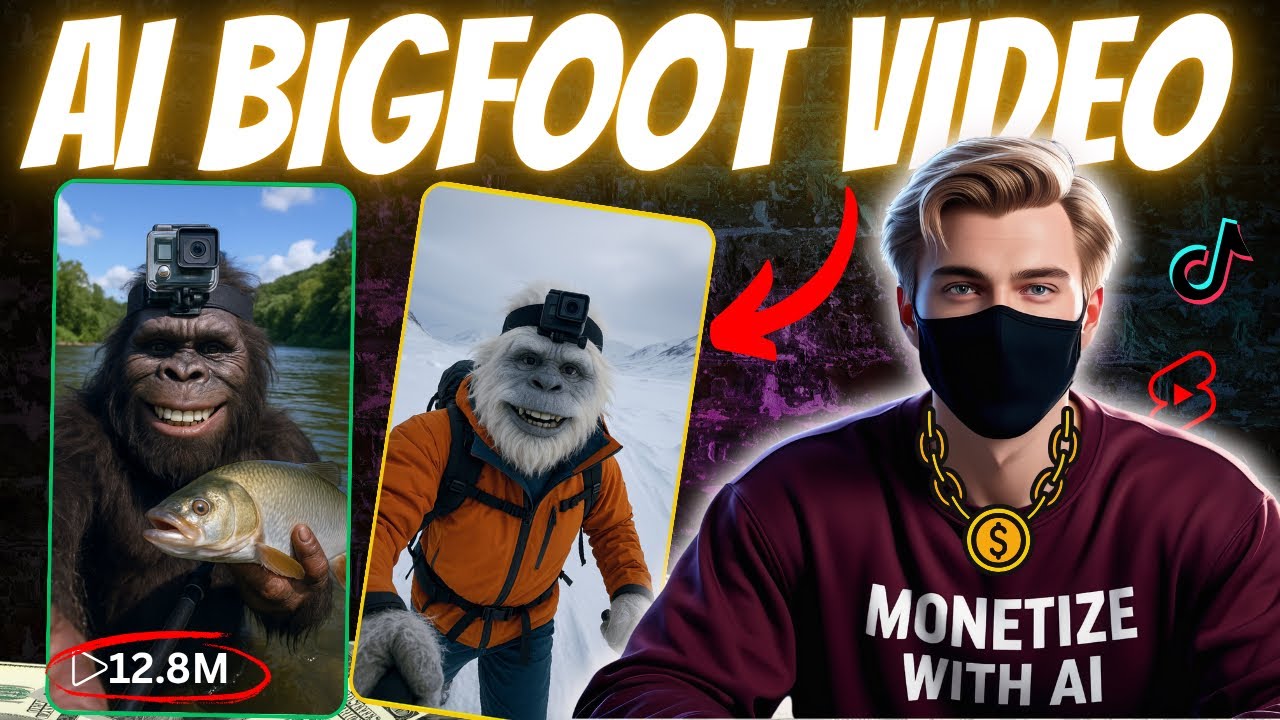
How to Make a Viral Bigfoot Yeti Vlog Video with AI (Using ChatGPT + Veo 3 + Gemini)
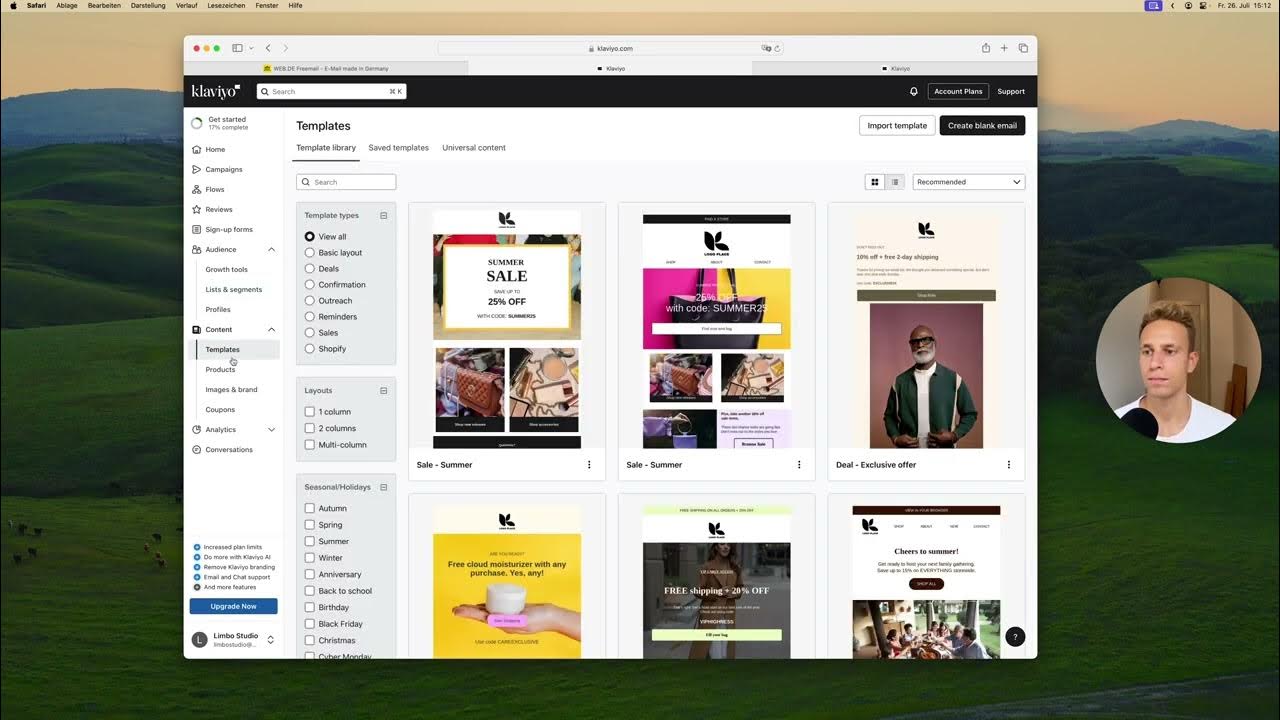
Klaviyo Account Setup

GPT4搭載!AIコードエディタ「Cursor(カーソル)」の使い方
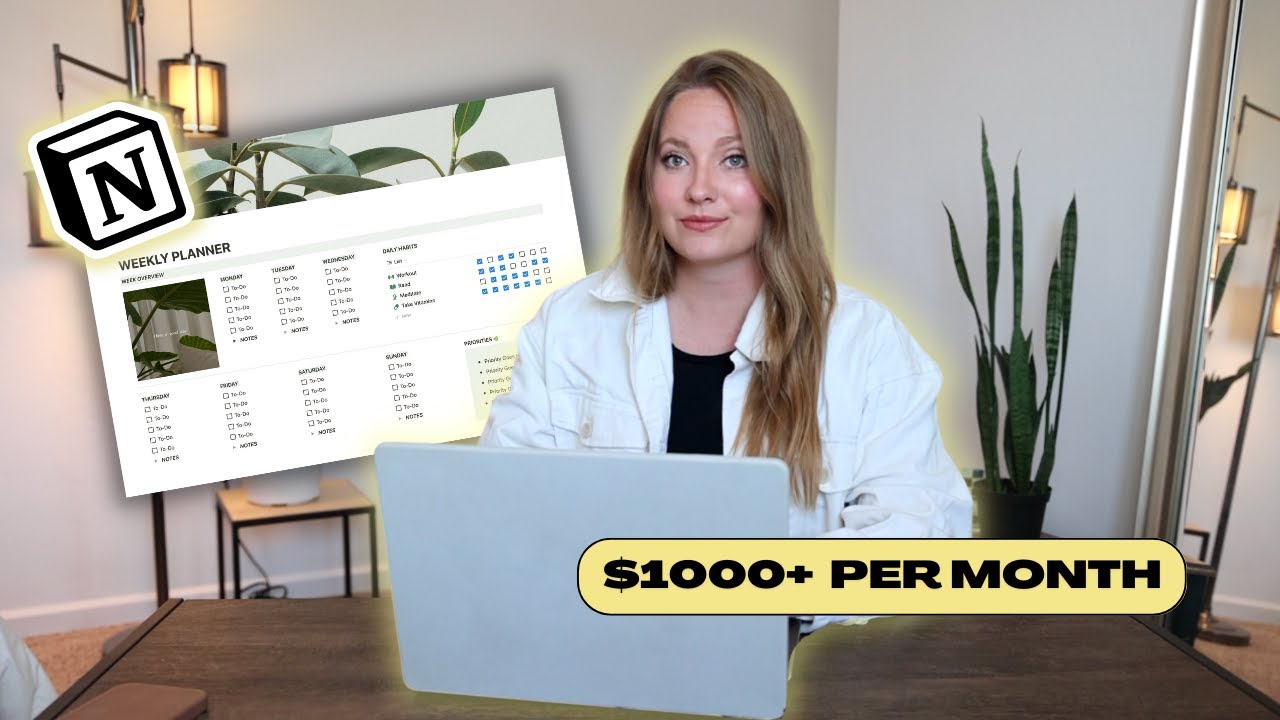
How To Make & Sell Notion Templates (Make $1000+ MONTH!)

3 Websites That Will Pay You Within 24 Hours (Beginner Online Jobs)
5.0 / 5 (0 votes)