Theme Widgets | To Do App | FlutterFlow for Beginners
Summary
TLDRThis video tutorial guides viewers on setting up theme widgets in a design system, enhancing reusability and efficiency. It explains what theme widgets are, their benefits, and how to create them for elements like buttons and containers in a to-do app. The video demonstrates how to modify styles centrally, avoiding repetitive work, and previews setting up theme widgets in Figma, including calculating dimensions and applying styles for a text field, button, and container.
Takeaways
- 🎨 **Theme Widgets Defined**: Theme widgets are reusable styles for widgets like buttons or containers within a design system.
- 🛠️ **Setup Process**: The process of setting up theme widgets involves creating and customizing widget styles in the theme settings of a design tool.
- 🔧 **Widget Customization**: Examples include changing text color and border properties for a button widget, which can then be saved as a theme widget.
- 📱 **Canvas Application**: Once created, theme widgets can be applied directly to the canvas, simplifying the design process.
- 🌐 **CSS Analogy**: Theme widgets function similarly to CSS classes in web design, providing a way to apply consistent styles across multiple instances.
- 🔄 **Style Propagation**: Changes to a theme widget style propagate automatically to all instances of that widget in the project.
- 🔍 **Identifying Theme Widgets**: Look for duplicated elements in the design that could benefit from being a theme widget to avoid redundant work.
- 📦 **Collections vs. Widgets**: Theme widgets are based on individual widgets, not collections of widgets, which are handled differently in some design systems.
- 📏 **Measurement Matters**: When setting widget properties, consider dimensions and how they interact with other elements to avoid layout errors.
- 📝 **Typography and Text Handling**: Typography styles and text handling are important aspects of theme widget setup, especially for text inputs.
- 📐 **Padding and Sizing**: Calculate and set padding and sizing correctly to achieve the desired widget dimensions and spacing.
Q & A
What are theme widgets in the context of the video?
-Theme widgets are reusable styles for widgets such as buttons or containers that can be set up in a design system's theme settings.
Where are theme widgets located in the theme settings?
-Theme widgets are found in the 'theme widgets' section of the theme settings.
How do theme widgets save time and effort in a design project?
-Theme widgets save time and effort by allowing designers to define styles once and apply them across multiple instances, eliminating the need to duplicate work.
What is an example of a theme widget created in the video?
-An example of a theme widget created in the video is a button named 'button green' with a black text color and a black border.
How does changing a theme widget affect the project?
-Changing a theme widget updates all instances of that widget throughout the project, ensuring consistency and streamlining updates.
What is the purpose of identifying theme widgets in a Figma file?
-The purpose is to identify elements that are duplicated across the design, which can then be made into reusable theme widgets to avoid duplicating work.
Why are collections of widgets not suitable for theme widgets?
-Collections of widgets are not suitable for theme widgets because theme widgets are style-based on individual widgets, not groups. Components are used for collections of widgets with encapsulated logic.
What values are needed to set up the 'button green' theme widget?
-To set up the 'button green' theme widget, values needed include text style (label medium), height (70 pixels), border radius (24 pixels), and color (green).
How is the height of the text field theme widget calculated in the video?
-The height of the text field theme widget is calculated by subtracting the text size (18 pixels) from the desired height (70 pixels), then dividing the result by two for the top and bottom padding.
What is the significance of binding styles in theme widgets?
-Binding styles in theme widgets ensures that the widget's properties are linked to the defined style, allowing for consistent application and easy updates.
How are theme widgets applied to a design in Flutter Flow?
-Theme widgets are applied to a design in Flutter Flow by selecting the widget from the tree and applying the desired style from the options provided.
Outlines

Dieser Bereich ist nur für Premium-Benutzer verfügbar. Bitte führen Sie ein Upgrade durch, um auf diesen Abschnitt zuzugreifen.
Upgrade durchführenMindmap

Dieser Bereich ist nur für Premium-Benutzer verfügbar. Bitte führen Sie ein Upgrade durch, um auf diesen Abschnitt zuzugreifen.
Upgrade durchführenKeywords

Dieser Bereich ist nur für Premium-Benutzer verfügbar. Bitte führen Sie ein Upgrade durch, um auf diesen Abschnitt zuzugreifen.
Upgrade durchführenHighlights

Dieser Bereich ist nur für Premium-Benutzer verfügbar. Bitte führen Sie ein Upgrade durch, um auf diesen Abschnitt zuzugreifen.
Upgrade durchführenTranscripts

Dieser Bereich ist nur für Premium-Benutzer verfügbar. Bitte führen Sie ein Upgrade durch, um auf diesen Abschnitt zuzugreifen.
Upgrade durchführenWeitere ähnliche Videos ansehen
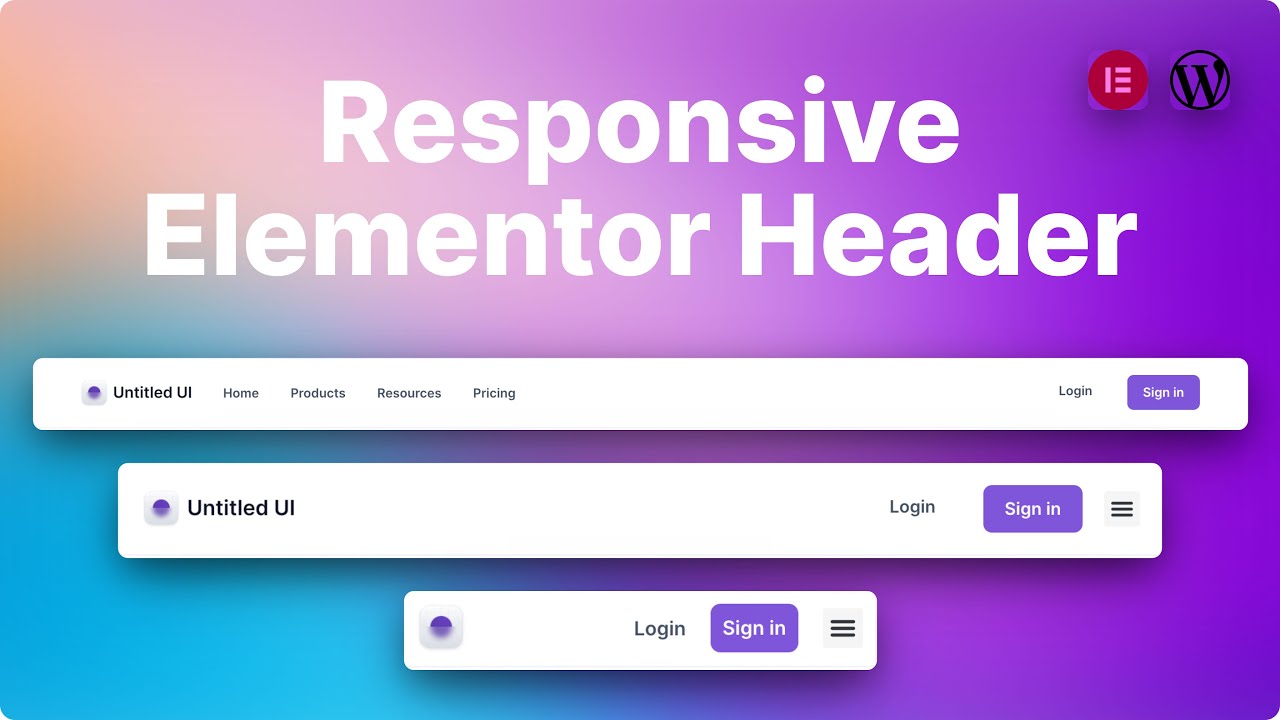
How to make a responsive header with Elementor
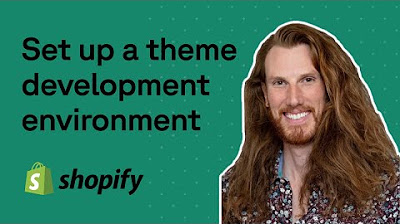
Shopify theme development setup using Shopify's CLI
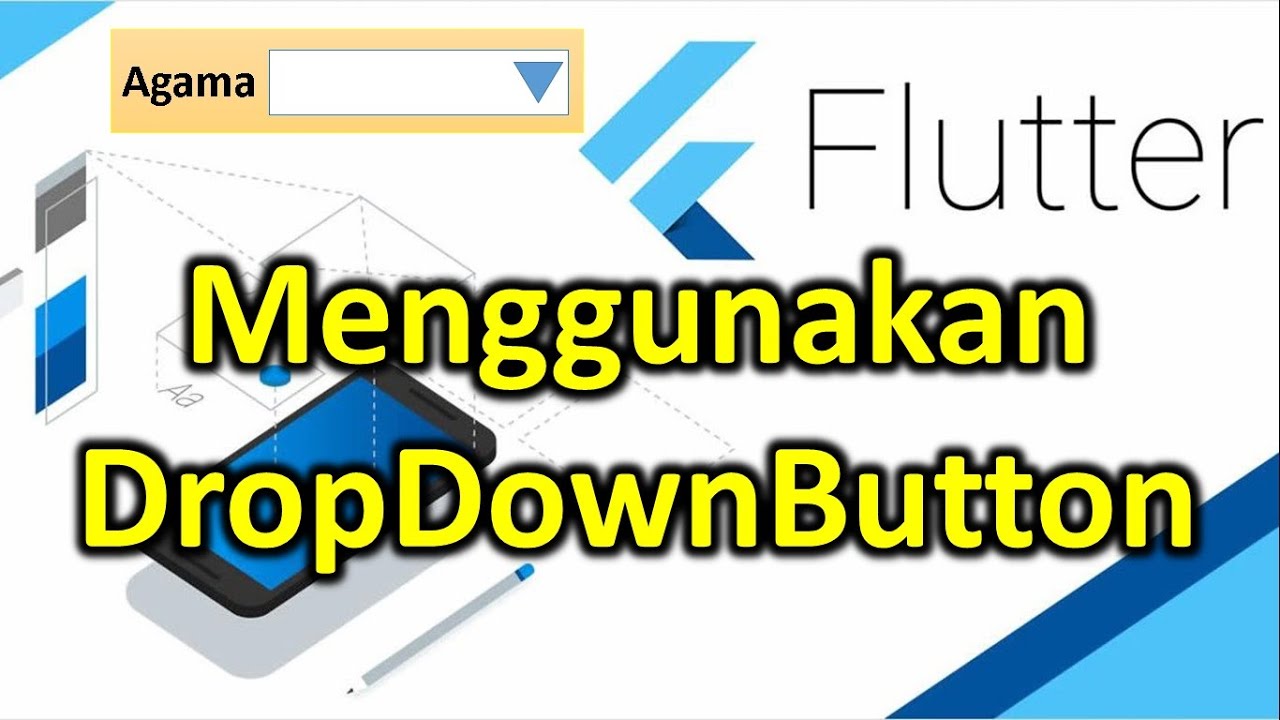
Use Penggunaan Drop Down Button in Flutter | DropDownButton in Flutter

Mail Merge in Google Docs

cara membuat lebel makanan menggunakan aplikasi pixellab
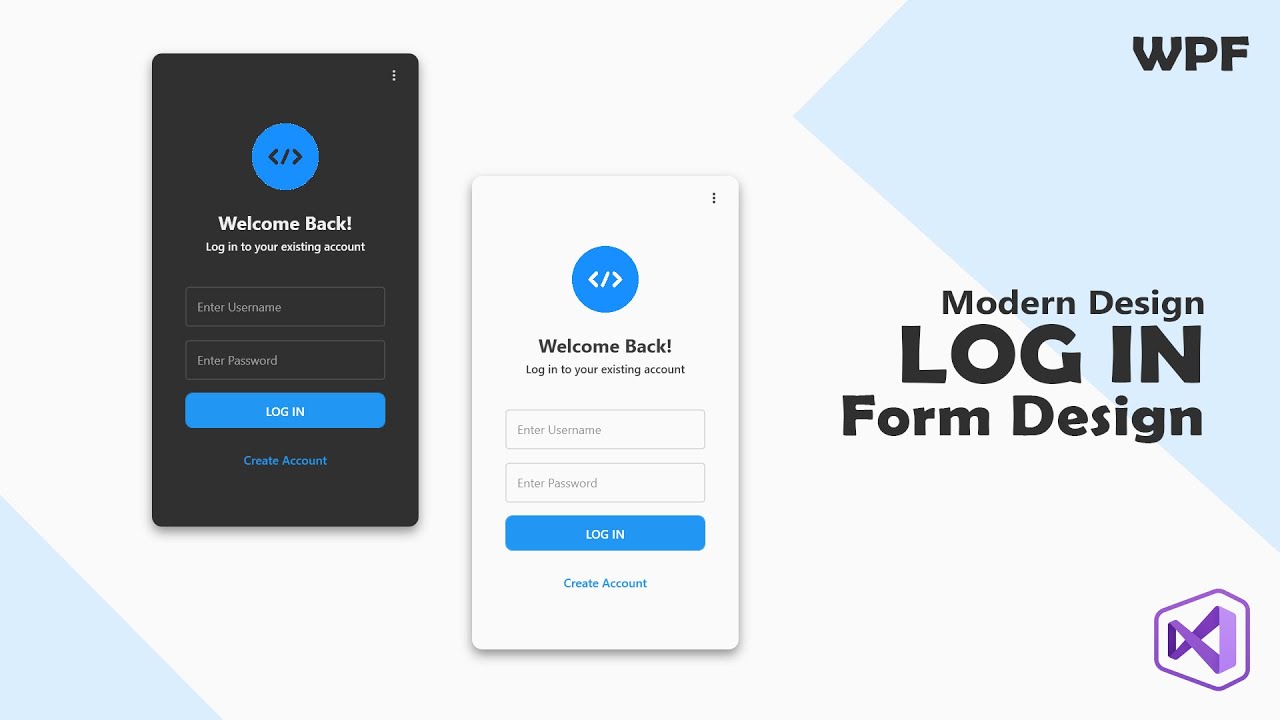
How to Create a Modern Login Window in WPF using C# | C# Tutorial
5.0 / 5 (0 votes)
