XML Sitemaps For HighLevel Websites & Funnels
Summary
TLDRChase demonstrates how to create sitemaps for websites or funnels using a platform's settings. He navigates to the 'Domains' section, where an XML sitemap link is available for each domain. Users can select or deselect specific funnels or websites, and even add custom URLs for dynamic pages. After generating and saving the sitemap, Chase explains how to submit the sitemap URL to Google Search Console for better indexing.
Takeaways
- 🔍 To create a sitemap, navigate to the left-hand column, go to 'Settings', then 'Domains'.
- 📄 Next to each domain, you'll find an 'XML sitemap' link which opens the sitemap generator.
- 🛠 You can select or deselect specific funnels or websites attached to the domain for inclusion in the sitemap.
- 📑 Within a funnel or website, you can choose which pages to include by selecting or deselecting them.
- ➕ There's an option to add custom URLs to the sitemap, useful for dynamically generated pages like blog posts.
- 🗑️ If you don't need the custom URLs, you can discard them and proceed to generate the sitemap.
- 🚀 After generating, you can save the sitemap and view its contents to ensure accuracy.
- 🔗 The generated sitemap URL is crucial for submitting to Google Search Console for indexing.
- 🔎 Google Search Console uses the sitemap URL to help Google crawl and index the listed pages.
Q & A
How can you access the sitemap generator for a website or funnel?
-You can access the sitemap generator by going to the left-hand column, navigating to 'Settings', then selecting 'Domains', and clicking on the 'XML sitemap' link next to each domain.
What does the sitemap generator initially display for each domain?
-The sitemap generator initially displays any funnels or websites attached to that domain, allowing you to select or deselect them for inclusion in the sitemap.
Can you customize which pages are included in the sitemap for a specific funnel or website?
-Yes, you can customize which pages are included in the sitemap by opening a funnel or website and selecting or deselecting the pages within it.
What is the purpose of the 'Proceed' button in the sitemap generator?
-The 'Proceed' button is used to move forward after selecting or deselecting the funnels, websites, and pages you want to include in the sitemap.
How can you add custom URLs to your sitemap?
-You can add custom URLs to your sitemap by using the option provided after hitting 'Proceed', which allows you to input custom paths, useful for dynamically generated pages like blog posts.
Why might someone want to add custom paths to their sitemap?
-Adding custom paths ensures that dynamically generated pages, such as those from a drop-in blog using URL parameters, are included in the sitemap for indexing by search engines like Google.
What happens after you hit 'Generate and Save' in the sitemap generator?
-After hitting 'Generate and Save', the sitemap is generated, and you can view it by clicking on the provided URL, which shows the structure and content of the sitemap.
Why is the URL generated by the sitemap generator important?
-The URL generated by the sitemap generator is important because it is used to inform search engines like Google about the pages you want to be indexed.
How can you submit your sitemap to Google Search Console?
-You can submit your sitemap to Google Search Console by uploading the URL generated by the sitemap generator to your Google Search Console account.
What is the benefit of submitting a sitemap to Google Search Console?
-Submitting a sitemap to Google Search Console helps Google discover and index your website's pages more efficiently, potentially improving your site's visibility in search results.
Outlines

Dieser Bereich ist nur für Premium-Benutzer verfügbar. Bitte führen Sie ein Upgrade durch, um auf diesen Abschnitt zuzugreifen.
Upgrade durchführenMindmap

Dieser Bereich ist nur für Premium-Benutzer verfügbar. Bitte führen Sie ein Upgrade durch, um auf diesen Abschnitt zuzugreifen.
Upgrade durchführenKeywords

Dieser Bereich ist nur für Premium-Benutzer verfügbar. Bitte führen Sie ein Upgrade durch, um auf diesen Abschnitt zuzugreifen.
Upgrade durchführenHighlights

Dieser Bereich ist nur für Premium-Benutzer verfügbar. Bitte führen Sie ein Upgrade durch, um auf diesen Abschnitt zuzugreifen.
Upgrade durchführenTranscripts

Dieser Bereich ist nur für Premium-Benutzer verfügbar. Bitte führen Sie ein Upgrade durch, um auf diesen Abschnitt zuzugreifen.
Upgrade durchführenWeitere ähnliche Videos ansehen
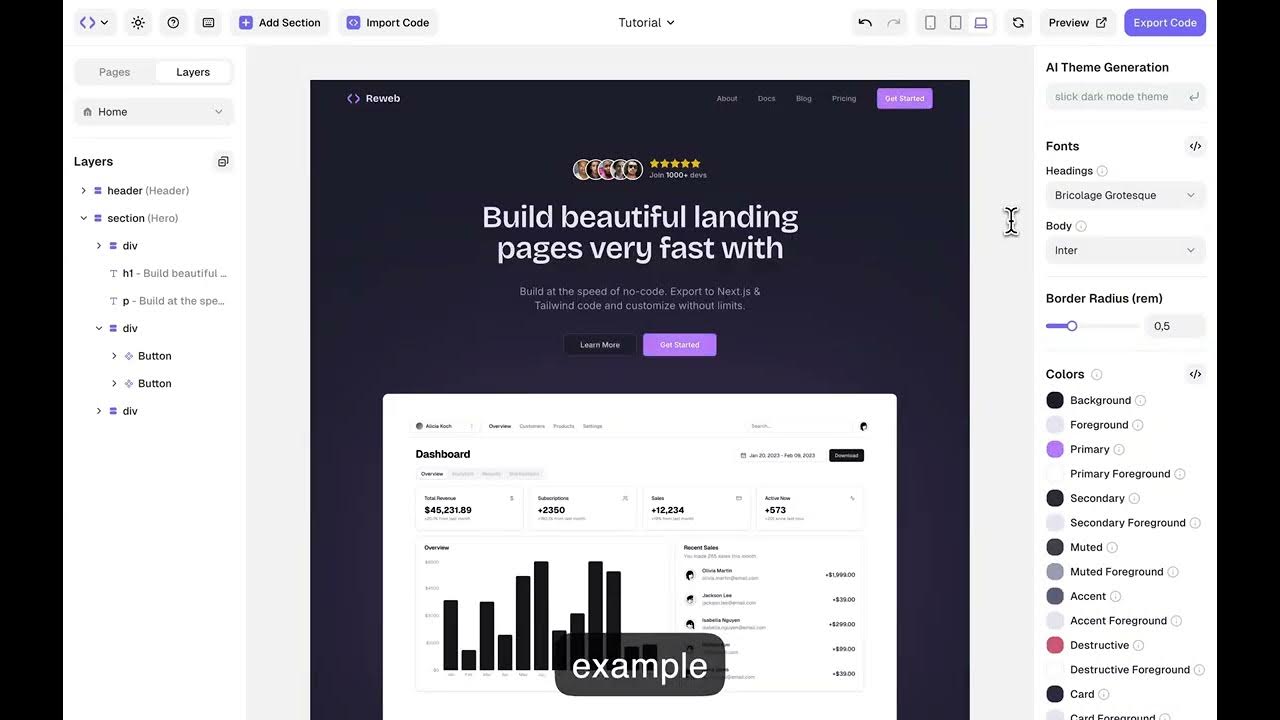
Reweb Tutorial

5 Million Traffic using a Powerful Blogging Platform

Автоматизируй Что Угодно – Make.com. 20 Крутых Воркфлоу с ИИ

🔧Cara Menggunakan VPN Secara Gratis Pada PC & Laptop ✅ Wajib Kalian Ketahui | 2024! (Updated)
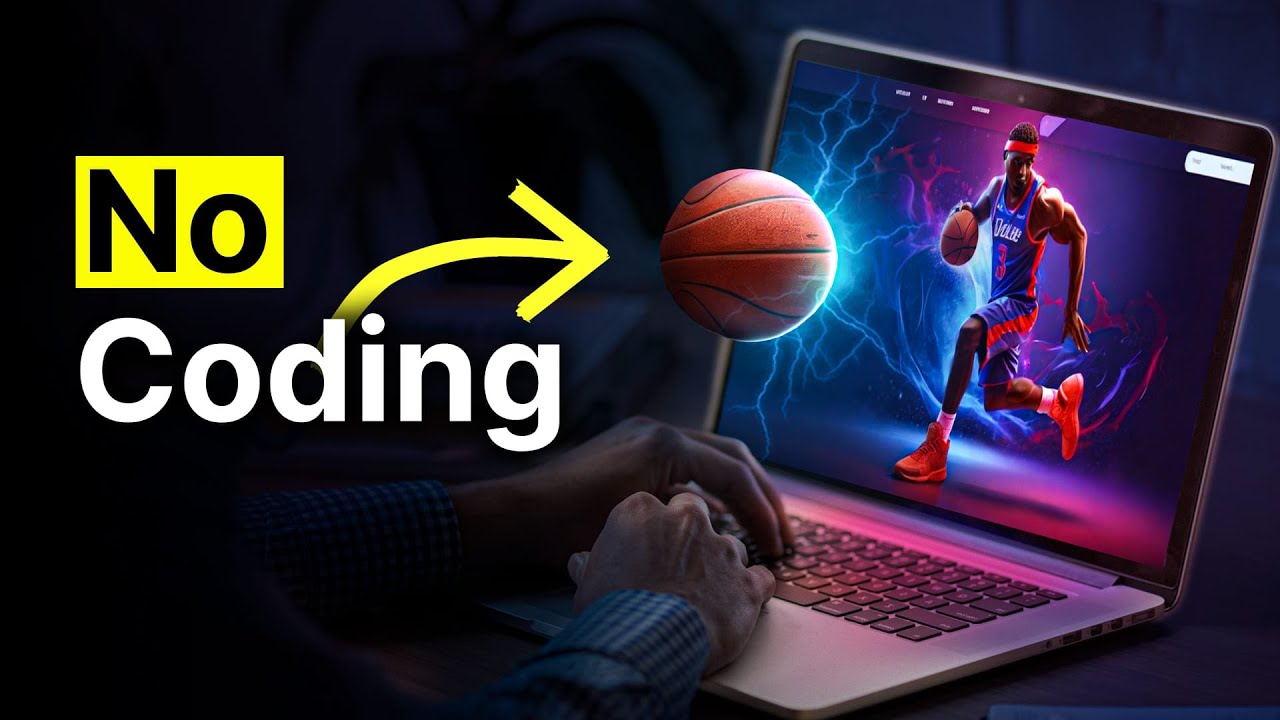
How To Build A $10,000 Website With No-Code + AI

Cara Membuat Website Gratis di Canva
5.0 / 5 (0 votes)
