Best iPhone 12 Camera Tips to Take Better Photos
Summary
TLDRThis video offers comprehensive iPhone 12 camera tips to enhance photo quality. It covers new exposure controls available in iOS 14, which allow for better dynamic range management. The script advises on aspect ratio selection, leveraging grids for composition, and utilizing Live Mode for the perfect shot. It also highlights the benefits of Portrait Mode, especially with the iPhone 12's improved lens, and the importance of using a tripod for night mode shots. Lastly, it encourages viewers to explore the iPhone's Photos app for editing features to stylize images.
Takeaways
- 📱 The iPhone 12 introduces new exposure controls that provide more control over image brightness, especially useful in high dynamic range scenarios.
- 🔗 Exposure compensation can be adjusted by swiping up on the screen to access controls, allowing for a darker or brighter image as desired.
- 🔗 Locking focus on a subject before adjusting exposure can help achieve the desired image quality, especially when the HDR might not perform optimally.
- 📱 Accessorizing with cases and screen protectors is recommended for iPhone 12 users, with options like the Map version and Jelly case mentioned.
- 📸 Choosing the right aspect ratio for photos is crucial, with 4x3, 16x9, and square options available, depending on where the photo will be used.
- 📏 Using grids in the camera settings can enhance photo composition by aligning subjects with the rule of thirds or other compositional techniques.
- 📸 Live mode can be utilized to select the perfect image from a short video clip, offering more control over the final still image.
- 📷 Portrait mode on the iPhone 12 benefits from a new main camera lens, allowing for better depth of field and more natural background blur in photos.
- 📸 Night mode can be significantly improved by using a tripod, which allows the iPhone to take longer exposures and produce better low-light images.
- 🎨 The Photos app offers a range of editing features to enhance images, from auto adjustments to seasonal styles, allowing users to make their photos stand out.
Q & A
What new exposure control feature is available in the iPhone 12 and iOS 14?
-The new exposure control feature allows users to have more control over their images by adjusting the exposure compensation. This can be accessed by swiping up on the screen to reveal the exposure control slider, which can be used to make the image brighter or darker as desired.
How does locking the focus help in taking better photos on the iPhone 12?
-Locking the focus ensures that the subject of the photo remains in focus and does not change after the initial focus lock. This is particularly useful when adjusting the exposure, as it prevents the camera from refocusing and altering the exposure settings.
What are some recommended iPhone 12 accessories mentioned in the script?
-The script recommends cases and screen protectors for the iPhone 12. It specifically mentions Map versions, Jelly cases, and Matte skins for cases, and robust, heavy-duty screen protectors for added protection.
Why might someone choose a 16x9 aspect ratio when taking photos with their iPhone 12?
-Choosing a 16x9 aspect ratio is beneficial for users who plan to post their photos on Instagram Stories, as this format requires a 16 by nine aspect ratio. It also allows for more of the scene to be visible on the screen, though it does not increase the field of view beyond the capabilities of the ultra-wide lens.
How can the grid feature in the iPhone camera app help with photo composition?
-The grid feature helps with photo composition by allowing users to apply the rule of thirds, which can lead to more balanced and visually appealing images. It also includes crosshairs that appear when shooting from directly above, indicating when the phone is perfectly level.
What is the purpose of Live Mode in the iPhone camera, and how can it be used to select the perfect image?
-Live Mode captures a few seconds of video before and after the photo is taken. This feature can be used to select the perfect image from the video, especially when the subject or the photographer is moving, which can result in slight blurring in the still photo.
How does the iPhone 12's new main camera lens affect portrait mode?
-The iPhone 12's new main camera lens, with its wider aperture, allows for better portrait shots. In portrait mode, the iPhone 12 automatically switches to the 2x telephoto lens, but users can also manually switch to the main lens for portraits, which may provide a more natural background blur.
What is the recommended f-stop range to achieve a natural background blur in portrait mode on the iPhone 12?
-For a natural background blur in portrait mode, it is recommended to keep the f-stop above f4. Going below this can result in an overly artificial blur that is easily distinguishable as fake.
How can using a tripod improve night mode photography on the iPhone 12?
-When the iPhone 12 is on a tripod, it recognizes this stability and allows for longer exposure times in night mode. This results in better night shots with less noise and more detail, as the camera can capture more light without the need for handholding stability.
What editing features are available in the updated Photos app on the iPhone 12?
-The updated Photos app on the iPhone 12 includes a variety of editing features that allow users to change the style of their images, apply filters, and enhance the overall look of their photos, making them stand out more than the standard images captured by the camera.
Outlines

Dieser Bereich ist nur für Premium-Benutzer verfügbar. Bitte führen Sie ein Upgrade durch, um auf diesen Abschnitt zuzugreifen.
Upgrade durchführenMindmap

Dieser Bereich ist nur für Premium-Benutzer verfügbar. Bitte führen Sie ein Upgrade durch, um auf diesen Abschnitt zuzugreifen.
Upgrade durchführenKeywords

Dieser Bereich ist nur für Premium-Benutzer verfügbar. Bitte führen Sie ein Upgrade durch, um auf diesen Abschnitt zuzugreifen.
Upgrade durchführenHighlights

Dieser Bereich ist nur für Premium-Benutzer verfügbar. Bitte führen Sie ein Upgrade durch, um auf diesen Abschnitt zuzugreifen.
Upgrade durchführenTranscripts

Dieser Bereich ist nur für Premium-Benutzer verfügbar. Bitte führen Sie ein Upgrade durch, um auf diesen Abschnitt zuzugreifen.
Upgrade durchführenWeitere ähnliche Videos ansehen

R$4,500 well spent? iPhone 14 Pro Max, 16e or 16 – Which is the best in 2025?

iPhone 16 Pro VS. A Professional Photographer (eye opening camera test and review)
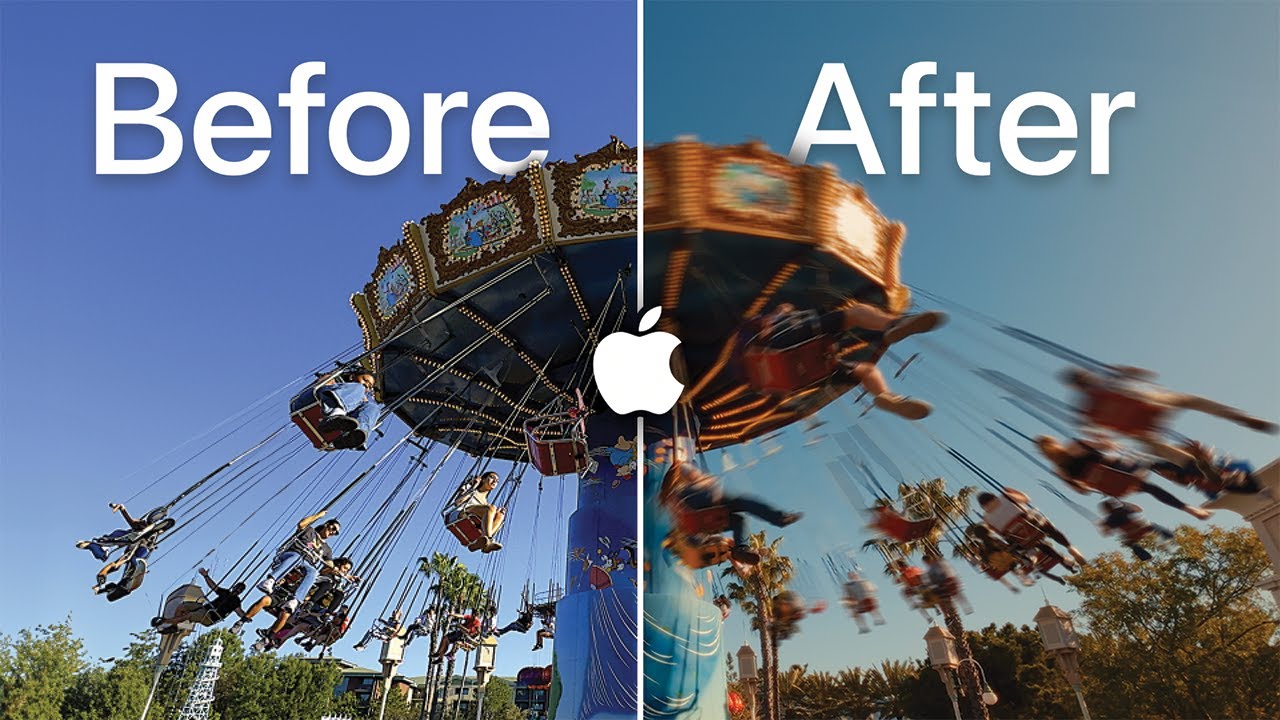
The Secret Formula for Cinematic iPhone Videos

Plug Playoff: iPhone 11 vs 12 vs 13

GOOGLE PIXEL хуже IPHONE

รีวิว iPhone 12 | แพงขึ้นเเเล้วดีขึ้นไหม ? จอใหม่ กล้องใหม่ ยกเครื่องใหม่ ?
5.0 / 5 (0 votes)
