Add webpack and TypeScript to a Chrome extension (2024)
Summary
TLDRВ этом видео вторая часть серии о создании готового к выпуску расширения для Chrome. Автор рассказывает о добавлении инструмента сборки Webpack и TypeScript в проект, созданный в предыдущем видео. Объясняется, как установить и настроить Webpack для объединения и минификации файлов, а также как настроить TypeScript для улучшения качества кода и ранней обнаружения ошибок. Видео также демонстрирует, как использовать конфигурационные файлы Webpack и TypeScript, и как перевести существующий код на TypeScript. В заключении рассматривается отладка расширения и использование типов Chrome для более эффективной разработки.
Takeaways
- 😀 В серии видео рассматривается создание готового к выпуску расширения для Chrome.
- 🛠️ В данном видео добавляются Webpack и TypeScript в проект, созданный в предыдущем видео.
- 💻 Необходимо наличие Node.js и npm для работы с webpack и другими инструментами.
- 📄 Создается файл package.json для хранения информации о проекте и зависимостях.
- 🔧 Webpack используется как бандлер для объединения файлов и минимизации кода для производительности.
- 📝 Создаются конфигурационные файлы Webpack: common.js, webpack.dev.js и webpack.prod.js.
- 📁 Создается папка static для хранения неизменных файлов расширения, таких как manifest.json.
- 🔄 Используется webpack --watch для автоматической сборки при внесении изменений.
- ⚙️ TypeScript добавляет статическую типизацию и другие функции в JavaScript, улучшая качество кода.
- 🔧 Для работы с TypeScript необходимы TS Node, TypeScript Loader и типы для Chrome.
- 🛠️ После конфигурации TypeScript, необходимо обновить webpack.config.js и перевести JavaScript-файлы в TypeScript.
Q & A
Что предполагает создание готового к выпуску расширения Chrome?
-Создание готового к выпуску расширения Chrome включает в себя добавление инструментов сборки, таких как webpack, и использования TypeScript для улучшения качества кода и обеспечения более ранней выявления ошибок.
Какие инструменты разработки должны быть установлены перед началом работы с расширением Chrome?
-Для начала работы необходимо установить Node.js, который является средой выполнения JavaScript, и npm, что является менеджером пакетов для JavaScript. Эти инструменты необходимы для запуска webpack и других инструментов разработки.
Чем отличается webpack от других инструментов сборки?
-Webpack - это бандлер, который объединяет несколько файлов с зависимостями в один файл. Он также выполняет другие функции, такие как сжатие и минификация для улучшения производительности.
Как создать файл package.json для проекта расширения Chrome?
-Файл package.json можно создать, выполнив команду 'npm init' или вручную, создав новый файл с именем package.json и добавив в него необходимую информацию о проекте и зависимостях.
Что такое TypeScript и зачем его использовать в проекте?
-TypeScript - это супернадстройка над JavaScript, которая добавляет статические типы и другие функции. Он рекомендуется для использования в проектах, чтобы улучшить качество кода и рано выявлять ошибки благодаря типизации.
Какие команды npm используются для установки webpack и связанных с ним пакетов?
-Для установки webpack и связанных пакетов используются команды вида 'npm install webpack webpack-cli webpack-merge copy-webpack-plugin'.
Как настроить webpack для работы с расширением Chrome?
-Для настройки webpack на работу с расширением Chrome необходимо создать конфигурационные файлы, такие как 'webpack.common.js', 'webpack.dev.js' и 'webpack.prod.js', которые определяют, как будут обрабатываться разные части расширения.
Какие преимущества предлагает использование источников карт (Source Maps) в проекте?
-Источник карты позволяют сопоставить исходный код с сгенерированным JavaScript файлом, что упрощает отладку кода в браузере и обеспечивает более прямую связь между кодом разработки и кодом, который выполняется в браузере.
Какие изменения в проекте потребуются для использования TypeScript?
-Для использования TypeScript в проекте потребуется установить типы для Chrome, настроить конфигурацию TypeScript в файле 'tsconfig.json', а также перевести существующий JavaScript код в TypeScript, исправив возможные ошибки и добавив типы.
Как можно упростить запуск webpack в проекте?
-Для упрощения запуска webpack можно использовать скрипты в файле package.json, где можно определить команды 'npm run start' для запуска в режиме разработки и 'npm run build' для сборки в режиме продакшена.
Outlines

Dieser Bereich ist nur für Premium-Benutzer verfügbar. Bitte führen Sie ein Upgrade durch, um auf diesen Abschnitt zuzugreifen.
Upgrade durchführenMindmap

Dieser Bereich ist nur für Premium-Benutzer verfügbar. Bitte führen Sie ein Upgrade durch, um auf diesen Abschnitt zuzugreifen.
Upgrade durchführenKeywords

Dieser Bereich ist nur für Premium-Benutzer verfügbar. Bitte führen Sie ein Upgrade durch, um auf diesen Abschnitt zuzugreifen.
Upgrade durchführenHighlights

Dieser Bereich ist nur für Premium-Benutzer verfügbar. Bitte führen Sie ein Upgrade durch, um auf diesen Abschnitt zuzugreifen.
Upgrade durchführenTranscripts

Dieser Bereich ist nur für Premium-Benutzer verfügbar. Bitte führen Sie ein Upgrade durch, um auf diesen Abschnitt zuzugreifen.
Upgrade durchführenWeitere ähnliche Videos ansehen
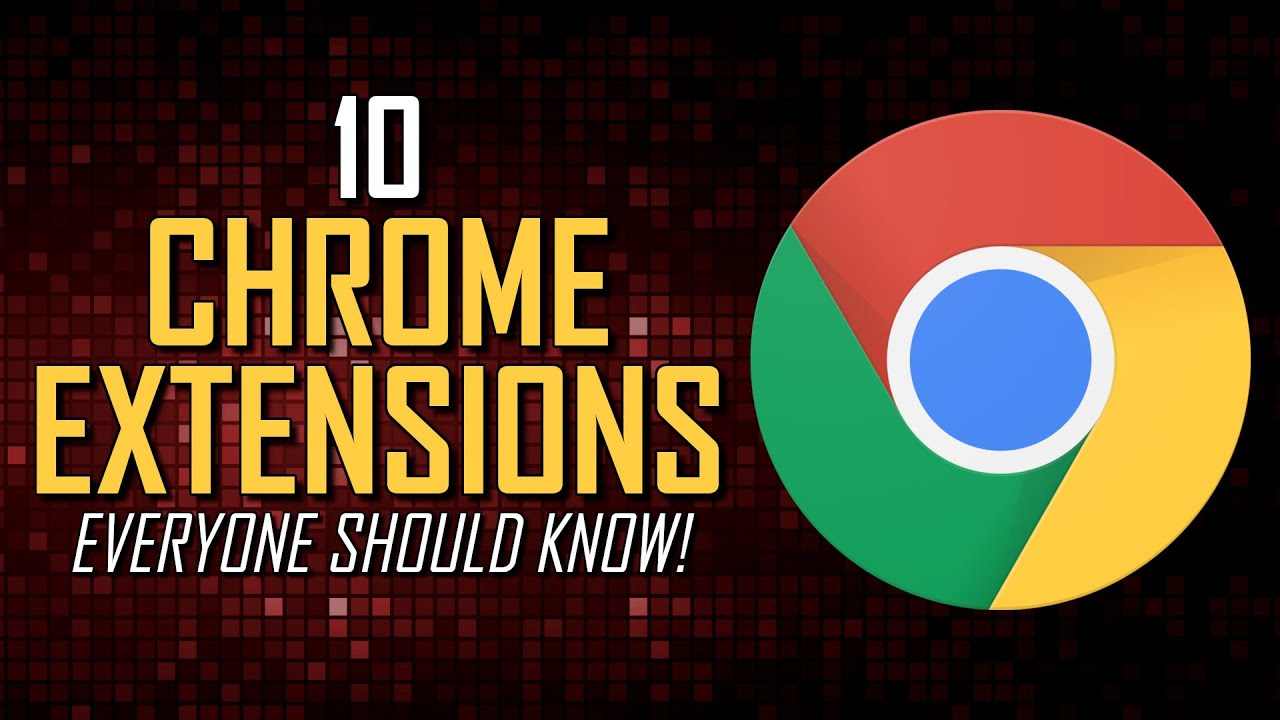
10 Must-Have Chrome Extensions Everyone Should Know!

Plato's Republic Part 2, Books I & II Justice and the Ring of Gyges

Is Donner DDP-80 Worth Buying? Owner Review & Performance Demo

История Барабанной Установки. Русский перевод. 8 серий.

Возвращение СГЛАЗИКА И ТОПОРИКА

How to Choose a Dissertation Topic | The Research Process Beginners Guide
5.0 / 5 (0 votes)
