Setting Up Vite and React for Chrome Extension Development
Summary
TLDRIn this tutorial, the creator guides viewers through the process of developing a Chrome extension using React and TypeScript. Starting from setting up a new project with npm, they explore selecting React and TypeScript as the framework and language. The video explains creating a 'manifest.json' file, which is crucial for defining the extension's properties and behavior. It also delves into the intricacies of setting up the extension to open in a sidebar panel upon clicking the extension icon, including handling permissions and integrating background scripts. The creator concludes with a successful test of the extension, encouraging viewers to leave feedback.
Takeaways
- 🔧 The video is a tutorial on creating a Chrome extension using React and TypeScript.
- 💻 The process starts by initiating a new project using the `npm create vite@latest` command.
- 📝 The tutorial guides viewers to choose React and TypeScript as the framework and language for the extension.
- 🗂️ A new file named `manifest.json` is required to configure the Chrome extension settings.
- 🛠️ The tutorial suggests using the latest manifest version, which is version 3 at the time of the video.
- 📁 The `public` folder's contents should be included in the build folder for the extension to work correctly.
- 🔗 The manifest file needs to specify the correct file paths for the extension's features, like the sidebar script.
- 🚫 The video mentions that a background script is not necessary for the extension's basic functionality.
- 🔄 The tutorial includes building the application and loading the unpacked extension in Chrome to test it.
- 🔗 The extension can be opened as a side panel by setting the appropriate permissions and manifest configurations.
- 💡 The video concludes with a working Chrome extension that opens and closes a side panel upon clicking the extension icon.
Q & A
What is the purpose of the video?
-The purpose of the video is to demonstrate how to create a Chrome extension using React and TypeScript.
What is the first step to create a new Chrome extension project?
-The first step is to visit the webextension.dev website, click the 'Get Started' button, and follow the instructions provided.
Which command is used to create a new project with a specific framework?
-The command used to create a new project is 'npm create webext latest', and you can choose the framework or library you want to use.
What does the video suggest for the project name when creating a new Chrome extension?
-The video suggests using 'Chrome extension test' as the project name.
What additional features can be chosen during the project creation process?
-During the project creation process, you can choose to use React, TypeScript, and optionally SWC as a transpiler.
What is the significance of the 'manifest.json' file in a Chrome extension?
-The 'manifest.json' file is crucial as it defines the extension's settings, including its version, permissions, and the files that make up the extension.
Why might the video creator choose not to include a popup in their Chrome extension?
-The video creator might choose not to include a popup because their extension is designed to be opened as a sidebar, not as a popup.
What is the role of the 'background' script in a Chrome extension?
-The 'background' script runs in the background and can perform actions such as listening for browser events or interacting with the extension's UI.
How can the video creator ensure their extension opens in a side panel?
-The video creator can ensure their extension opens in a side panel by setting the 'panel' property in the 'manifest.json' file and using the 'chrome.action.onClicked' event in the background script.
What is the final step to test the Chrome extension before it's published?
-The final step is to build the extension, load it as an unpacked extension in Chrome, and test its functionality.
What does the video creator do if the extension doesn't work as expected?
-If the extension doesn't work as expected, the video creator suggests checking the documentation, reviewing the code, and ensuring all necessary files are correctly linked and included.
Outlines

Dieser Bereich ist nur für Premium-Benutzer verfügbar. Bitte führen Sie ein Upgrade durch, um auf diesen Abschnitt zuzugreifen.
Upgrade durchführenMindmap

Dieser Bereich ist nur für Premium-Benutzer verfügbar. Bitte führen Sie ein Upgrade durch, um auf diesen Abschnitt zuzugreifen.
Upgrade durchführenKeywords

Dieser Bereich ist nur für Premium-Benutzer verfügbar. Bitte führen Sie ein Upgrade durch, um auf diesen Abschnitt zuzugreifen.
Upgrade durchführenHighlights

Dieser Bereich ist nur für Premium-Benutzer verfügbar. Bitte führen Sie ein Upgrade durch, um auf diesen Abschnitt zuzugreifen.
Upgrade durchführenTranscripts

Dieser Bereich ist nur für Premium-Benutzer verfügbar. Bitte führen Sie ein Upgrade durch, um auf diesen Abschnitt zuzugreifen.
Upgrade durchführenWeitere ähnliche Videos ansehen
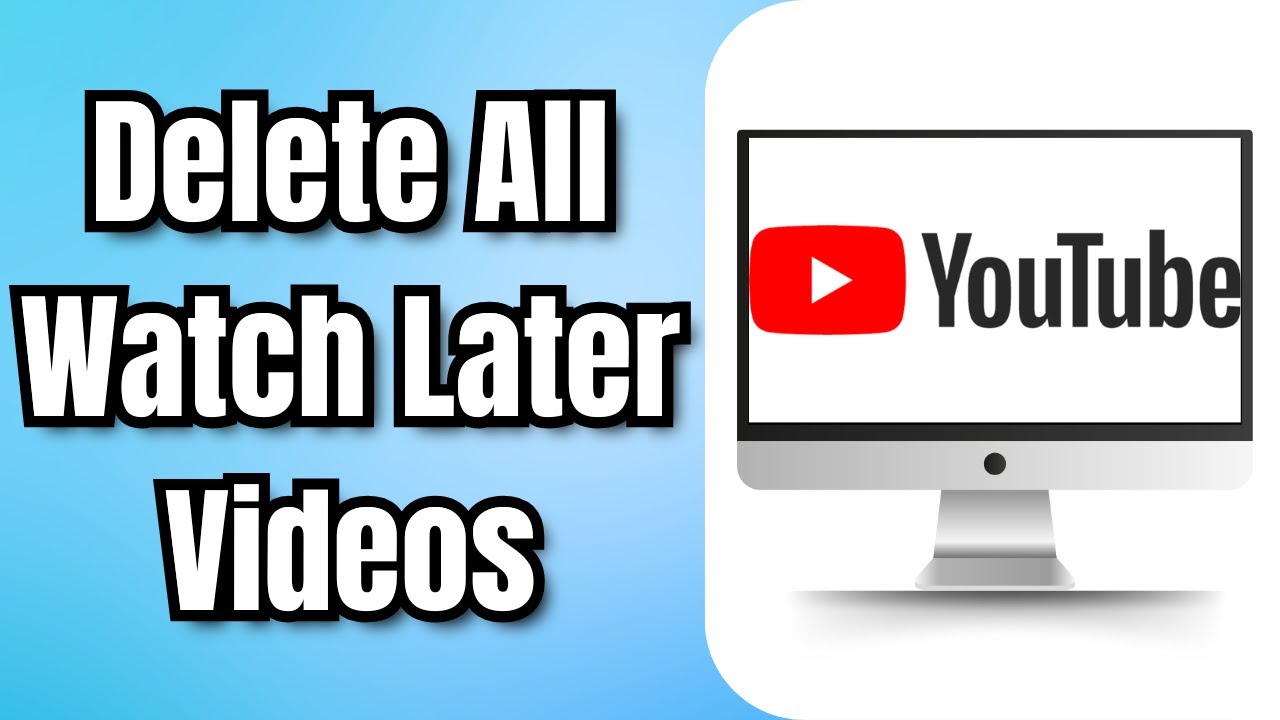
How To Delete All Watch Later Videos On YouTube At Once (2024)

Cara Mudah Merangkum Video dan Website dengan AI

Build Your First AdBlocker - Chrome Extension
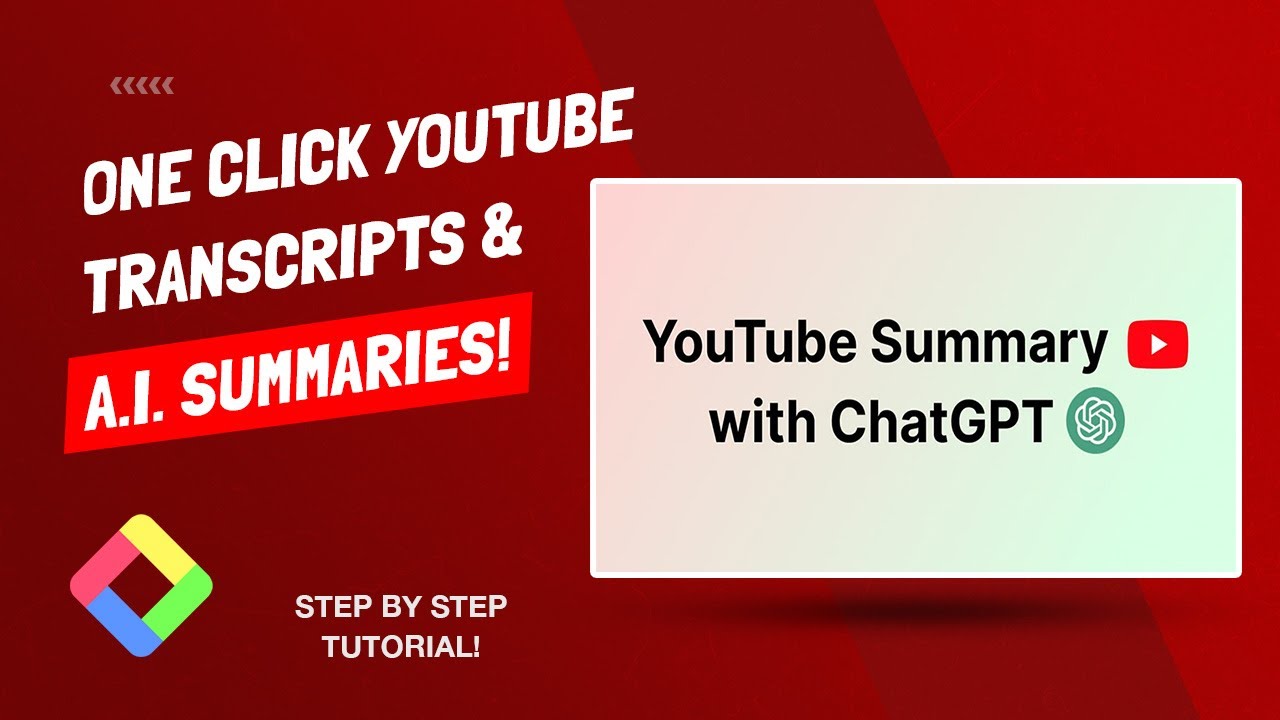
How To Summarize Any Youtube Video In Seconds (With Transcript) Using AI - ONE CLICK!

Screencastify Recording and Sharing

Cara Remote Komputer dari HP dengan Chrome Remote Desktop
5.0 / 5 (0 votes)
