How to automatically scale Azure App Services | Azure Tips and Tricks
Summary
TLDRThis Azure Tips and Tricks episode teaches viewers how to scale Azure App Services automatically. It covers manual and custom autoscale options, using metrics like CPU percentage, TCP packets, and HTTP queue length to trigger scaling. The tutorial demonstrates setting up scale rules with conditions, cooldown periods, and instance limits. It also discusses scheduling scaling for cost-effectiveness during different times, such as scaling in on weekends and out during high-traffic events like Black Friday. The video concludes by highlighting the benefits of auto-scaling for maintaining performance and optimizing costs.
Takeaways
- 🔧 Azure App Services allows for automatic scaling to adjust the number of instances running an application.
- 📈 Scaling out increases instances, while scaling in decreases them, helping manage load and resource allocation.
- 🛠️ Custom autoscale can be configured based on specific scale conditions and rules.
- 📊 Scale rules are based on metrics such as CPU percentage, TCP packets, HTTP queue length, or data throughput.
- ⏱️ The script demonstrates setting a scale action based on data output exceeding 70 bytes on average over 10 minutes.
- 🔄 A cool-down period of five minutes prevents frequent scaling actions for the same rule.
- 📋 Instance limits can be set to ensure there's a minimum and maximum number of instances running.
- 📅 Scheduled scaling can be used to scale in during low-traffic periods and scale out during peak times like Black Friday.
- 🔽 A rule to scale in is necessary to decrease instances when the metric falls below a certain threshold.
- 📊 The run history provides visibility into when scaling actions are executed, helping monitor the performance and efficiency of the scaling settings.
Q & A
What does scaling out and in in Azure App Services refer to?
-Scaling out and in refers to increasing or decreasing the number of instances that run your application, such as scaling up or down the number of web app instances.
How can you configure scaling for an Azure App Service web app?
-You can configure scaling by going to the scale out menu of your existing app services web app, where you can manually scale the instances or set up automatic scaling.
What is custom autoscale in Azure App Services and how does it work?
-Custom autoscale in Azure App Services works based on scale conditions that define rules for scaling in and out based on metrics such as CPU percentage, TCP packages, HTTP queue length, or data streaming out of the web app.
What metrics can be used to create a scale rule in Azure App Services?
-Scale rules can be based on metrics such as CPU percentage, TCP packages, HTTP queue length, or the amount of data streaming out of the web app.
How does the metric value display help in setting up scale actions?
-The metric value display shows the metric value for the last 10 minutes, helping to determine a reasonable value for setting up scale actions.
What is a scale action and how is it activated in the script?
-A scale action is activated when a certain condition is met, such as when the amount of data flowing out is greater than 70 bytes on average for the last 10 minutes.
What is the purpose of the cool down period in scaling rules?
-The cool down period, set to five minutes in the script, prevents additional scale actions from executing for a rule within that time, allowing the system to stabilize after a scale action.
How can you set instance limits for a scale condition in Azure App Services?
-You can configure the instance limits for a scale condition by setting a minimum and maximum number of instances, with a default fallback if something goes wrong.
How can you use scaling to save costs or prepare for high traffic events?
-You can schedule scaling to save costs by scaling in during low-traffic periods like weekends, and scale out during high-traffic events like Black Friday by setting up specific scale conditions.
What happens when the scaling condition is met and how can you monitor it?
-When the scaling condition is met, the app scales up or down according to the rules set. You can monitor these scale actions in the run history of the Azure App Services.
What is the benefit of auto-scaling in Azure App Services as described in the script?
-Auto-scaling in Azure App Services allows you to serve users effectively during busy periods and save money during idle times by automatically adjusting the number of instances based on predefined conditions.
Outlines

Dieser Bereich ist nur für Premium-Benutzer verfügbar. Bitte führen Sie ein Upgrade durch, um auf diesen Abschnitt zuzugreifen.
Upgrade durchführenMindmap

Dieser Bereich ist nur für Premium-Benutzer verfügbar. Bitte führen Sie ein Upgrade durch, um auf diesen Abschnitt zuzugreifen.
Upgrade durchführenKeywords

Dieser Bereich ist nur für Premium-Benutzer verfügbar. Bitte führen Sie ein Upgrade durch, um auf diesen Abschnitt zuzugreifen.
Upgrade durchführenHighlights

Dieser Bereich ist nur für Premium-Benutzer verfügbar. Bitte führen Sie ein Upgrade durch, um auf diesen Abschnitt zuzugreifen.
Upgrade durchführenTranscripts

Dieser Bereich ist nur für Premium-Benutzer verfügbar. Bitte führen Sie ein Upgrade durch, um auf diesen Abschnitt zuzugreifen.
Upgrade durchführenWeitere ähnliche Videos ansehen
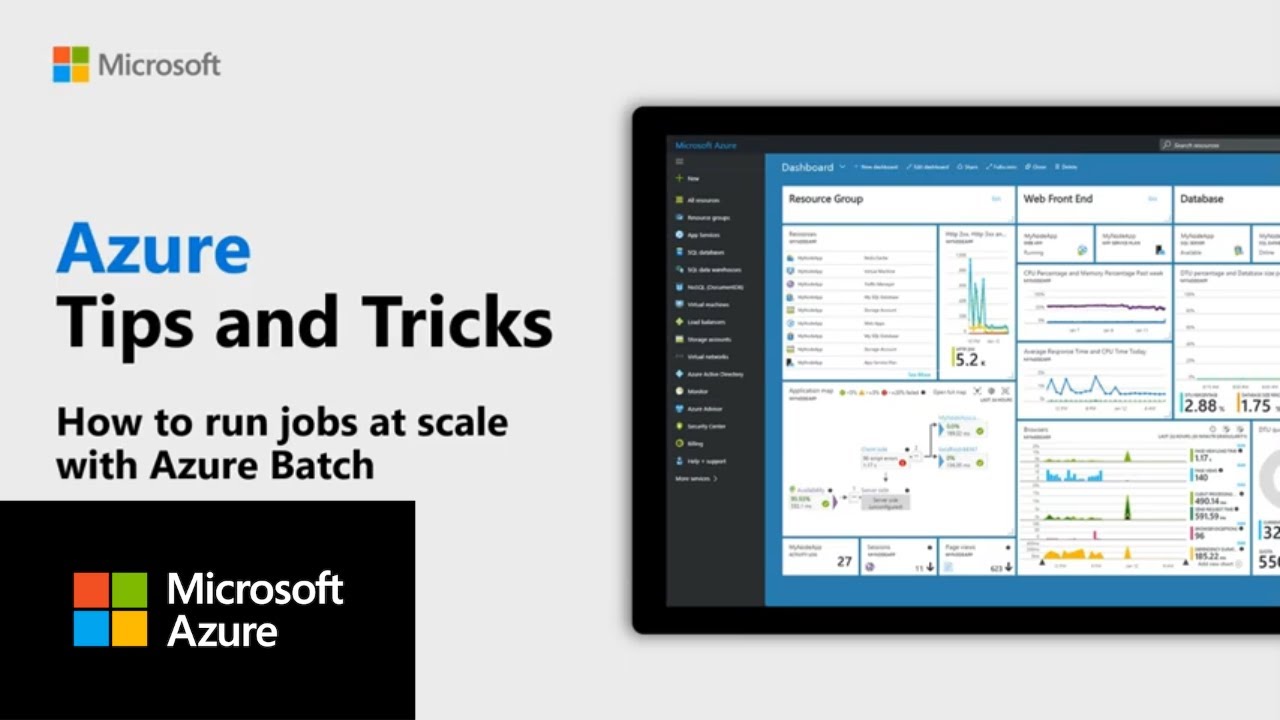
How to run jobs at scale with Azure Batch | Azure Tips and Tricks

AZ-140 ep02 | Configure Active Directory | Azure AD DNS
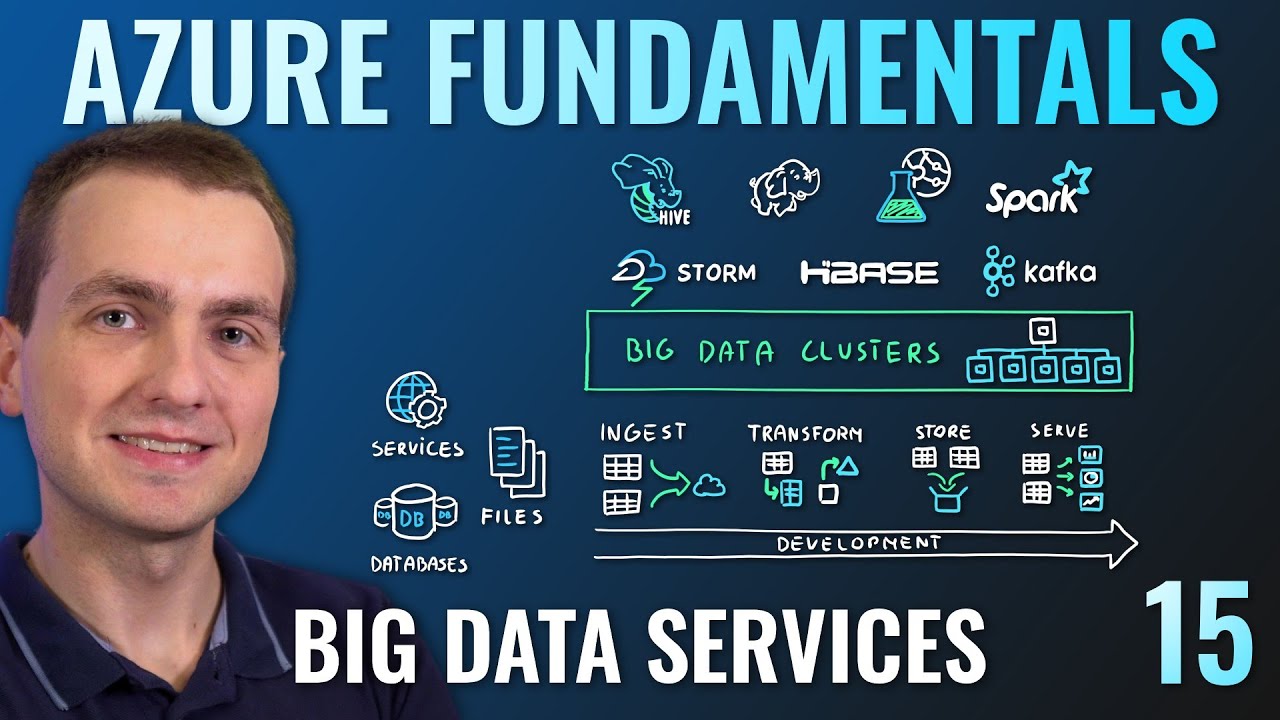
AZ-900 Episode 15 | Azure Big Data & Analytics Services | Synapse, HDInsight, Databricks
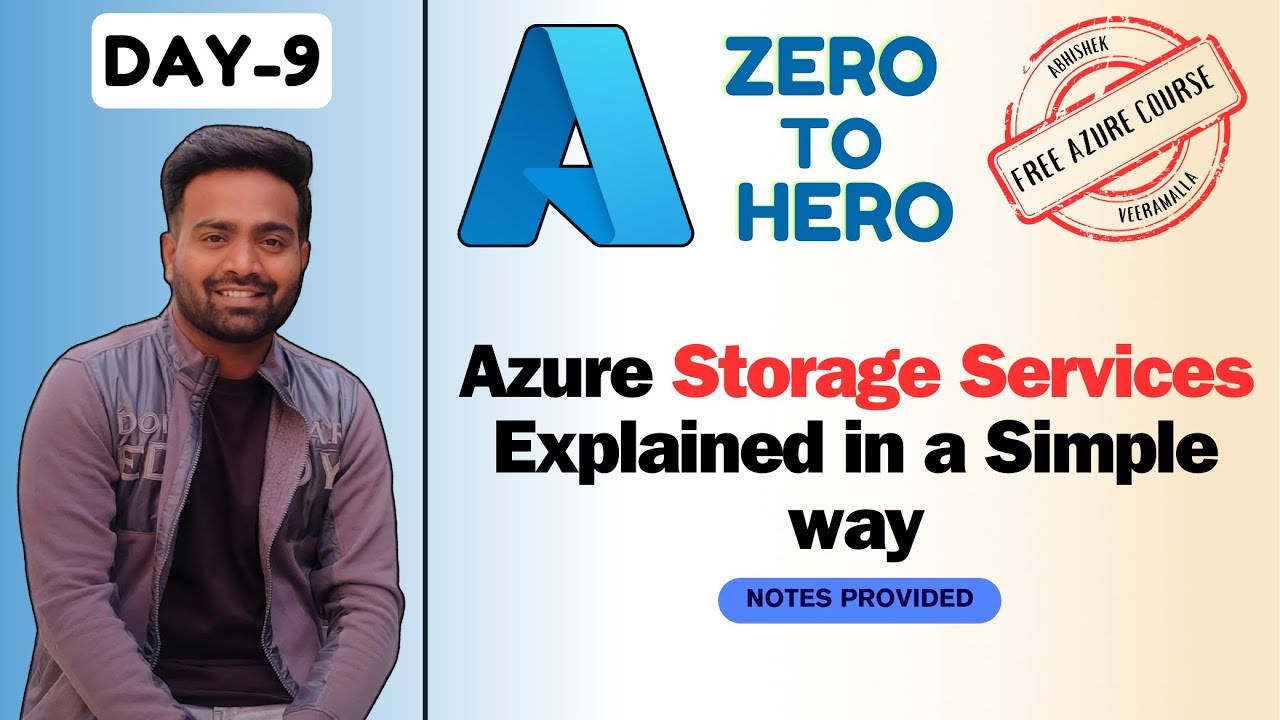
Day-9 | Azure Storage Services and Usecases | Blob | File | Tables and Queues #freeazurecourse
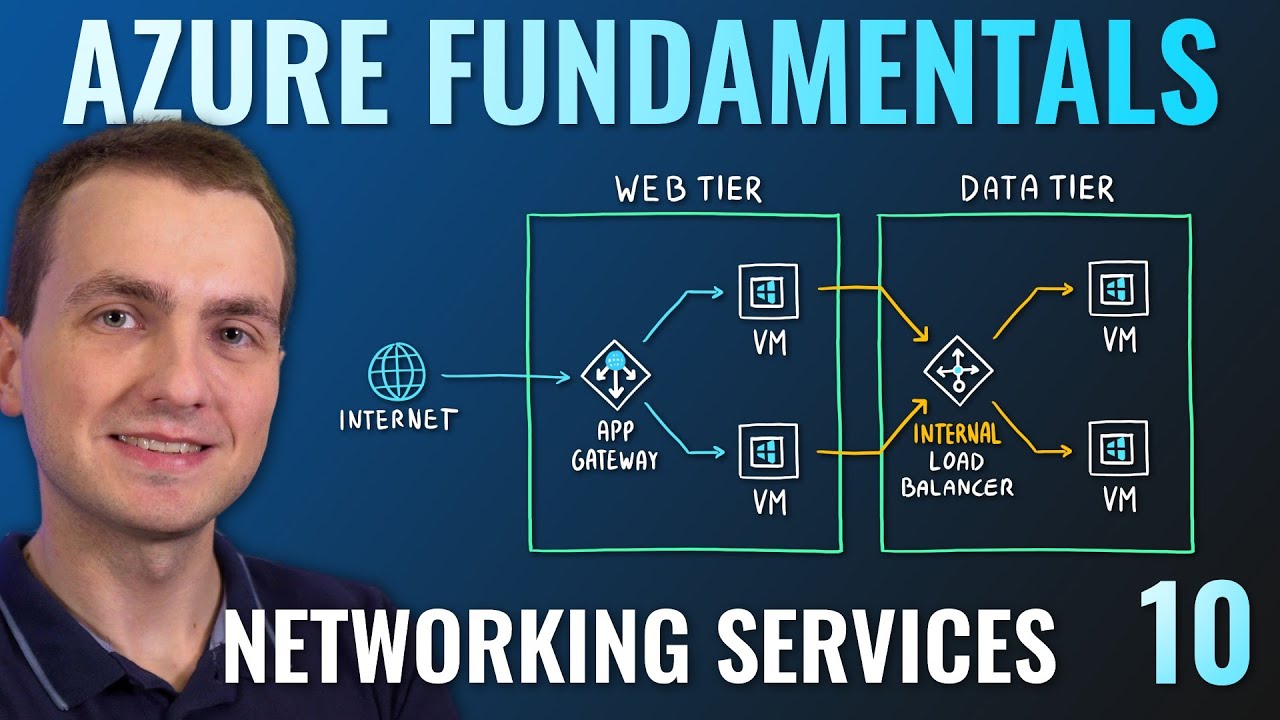
AZ-900 Episode 10 | Networking Services | Virtual Network, VPN Gateway, CDN, Load Balancer, App GW
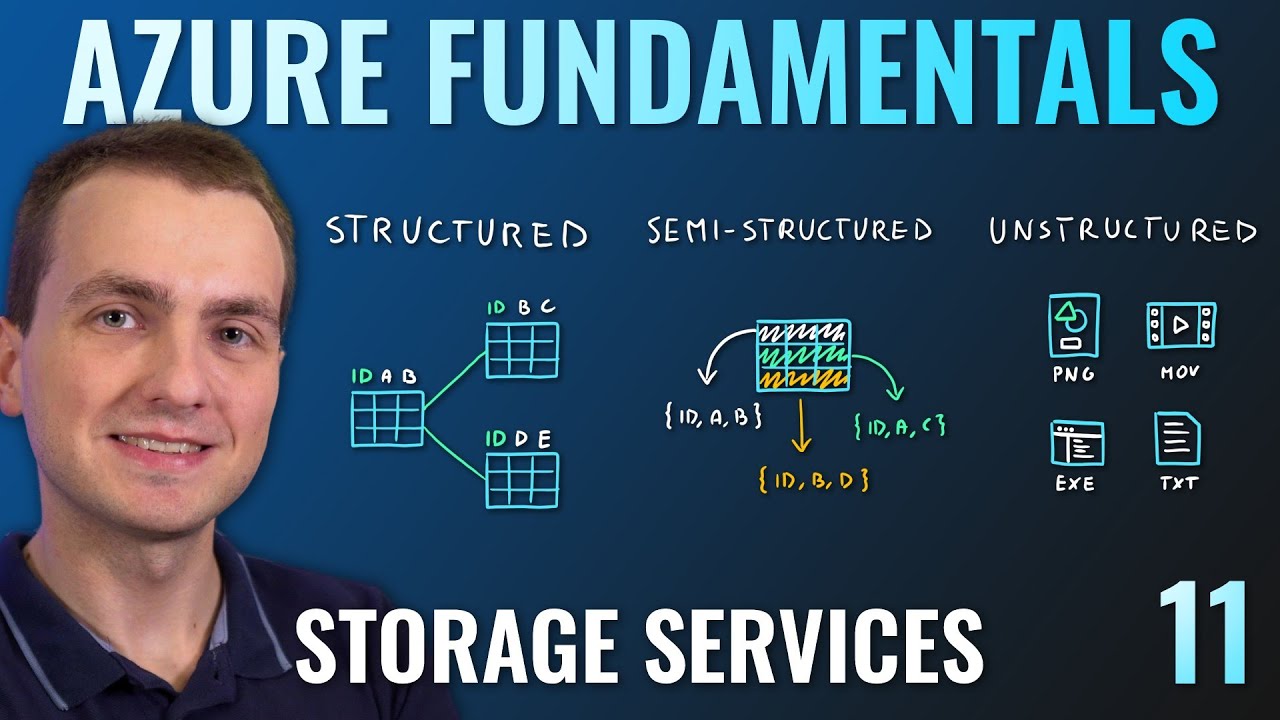
AZ-900 Episode 11 | Azure Storage Services | Blob, Queue, Table, Files, Disk and Storage Tiers
5.0 / 5 (0 votes)
