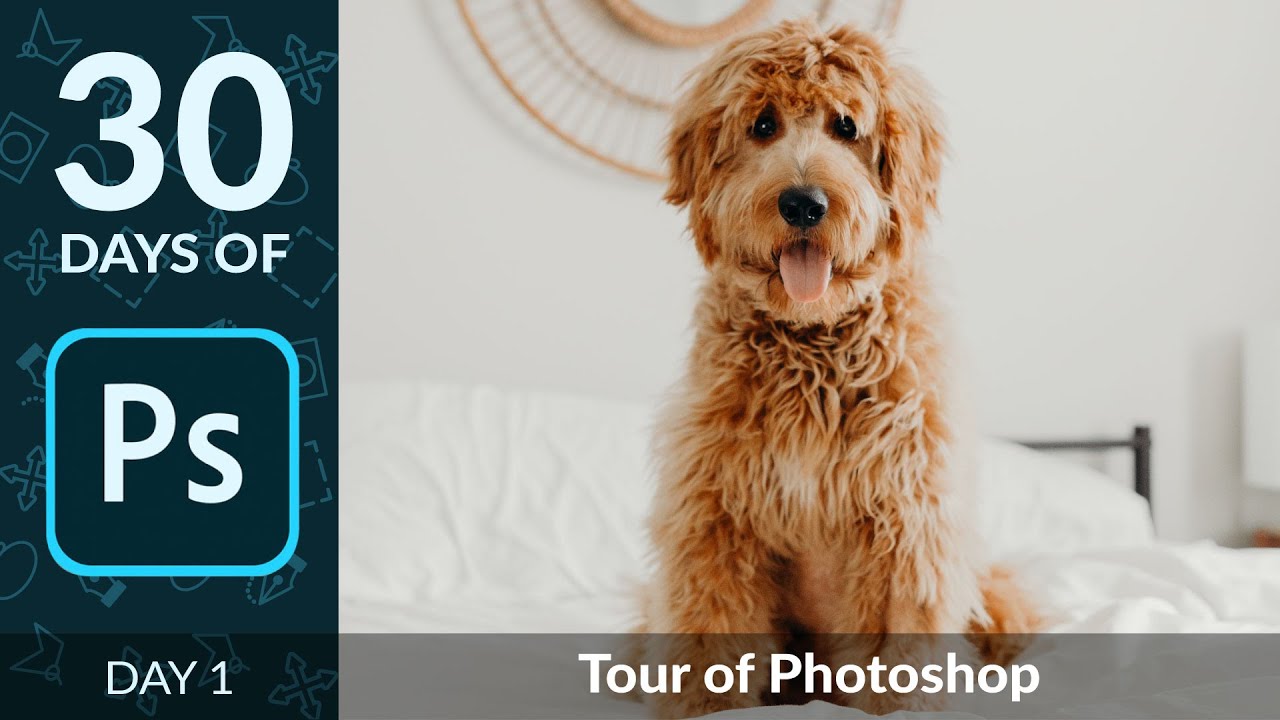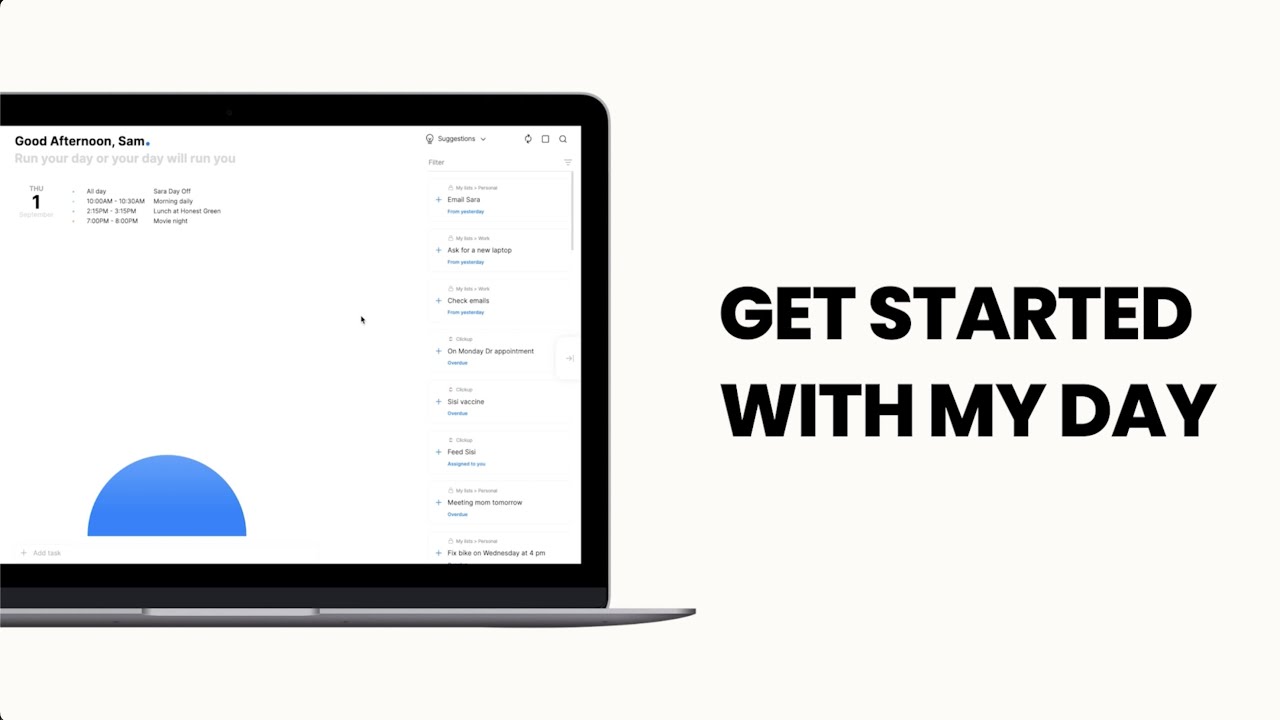How To Create a Logical Diagram | Day 1
Summary
TLDRWelcome to the 30-day My.Defer Sock Analyst Challenge, a program designed to equip aspiring security analysts with practical experience. Hosted by Steven, an 8-year veteran in cybersecurity, the challenge guides participants through setting up a virtual environment using draw.io. It includes creating six servers on a cloud provider, configuring a VPC, and illustrating connections between various servers. The tutorial emphasizes the importance of hands-on skills and logical diagramming, crucial for future cybersecurity professionals.
Takeaways
- 😀 The video introduces a 30-day challenge aimed at helping aspiring security analysts gain practical experience.
- 👨💻 The presenter, Steven, has 8 years of experience in cybersecurity, focusing on security operations, and currently works as a digital forensic and incident response consultant.
- 🎯 The challenge's goal is to boost confidence in hands-on skills and provide the necessary practical experience for security analysts.
- 🛠️ The first task of the challenge is to create a diagram using draw.io, a web-based diagramming tool.
- 🏢 Six servers are to be built as part of the challenge, each with different configurations and roles.
- 🌐 The use of a cloud provider, Vulture, is mentioned for creating the servers, highlighting the importance of cloud environments in cybersecurity.
- 🔗 Connections between servers are to be represented in the diagram, indicating the flow of data and management relationships.
- 🔒 The concept of a VPC (Virtual Private Cloud) is introduced, explaining how it creates a private network for virtual machines in the cloud.
- 🖥️ The diagram includes various types of servers and devices, such as Elastic and Kibana, Windows Server, Ubuntu Server, Fleet server, OS Ticket server, and a C2 server.
- 🏆 A giveaway is mentioned, offering a chance to win a course and access to TryHackMe, encouraging participation and skill development.
Q & A
What is the purpose of the 30-day My.Defer Sock Analyst Challenge?
-The purpose of the challenge is to help aspiring sock analysts gain practical experience and confidence in their hands-on skills within 30 days.
Who is Steven and what is his role in the cybersecurity industry?
-Steven is a digital forensic and incident response consultant with about 8 years of experience in the cybersecurity industry, focusing on security operations. He mentors individuals who want to get into cybersecurity, specifically as a sock analyst.
What is the first step in the challenge according to the video script?
-The first step in the challenge is to go to draw.io to create a diagram for the setup of the challenge.
What is the default name of a new diagram on draw.io?
-The default name of a new diagram on draw.io is 'Untitled diagram'.
How many servers is Steven planning to build for the challenge?
-Steven is planning to build six servers for the challenge.
What is the significance of the red-colored server in the diagram?
-The red-colored server in the diagram represents a C2 (Command and Control) server, which is an important part of the setup for the challenge.
What does VPC stand for in the context of the video script?
-VPC stands for Virtual Private Cloud, which is used to put all virtual machines in the cloud within the same private network.
How does Steven represent the internet in the diagram?
-Steven represents the internet in the diagram with a cloud icon.
What is the private network range that Steven decides to use in the challenge?
-Steven decides to use the private network range 172.31.0.0/24 for the challenge.
What is the prize for the giveaway mentioned in the video script?
-The prize for the giveaway is the My.Defer Sock Analyst course for one lucky winner and three one-month passes for TryHackMe for additional winners.
Why is creating a logical diagram important for a sock analyst?
-Creating a logical diagram is important for a sock analyst as it helps in understanding the flow of the environment and how different components interact, which is a valuable skill in the cybersecurity field.
Outlines

Dieser Bereich ist nur für Premium-Benutzer verfügbar. Bitte führen Sie ein Upgrade durch, um auf diesen Abschnitt zuzugreifen.
Upgrade durchführenMindmap

Dieser Bereich ist nur für Premium-Benutzer verfügbar. Bitte führen Sie ein Upgrade durch, um auf diesen Abschnitt zuzugreifen.
Upgrade durchführenKeywords

Dieser Bereich ist nur für Premium-Benutzer verfügbar. Bitte führen Sie ein Upgrade durch, um auf diesen Abschnitt zuzugreifen.
Upgrade durchführenHighlights

Dieser Bereich ist nur für Premium-Benutzer verfügbar. Bitte führen Sie ein Upgrade durch, um auf diesen Abschnitt zuzugreifen.
Upgrade durchführenTranscripts

Dieser Bereich ist nur für Premium-Benutzer verfügbar. Bitte führen Sie ein Upgrade durch, um auf diesen Abschnitt zuzugreifen.
Upgrade durchführenWeitere ähnliche Videos ansehen
5.0 / 5 (0 votes)