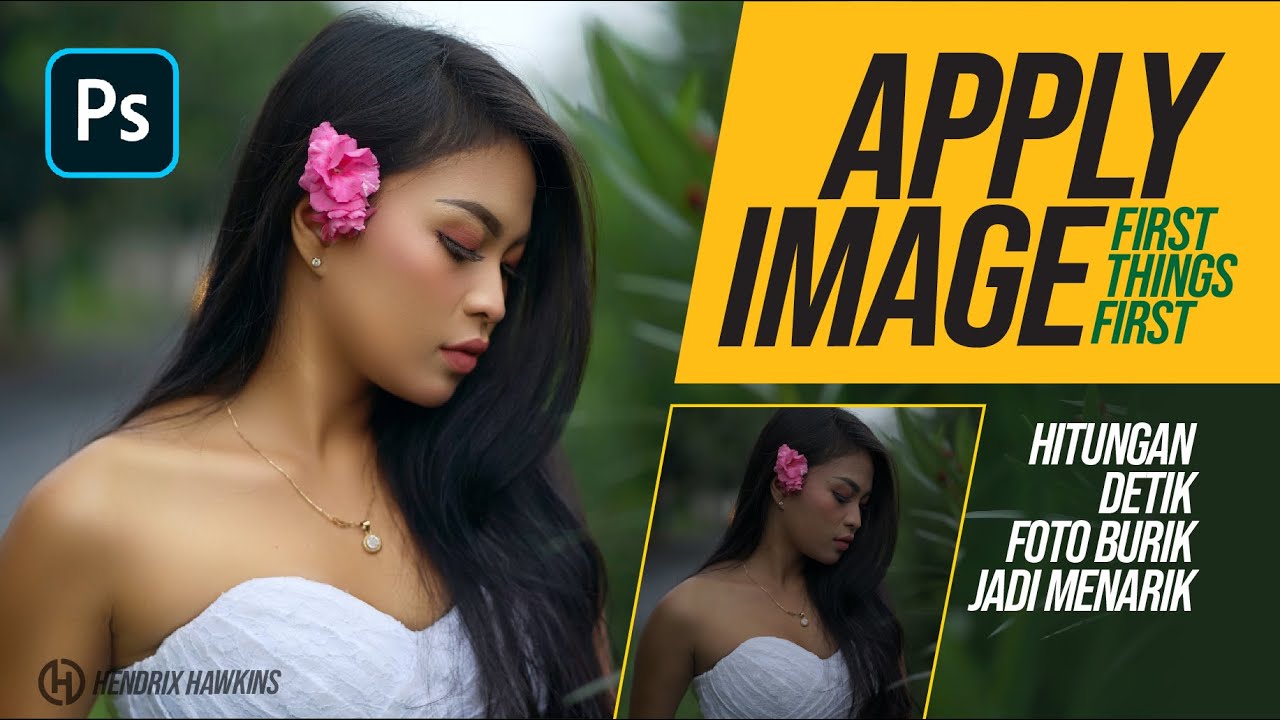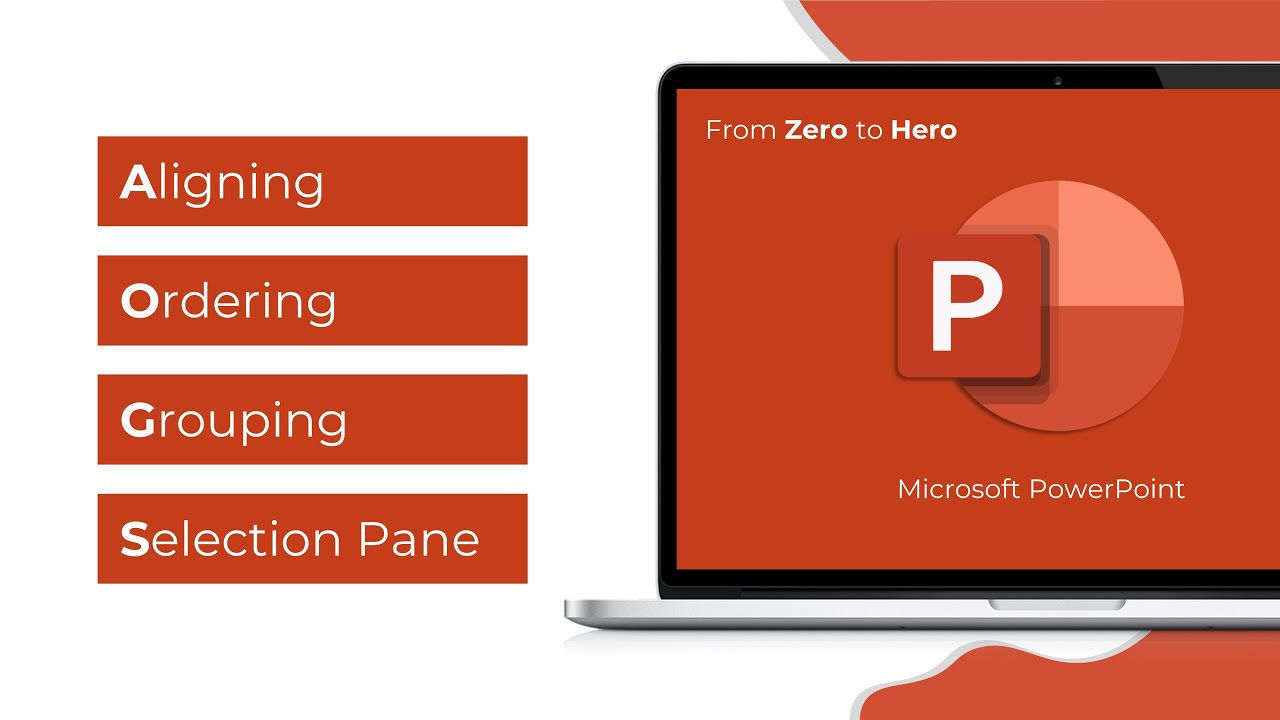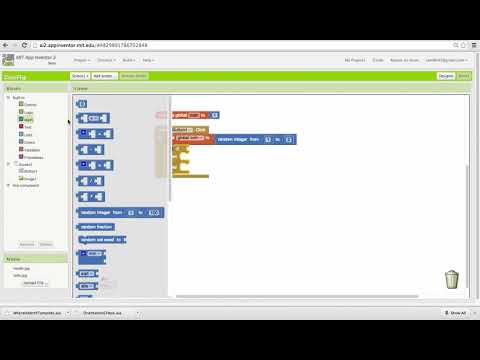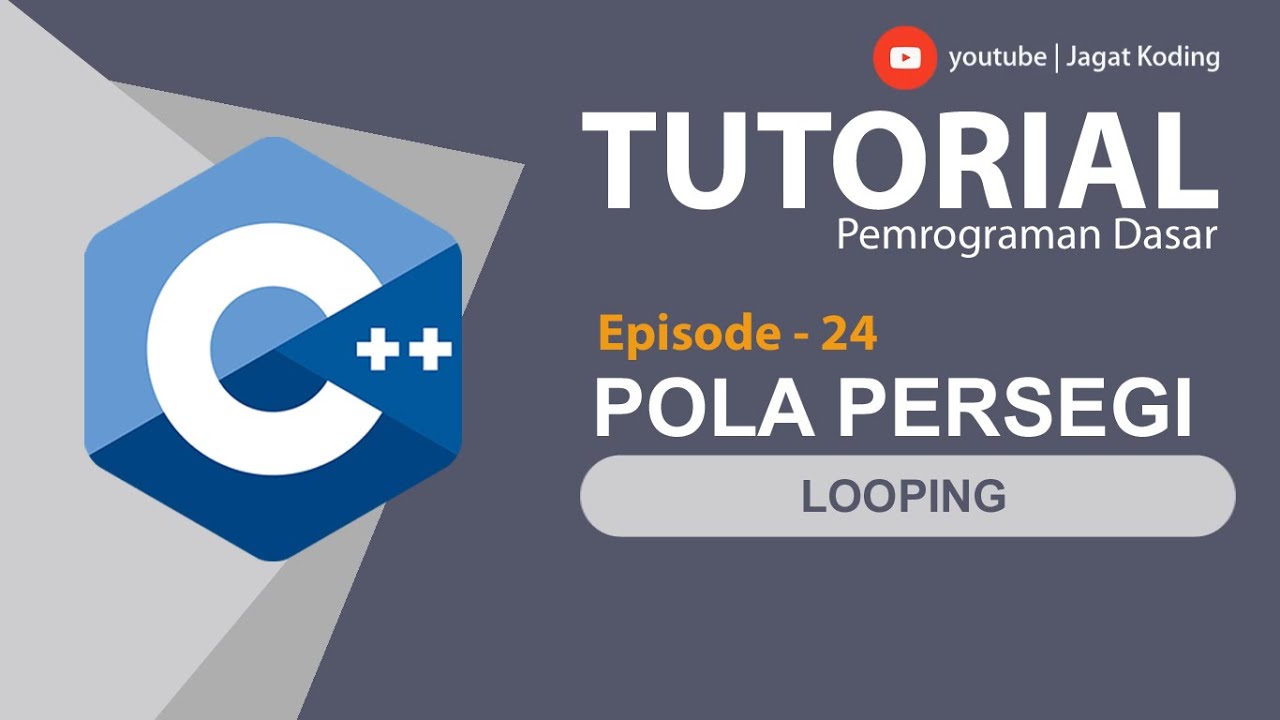How To Flip an Image in Photopea 2021
Summary
TLDRThis tutorial video demonstrates a simple method to flip images either horizontally or vertically using Photoshop. It guides viewers to select the image in the layers panel, navigate to the 'Image' menu, and choose the 'Transform' option to perform the flip. The process is illustrated with a horizontal flip example and is applicable to text as well. The presenter encourages viewers to like the video for more helpful content.
Takeaways
- 🖼️ The video demonstrates how to flip an image in Photoshop.
- 📁 Ensure the image is loaded and selected in the layers panel.
- ↕️ Navigate to the 'Image' menu located at the top left corner of the Photoshop interface.
- 🔄 Access the 'Transform' submenu to find flipping options.
- 🔀 Choose between horizontal or vertical flipping for the image.
- 🐔 The example in the video uses a chicken image to illustrate the flipping process.
- 🔄 After selecting 'Flip Horizontally', the image is flipped across its vertical axis.
- ⏫ The video mentions the option to flip the image vertically as well.
- 📝 The technique can also be applied to text within Photoshop.
- 👍 The video creator encourages viewers to like the video for support.
- 👋 The video concludes with a sign-off, promising to see viewers in the next video.
Q & A
What is the main topic of the video?
-The video is about demonstrating how to flip an image vertically or horizontally using a software called 'Photopoo'.
What is the first step in flipping an image in Photopoo?
-The first step is to ensure that the image is inside Photopoo and that it is selected in the layers panel.
How do you select an image in the layers panel of Photopoo?
-You select the image in the layers panel by clicking on it, as shown in the video where the image has already been clicked on.
Where is the 'Image' menu located in Photopoo?
-The 'Image' menu is located in the top left-hand corner of the Photopoo interface.
What options are available under the 'Transform' submenu for flipping an image?
-Under the 'Transform' submenu, you can choose to flip the image horizontally or vertically.
How do you flip an image horizontally in Photopoo?
-To flip an image horizontally, you click on the 'Flip Horizontally' option in the 'Transform' submenu.
What happens when you flip an image horizontally in the video?
-In the video, the chicken image flips horizontally when the 'Flip Horizontally' option is selected.
Can the same process be applied to flip text in Photopoo?
-Yes, the same process of flipping can be applied to text in Photopoo as demonstrated in the video.
What does the video suggest doing after learning the flipping technique?
-The video suggests leaving a like if the tutorial was helpful.
What does 'Photopoo' refer to in the context of the video?
-In the context of the video, 'Photopoo' appears to be a software or application used for image editing, though it seems to be a playful or incorrect name, likely meant to be 'Photoshop'.
Is there a follow-up or next step mentioned in the video?
-The video ends with a statement that the viewer will see the presenter in the next video, implying a series of tutorials.
Outlines

هذا القسم متوفر فقط للمشتركين. يرجى الترقية للوصول إلى هذه الميزة.
قم بالترقية الآنMindmap

هذا القسم متوفر فقط للمشتركين. يرجى الترقية للوصول إلى هذه الميزة.
قم بالترقية الآنKeywords

هذا القسم متوفر فقط للمشتركين. يرجى الترقية للوصول إلى هذه الميزة.
قم بالترقية الآنHighlights

هذا القسم متوفر فقط للمشتركين. يرجى الترقية للوصول إلى هذه الميزة.
قم بالترقية الآنTranscripts

هذا القسم متوفر فقط للمشتركين. يرجى الترقية للوصول إلى هذه الميزة.
قم بالترقية الآنتصفح المزيد من مقاطع الفيديو ذات الصلة
5.0 / 5 (0 votes)