How To Color Grade // Fast, Easy & Cinematic
Summary
TLDRThis video script offers a streamlined guide to color grading in Final Cut Pro, emphasizing speed and quality. It introduces a new LUT pack designed for Sony cameras, promoting efficient log footage conversion and creative grading. The tutorial covers the basics of color grading, including log shooting benefits, LUT application, and color correction techniques. Tips on using scopes for accurate color matching and a mention of a future video on skin tones round out the informative and practical overview.
Takeaways
- 🎨 The importance of color grading in video production for achieving high-quality visuals quickly and efficiently.
- 📹 The speaker uses Final Cut Pro for their color grading workflow and is considering switching to Premiere.
- 🆕 Introduction of a new LUT pack called 'Cine Sony LUT Pack' designed for Sony cameras, offering five looks and ten conversion LUTs for S-Log 2 and S-Log 3.
- 💡 The speaker's favorite LUTs are the 'Teal and Orange Filmic' and 'Moody Warm', highlighting personal preference in color grading.
- 🔍 The workflow for color grading involves three steps: converting log footage to Rec 709 or BT 2020, color correcting or matching clips, and adding a creative look or grade.
- 🚀 Tips on speeding up the color grading process by using LUTs, which can drastically reduce the time spent on grading.
- 📈 The benefits of shooting in log, including more data capture, forgiveness in exposure, and greater flexibility in post-production.
- 🖥️ The impact of using a high-quality display for accurate color grading, with a mention of LG's 32-inch 4K OLED display for professionals.
- 🛠️ Techniques for color correction, such as adjusting the entire section of the video at once using an adjustment layer, to save time.
- 📊 The use of scopes like waveform and vector scope for accurate color grading, emphasizing their reliability over human eyes.
- ⚙️ Additional tips on color grading, such as desaturating shadows for a more natural look and the subtle yet significant impact of minor adjustments.
Q & A
What is color grading and why is it important for video quality?
-Color grading is the process of adjusting and enhancing the color of a video to achieve a desired look and feel. It's important for video quality because it allows for the correction of color imbalances, the addition of creative styles, and the optimization of contrast and saturation, resulting in a more professional and visually appealing final product.
Why should one use a log profile when shooting videos?
-A log profile should be used when shooting videos to capture the most data from the camera. It provides more flexibility in post-production by offering a greater dynamic range and forgiveness in exposure, which means minor overexposures or underexposures won't be as noticeable as they would be with a non-log profile.
What is the significance of using LUTs in color grading?
-LUTs, or Look-Up Tables, are used in color grading to apply a specific color style or correction quickly. They streamline the process by providing a base to work from, allowing for faster adjustments and a consistent look across the footage.
What are the three steps involved in color grading according to the script?
-The three steps involved in color grading are: 1) Converting log footage to a natural contrast and saturation using a conversion LUT, 2) Color correcting or matching the clips to ensure consistency, and 3) Adding a creative look or grade using a creative LUT.
Why is it recommended to apply the conversion LUT before the creative LUT in color grading?
-Applying the conversion LUT before the creative LUT ensures that the base color correction is applied first, which corrects the contrast and saturation of the log footage. The creative LUT is then applied on top to add the desired style or look, without affecting the initial color correction.
What is the purpose of using scopes in color grading?
-Scopes are used in color grading to provide an accurate representation of the image's exposure values and color distribution. They help in making precise adjustments to exposure, contrast, and color balance, ensuring that the final video looks consistent and professional.
What is the role of the waveform scope in color grading?
-The waveform scope shows the exposure values of an image, from the darkest shadows to the brightest highlights. It helps in determining whether the image is overexposed or underexposed and assists in adjusting the shadows, mid-tones, and highlights for a balanced exposure.
What is the vector scope used for in color grading?
-The vector scope is used to analyze the color distribution in an image. It helps in identifying if the colors are accurately represented and if the skin tones are following the correct color trajectory, ensuring natural and accurate colors in the final video.
Why is it advised to desaturate the shadows in color grading?
-Desaturating the shadows is advised because naturally, when an object is in deep shadow, it tends to lose color and appears black. By desaturating the shadows, the color grade becomes more realistic and avoids unnatural color casts in the darker parts of the image.
What is the significance of using an adjustment layer in color grading?
-Using an adjustment layer in color grading allows for global changes to be made across all clips in a video. This is efficient for making uniform adjustments, such as color correction or adding a look, without having to apply settings individually to each clip.
How can one make the color grading process faster and more efficient?
-One can make the color grading process faster and more efficient by using LUTs, creating presets for common adjustments, and relying on scopes for accurate color and exposure adjustments. Additionally, understanding the workflow and practicing color grading techniques can significantly speed up the process.
Outlines

هذا القسم متوفر فقط للمشتركين. يرجى الترقية للوصول إلى هذه الميزة.
قم بالترقية الآنMindmap

هذا القسم متوفر فقط للمشتركين. يرجى الترقية للوصول إلى هذه الميزة.
قم بالترقية الآنKeywords

هذا القسم متوفر فقط للمشتركين. يرجى الترقية للوصول إلى هذه الميزة.
قم بالترقية الآنHighlights

هذا القسم متوفر فقط للمشتركين. يرجى الترقية للوصول إلى هذه الميزة.
قم بالترقية الآنTranscripts

هذا القسم متوفر فقط للمشتركين. يرجى الترقية للوصول إلى هذه الميزة.
قم بالترقية الآنتصفح المزيد من مقاطع الفيديو ذات الصلة

Premiere Pro vs Final Cut Pro // Stay AWAY from this program... 😬

Every Beginner Colorist's Biggest Mistake

Our ENTIRE YouTube Production Process REVEALED!
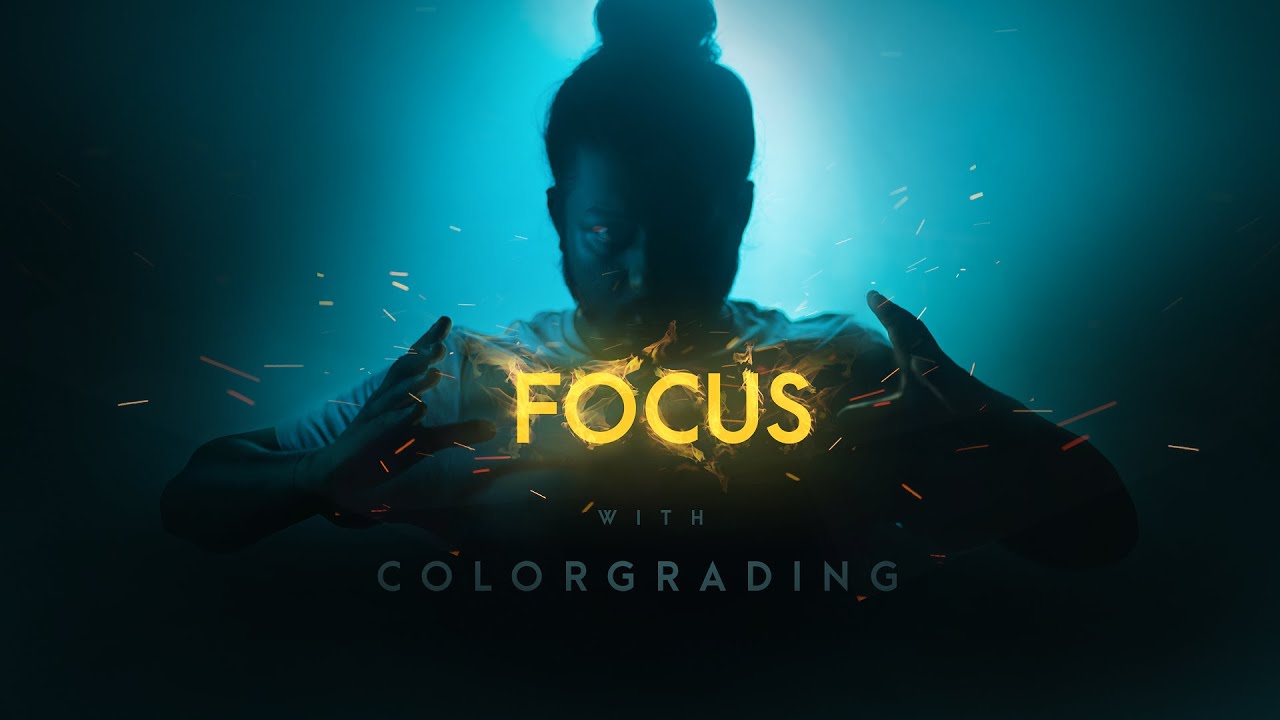
COLOR GRADING Techniques to bring FOCUS to Anything.
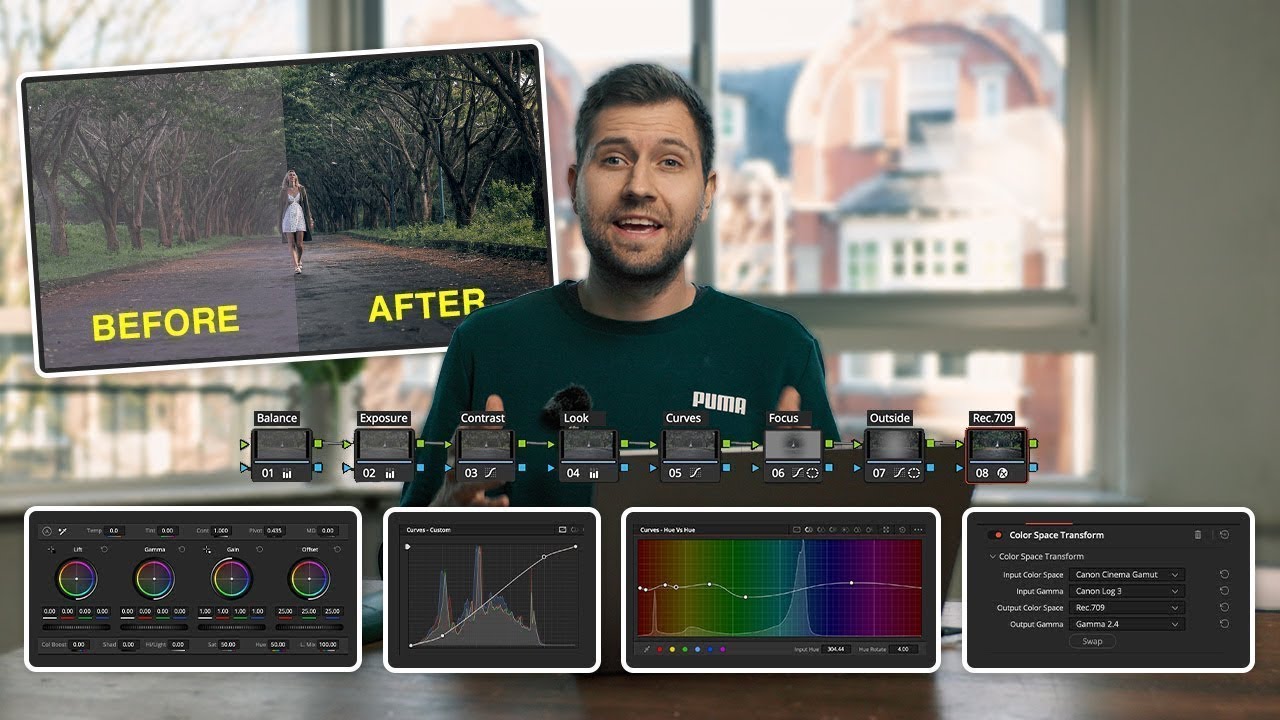
80% Of COLOUR GRADING BASICS In ONLY 20 Minutes

【完全保存版】動画編集ソフト Final Cut Proの全てを基礎の使い方から時短の裏技まで徹底解説します。
5.0 / 5 (0 votes)
