Detection of Stress in IT Employees using Machine Learning Technique | Python Final Year Project
Summary
TLDRThis video introduces a Python project for stress detection in IT employees using machine learning. The project, based on an IEEE 2022 conference paper, deviates from the original KNN classification approach by implementing a CNN model architecture. The model boasts a training accuracy of 87.34% and a validation accuracy of 98.45%. It includes a MySQL database, user registration and approval processes, live camera image capture, and an admin panel for stress assessment. The video demonstrates the system's functionality and highlights the performance analysis with metrics like accuracy, precision, recall, and F-measure, along with a dynamic confusion matrix.
Takeaways
- 📘 The video introduces a Python project for stress detection in IT employees using machine learning techniques, based on an IEEE 2022 conference paper.
- 🔍 The original paper proposes using KNN classification for stress detection, but the project in the video implements a CNN model architecture instead.
- 🎯 The CNN model achieved a training accuracy of 87.34% and a validation accuracy of 98.45%, indicating high performance on the validation set.
- 🛠️ Before executing the project, viewers are advised to install necessary libraries and ensure the correct version of Python is used, as well as attach a database using MySQL administrator.
- 📸 The project involves capturing images from a webcam for testing facial expressions, and it's important to adjust image sizes for optimal recognition.
- 🌐 The project includes a web interface accessible via a URL, featuring a homepage, registration, login, and admin functionalities.
- 🔑 There is a registration process for new users, which includes validation criteria for the password to ensure security.
- 👤 The admin has the ability to approve new user registrations, which is a crucial step before users can log in and use the system.
- 🖼️ Users can upload images to the system, and the model predicts the emotional state of the individual in the image, such as happy, angry, or neutral.
- 📊 The project provides performance analysis with metrics like accuracy, precision, recall, F-measure, and a confusion matrix to evaluate the model's performance.
- 📈 A dynamic chart is included to visually represent the classification results, updating in real-time as new images are uploaded and classified.
Q & A
What is the main topic of the video?
-The main topic of the video is a Python project for stress detection in IT employees using machine learning techniques.
What machine learning technique was originally proposed in the paper discussed in the video?
-The original paper proposed using the KNN (K-Nearest Neighbors) classification technique for stress detection.
What model architecture does the video suggest implementing instead of KNN?
-The video suggests implementing a CNN (Convolutional Neural Network) model architecture instead of KNN.
What are the reported training and validation accuracies of the CNN model mentioned in the video?
-The reported training accuracy of the CNN model is 87.34%, and the validation accuracy is 98.45%.
What is the first technical requirement mentioned in the video for executing the project?
-The first technical requirement mentioned is to install the necessary libraries on the required version of Python as specified in the requirements file.
How does the project handle the database attachment?
-The project handles database attachment by using MySQL administrator, going to the restore option, and restoring from a specified database file in the project's database folder.
What is the process for an employee to register in the system as described in the video?
-The employee must fill out a registration form with details such as username, password, email, mobile number, login ID, address, company, and state. The registration must also satisfy password validation criteria.
What validation is in place for the password during registration?
-The password must contain at least one number, one lowercase letter, one uppercase letter, one special symbol, and be between 6 to 10 characters long.
Why might a newly registered employee be unable to log in immediately after registration?
-A newly registered employee might be unable to log in immediately because their account must first be approved by an admin.
What are the two main parts or entities of the project mentioned in the video?
-The two main parts or entities of the project are the employee part, where employees upload their images, and the admin part, where the stress of the employees is identified.
How does the project categorize the different expressions for stress detection?
-The project categorizes expressions into classes such as angry, discourse, fearful, happy, neutral, sad, and surprised.
What performance analysis parameters are mentioned in the video?
-The performance analysis parameters mentioned are accuracy, precision, recall, F-measure, and a confusion matrix.
How does the video demonstrate the dynamic nature of the project's performance analysis?
-The video demonstrates the dynamic nature by showing how uploading a new image and getting a new classification result updates the chart in real-time.
Outlines

هذا القسم متوفر فقط للمشتركين. يرجى الترقية للوصول إلى هذه الميزة.
قم بالترقية الآنMindmap

هذا القسم متوفر فقط للمشتركين. يرجى الترقية للوصول إلى هذه الميزة.
قم بالترقية الآنKeywords

هذا القسم متوفر فقط للمشتركين. يرجى الترقية للوصول إلى هذه الميزة.
قم بالترقية الآنHighlights

هذا القسم متوفر فقط للمشتركين. يرجى الترقية للوصول إلى هذه الميزة.
قم بالترقية الآنTranscripts

هذا القسم متوفر فقط للمشتركين. يرجى الترقية للوصول إلى هذه الميزة.
قم بالترقية الآنتصفح المزيد من مقاطع الفيديو ذات الصلة
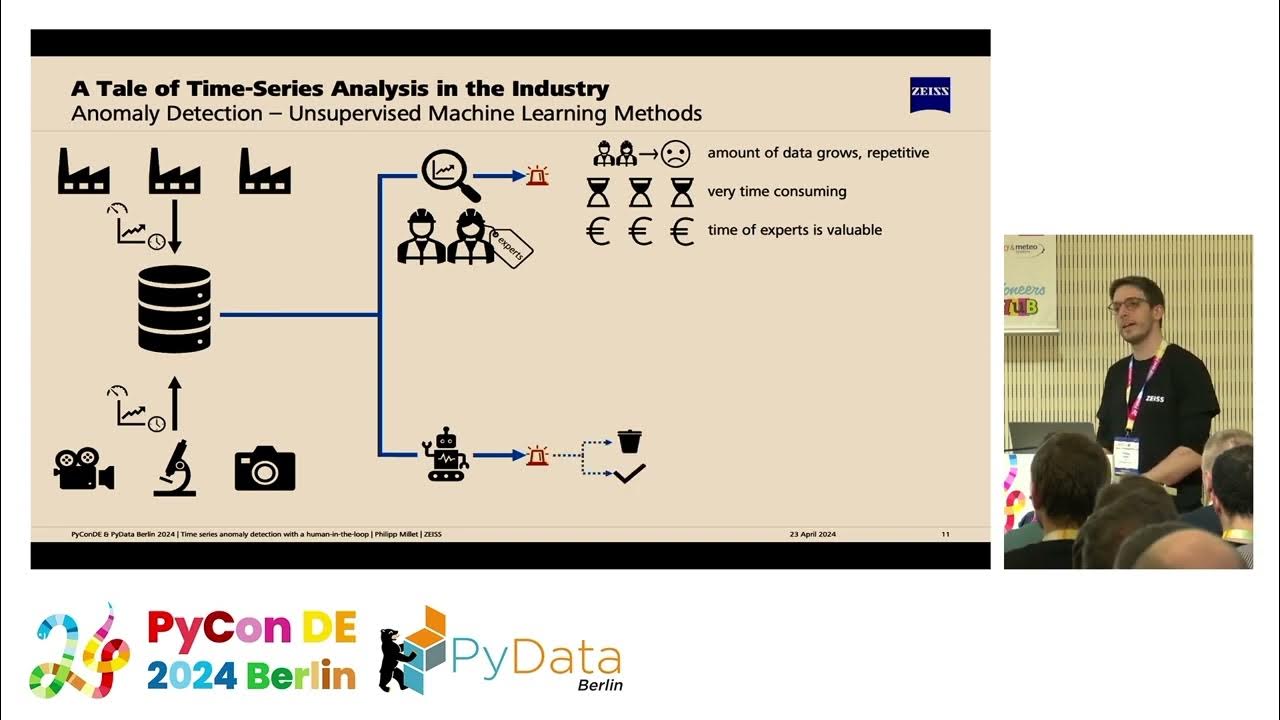
Time series anomaly detection with a human-in-the-loop [PyCon DE & PyData Berlin 2024]

Malware Detection Using Machine learning and Deep Learning #finalyearproject

Fake Profile Detection on Social Networking Websites using Machine Learning | Python IEEE Project

Three Category Of Techniques for NLP : NLP Tutorial For Beginners In Python - S1 E4
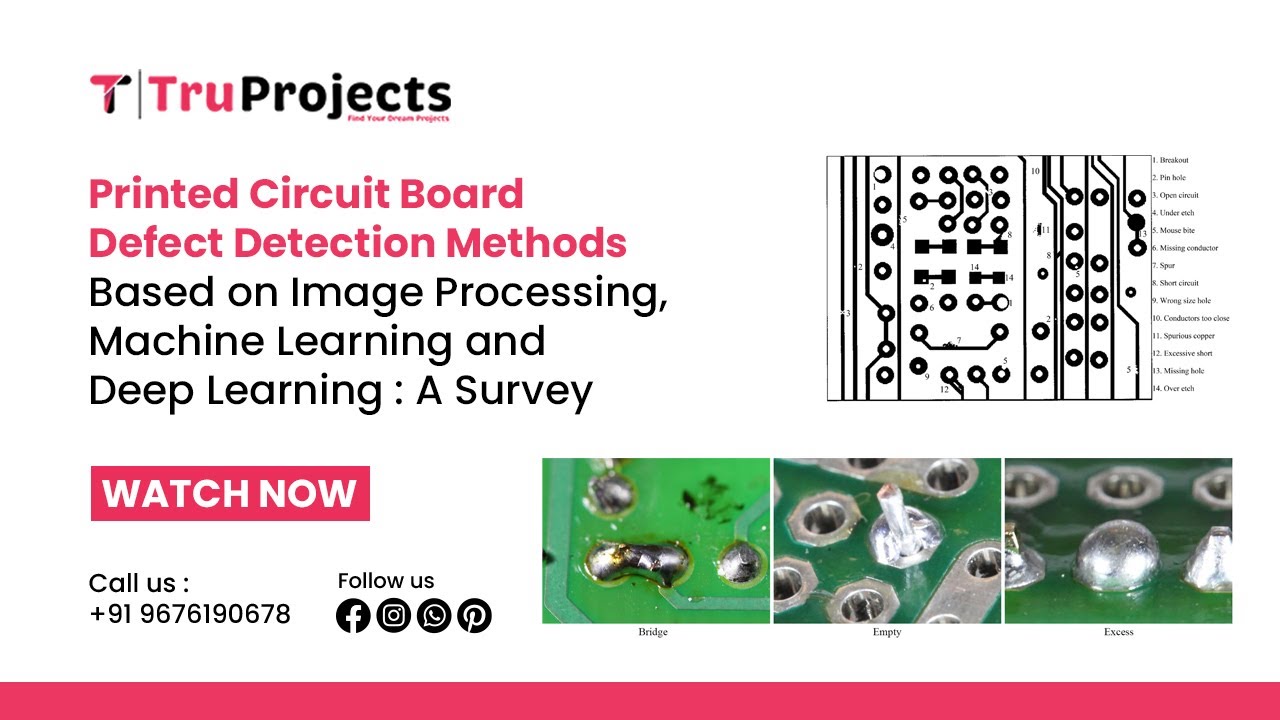
Printed Circuit Board Defect Detection Methods Based on Image Processing, Machine Learning and Deep

Cyberbullying Detection Using Machine Learning | Python Final Year IEEE Project
5.0 / 5 (0 votes)
