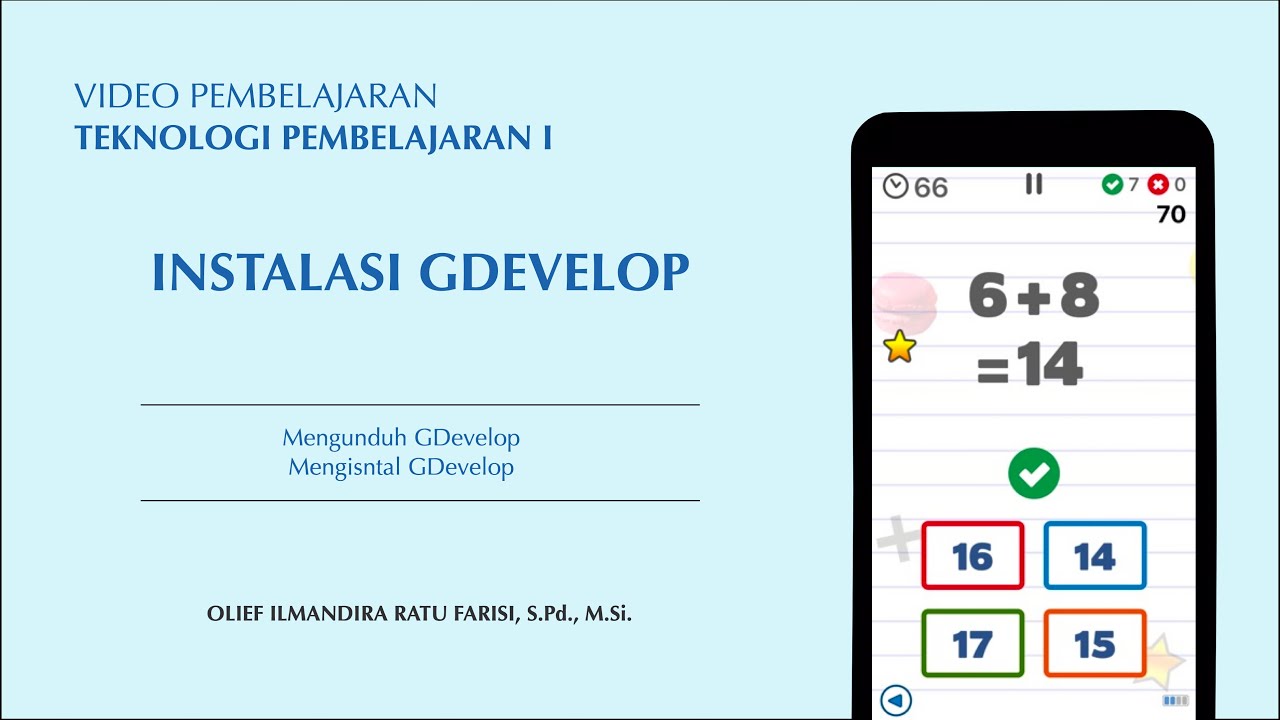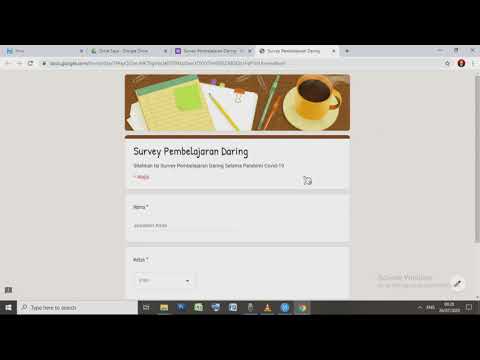BIGRR And The Features video training for Manager and Staff !
Summary
TLDRThis video tutorial explains how to log in or create an account on Digger. It walks through accessing the website on various devices, signing in with Google for convenience, and completing profile setup with personal details and job roles. The tutorial also covers navigating the dashboard to manage bookings, check-ins, revenue, and reviews. Additionally, it details how to handle guest requests, room readiness, and service coordination, ensuring effective communication and task management within the platform.
Takeaways
- 😀 The video provides a tutorial on how to log in or create an account on Digger for daily updates and check-ins.
- 🔑 To access the system, visit 'bigger.id bukitvista.com' and enter the site through a phone, laptop, or computer.
- 📝 After logging in, users can sign in with their Google account for ease of access in the future.
- 📅 Users are guided to register an account by providing their date of birth and selecting their role, such as owner, staff, or manager.
- 🏢 The script mentions the use of a property NEM and the selection of a language preference for the account setup.
- 🔄 An approval process is involved where the user's request is pending admin approval, which is necessary to activate the account.
- 📊 The dashboard offers insights into daily bookings, revenue, and sales, as well as weekly and monthly summaries.
- 📝 Users can view and filter reviews based on their positivity or negativity, focusing on areas for improvement.
- 🗓 The script details a feature for daily check-ins, providing a weekly list of check-ins and their statuses.
- 🏠 Information about guests, including arrival times, room numbers, and types, is accessible for better accommodation management.
- 📋 There is a checklist feature for housekeeping or staff to mark rooms as ready for guests and to manage the check-in and check-out process effectively.
Q & A
What is the purpose of the video script?
-The purpose of the video script is to explain how to log in or create an account on Digger, a system for daily updates and checking in.
Where should users go to start the login or account creation process for Digger?
-Users should go to bigger.id bukitvista.com to start the login or account creation process.
Is it possible to access the Digger system through mobile devices?
-Yes, the Digger system can be accessed through mobile phones as well as laptops or computers.
What is the initial step after logging in to the Digger system?
-The initial step after logging in is to sign in with Google for easier access in the future.
What is the process for registering a new account on the Digger system?
-The process involves clicking 'Yes, I am', entering the user's birthdate, choosing a role (owner, staff, or manager), entering a phone number, job role, and selecting an existing partner property if applicable.
What does the user need to do after registering their account?
-After registering, users need to contact the Bukit Vista team to get an approval key to activate their account.
What features can users find on the dashboard after getting approval?
-Users can view bookings, check-ins, revenue, weekly sales, and reviews of the accommodations, as well as filter reviews based on their positivity.
How can users access the daily check-ins feature?
-Users can access the daily check-ins feature through the menu option 'Daily Check-ins' to get a list of check-ins for the week.
What information can users see about a guest's check-in?
-Users can see the guest's status, arrival time, room number, room type, and how many nights they are staying.
How does the system handle special requests or problems from guests?
-The system has an 'Internal Note' section where special requests or problems can be discussed, and users will receive notifications for such issues.
What actions are required for managing a guest's check-out process?
-For managing a guest's check-out, the staff needs to check the 'Check-out' box in the system to indicate that the guest has checked out.
How can users keep track of guest cancellations?
-Users can view guest cancellations in the system, where the status will be marked as 'canceled'.
What additional services can be managed through the Digger system?
-The system can manage additional services such as airport pickups or other transport services that guests may have booked.
Outlines

هذا القسم متوفر فقط للمشتركين. يرجى الترقية للوصول إلى هذه الميزة.
قم بالترقية الآنMindmap

هذا القسم متوفر فقط للمشتركين. يرجى الترقية للوصول إلى هذه الميزة.
قم بالترقية الآنKeywords

هذا القسم متوفر فقط للمشتركين. يرجى الترقية للوصول إلى هذه الميزة.
قم بالترقية الآنHighlights

هذا القسم متوفر فقط للمشتركين. يرجى الترقية للوصول إلى هذه الميزة.
قم بالترقية الآنTranscripts

هذا القسم متوفر فقط للمشتركين. يرجى الترقية للوصول إلى هذه الميزة.
قم بالترقية الآنتصفح المزيد من مقاطع الفيديو ذات الصلة
5.0 / 5 (0 votes)