Microsoft Loop | Learn the Basics
Summary
TLDRThe script provides an introduction to Microsoft Loop, a collaborative workspace platform. It outlines key features like workspaces for organizing projects, pages for structuring workspace content, and simple ways to add new content or integrate existing files. The walkthrough demonstrates creating a new voting table page to engage teammates and get their feedback. It emphasizes Loop's capabilities for bringing teams together to think, plan and create collectively in one unified digital environment.
Takeaways
- 😃 Workspaces help teams organize projects by grouping all elements together
- 📝 Pages inside workspaces hold anything - docs, links, blanks - to structure info
- 🤝 Loop brings everything together in one place regardless of where it lives
- ➕ Adding a slash starts new content; the @ symbol finds existing content
- 📑 Templates provide content ideas to help get started
- 🗳️ A voting table collects team feedback
- 🔀 Components allow the team to concurrently view and edit content
- 🙌 Everyone is excited about the ideas shared in the workspace
- 👥 After basics, invite your team to think, plan and create together
- 🎉 Microsoft Loop enables seamless collaboration through linked components
Q & A
What are workspaces in Microsoft Loop used for?
-Workspaces in Microsoft Loop are used to group all important project elements together and keep track of progress.
Where can you view your recent Microsoft Loop workspaces?
-You can view your recent Microsoft Loop workspaces here, or click to get a bird's eye view of all your workspaces.
What can pages inside a Microsoft Loop workspace be used for?
-Pages inside a Microsoft Loop workspace can be used for anything, including documents, web links, or just a blank slate to organize content.
How do you create a new page in Microsoft Loop?
-To create a new page in Microsoft Loop, click the purple plus button and select New Page.
What are two ways to add content to a page in Microsoft Loop?
-Two ways to add content to a page are: 1) Typing the slash symbol to create new content, and 2) Typing the @ symbol to find and add existing content.
Where can you find templates to add content to your Microsoft Loop page?
-Templates to add content can be found at the bottom of your Microsoft Loop page.
What types of content can be added using the slash menu in Microsoft Loop?
-The slash menu allows you to add various content types including voting tables, AI capabilities, and future new capabilities.
How can you get feedback on content from your team in Microsoft Loop?
-Convert a content component into a shared component that your team can view, edit, and provide feedback on from anywhere.
What indication is there that the team is excited about the ideas in the Microsoft Loop workspace?
-The voting table shows the team is excited about all the ideas, as everyone voted for every idea.
What are the next recommended steps after covering the basics of Microsoft Loop?
-The recommended next steps are to invite your team, and use Microsoft Loop to think, plan, and create together.
Outlines

هذا القسم متوفر فقط للمشتركين. يرجى الترقية للوصول إلى هذه الميزة.
قم بالترقية الآنMindmap

هذا القسم متوفر فقط للمشتركين. يرجى الترقية للوصول إلى هذه الميزة.
قم بالترقية الآنKeywords

هذا القسم متوفر فقط للمشتركين. يرجى الترقية للوصول إلى هذه الميزة.
قم بالترقية الآنHighlights

هذا القسم متوفر فقط للمشتركين. يرجى الترقية للوصول إلى هذه الميزة.
قم بالترقية الآنTranscripts

هذا القسم متوفر فقط للمشتركين. يرجى الترقية للوصول إلى هذه الميزة.
قم بالترقية الآنتصفح المزيد من مقاطع الفيديو ذات الصلة
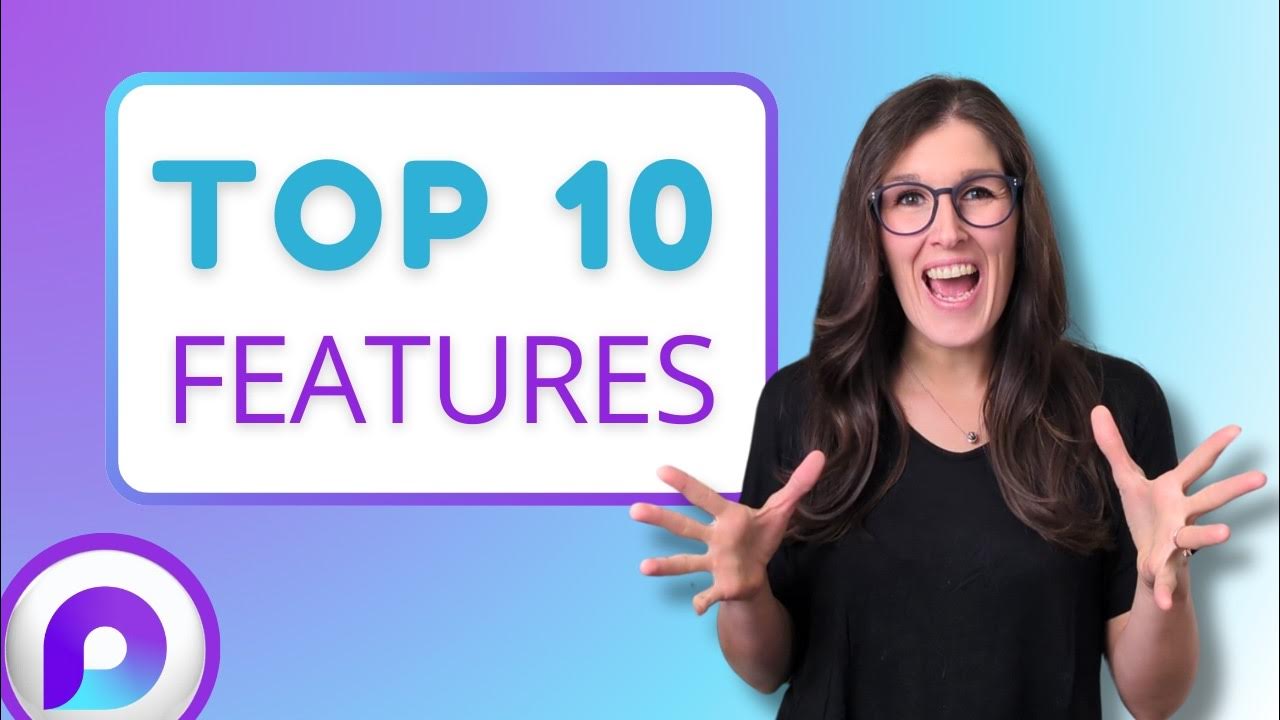
TOP 10 Microsoft Loop Features YOU Didn't Know You NEEDED - [2024]

Belajar Dasar area kerja pengolah angka 1
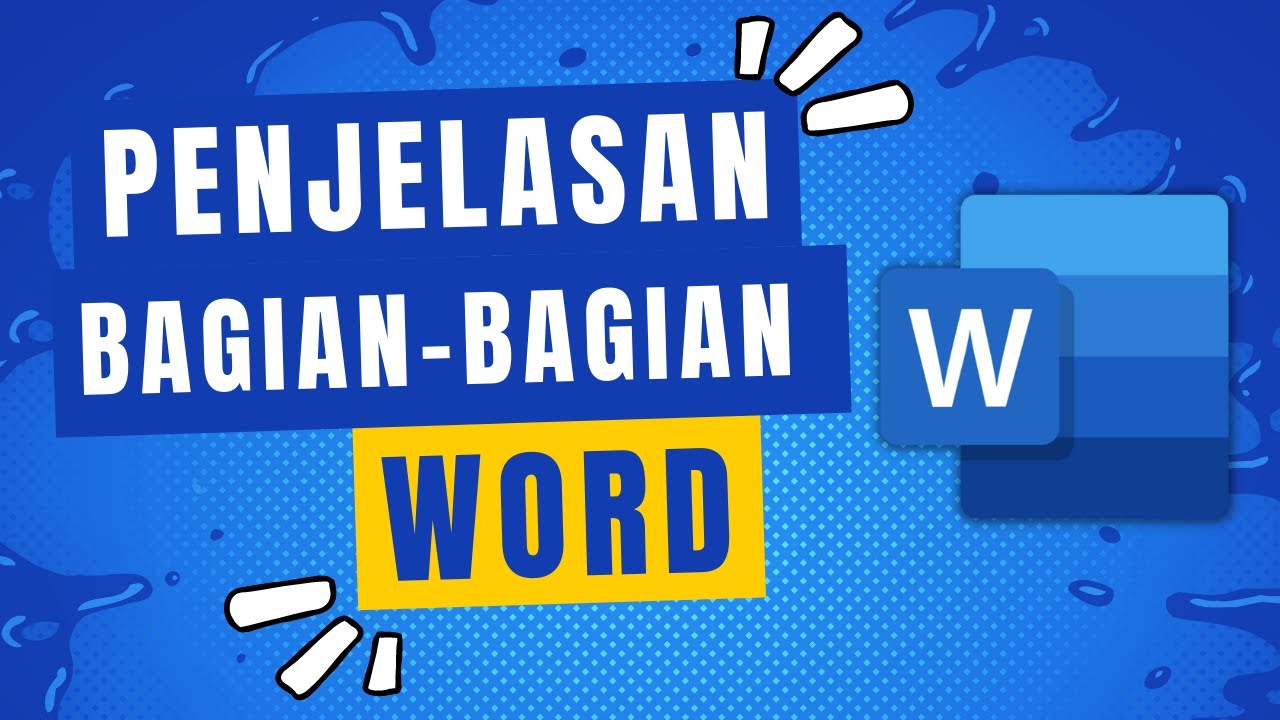
Penjelasan Tampilan dan Bagian-Bagian Microsoft Word
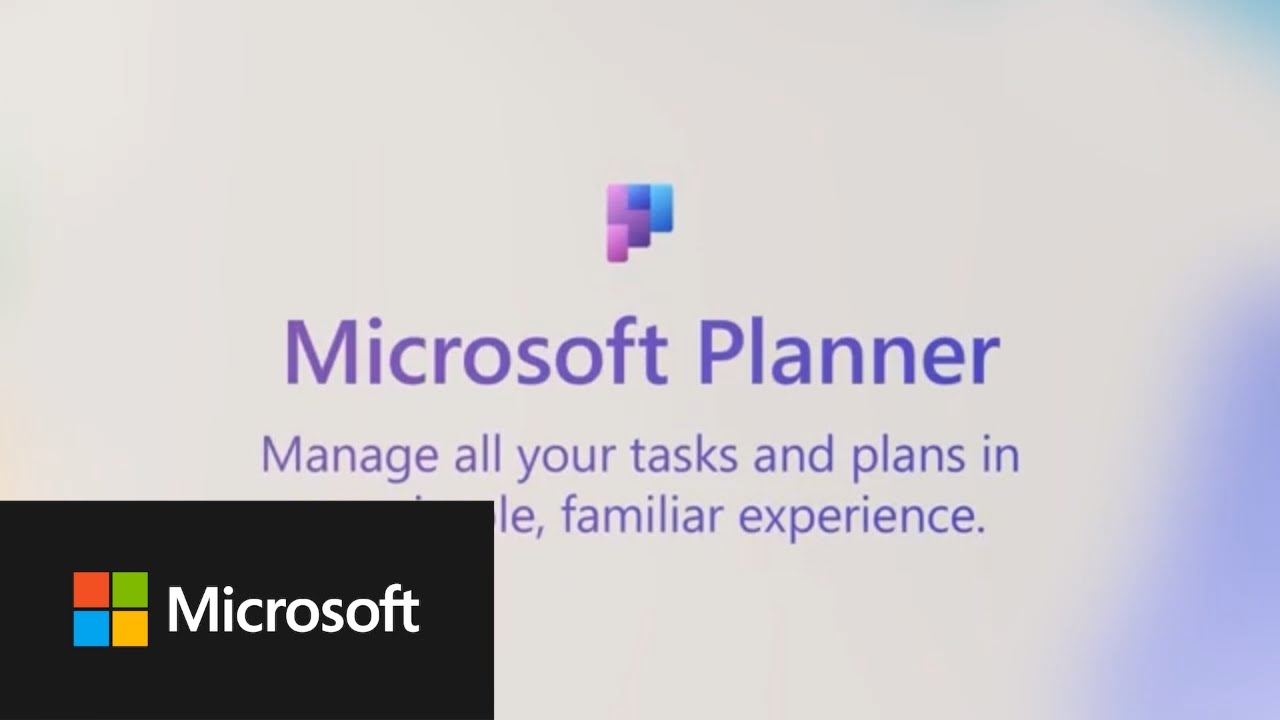
Microsoft Planner integrations with Microsoft Loop

What is Microsoft Fabric? The GAMECHANGER data and analytics platform
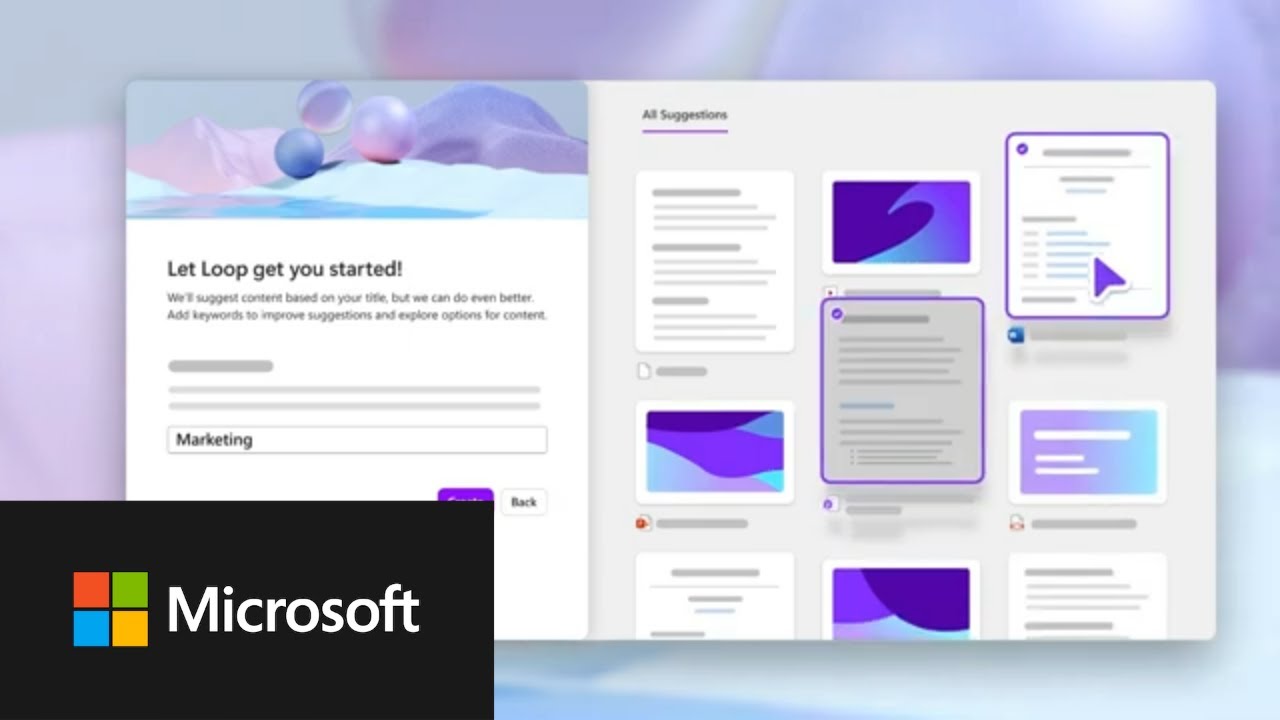
Keep your project organized with Microsoft Loop
5.0 / 5 (0 votes)
