How to use Logic Pro X's Drum Machine Designer
Summary
TLDRIn this tutorial, Mr. Calderon from Splice delves into the revamped Drum Machine Designer in Logic Pro 10.5. He guides viewers through creating custom drum kits by dragging and dropping samples from Splice, utilizing the intuitive interface and sequencer. The video also covers adding effects and third-party plugins, micro-editing tools for sound shaping, and saving custom kits for easy access. Calderon concludes by demonstrating how to incorporate these kits into music production, showcasing the tool's fun and powerful capabilities.
Takeaways
- 🎶 Mr. Calderon introduces the new features of Drum Machine Designer in Logic Pro 10.5, highlighting its revamped capabilities.
- 🔄 Dragging and dropping samples from Splice is a key workflow in creating custom drum kits within the Drum Machine Designer.
- 🛠️ The Quick Sampler engine is the primary engine for the Drum Machine Designer, allowing for extensive sound editing and tweaking.
- 📚 The script demonstrates how to add effects and stock or third-party plug-ins to the drum pads for enhanced sound design.
- 🎵 Mr. Calderon shows how to assemble a drum kit by dragging samples directly into the drum pads.
- 🔍 The browser within Logic Pro can be used to select and drag samples to the drum pads for kit creation.
- 🔑 Micro editing tools are available for detailed sound shaping, accessible through the track header and the drum machine designer interface.
- 🌐 The ability to add plug-ins directly to individual drum sounds for further sound development is a notable feature.
- 🎤 Live samples can be recorded directly into a pad, offering a dynamic approach to creating custom drum sounds.
- 💾 Saving custom drum kits is made easy through the library, allowing for quick access and use in future projects.
- 🔄 The sequencer in Drum Machine Designer is intuitive and allows for pattern creation and editing, demonstrated with a baseline example.
Q & A
Who is the presenter of the tutorial discussing the new drum machine designer?
-The presenter of the tutorial is Mr. Calderon, representing Splice.
What software update is Mr. Calderon discussing in the tutorial?
-Mr. Calderon is discussing the latest version of Logic 10.5 update.
What are the main features of the Drum Machine Designer in Logic 10.5 that Mr. Calderon covers?
-The main features covered include dragging and dropping samples from Splice, creating custom drum kits, saving the kits, exploring the intuitive interface, and using the sequencer.
How can samples be added to the Drum Machine Designer in Logic 10.5?
-Samples can be added by dragging and dropping them into the pads, using the browser to select samples from the desktop, or by dragging samples directly to the track header.
What is the 'Quick Sampler' and how is it used in the Drum Machine Designer?
-The 'Quick Sampler' is the primary engine of the Drum Machine Designer, used for adding samples to the pads and for micro-editing tools to shape the sound.
Can effects and plug-ins be added to the Drum Machine Designer, and if so, how?
-Yes, effects and both stock and third-party plug-ins can be added by clicking on the '+' button to create a new instrument and then selecting the desired effect or plug-in from the track header.
How can a live sample be recorded directly into a pad in the Drum Machine Designer?
-A live sample can be recorded by selecting the '+' to create a new track, choosing 'Quick Sampler', going to the 'Recorder' option, selecting the input source, and then recording the sample by lowering the meter threshold.
What is the process for saving a customized drum kit in the Drum Machine Designer?
-To save a customized drum kit, one needs to go to the library by pressing 'Y', double-click on the instrument slot for Drum Machine, go into the bank, and select 'Save' to name and save the kit.
How can a saved drum kit be accessed and used in a new track?
-A saved drum kit can be accessed by going to the 'User Patch' under the library, selecting the saved instrument, and then creating a new software instrument track with the Drum Machine Designer.
What is the purpose of the sequencer in the Drum Machine Designer and how is it used?
-The sequencer in the Drum Machine Designer is used for creating and editing drum patterns. It can be opened by control-clicking in the workspace and selecting 'Create Pattern Region', and patterns can be edited by tapping in the sequencer grid.
How does Mr. Calderon suggest incorporating custom drum kits into music production?
-Mr. Calderon suggests using the custom drum kits by creating pattern regions in the sequencer and combining them with other elements like basslines to develop a full music production.
Outlines

هذا القسم متوفر فقط للمشتركين. يرجى الترقية للوصول إلى هذه الميزة.
قم بالترقية الآنMindmap

هذا القسم متوفر فقط للمشتركين. يرجى الترقية للوصول إلى هذه الميزة.
قم بالترقية الآنKeywords

هذا القسم متوفر فقط للمشتركين. يرجى الترقية للوصول إلى هذه الميزة.
قم بالترقية الآنHighlights

هذا القسم متوفر فقط للمشتركين. يرجى الترقية للوصول إلى هذه الميزة.
قم بالترقية الآنTranscripts

هذا القسم متوفر فقط للمشتركين. يرجى الترقية للوصول إلى هذه الميزة.
قم بالترقية الآنتصفح المزيد من مقاطع الفيديو ذات الصلة

Motion Characteristics of a Projectile
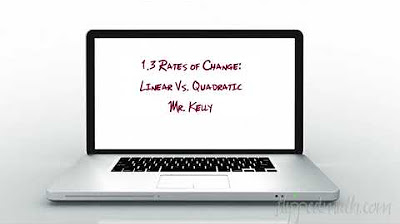
AP Precalculus – 1.3 Rates of Change Linear and Quadratic Functions

CARA MUDAH BEDAIN THEY, THEY’RE, THEIR, DAN THERE - Kampung Inggris LC | Teatu
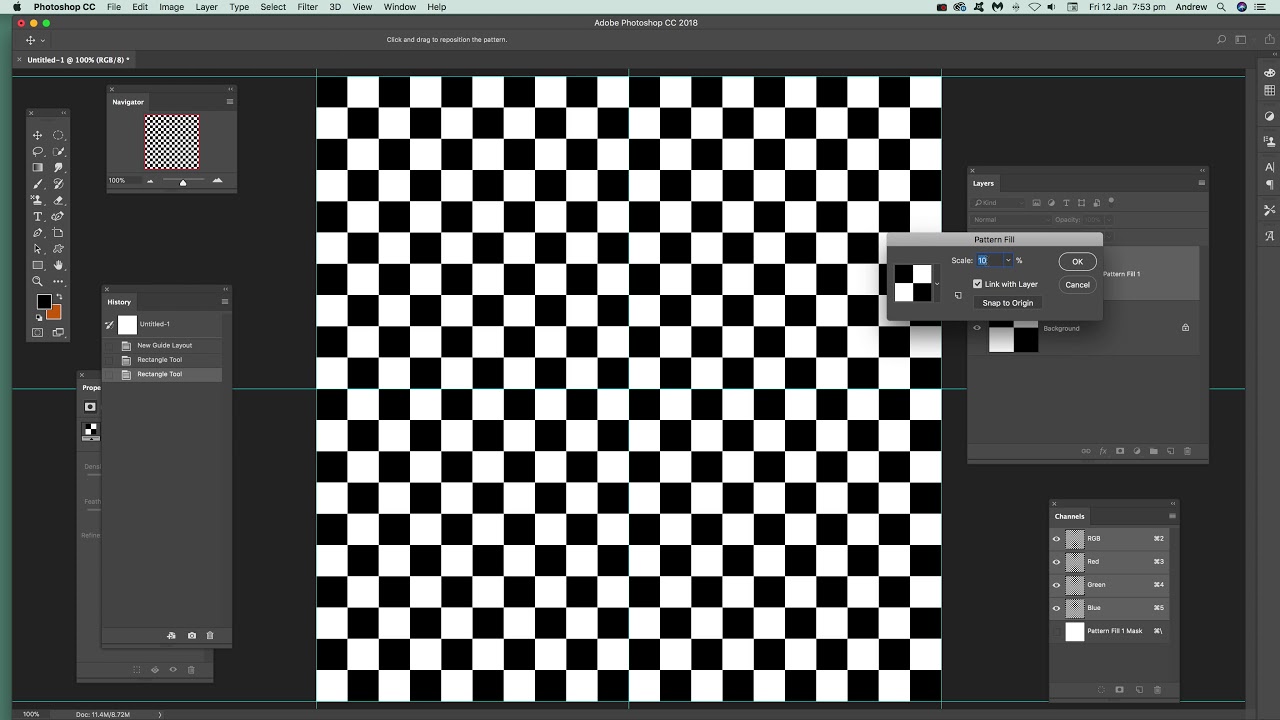
Create checkerboard pattern in Photoshop tutorial how to

How to Add, Subtract, Multiply, and Divide Decimals | A Review of Decimals | Math with Mr. J

(BOCORAN) SOAL TES MASUK SMP/MTs‼️PART 1
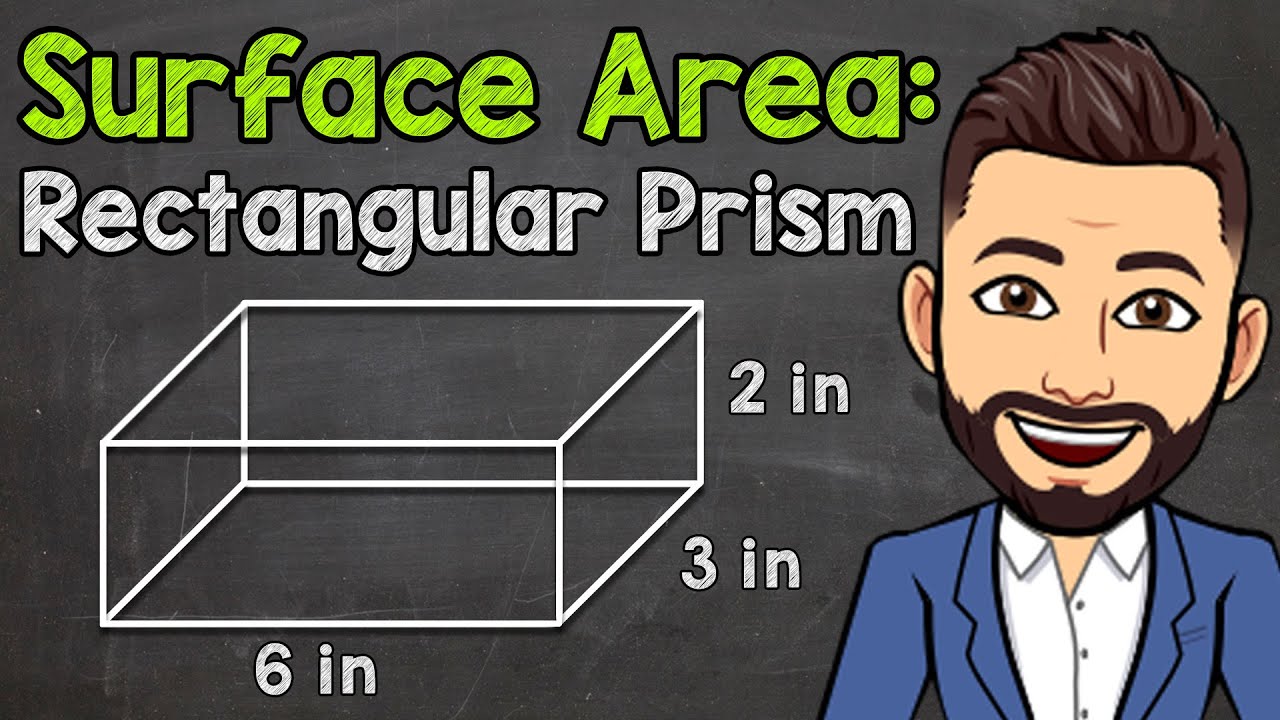
How to Find the Surface Area of a Rectangular Prism | Math with Mr. J
5.0 / 5 (0 votes)
