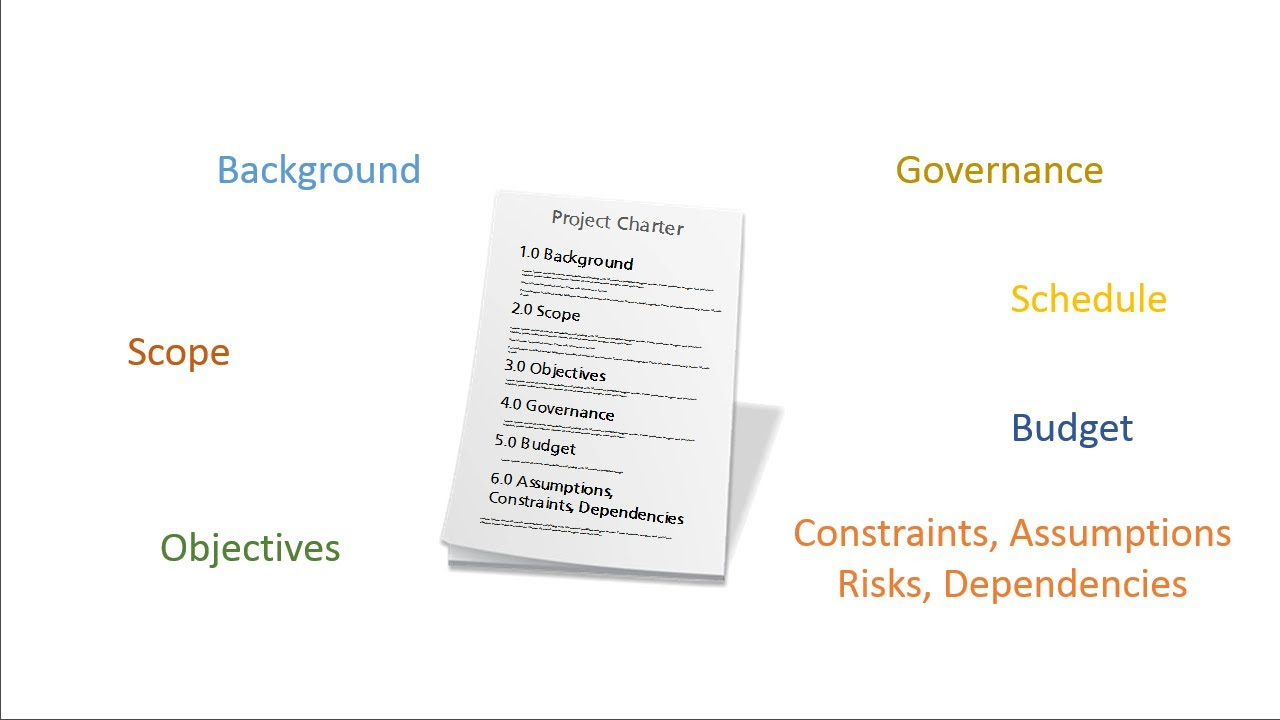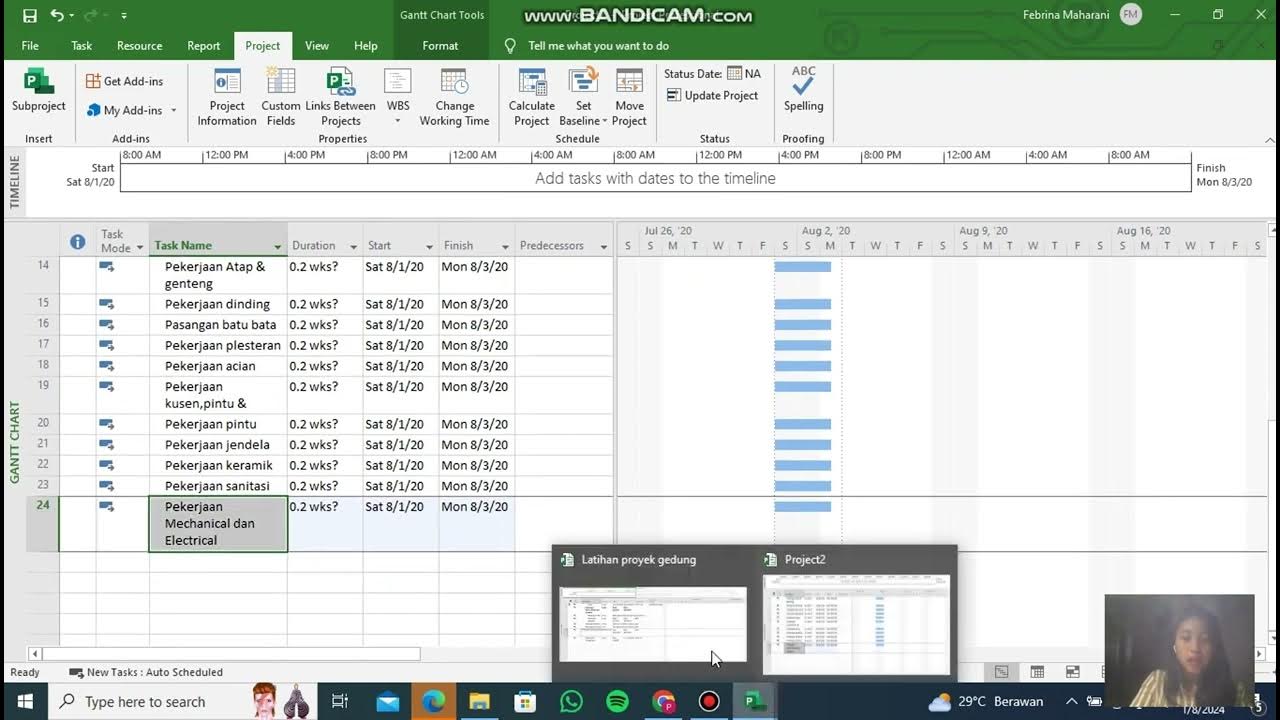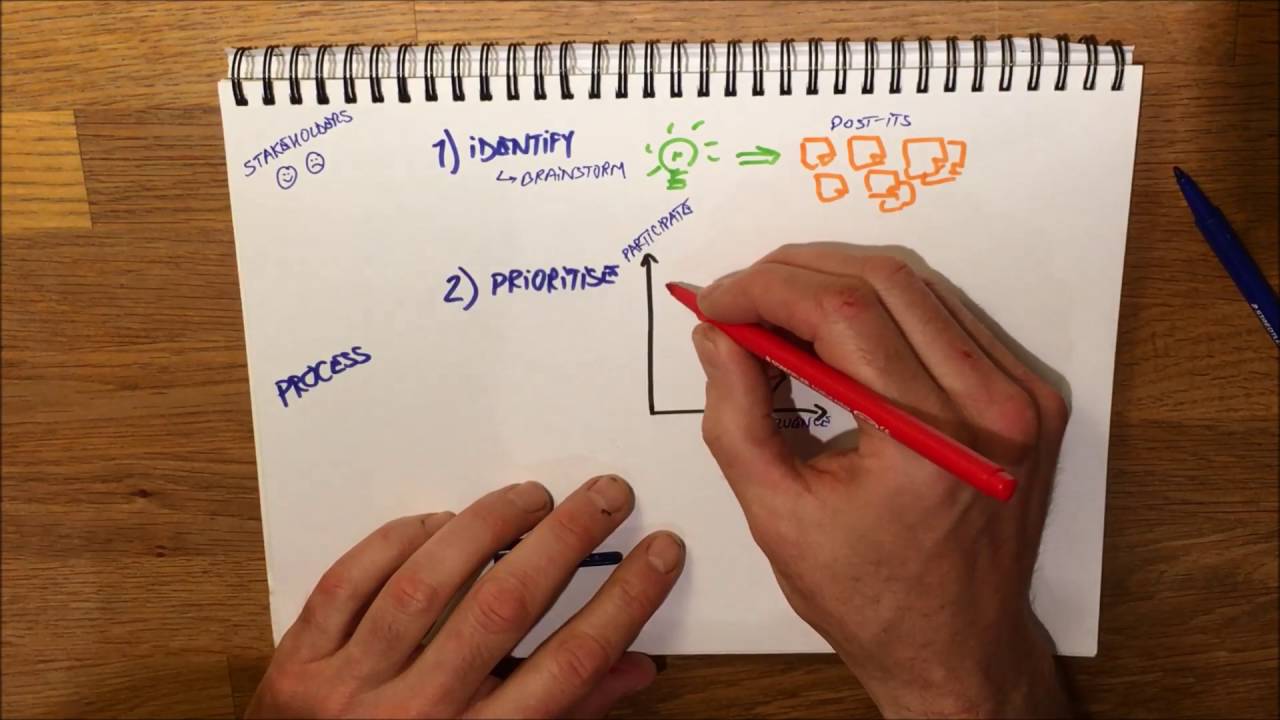OpenProject Invite and Manage Members
Summary
TLDRThis video provides a step-by-step guide on managing project members in OpenProject. It explains how to view all members and their roles, add existing users, and invite new users via email. The tutorial also covers assigning roles to members, updating their roles, and removing members from a project. Clear instructions for each action, including which buttons to click and the sequence of steps, ensure users can efficiently collaborate with their team. Whether adding one member or several at once, the video demonstrates how to maintain organized project access and keep team roles up to date, enhancing overall project management.
Takeaways
- 😀 You must be a member of a project to view or work on it.
- 😀 Members need to be added to a project before team collaboration can begin.
- 😀 The project overview includes a widget displaying all project members.
- 😀 To view all members and their roles, select 'Members' in the project menu.
- 😀 Existing users can be added as members by clicking the green 'Add Member' button.
- 😀 Multiple members can be added at once, and each can be assigned a specific role.
- 😀 New users without an OpenProject account can be invited by entering their email address.
- 😀 If the user does not exist, the system will automatically prefill the invitation information.
- 😀 An email invitation is sent to new users, allowing them to create an OpenProject account.
- 😀 Member roles can be adapted by clicking the Edit icon and selecting a new role, then pressing 'Change'.
- 😀 Members can be removed from a project by clicking the Delete icon in the drop-down list.
Q & A
What must you do before starting to collaborate with your team on a project?
-You must be a member of the project. Therefore, you need to add members to the project before you can begin collaboration.
Where can you view the list of all project members and their roles?
-You can view the list of all project members and their roles by selecting 'Members' in the project menu.
How can you add an existing user as a member to a project?
-To add an existing user as a member, click the green 'Add Member' button in the top right corner of the members module, type the user's name, and assign them a role before clicking the blue 'Add' button.
Can you add multiple users to a project at once?
-Yes, you can choose several members at once when adding them to a project.
What should you do if the user you want to add does not have an open project account?
-If the user does not have an open project account, you can invite them by entering their email address. Open project will automatically send an email invitation to create an account and join the project.
What happens when a new user receives an invitation?
-The user will receive an email with a link to create an account for open project, and they will be added as a member of the respective project once their account is created.
How can you change the role of a project member?
-To change the role of a member, click the 'Edit' icon on the right, select the new role, and press the blue 'Change' button.
What do you need to do if you want to remove a member from a project?
-To remove a member from a project, click the 'Delete' icon on the right in the drop-down list. This will revoke the user's access to the project.
What happens when a member is deleted from a project?
-When a member is deleted from a project, they will no longer have access to or be able to see the project.
What is the purpose of assigning a role to a member in a project?
-Assigning a role helps define the member's responsibilities and access level within the project, ensuring proper management and collaboration.
Outlines

هذا القسم متوفر فقط للمشتركين. يرجى الترقية للوصول إلى هذه الميزة.
قم بالترقية الآنMindmap

هذا القسم متوفر فقط للمشتركين. يرجى الترقية للوصول إلى هذه الميزة.
قم بالترقية الآنKeywords

هذا القسم متوفر فقط للمشتركين. يرجى الترقية للوصول إلى هذه الميزة.
قم بالترقية الآنHighlights

هذا القسم متوفر فقط للمشتركين. يرجى الترقية للوصول إلى هذه الميزة.
قم بالترقية الآنTranscripts

هذا القسم متوفر فقط للمشتركين. يرجى الترقية للوصول إلى هذه الميزة.
قم بالترقية الآنتصفح المزيد من مقاطع الفيديو ذات الصلة
5.0 / 5 (0 votes)