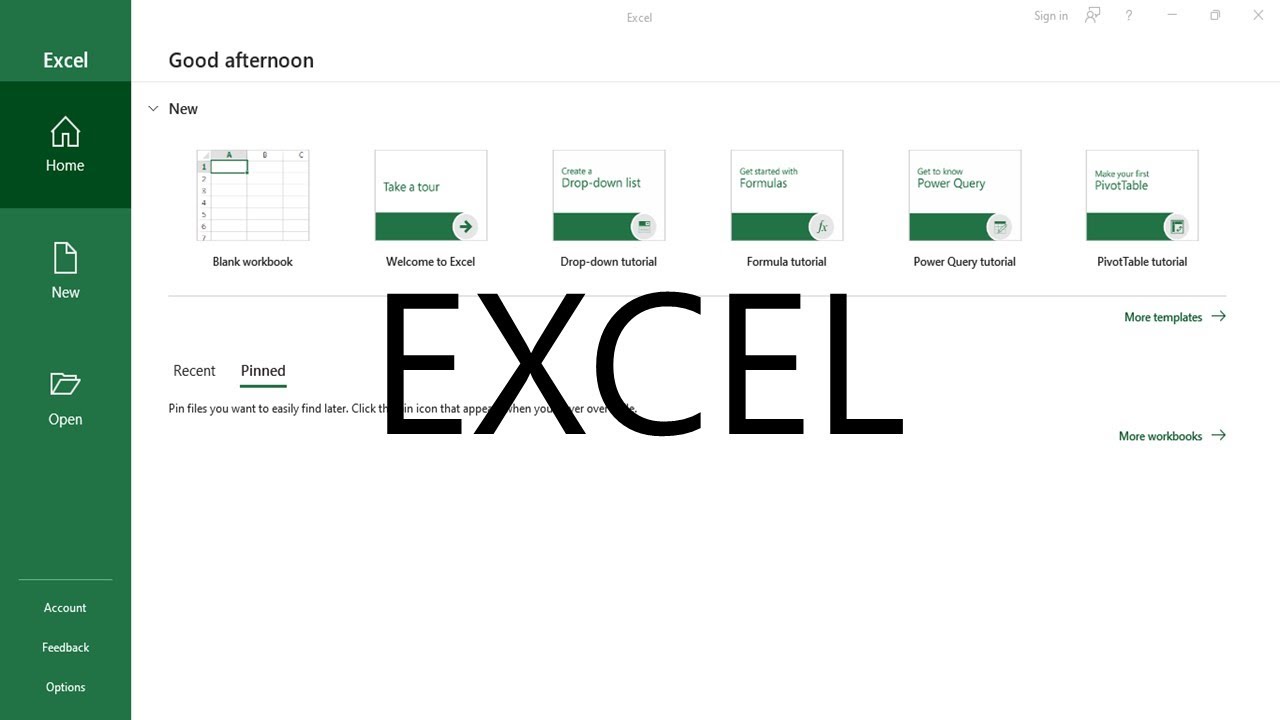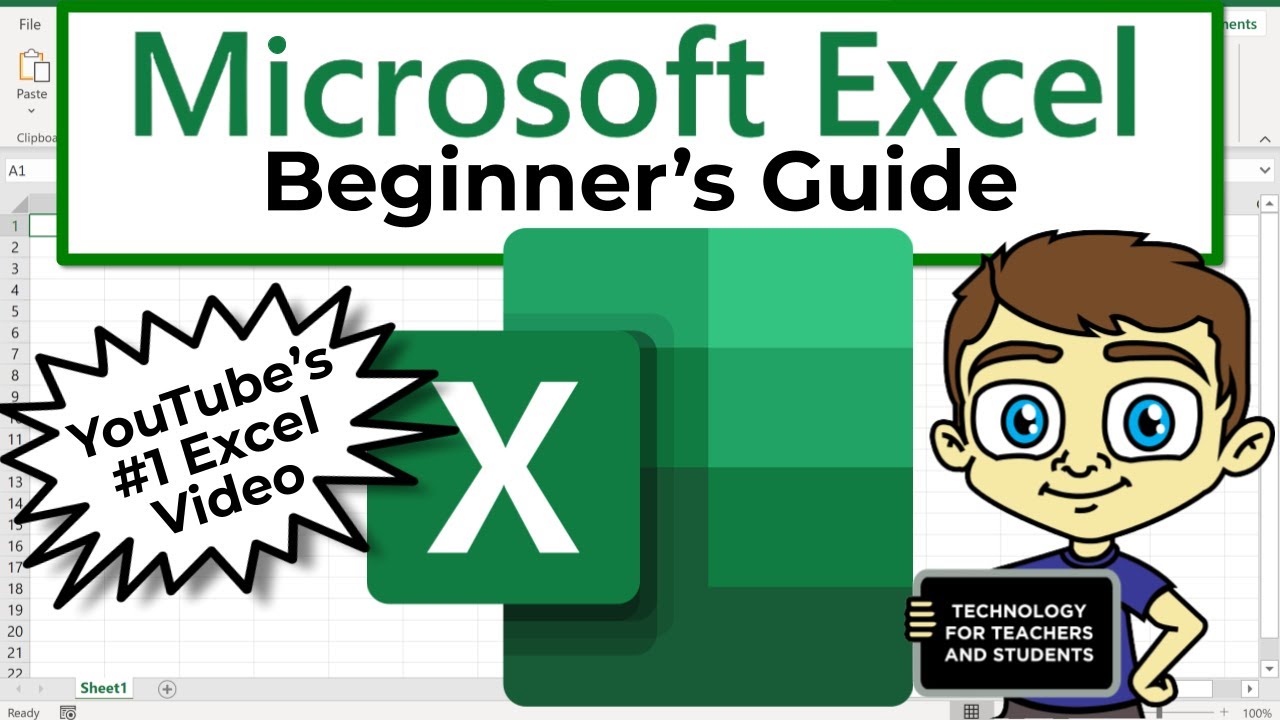Day 1 – Introduction of Excel
Summary
TLDRThis video provides a comprehensive introduction to Microsoft Excel, covering essential tools and functions. It explains how to navigate cells, rows, and columns, and how to use undo and redo commands (Ctrl + Z, Ctrl + Y). The tutorial also dives into formulas, the formula bar, and error handling, alongside basic file management (saving, opening, and closing workbooks). Key Excel shortcuts are shared for efficiency, and practical tips on zooming and using the status bar are provided. The session emphasizes the importance of practice and revision to master Excel's foundational features.
Takeaways
- 😀 Ctrl + Z is used to undo actions in Excel, while Ctrl + Y is used to redo them.
- 😀 In Excel, a 'cell' is the intersection of a row and a column, and its address is visible in the address bar (e.g., C5).
- 😀 A range of cells refers to selecting multiple cells, and the address bar will display the first cell of the selection.
- 😀 The Formula Bar displays the actual formula behind a cell’s result (e.g., C5 + C4 + C3 for a sum), and you can edit formulas there.
- 😀 Text is left-aligned in Excel cells by default, while numbers are right-aligned.
- 😀 When working with Excel formulas, entering text and numbers in the same formula will cause errors, which are displayed in the formula bar.
- 😀 The Status Bar in Excel shows the sum, count, and average of selected cells, giving quick feedback on data.
- 😀 Zooming in and out of the Excel interface can be done using the zoom slider or by holding Ctrl and scrolling with the mouse.
- 😀 Excel files are saved with the .xlsx extension, which is important for recognizing the file type when sharing or opening it.
- 😀 To save an Excel file, press Ctrl + S, choose the desired location, and provide a name for the file.
- 😀 You can close an individual Excel file with Ctrl + W, but to close the entire Excel application, use Alt + F4.
Q & A
What is a 'cell' in Excel?
-A cell in Excel is the intersection of a row and a column. Its address is defined by the column letter and the row number, for example, C5 or E7.
How do you select multiple cells in Excel?
-To select multiple cells, click and drag across the cells you want to select. The first selected cell is highlighted, and the range of cells is defined by the first and last selected cells (e.g., B3:F8).
What does the formula bar display in Excel?
-The formula bar displays the content of the selected cell. If the cell contains a formula, the formula itself will be shown; if the cell contains text or numbers, that content will be displayed.
What is the purpose of the 'Undo' and 'Redo' functions in Excel?
-'Undo' (Ctrl + Z) allows you to reverse actions such as deleting or changing data, while 'Redo' (Ctrl + Y) allows you to repeat the actions that were undone.
What happens when you delete a sheet in Excel?
-When you delete a sheet in Excel, all the data in that sheet is permanently deleted and cannot be undone, so it's important to double-check before deleting a sheet.
How do you perform calculations in Excel using a formula?
-In Excel, you can create formulas by starting with an equal sign (=). For example, to add cells C5, C4, and C3, you would enter '=C5+C4+C3' in the desired cell.
How does Excel differentiate between text and numbers in a cell?
-Excel automatically detects whether the content of a cell is text or a number. Text is left-aligned, while numbers are right-aligned. You cannot add text and numbers directly in a formula, which would result in an error.
What is the significance of the 'status bar' in Excel?
-The status bar at the bottom of the Excel window displays useful information, such as the sum, average, and count of the selected cells. It helps you quickly understand the results of your data selection.
How do you save an Excel file?
-To save an Excel file, press 'Ctrl + S'. You can choose the location where you want to save the file, and Excel will save it with the '.xlsx' extension.
What is the difference between 'Ctrl + W' and 'Alt + F4' in Excel?
-'Ctrl + W' closes the current workbook, but Excel remains open. 'Alt + F4' closes the entire Excel application, including all workbooks.
Outlines

هذا القسم متوفر فقط للمشتركين. يرجى الترقية للوصول إلى هذه الميزة.
قم بالترقية الآنMindmap

هذا القسم متوفر فقط للمشتركين. يرجى الترقية للوصول إلى هذه الميزة.
قم بالترقية الآنKeywords

هذا القسم متوفر فقط للمشتركين. يرجى الترقية للوصول إلى هذه الميزة.
قم بالترقية الآنHighlights

هذا القسم متوفر فقط للمشتركين. يرجى الترقية للوصول إلى هذه الميزة.
قم بالترقية الآنTranscripts

هذا القسم متوفر فقط للمشتركين. يرجى الترقية للوصول إلى هذه الميزة.
قم بالترقية الآنتصفح المزيد من مقاطع الفيديو ذات الصلة
5.0 / 5 (0 votes)