Revit API Course for beginners | Lesson 1 | Set up your coding environment
Summary
TLDRThis video provides a comprehensive guide to setting up Visual Studio and working with the Revit API using C#. It covers essential steps like downloading Visual Studio, creating a class library project, adding references to Revit API DLLs, and setting them to 'copy local' false. It also introduces the concept of add-ins, explaining the difference between commands and applications. The video emphasizes using tools like Add-In Manager and Revit Lookup, and suggests helpful resources such as Resharper to streamline coding. This setup forms the foundation for working with the Revit API effectively.
Takeaways
- 😀 Visual Studio Setup: The first step in using the Revit API with C# is downloading Visual Studio and setting up a Class Library project with .NET Framework.
- 😀 Revit API References: You need to add references to the Revit API DLLs (RevitAPI.dll and RevitAPIUI.dll) in your Visual Studio project for proper integration.
- 😀 Set Copy Local to False: After adding the Revit API DLLs, set the 'Copy Local' property to false to avoid duplicating DLLs when compiling the code.
- 😀 C# Basics: It's important to have a basic understanding of C# (namespaces, assemblies, classes) before diving into the Revit API.
- 😀 External Command vs. Application: There are two main types of Revit add-ins: Commands (available through External Tools in Revit) and Applications (which have dedicated tabs in the Revit ribbon).
- 😀 Add-In File: The add-in file (manifest file) tells Revit where to locate the DLL and what class to execute when the add-in is run.
- 😀 Debugging in Visual Studio: Use Visual Studio's external program debugging feature to test your code in Revit, ensuring that it works as expected without constantly restarting Revit.
- 😀 Add-In Manager: The Add-In Manager allows you to test your DLL code in Revit without having to restart Revit every time, saving time during development.
- 😀 Revit Lookup: This tool helps you analyze and inspect elements in Revit, providing additional information about elements for developers.
- 😀 ReSharper for Visual Studio: ReSharper is a tool that can help improve your coding process by generating code snippets and providing suggestions for best practices.
Q & A
What is the first step to setting up a Revit API development environment using C#?
-The first step is to download Visual Studio, which is essential for creating and running C# code for Revit API. After that, you should create a new project and select 'Class Library' under the .NET Framework, making sure not to select .NET Core.
Why is it important to select 'Class Library' under .NET Framework when setting up a project for Revit API?
-It is crucial to select 'Class Library' under the .NET Framework because Revit API is built on the .NET Framework, not .NET Core. Selecting the correct framework ensures that your code is compatible with Revit.
What is the purpose of adding references to the Revit API DLL files in the Visual Studio project?
-Adding references to the Revit API DLL files allows your project to access and interact with Revit's API functions. This is necessary for making calls to the Revit API and performing operations within Revit.
What two Revit API DLL files are needed to reference in the project?
-The two required Revit API DLL files to reference are 'RevitAPI.dll' and 'RevitAPIUI.dll'. These files are necessary for utilizing Revit's core functionality and user interface components.
Why should the 'Copy Local' setting for these DLL files be set to 'False'?
-The 'Copy Local' setting should be set to 'False' because Revit already has references to these DLL files when it boots up. This prevents unnecessary duplication of the DLLs when compiling the code.
What are the two types of Revit add-ins, and how do they differ?
-The two types of Revit add-ins are 'Command' and 'Application'. A 'Command' add-in is accessible through Revit's 'Add-Ins' external tools menu, while an 'Application' add-in has its own dedicated tab and user interface controls in the Revit ribbon.
What does an add-in manifest file do?
-An add-in manifest file tells Revit where to find the compiled DLL file and which class to execute when the add-in is loaded. It essentially provides the instructions for Revit to recognize and run the custom code.
What is the purpose of debugging in Revit API development, and how can it be set up?
-Debugging allows developers to detect and fix errors in their code by executing it line by line. In Visual Studio, debugging can be set up by selecting 'Start External Program' and pointing it to the Revit executable, so Revit runs alongside the code for testing purposes.
What is the issue with restarting Revit every time during debugging, and how can it be avoided?
-Restarting Revit every time during debugging can be time-consuming. To avoid this, developers can use an add-in manager that allows them to run the code in Revit without restarting the application, which speeds up the debugging process.
What is the Revit Lookup tool, and why is it important for Revit API development?
-Revit Lookup is a tool that allows developers to inspect and analyze Revit elements. It provides detailed information about the properties and parameters of elements, which is particularly useful for programming and troubleshooting within the Revit API.
Outlines

هذا القسم متوفر فقط للمشتركين. يرجى الترقية للوصول إلى هذه الميزة.
قم بالترقية الآنMindmap

هذا القسم متوفر فقط للمشتركين. يرجى الترقية للوصول إلى هذه الميزة.
قم بالترقية الآنKeywords

هذا القسم متوفر فقط للمشتركين. يرجى الترقية للوصول إلى هذه الميزة.
قم بالترقية الآنHighlights

هذا القسم متوفر فقط للمشتركين. يرجى الترقية للوصول إلى هذه الميزة.
قم بالترقية الآنTranscripts

هذا القسم متوفر فقط للمشتركين. يرجى الترقية للوصول إلى هذه الميزة.
قم بالترقية الآنتصفح المزيد من مقاطع الفيديو ذات الصلة
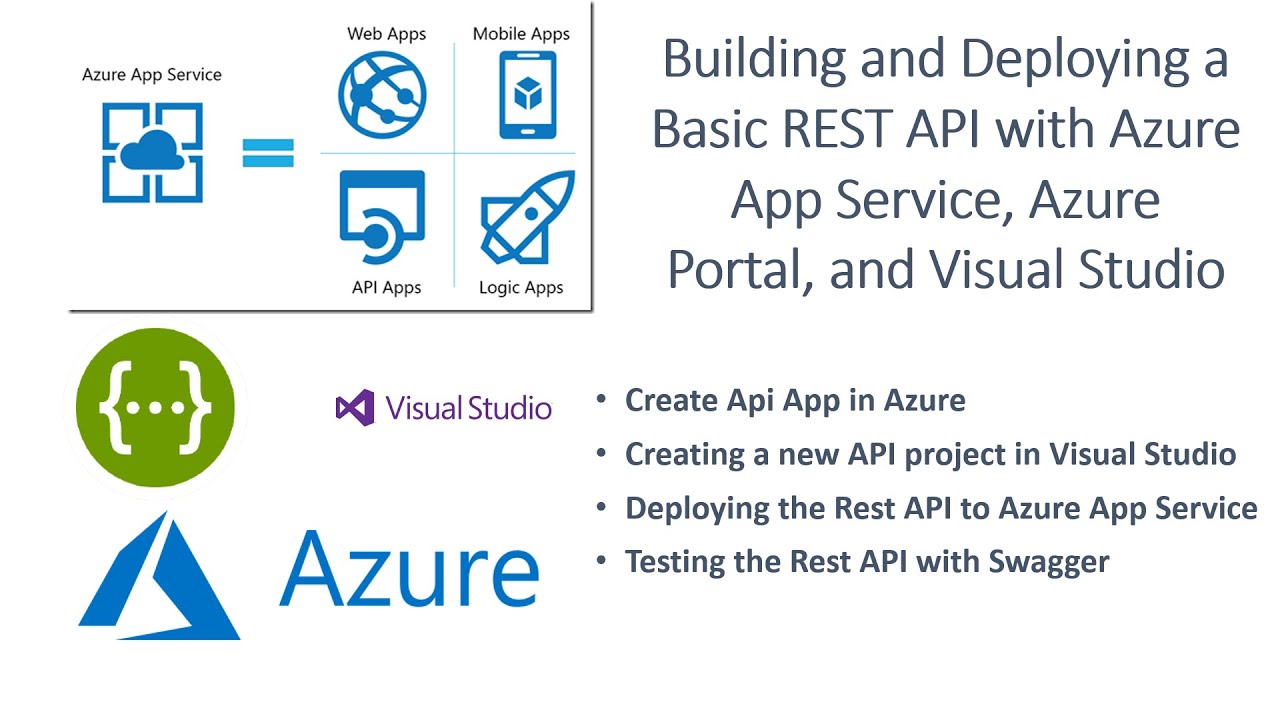
Building and Deploying a Basic REST API with Azure App Service, Azure Portal, and Visual Studio
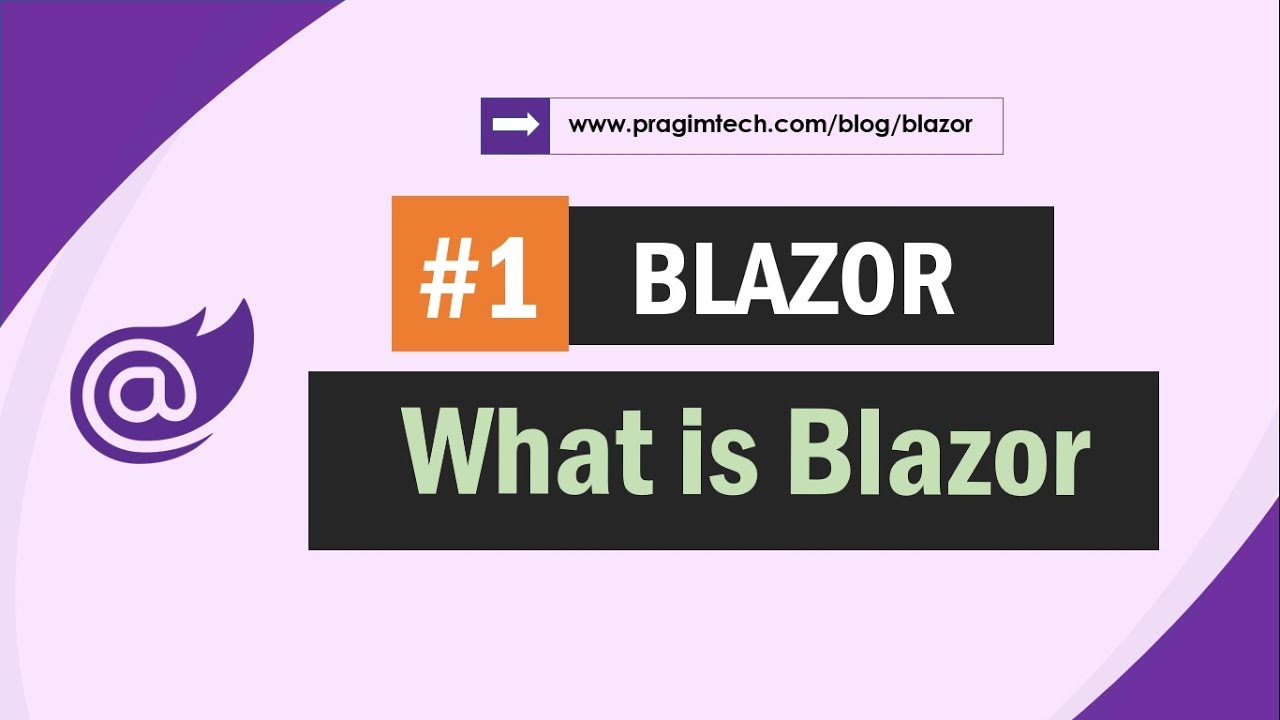
What is Blazor

Como Conectar ao MySQL com C/C++ no Windows

#01 - Creating A Project | UE5 C++ Tutorial
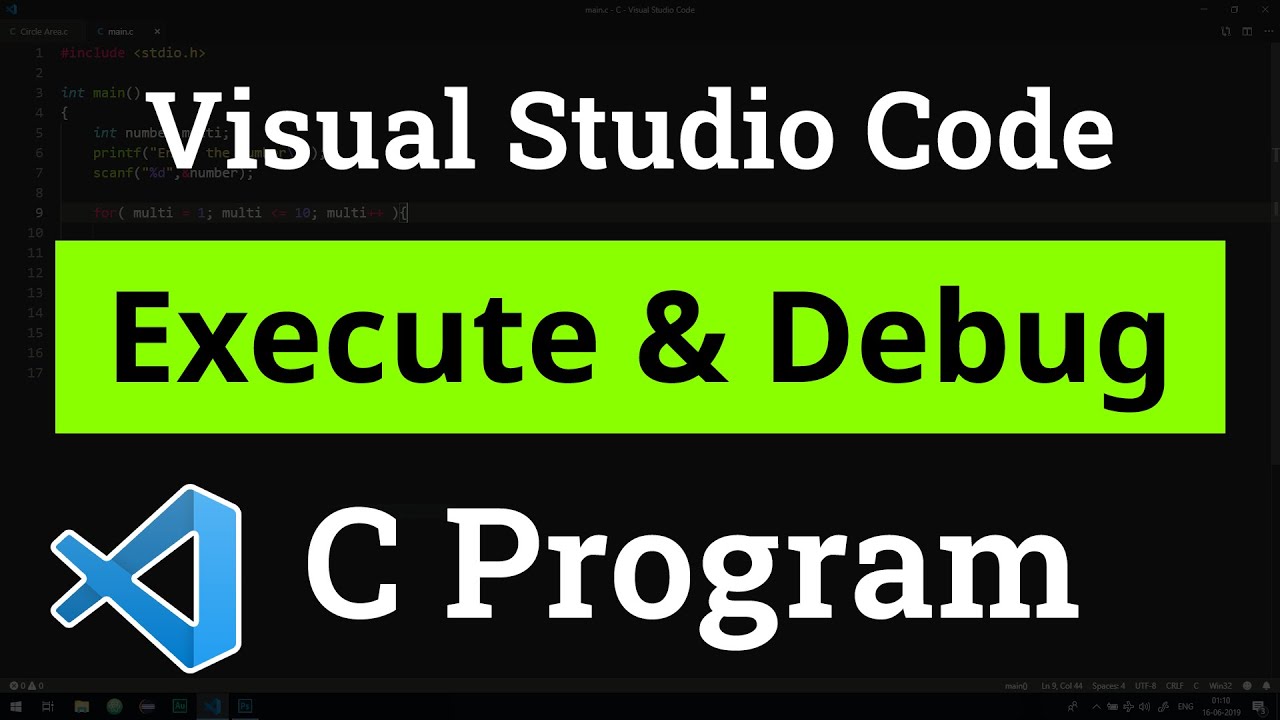
How to set up Visual Studio Code for Executing and Debugging C Programs | Tutorial
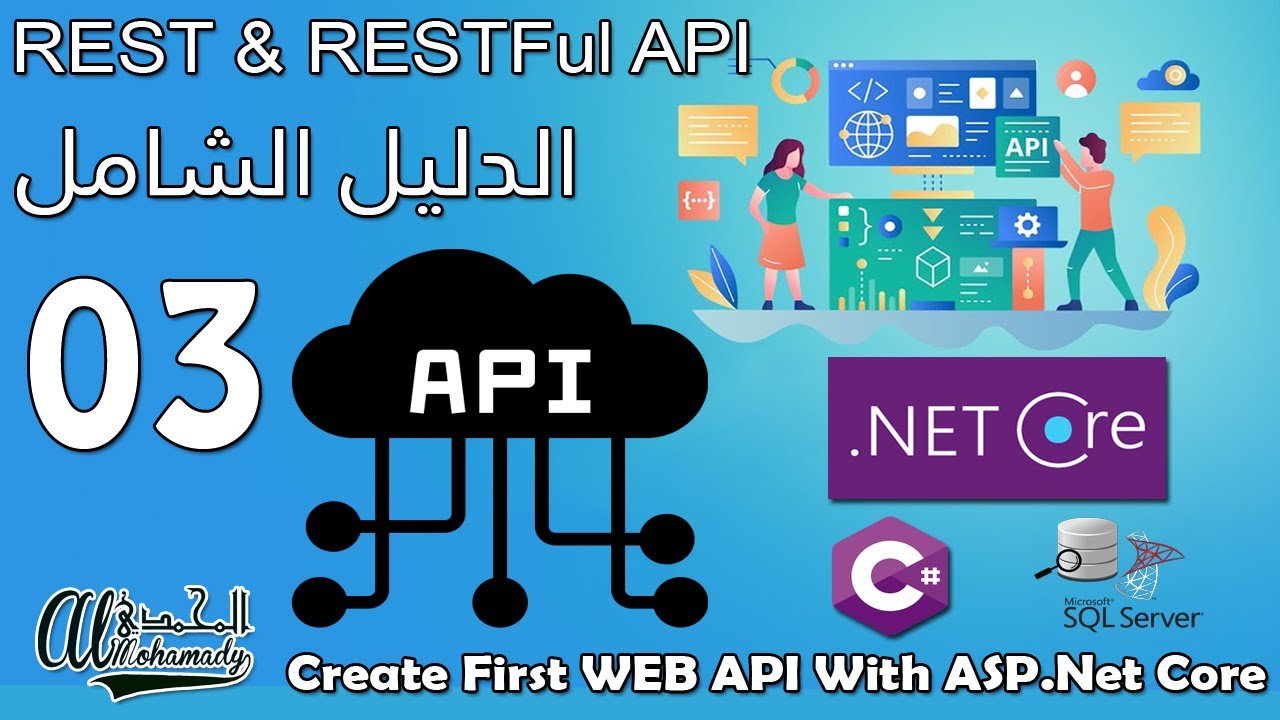
03 إنشاء أول تطبيق في الكورس Create First WEB API With ASP .Net Core
5.0 / 5 (0 votes)
