Instalasi dan Konfigurasi Web Server Pada Debian 10 Buster
Summary
TLDRIn this tutorial, the video demonstrates the step-by-step process of installing and configuring a web server on Debian 10 Buster. Starting with setting up the network and configuring static IP, the guide covers installing Apache2, editing configuration files, creating a custom webpage, and restarting the server. It also walks through the process of disabling default sites and activating the custom configuration, ensuring the web server is live and responsive. The tutorial is beginner-friendly, providing easy-to-follow instructions and helpful tips to get your web server up and running on Debian 10.
Takeaways
- 😀 The tutorial begins with a warm welcome and an introduction to the channel and its content.
- 😀 The video covers the installation and configuration of a web server on Debian 10 Buster.
- 😀 Users are encouraged to subscribe and enable notifications for updates on the channel.
- 😀 The first step involves setting up the network adapter as a host-only adapter for the virtual machine.
- 😀 The network configuration is done manually by editing the /etc/network/interfaces file with a static IP address.
- 😀 Apache2 web server is installed using the 'apt install apache2' command.
- 😀 After installation, the Apache2 package is verified using the 'dpkg -l apache2' command.
- 😀 The tutorial walks through editing the Apache2 site configuration file and copying it to create a custom configuration.
- 😀 Users are instructed to disable the default Apache site configuration and enable their custom site configuration.
- 😀 The HTML content for the website is created by editing the default index.html file, adding a custom welcome message.
- 😀 Finally, the Apache2 service is restarted, and the server's IP address is verified to ensure proper functionality of the web server.
Q & A
What is the main purpose of this tutorial?
-The main purpose of the tutorial is to guide viewers through the process of installing and configuring a web server (Apache2) on Debian 10 Buster.
What is the first step in setting up the web server?
-The first step is to start the virtual machine and ensure that the Debian 10 Buster OS is set up with the proper network configuration.
What command is used to configure the network interface?
-The command used is `nano /etc/network/interfaces` to edit the network configuration and set a static IP address.
How do you set a static IP address on the Debian system?
-To set a static IP address, you need to edit the network interfaces file and specify the IP address, netmask, and other network settings manually.
What package needs to be installed to set up the web server?
-The package that needs to be installed is Apache2, which is done using the command `apt install apache2`.
What command confirms that Apache2 has been successfully installed?
-You can confirm Apache2 is installed by running the command `dpkg -l apache2`, which will show details about the installed package.
What file is copied to configure the new website?
-The `000-default.conf` file is copied and renamed to a new configuration file, such as `Kusnadi.conf`, for setting up the new website configuration.
How do you modify the server admin email in the configuration file?
-You modify the server admin email in the configuration file by opening it with `nano` and changing the `ServerAdmin` directive to your desired email address.
How do you enable the new website configuration?
-You enable the new website configuration by using the command `a2ensite Kusnadi.conf` after copying and editing the configuration file.
What needs to be done after editing the index.html file?
-After editing the `index.html` file, the Apache2 service must be restarted with `systemctl restart apache2` to apply the changes and ensure the server is running with the new content.
Outlines

هذا القسم متوفر فقط للمشتركين. يرجى الترقية للوصول إلى هذه الميزة.
قم بالترقية الآنMindmap

هذا القسم متوفر فقط للمشتركين. يرجى الترقية للوصول إلى هذه الميزة.
قم بالترقية الآنKeywords

هذا القسم متوفر فقط للمشتركين. يرجى الترقية للوصول إلى هذه الميزة.
قم بالترقية الآنHighlights

هذا القسم متوفر فقط للمشتركين. يرجى الترقية للوصول إلى هذه الميزة.
قم بالترقية الآنTranscripts

هذا القسم متوفر فقط للمشتركين. يرجى الترقية للوصول إلى هذه الميزة.
قم بالترقية الآنتصفح المزيد من مقاطع الفيديو ذات الصلة

Instalasi dan Konfigurasi DNS Server Pada Debian 10 Buster

Instalasi dan Konfigurasi FTP Server pada Debian 10 Buster

Konfigurasi DATABASE SERVER Pada OS Debian 10 | VirtualBox

Tutorial - Cara Install Debian 10 pada Virtualbox (Untuk Pemula)
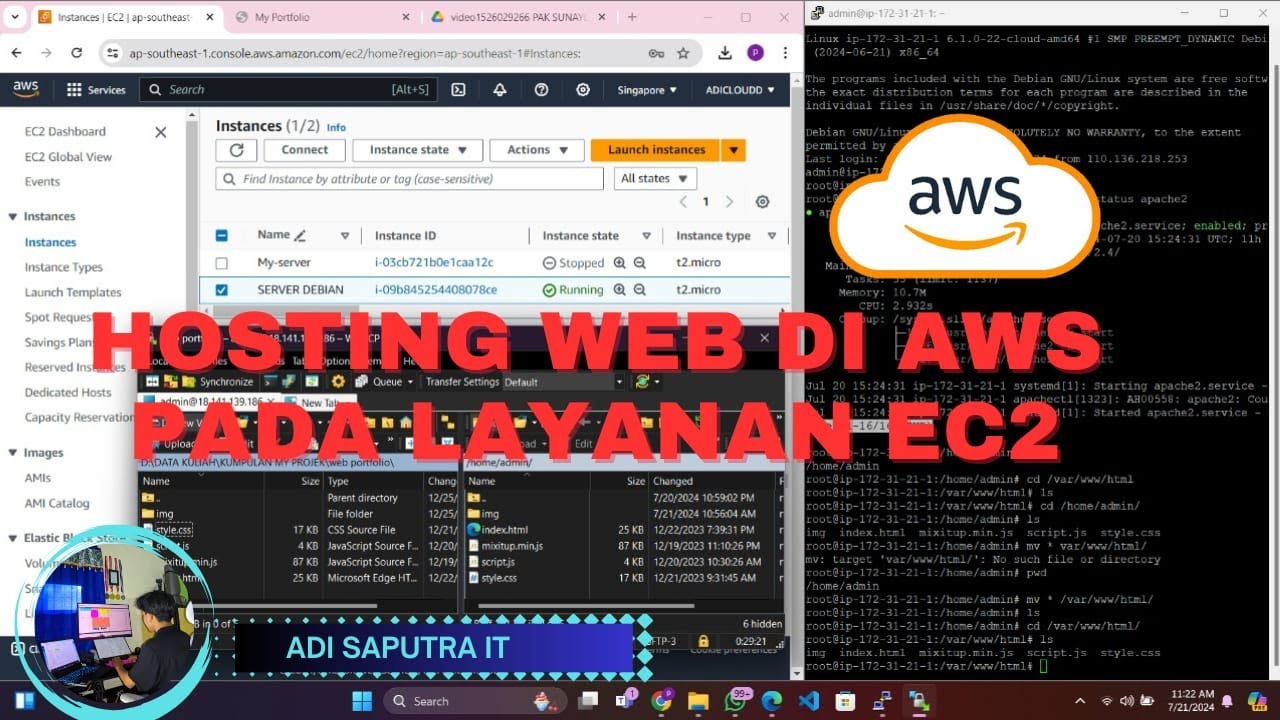
CARA HOSTING/UPLOAD WEBSITE DI AWS MENGGUNAKAN LAYANAN EC2

Instalasi dan Konfigurasi DHCP Server Pada Debian 10 Buster
5.0 / 5 (0 votes)
