TCI Model 903S Portable COMINT System setup procedure
Summary
TLDRThe video demonstrates the setup and operation of the TCI Model 903S with the Blackbird NextGen user interface. The process begins with placing the RDFF processor and antenna, connecting cables, and launching the client application on a laptop. The server initializes automatically, and the client connects once ready. The script showcases how to survey a range, including the 900 MHz ISM band, using a frequency-agile handheld radio. It also illustrates how to use the spectrogram and map display to filter and track signals of interest, with the ability to apply and remove filters easily for a clear visual representation of relevant signals.
Takeaways
- 📡 Set up the TCI Model 903S at a convenient location by placing the RDFF processor and antenna on a bench.
- 🔌 Connect the cable between the RDFF processor and the antenna, and a line cable to the laptop controller.
- 💡 The RDFF processor can be turned on or off with a single button press.
- 🚀 The Blackbird NextGen client application is set to auto-launch when the laptop finishes booting.
- ⏱️ Allow half a minute for the Blackbird NextGen server to initialize before it can accept a connection.
- 🔗 Once the server is ready, the client automatically connects.
- 📶 The 903S is configured to survey a range including the 900 MHz ISM band, with signals predominantly from a nearby Naval Air Station.
- 📱 A simple frequency-agile 900 MHz ISM band handheld radio is used for demonstration, showing signals on the spectrogram when keyed.
- 📐 Zooming in on the spectrogram allows for a focused view of specific signals and bearings.
- 🔍 A preset detector named '4JL' is created to filter signals based on bandwidth and duration, simplifying the display to only those of interest.
- ⏳ The display can show historical data, going back up to two minutes to review past transmissions.
- 🗺️ The map view can have filters applied to show only signals of interest, and these filters can be easily removed or reapplied.
Q & A
What is the purpose of the video script?
-The purpose of the video script is to demonstrate how to set up the TCI Model 903S and use the Blackbird NextGen user interface, including the process of setting up equipment and utilizing the software for signal surveillance.
Where is the TCI Model 903S being set up in the example?
-In the example provided, the TCI Model 903S is being set up at a convenient park.
What is the first step in setting up the TCI Model 903S?
-The first step is to place the RDFF processor on the bench seat and then place the antenna on the bench.
How is the connection between the RDFF processor and the antenna established?
-The connection is established by connecting a cable between the RDFF processor and the antenna.
What is the power control method for the RDFF processor?
-The RDFF processor can be turned on or off with a single button press.
What is the next step after connecting the RDFF processor to the antenna?
-The next step is to connect a line cable to the RDFF processor and run it to the laptop controller.
How is the Blackbird NextGen client application set to operate on the laptop?
-The Blackbird NextGen client application is set to auto-launch when the laptop is finished booting.
What does the Blackbird NextGen server do after the client application is launched?
-The Blackbird NextGen server takes about half a minute to finish initializing and be ready to accept a connection.
What band is the TCI Model 903S configured to survey in the script example?
-The TCI Model 903S is configured to survey a range that includes the 900 megahertz ISM band.
How does the Blackbird NextGen client application display signals when it first comes up?
-The Blackbird NextGen client application is set to show the map display when it first comes up, showing signals in the surveyed band.
What is the effect of creating a preset detector in the Blackbird NextGen software?
-Creating a preset detector filters the spectrogram display to only show signals that meet the criteria set in the detector, and it also removes all bearings from the map except those that meet the criteria.
How can you view signals from a specific time period in the Blackbird NextGen software?
-You can change the time period for display to go back a certain number of minutes, allowing you to see transmissions made within that timeframe.
What happens when you switch back to the map view after applying a filter?
-When you switch back to the map view after applying a filter, the filter is applied to all missions, displaying only the signals of interest.
How can you remove a filter that has been applied in the Blackbird NextGen software?
-To remove a filter, you can click on the Internet Explorer-like back button, which will show all signals unfiltered in both the spectrum and map views.
How do you reapply a filter in the Blackbird NextGen software?
-Reapplying a filter is as simple as clicking the forward button, which updates both the spectrum and map displays accordingly.
Outlines

هذا القسم متوفر فقط للمشتركين. يرجى الترقية للوصول إلى هذه الميزة.
قم بالترقية الآنMindmap

هذا القسم متوفر فقط للمشتركين. يرجى الترقية للوصول إلى هذه الميزة.
قم بالترقية الآنKeywords

هذا القسم متوفر فقط للمشتركين. يرجى الترقية للوصول إلى هذه الميزة.
قم بالترقية الآنHighlights

هذا القسم متوفر فقط للمشتركين. يرجى الترقية للوصول إلى هذه الميزة.
قم بالترقية الآنTranscripts

هذا القسم متوفر فقط للمشتركين. يرجى الترقية للوصول إلى هذه الميزة.
قم بالترقية الآنتصفح المزيد من مقاطع الفيديو ذات الصلة
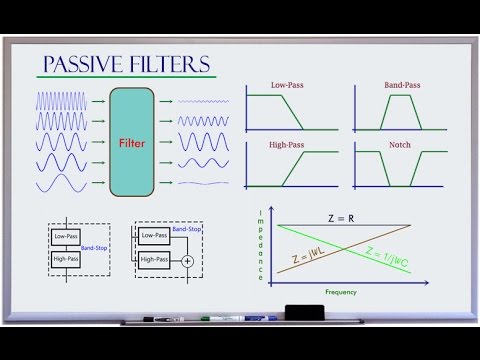
Low-pass High-pass Band-pass Band-stop Filter Basics
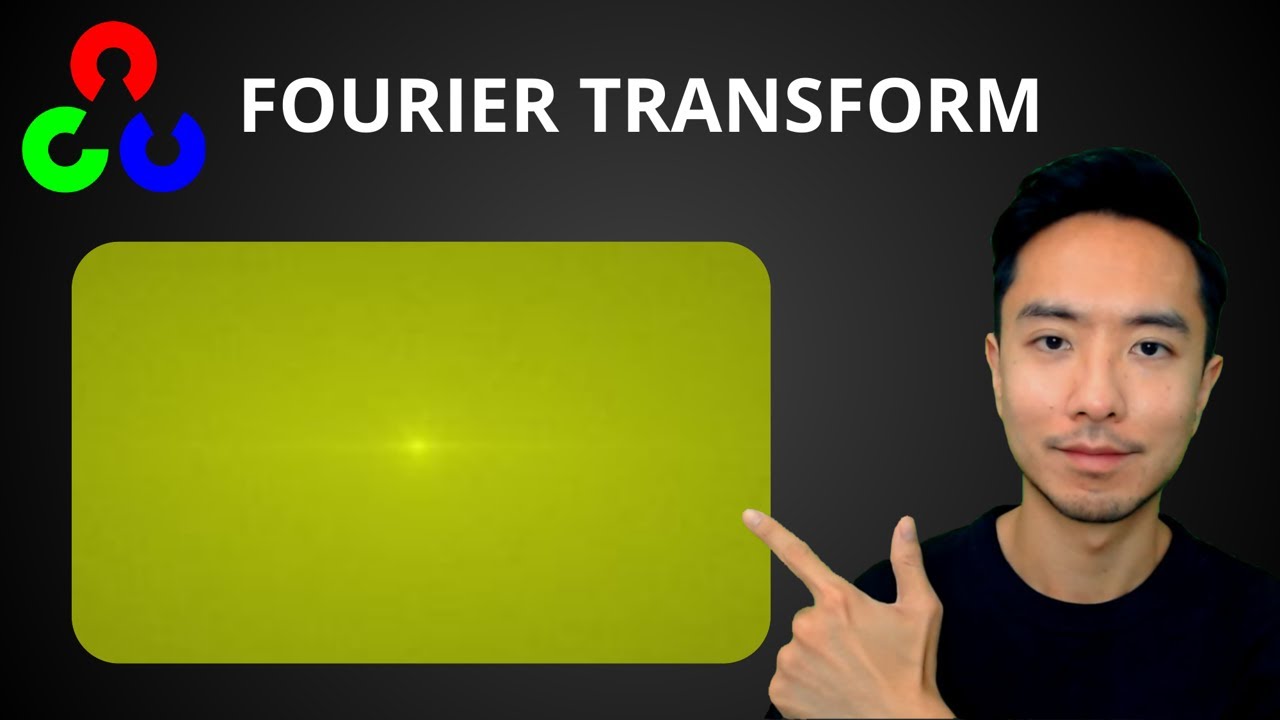
OpenCV Python Fourier Transform
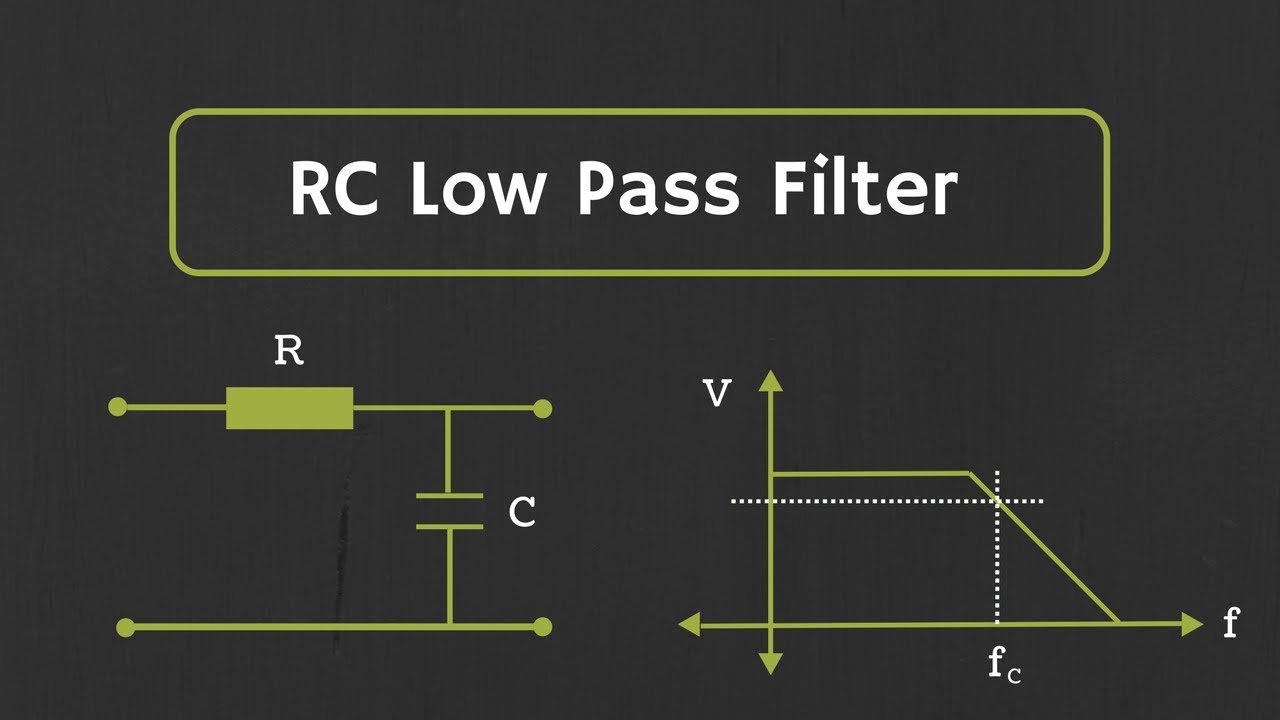
RC Low Pass Filter Explained

What is a Spectrum Analyzer | How Does a Spectrum Analyzer Work
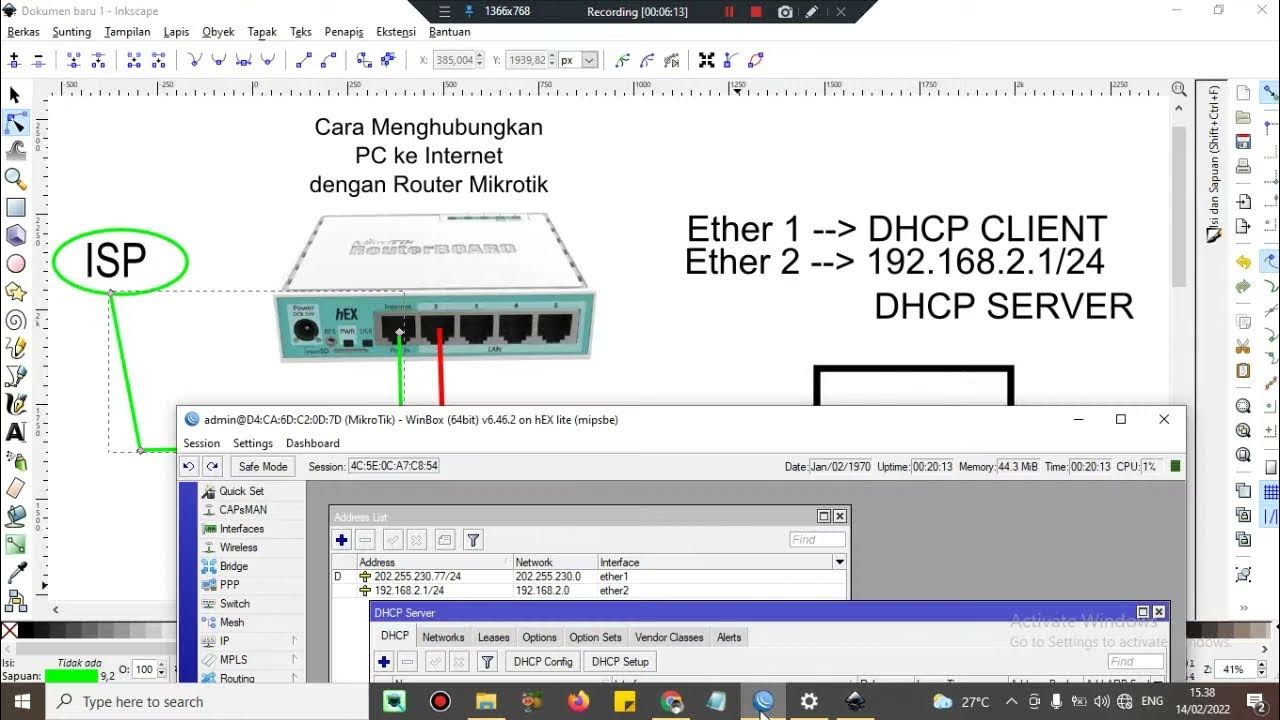
Cara setting Router Mikrotik agar komputer Client bisa terkoneksi internet dengan DHCP SERVER

Konsep dan Parameter Filter (Video 2.6)
5.0 / 5 (0 votes)
