(1/5) PixHawk Video Series - Simple initial setup, config and calibration
Summary
TLDRThis video guides users through the process of setting up a Pixhawk flight controller on a quadcopter. It covers essential steps such as installing firmware using Mission Planner, calibrating hardware components like the accelerometer and compass, configuring radio settings, and selecting flight modes for stable and safe operation. The tutorial ensures users understand the setup process thoroughly, from connecting key components to preparing the system for its first flight, with the promise of future videos for deeper dives into flight modes and failsafe configuration.
Takeaways
- 😀 The Pixhawk flight controller is the next-generation upgrade from the APM, offering a 32-bit processor, more RAM, advanced sensors, and better redundancy for modern UAVs.
- 😀 The video series will cover the setup and configuration of the Pixhawk, with around 10-12 videos guiding viewers from basic to advanced topics.
- 😀 The Pixhawk supports dual sensors for redundancy, providing better stability and accuracy in flight, and is equipped with advanced features like the Extended Kalman Filter (EKF).
- 😀 To begin setup, users must connect essential components like the GPS, external compass, receiver, buzzer, and safety switch to the Pixhawk.
- 😀 Mission Planner software is used for installing firmware and calibrating the Pixhawk, including setting up communication ports and flashing the correct firmware version for the flight model.
- 😀 Calibration involves several steps: Accelerometer calibration (leveling the Pixhawk), magnetometer calibration (rotating the Pixhawk for compass accuracy), and radio calibration (mapping transmitter channels to Pixhawk controls).
- 😀 Users need to ensure that the GPS and compass modules are connected and oriented correctly to avoid conflicting sensor readings during calibration.
- 😀 Flight modes can be assigned to switches on the transmitter (e.g., Stabilize, Altitude Hold, Return to Launch) to control the behavior of the Pixhawk during flight.
- 😀 Once calibration is complete, a test is done to ensure the Pixhawk's artificial horizon is functioning and that GPS is acquiring a fix, which is essential for proper flight operation.
- 😀 The series will continue with additional videos that cover the installation of Pixhawk on a quadcopter, setting up ESCs, motors, arming procedures, failsafes, and troubleshooting tips.
- 😀 Viewers are encouraged to check out additional content on the Painless 360 YouTube channel, where videos are carefully ordered into playlists for easier navigation and learning.
Q & A
What is the primary focus of the Pixhawk series mentioned in the video?
-The primary focus of the Pixhawk series is to guide viewers through the process of setting up and configuring the Pixhawk flight controller, particularly for a quadcopter setup, and to compare it with its predecessor, the APM (ArduPilot Mega).
Why is the Pixhawk considered a more future-proof platform compared to the APM?
-The Pixhawk is a more future-proof platform because it features a 32-bit processor running at 168 MHz, with more RAM (256 KB) and flash storage (2 MB) compared to the APM's 8-bit processor running at 16 MHz, making it better suited to handle more advanced features and software updates.
What key differences are highlighted between the Pixhawk and APM in the video?
-The key differences include the Pixhawk's 32-bit processor, higher RAM and flash capacity, redundancy in sensors (accelerometers, gyroscopes, magnetometers), and more powerful software capabilities, including support for extended Kalman filters (EKF) and redundant power systems.
What is the role of the external magnetometer and GPS in the Pixhawk setup?
-The external magnetometer and GPS are connected to the Pixhawk to improve its orientation and positioning accuracy. The external magnetometer helps reduce interference from high-power electronics, and the GPS provides precise location data for flight control and autonomous missions.
How does the Pixhawk handle sensor redundancy?
-The Pixhawk has built-in sensor redundancy, using multiple sensors (e.g., accelerometers, gyroscopes, magnetometers) to cross-check readings. This ensures that if one sensor fails or provides erroneous data, the system can still function correctly by relying on the other sensors.
What is the purpose of the SD card in the Pixhawk?
-The SD card in the Pixhawk is used for storage, such as logging flight data and firmware files. It's also essential for troubleshooting and reviewing flight logs.
What is the significance of the extended Kalman filter (EKF) in the Pixhawk?
-The extended Kalman filter (EKF) in the Pixhawk allows for more advanced computations, improving the accuracy of sensor data fusion. With the more powerful processor, the Pixhawk can compute more complex algorithms, such as EKF, to provide better flight stability and precision.
How do you connect the Pixhawk to a computer for the first time?
-To connect the Pixhawk to a computer, use a micro USB cable. Once connected, you should install the necessary drivers and use the Mission Planner software to install firmware and begin configuration.
What steps are involved in calibrating the Pixhawk's accelerometer?
-To calibrate the Pixhawk's accelerometer, place the vehicle on a flat surface and use a set square to ensure it's level. Then, move the vehicle to different positions (e.g., left, right, upside down) while keeping it as still as possible. Each position is calibrated to teach the Pixhawk what 'up', 'down', 'left', and 'right' feel like.
What should you do to calibrate the Pixhawk's compass?
-To calibrate the Pixhawk's compass, you need to move the vehicle around in various orientations (e.g., upside down, rotating it around axes) to allow the software to collect data from the internal and external magnetometers. This helps the system understand the orientation and magnetic field characteristics of the vehicle.
Outlines

هذا القسم متوفر فقط للمشتركين. يرجى الترقية للوصول إلى هذه الميزة.
قم بالترقية الآنMindmap

هذا القسم متوفر فقط للمشتركين. يرجى الترقية للوصول إلى هذه الميزة.
قم بالترقية الآنKeywords

هذا القسم متوفر فقط للمشتركين. يرجى الترقية للوصول إلى هذه الميزة.
قم بالترقية الآنHighlights

هذا القسم متوفر فقط للمشتركين. يرجى الترقية للوصول إلى هذه الميزة.
قم بالترقية الآنTranscripts

هذا القسم متوفر فقط للمشتركين. يرجى الترقية للوصول إلى هذه الميزة.
قم بالترقية الآنتصفح المزيد من مقاطع الفيديو ذات الصلة
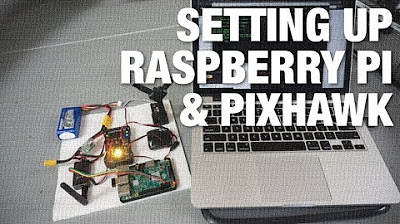
Connecting Raspberry Pi w/ Pixhawk and Communicating via MAVLink Protocol

Installing and Configuring Active Directory, DNS, DHCP
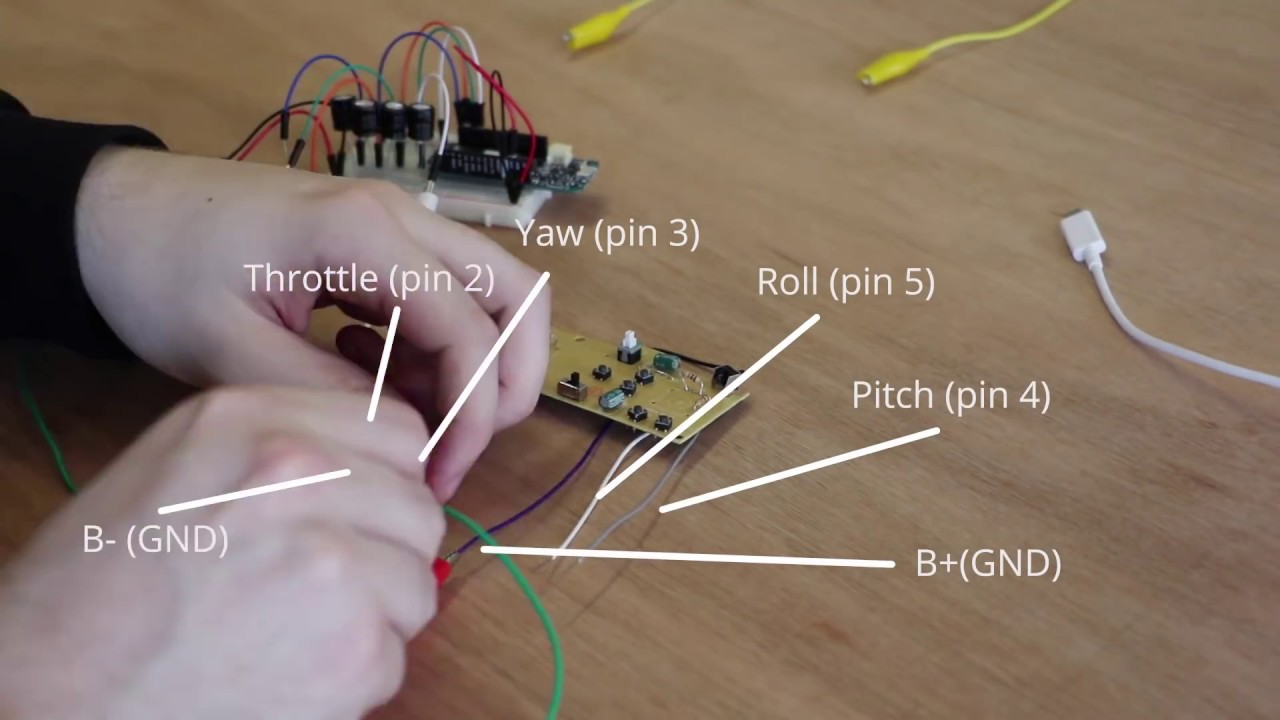
Mind Controlled Drone - Tutorial

Seri 11 PWEB Login, Logout dan Auth
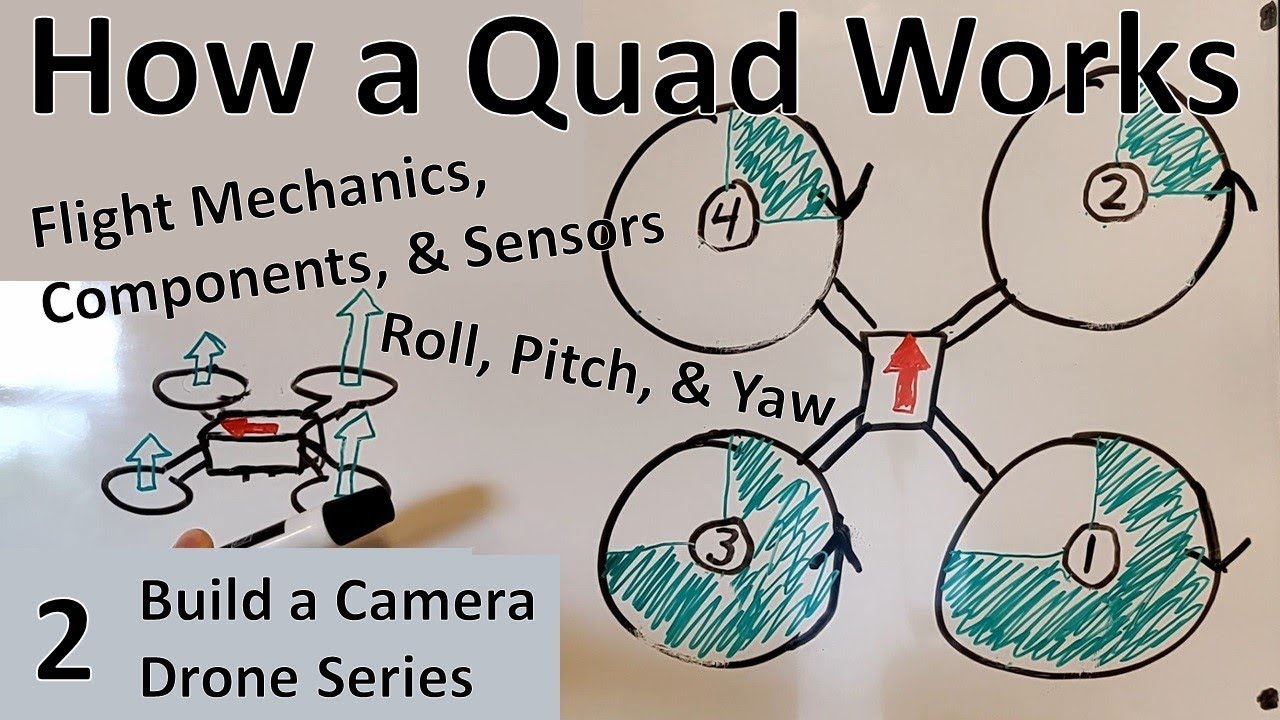
How a Quadcopter Works - Flight Mechanics, Components, & Sensors (2)

4 | How to use the MPU6050 with Arduino and Teensy
5.0 / 5 (0 votes)
