Kittl's New AI Is Lightning Fast ⚡️ Make Art In 5 SECONDS
Summary
TLDRThe video introduces an update to KD AI, renaming version one to 'Turbo'. Turbo offers fast art generation in 5-6 seconds at a cost of one credit, maintaining quality without extra charges. The script demonstrates Turbo's capabilities, comparing it to the 'Advanced' version which costs two credits. It showcases different image styles like vector, pixel art, and photography, and highlights new features like AI background removal and image vectorizer. The presenter also provides tips on refining AI prompts for better results and encourages viewers to share their experiences with the new Turbo AI.
Takeaways
- 🚀 Upgraded KD AI: The standard image generator has been updated and is now called 'Turbo'.
- 🎨 Style Enhancements: Improved style presets in Turbo align better with both free and paid versions.
- 🔥 Fast Generation: Turbo can create high-quality images in about 5-6 seconds.
- 💰 Cost-Effective: Turbo maintains the cost at one credit per generation, offering better value.
- 🔄 Easy Switching: Switching between Turbo and Advanced generators is now more straightforward.
- 📈 Advanced Generator: The V2 generator is now named 'Advanced', but no significant changes have been made yet.
- 📊 Logo Generator: The logo generator has been moved to its own panel for easier access.
- 🆓 Free Access: Free users still have access to Turbo, but with a limited number of credits.
- 🖼️ Art Styles: Turbo offers various art styles, including vector, pixel art, and photography.
- 📝 Prompt Refinement: Adding specific keywords to prompts can significantly improve the AI's output.
Q & A
What is the new name for the version one KD AI generator?
-The new name for the version one KD AI generator is 'Turbo'.
How long does it take for Turbo to create art?
-Turbo is capable of making amazing art in about 5 to 6 seconds.
What is the cost for using Turbo to generate images?
-The cost for using Turbo to generate images is kept at only one credit.
What is the difference between Turbo and Advanced?
-Turbo is the updated standard image generator that is faster and costs one credit per generation, while Advanced is the version two generator that costs two credits per generation.
What new features have been added to the image Styles in Turbo?
-New image Styles have been added to Turbo, allowing users to switch between different styles more easily.
What is the first style tested in the script for generating a puffin image?
-The first style tested in the script for generating a puffin image is 'Vintage drawing' with a vector style.
What is special about the vector capability within Turbo?
-The vector capability within Turbo allows users to change colors and add effects like borders and shadows to the generated images.
What style is used to generate a wizard casting a spell in pixel art?
-The style used to generate a wizard casting a spell in pixel art is 'Clip art' with the specific choice of 'Pixel art'.
What additional tool is available for Pro Plan users to enhance their images?
-Pro Plan users have access to extra tools like the 'Image vectorizer' to change colors and vectorize images.
How does the script demonstrate the improvement in AI's understanding of prompts?
-The script demonstrates the improvement by showing how adding specific keywords to the prompt, like 'full body' or 'standing', results in more accurate and desired image outputs.
What is the new name for the V2 generator and what is its cost?
-The V2 generator is now called 'Advanced' and it costs two credits per generation.
How has the logo generator's position changed in the interface?
-The logo generator has been moved to its own panel, making it easier for users to select.
What is the benefit of the improved style presets in Turbo?
-The improved style presets in Turbo allow for better alignment with both the free and paid versions, making the preset styles behave more accurately together.
Outlines

هذا القسم متوفر فقط للمشتركين. يرجى الترقية للوصول إلى هذه الميزة.
قم بالترقية الآنMindmap

هذا القسم متوفر فقط للمشتركين. يرجى الترقية للوصول إلى هذه الميزة.
قم بالترقية الآنKeywords

هذا القسم متوفر فقط للمشتركين. يرجى الترقية للوصول إلى هذه الميزة.
قم بالترقية الآنHighlights

هذا القسم متوفر فقط للمشتركين. يرجى الترقية للوصول إلى هذه الميزة.
قم بالترقية الآنTranscripts

هذا القسم متوفر فقط للمشتركين. يرجى الترقية للوصول إلى هذه الميزة.
قم بالترقية الآنتصفح المزيد من مقاطع الفيديو ذات الصلة

SHOCKING New AI Models! | All new GPT-4, Gemini, Imagen 2, Mistral and Command R+

Samsung One UI 7.0 Android 15 - FINALLY🔥🔥YES!
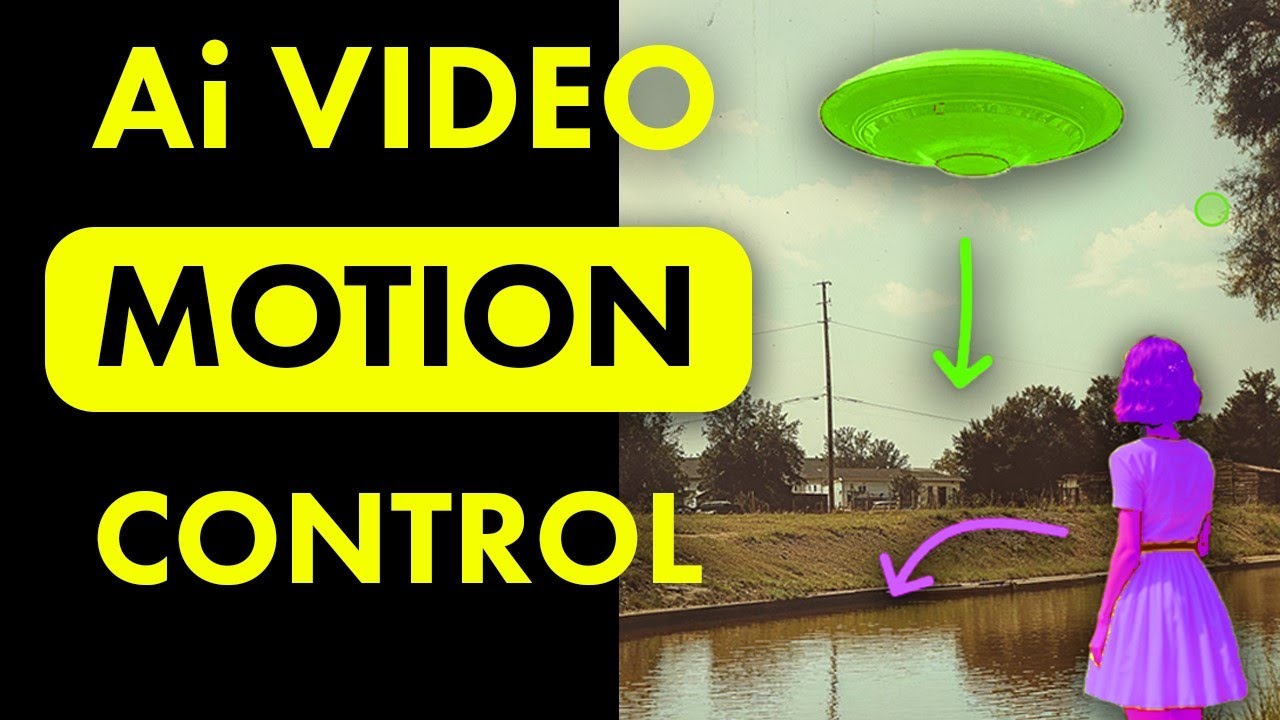
How to Use the New Motion Brush in Kling Ai - V1.5 Update! | Ai Video Generator

Google Gemini ULTRA è finalmente disponibile!

Samsung One UI 7.0 Beta - Big Revelation!🔥
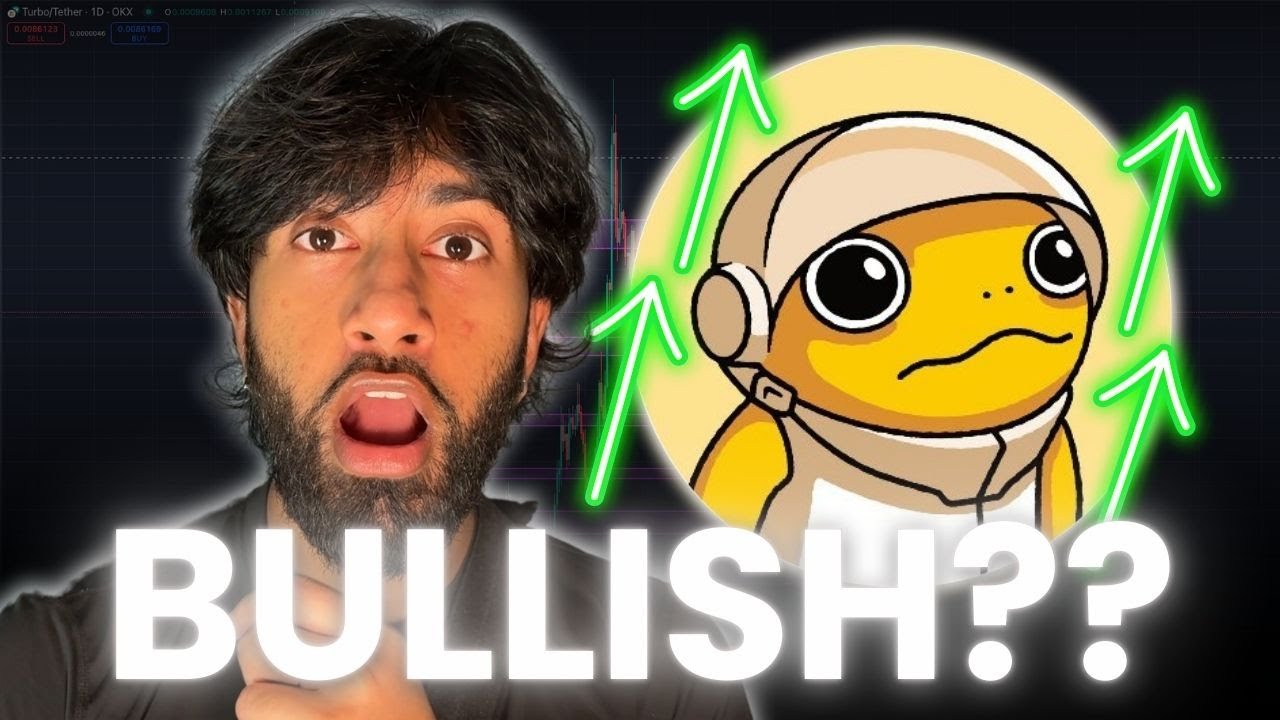
WHY AM I STILL BULLISH ON $TURBO? BEST AI MEME COIN
5.0 / 5 (0 votes)
