ESP8266 RFID Attendance System with Google Sheets
Summary
TLDRThis video tutorial guides viewers on creating a smart attendance system using an ESP8266 board and RFID Card. It demonstrates how to send real-time data to Google Sheets via the internet. The process involves setting up the circuit, connecting components, uploading code to the ESP8266, and configuring Google Sheets with a script. The video also shows how to use RFID tags to record attendance, which gets automatically updated on a Google Sheet, complete with date, time, and names displayed on an LCD screen.
Takeaways
- 😀 The video is a tutorial on creating a smart attendance system using an ESP8266 board and an RFID card.
- 🛠️ The project requires an ESP8266 board, an RFID reader, an I2C LCD display, RFID tags, a buzzer, a breadboard, and jumper wires.
- 🔗 The video is sponsored by Altium Designer, a PCB design system, and Octopart, an electronic parts search engine.
- 💻 The tutorial involves setting up a Google Spreadsheet to receive attendance data in real-time.
- 📝 The script provided in the video needs to be modified with the Google Spreadsheet URL and other details before uploading to the ESP8266.
- 🔗 The video demonstrates how to connect the components on a breadboard and upload the necessary code to the ESP8266 board.
- 📱 A Google Script is used to handle the data from the ESP8266 and update the Google Spreadsheet.
- 🔑 The RFID tags are programmed with names that are then scanned by the RFID reader to record attendance.
- 📊 The attendance data, including date, time, and name, is displayed on an LCD screen and sent to Google Sheets.
- 🎉 The project is completed with a demonstration of scanning RFID tags and seeing the attendance data updated on Google Sheets and the LCD display.
Q & A
What is the main focus of the video?
-The video focuses on demonstrating how to create a smart attendance system using an RFID Card and an ESP8266 board to send data to Google Sheets in real-time.
What are the key components required for the project?
-The project requires an ESP8266 MCU board, an RFID reader, a 16x2 I2C LCD display, RFID tags, a buzzer, a breadboard, and jumper wires.
How does the video sponsor Altium Designer?
-The video is sponsored by Altium Designer, which is described as the world's most trusted PCB design system offering a unified environment for the entire PCB design process.
What is Octopart and how is it mentioned in the video?
-Octopart is a free search engine for electronic parts and components, providing inventory levels and pricing information. It is mentioned as a resource for users to find components for their projects.
What is the purpose of connecting the RFID reader to the ESP8266 board?
-The RFID reader is connected to the ESP8266 board to read RFID tags, which are then used to record attendance by sending the associated data to Google Sheets.
How is the Google Spreadsheet set up for this project?
-The Google Spreadsheet is set up by creating a blank spreadsheet, entering attributes like date, time, and name, and then modifying the formatting as needed.
What modifications are required in the Google Apps Script?
-The modifications include copying the URL of the spreadsheet, entering the sheet name, setting the time zone, and deploying the script as a web app with authorization.
How is the RFID tag associated with a name in the project?
-The RFID tag is associated with a name by uploading a specific code to the ESP8266 board, which then allows the user to scan the RFID tag and store a name into it.
What happens when an RFID tag is scanned by the system?
-When an RFID tag is scanned, the name stored in the tag is displayed on the LCD screen, sent to the Google Sheets with the date and time, and the data is recorded.
What is the significance of the LCD display in the project?
-The LCD display communicates with the ESP8266 board to show messages such as 'Scan your card' and 'Data received', indicating the status of the attendance system.
How can viewers get more advanced projects like this one?
-Viewers can request advanced projects by commenting in the video's comment section, and the creator will consider making more complex projects based on the feedback.
Outlines

هذا القسم متوفر فقط للمشتركين. يرجى الترقية للوصول إلى هذه الميزة.
قم بالترقية الآنMindmap

هذا القسم متوفر فقط للمشتركين. يرجى الترقية للوصول إلى هذه الميزة.
قم بالترقية الآنKeywords

هذا القسم متوفر فقط للمشتركين. يرجى الترقية للوصول إلى هذه الميزة.
قم بالترقية الآنHighlights

هذا القسم متوفر فقط للمشتركين. يرجى الترقية للوصول إلى هذه الميزة.
قم بالترقية الآنTranscripts

هذا القسم متوفر فقط للمشتركين. يرجى الترقية للوصول إلى هذه الميزة.
قم بالترقية الآنتصفح المزيد من مقاطع الفيديو ذات الصلة

Arduino RFID Attendance System || Step by Step Guide

PART 1 - MERAKIT SMART DOOR LOCK - MC KIT RFID - DEVKIT VI VERSION, KOMPONEN

Sistem Absensi Online Menggunakan kartu RFID
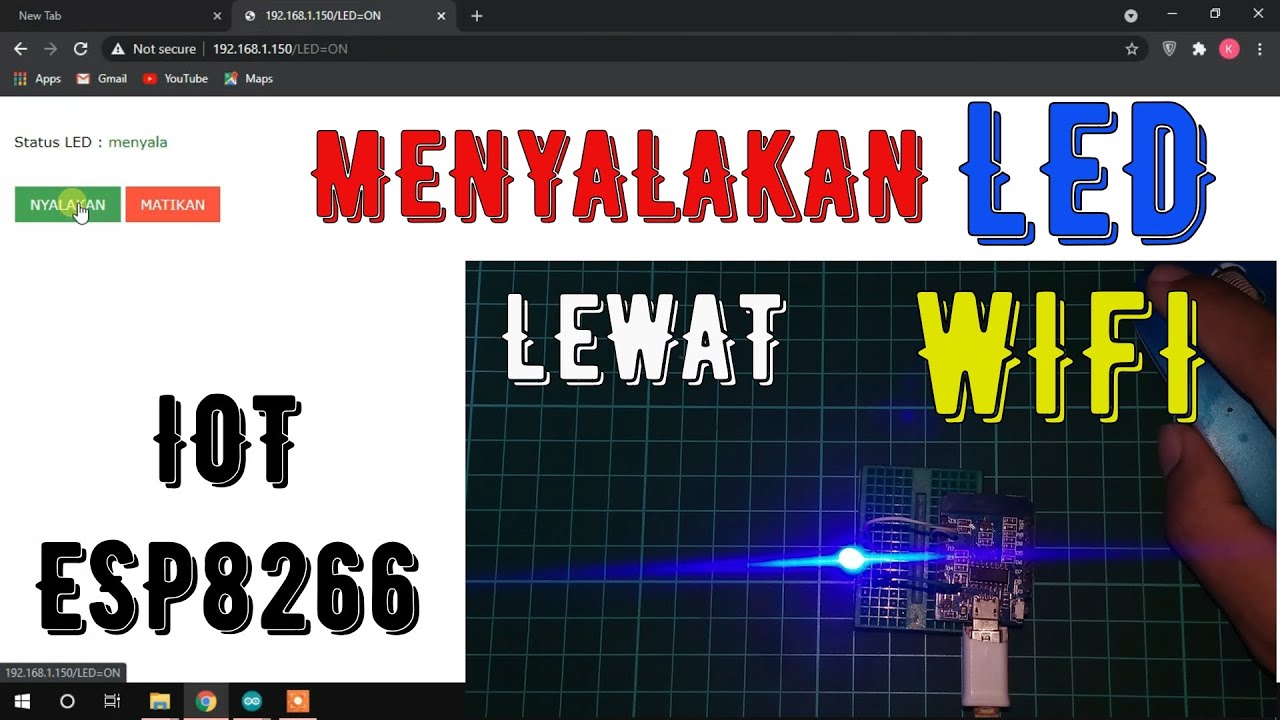
MENYALAKAN LED LEWAT WIFI | ESP8266 | IOT | MENYALAKAN LAMPU LEWAT INTERNET
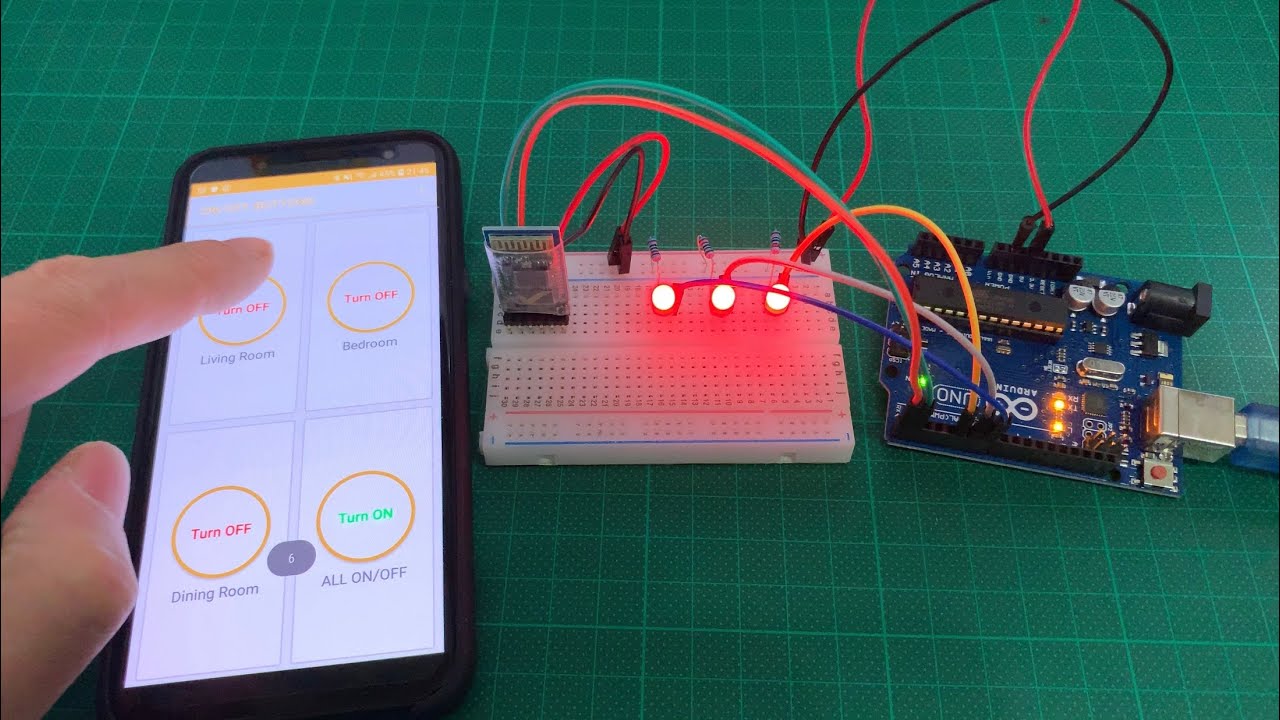
Arduino UNO Smart Home Lighting Simulation w/LEDs, HC-05 Bluetooth Module + mBlock 3 [Tutorial]
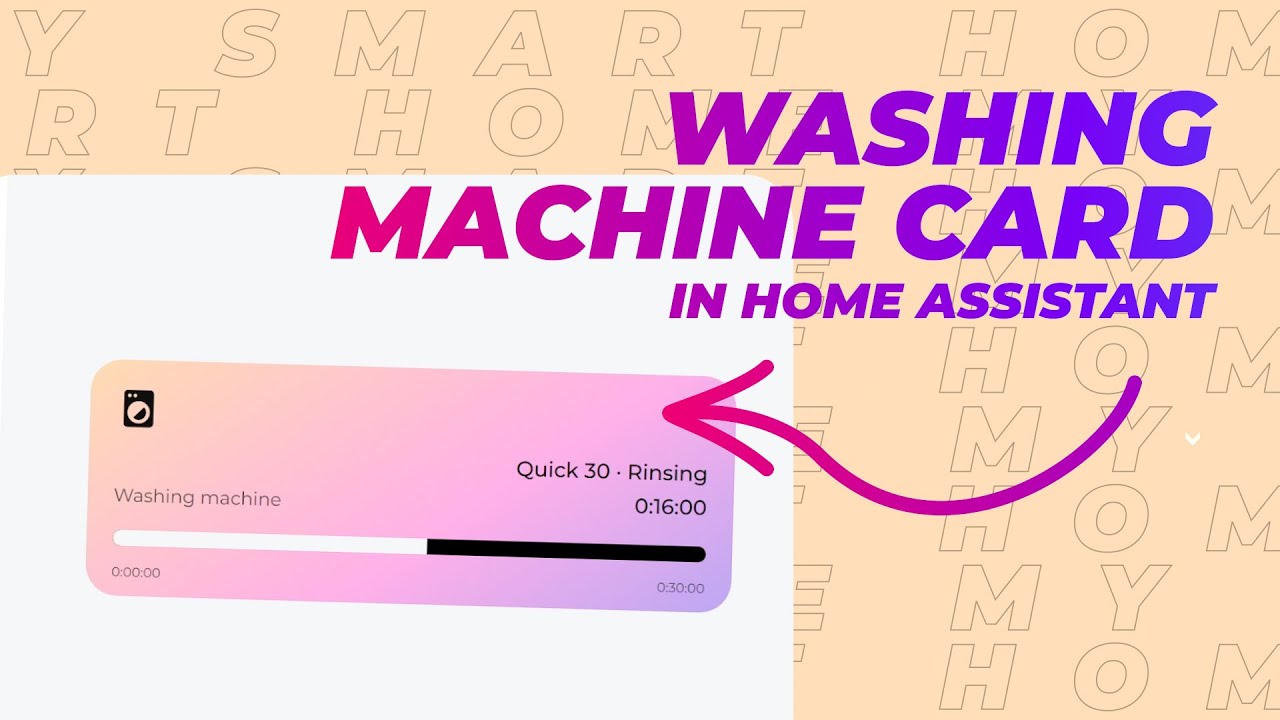
Washing Machine card in Home Assistant (new version)
5.0 / 5 (0 votes)
