Train Your Custom Yolov8 Object Detection Model | step by step. #ml #ai #computervision #tech
Summary
TLDRThis tutorial guides viewers on creating a fire detection model using YOLOv8, a fast and accurate object detection algorithm. It covers preparing data, training the model, and testing its accuracy. By the end, viewers will have a functional fire detection model to enhance safety and security. The video also demonstrates how to use Google Colab for free GPU access to train the model and discusses the importance of data sufficiency for effective model training.
Takeaways
- 🔥 This tutorial teaches how to create a fire detection model using the YOLOv8 object detection algorithm.
- 💻 The tutorial covers preparing data, training the model, and testing it for accuracy.
- 📁 It guides users to find a fire detection dataset on Roboflow.com in YOLO format.
- 📂 The dataset includes images and corresponding labels, which are crucial for training.
- 📝 The data.yaml file is highlighted as important, containing details about the training and validation sets.
- 🚀 Google Colab is used for training the model due to its free GPU access, speeding up the process.
- 📁 The data is uploaded to Google Drive and then mounted in Google Colab for accessibility.
- 🛠️ The tutorial simplifies the training process to a few lines of code, emphasizing the ease of use of YOLOv8.
- 🔍 It demonstrates how to check if the Google Colab runtime has access to the GPU.
- 📊 The training process includes monitoring progress with metrics like F1 score and confusion matrix.
- 📹 Post-training, the model is tested on video files to evaluate its fire detection capabilities.
Q & A
What is the main topic of the tutorial?
-The tutorial is about creating a fire detection model from scratch using YOLOv8.
What is YOLO and why is it used in this tutorial?
-YOLO (You Only Look Once) is a powerful object detection algorithm that can quickly and accurately detect objects in images and videos. It is used in this tutorial because of its efficiency and accuracy in detecting objects.
Where can one find a pre-made dataset for training the fire detection model?
-A pre-made dataset can be found on websites like Cargo.com by searching for a 'fire dataset YOLO format'.
What does the data.yaml file contain and why is it important?
-The data.yaml file contains information about the training and validation data, the number of classes to detect, and the class names. It is important because it provides the necessary configuration for the training process.
How does one prepare their data for training the YOLO model?
-To prepare the data, one needs to organize the images and labels into 'train' and 'validation' folders, and ensure the data.yaml file is correctly configured with the paths to these folders.
Why is it necessary to upload the data to Google Drive and access it through Google Colab?
-Uploading the data to Google Drive and accessing it through Google Colab allows the use of Google's free GPU resources to train the model, which can significantly speed up the training process.
What is the purpose of mounting the Google Drive in Google Colab?
-Mounting the Google Drive in Google Colab allows the user to access the data stored in the drive directly within the Colab environment for training the model.
How does one check if the GPU is accessible in Google Colab?
-One can check if the GPU is accessible by running the command 'nvidia-smi' in a code cell, which will display information about the GPU if it is available.
What are the steps to train the YOLO model as described in the tutorial?
-The steps include setting the runtime to GPU, installing YOLO, importing necessary libraries, mounting Google Drive, moving the data file into the drive, writing a command to train the model with specified parameters, and running the training command.
What does the training output provide and where are the results saved?
-The training output provides information about the training process, including the performance metrics. The results, including the best performing weights, are saved in a directory, which can be accessed and downloaded from Google Drive.
How can one test the trained fire detection model?
-The trained model can be tested by running inference on video files using the downloaded weights and a script that leverages the YOLO model to detect fires in the videos.
What improvements can be made to increase the accuracy of the fire detection model?
-The accuracy of the model can be improved by training it on a larger dataset with more varied images containing fire, which helps the model generalize better to new, unseen data.
Outlines

هذا القسم متوفر فقط للمشتركين. يرجى الترقية للوصول إلى هذه الميزة.
قم بالترقية الآنMindmap

هذا القسم متوفر فقط للمشتركين. يرجى الترقية للوصول إلى هذه الميزة.
قم بالترقية الآنKeywords

هذا القسم متوفر فقط للمشتركين. يرجى الترقية للوصول إلى هذه الميزة.
قم بالترقية الآنHighlights

هذا القسم متوفر فقط للمشتركين. يرجى الترقية للوصول إلى هذه الميزة.
قم بالترقية الآنTranscripts

هذا القسم متوفر فقط للمشتركين. يرجى الترقية للوصول إلى هذه الميزة.
قم بالترقية الآنتصفح المزيد من مقاطع الفيديو ذات الصلة

Fire Detection YOLOv8 with Python (real time & custom data)
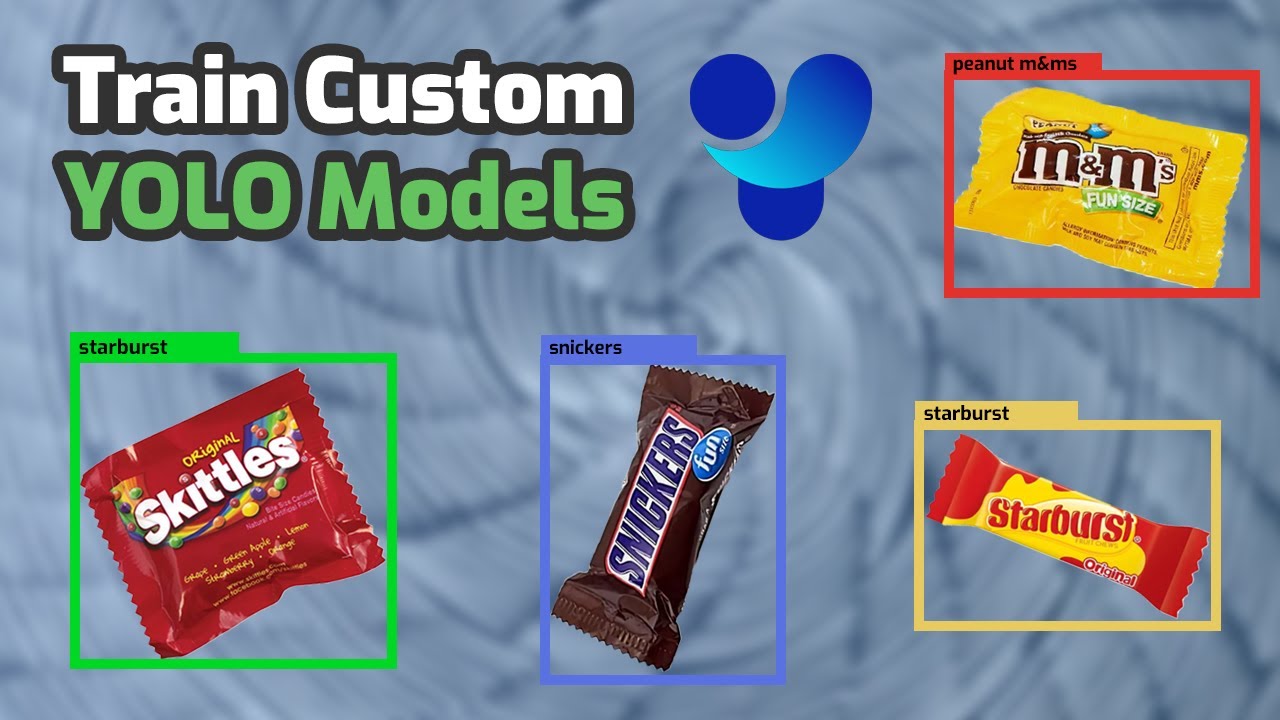
How to Train YOLO Object Detection Models in Google Colab (YOLO11, YOLOv8, YOLOv5)

Running YoloV5 with TensorRT Engine on Jetson Nano | Rocket Systems
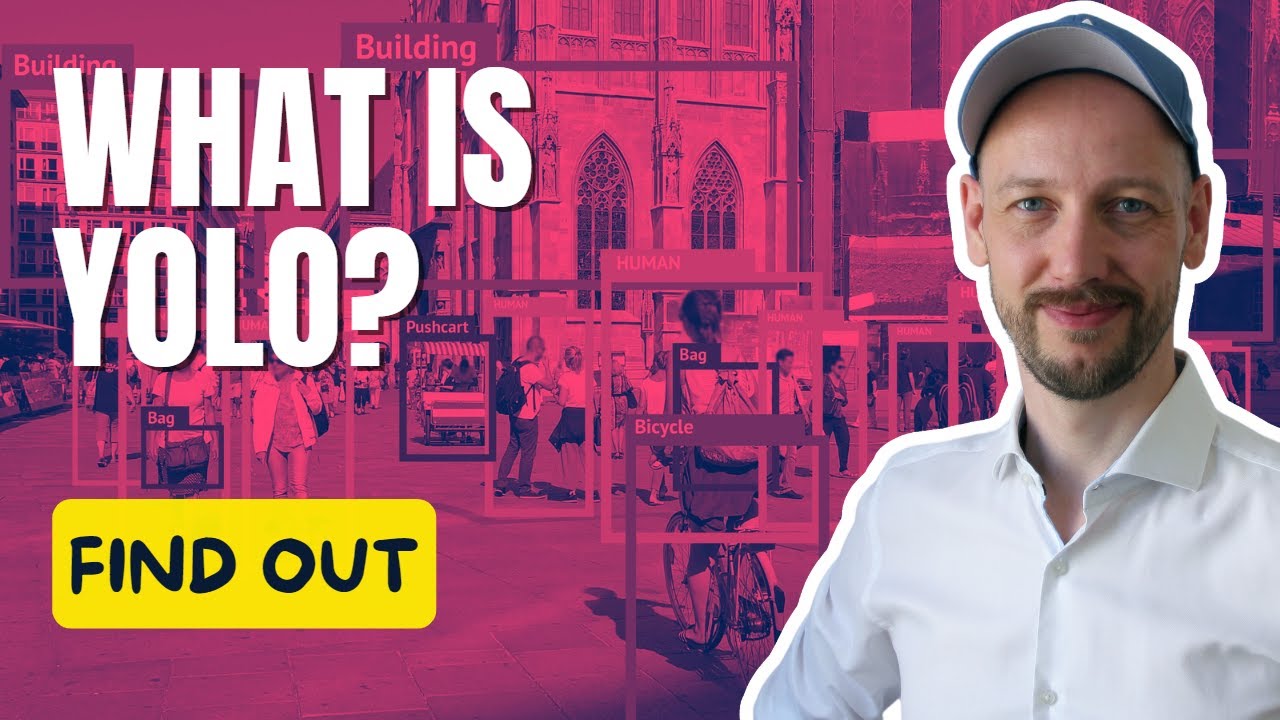
How does YOLO work?
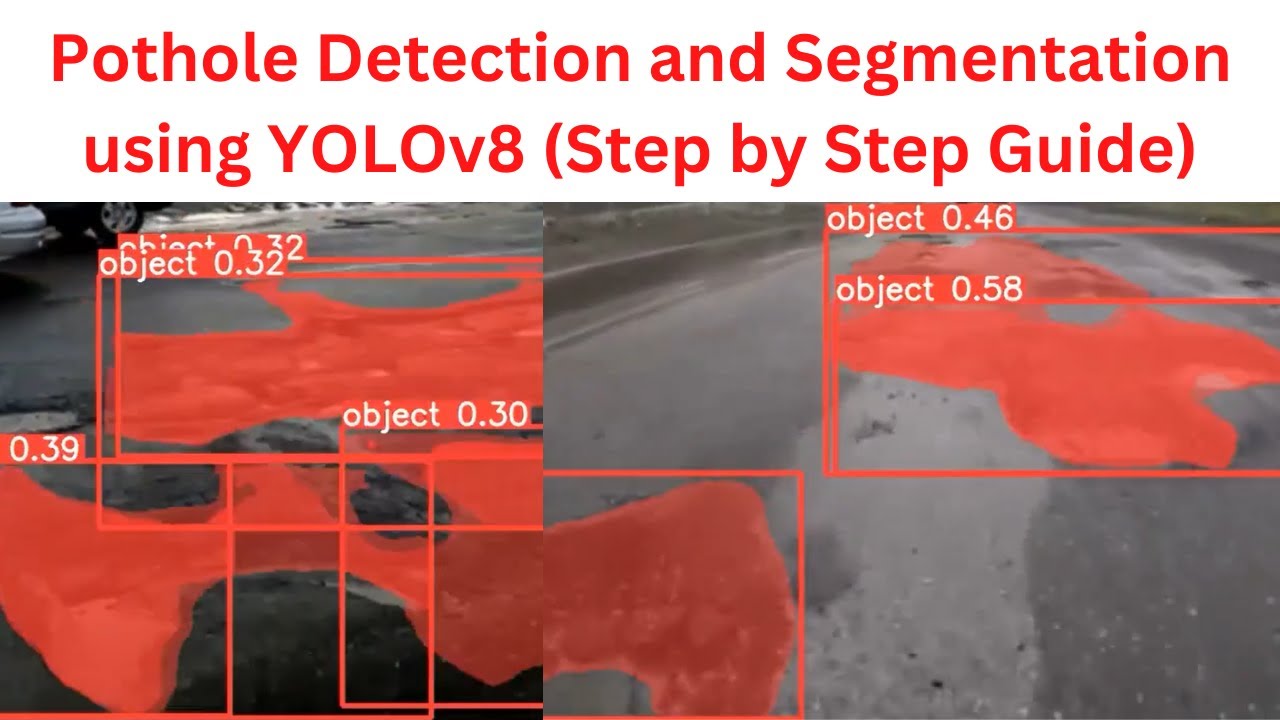
Potholes Detection and Segmentation using YOLOv8 (Images & Videos)| Custom Dataset | Complete Guide

Real Time Sign Language Detection with Tensorflow Object Detection and Python | Deep Learning SSD
5.0 / 5 (0 votes)
