How To Add Admin Commands In Your Roblox Game - HD Admin [1]
Summary
TLDRThis video tutorial guides viewers on integrating HD admin commands into a Roblox game, enhancing gameplay with new features and minimal setup. It begins with obtaining the HD admin model from a provided link and adding it to Roblox Studio. The video then demonstrates how to access and customize admin settings, including player ranks and game passes. It showcases the main menu's five sections and explains command usage, including executing, looping, and undoing commands. The tutorial ends with a teaser for part 2, focusing on setting up player ranks.
Takeaways
- 🔗 The video provides a tutorial on integrating HD admin commands into a Roblox game.
- 📂 HD admin is a model that offers a broad range of commands to enhance gameplay and features.
- 🔧 The model can be easily added to the game inventory by following a link provided in the video description.
- 💻 After adding the model, it's incorporated into Roblox Studio where it appears under 'My Models'.
- 🛠️ The HD admin model includes a 'Settings Module' for customizing the admin system to fit specific game needs.
- 👥 The system automatically assigns the 'Owner' rank to the game creator, simplifying the admin setup process.
- 📋 The 'Commands' section of HD admin lists various commands categorized by rank, from non-admin to VIP and Owner.
- 🔍 Commands can be executed by typing a prefix (default is a semicolon) followed by the command name and the target player's name or alias.
- 🔄 Looping functionality allows commands to be repeated continuously until manually stopped with a 'refresh' command.
- 🔄 The video demonstrates how to execute multiple commands simultaneously and how to undo commands with a simple command.
- 🔄 The video concludes with a teaser for part 2, which will cover setting up ranks for other players in the game.
Q & A
What is HD admin and what does it allow users to do?
-HD admin is a model that allows users to execute a wide range of commands within a game, unlocking new features and enabling the earning of row books with minimal setup and difficulty.
How can one obtain the HD admin model?
-The HD admin model can be obtained by clicking on a provided link in the video description, which takes you to a page where you can click 'Get' and then 'Get Now' to add it to your inventory.
What is the first step to add HD admin to a Roblox game?
-The first step is to open Roblox Studio and then go to the toolbox, under 'My Models', to find and add the HD admin model to your game.
Where is the HD admin folder located in Roblox Studio?
-In Roblox Studio, the HD admin folder is located in the Explorer panel, which can be opened by going to 'View' and then 'Explorer'.
What can be customized in the settings module of HD admin?
-The settings module allows for personalization of the admin system, including assigning specific ranks to players, linking Roblox groups to the admin, and setting up game passes.
How does HD admin automatically assign the owner rank in a game?
-HD admin automatically assigns the owner rank to the person who owns the game, as they are the creator and should have the highest level of control.
What are the different sections available in the HD admin main menu?
-The HD admin main menu has five sections: About, Commands, Special, Admin, and Settings.
How does one execute a command in HD admin?
-To execute a command, one must use the default prefix (a semicolon) followed by the command name and then the target player's name or 'me' for self-targeting.
What is the purpose of aliases in HD admin?
-Aliases in HD admin are alternative words that can be used instead of the original command name, but they execute the same command.
How can a command be looped in HD admin?
-A command can be looped by adding the word 'loop' before the command name, followed by the target player's name. To break the loop, use the 'refresh' command with the target player's name.
What does the rank column indicate in the commands section of HD admin?
-The rank column indicates the required rank needed to execute a specific command. For example, to use the 'kill' command, one must be at least a moderator rank or higher.
Outlines

هذا القسم متوفر فقط للمشتركين. يرجى الترقية للوصول إلى هذه الميزة.
قم بالترقية الآنMindmap

هذا القسم متوفر فقط للمشتركين. يرجى الترقية للوصول إلى هذه الميزة.
قم بالترقية الآنKeywords

هذا القسم متوفر فقط للمشتركين. يرجى الترقية للوصول إلى هذه الميزة.
قم بالترقية الآنHighlights

هذا القسم متوفر فقط للمشتركين. يرجى الترقية للوصول إلى هذه الميزة.
قم بالترقية الآنTranscripts

هذا القسم متوفر فقط للمشتركين. يرجى الترقية للوصول إلى هذه الميزة.
قم بالترقية الآنتصفح المزيد من مقاطع الفيديو ذات الصلة

Automatically Collect Email Addresses from New Facebook Group Members 2023 | Step-by-Step Tutorial

EVERYTHING NEW In The "WORTH THE WAIT" Update In PRESSURE
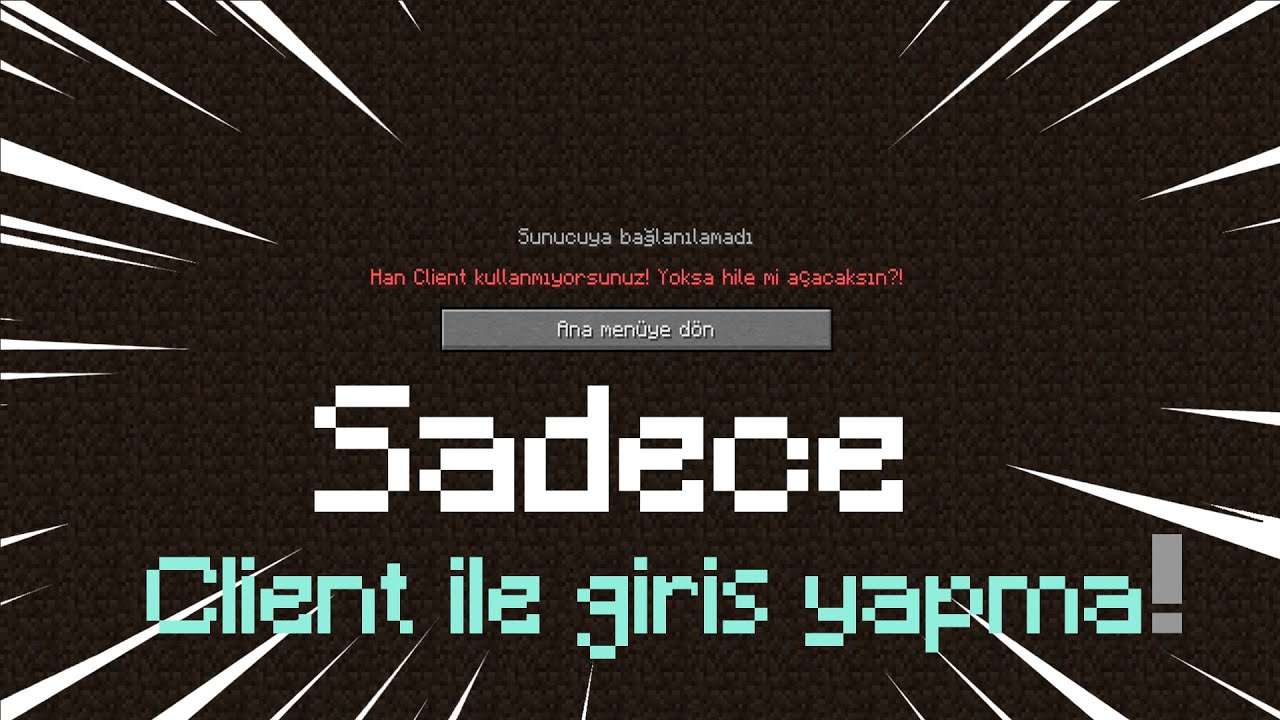
CLIENT ILE GIRIS YAPMA! CRAFTRISE & SON OYUNCU vb | minecraft plugin kodlama
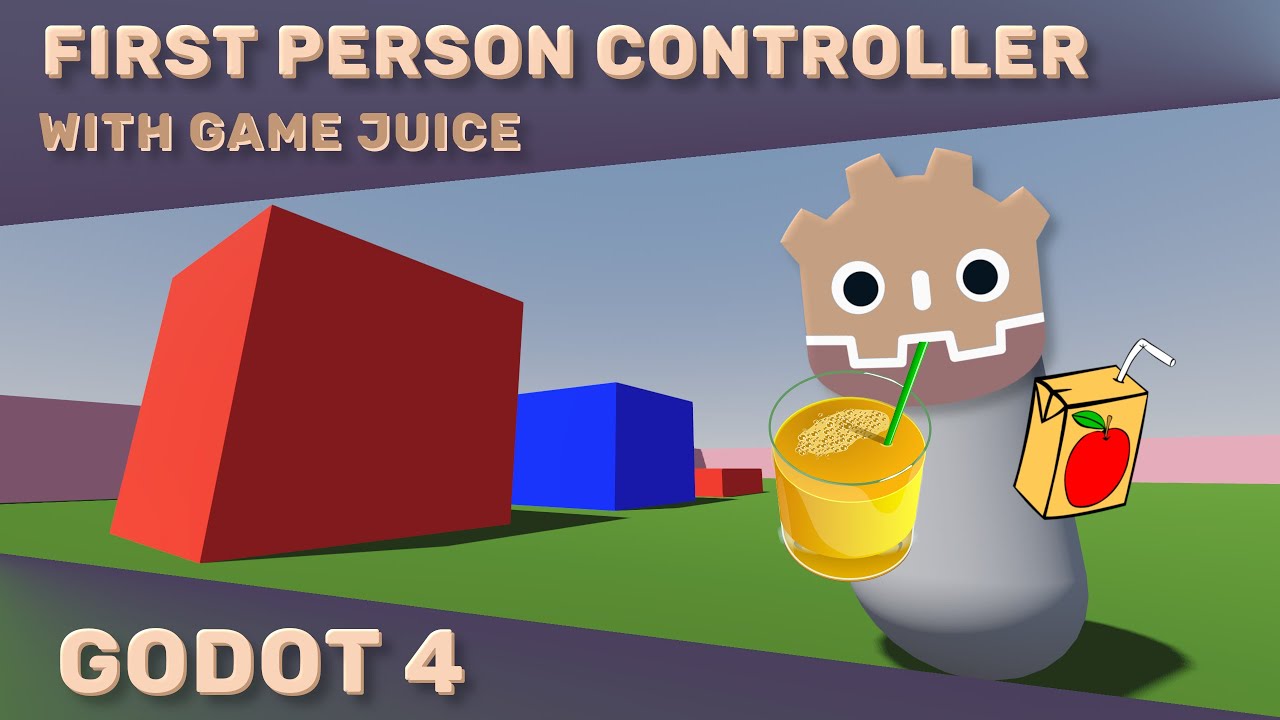
Juiced Up First Person Character Controller Tutorial - Godot 3D FPS
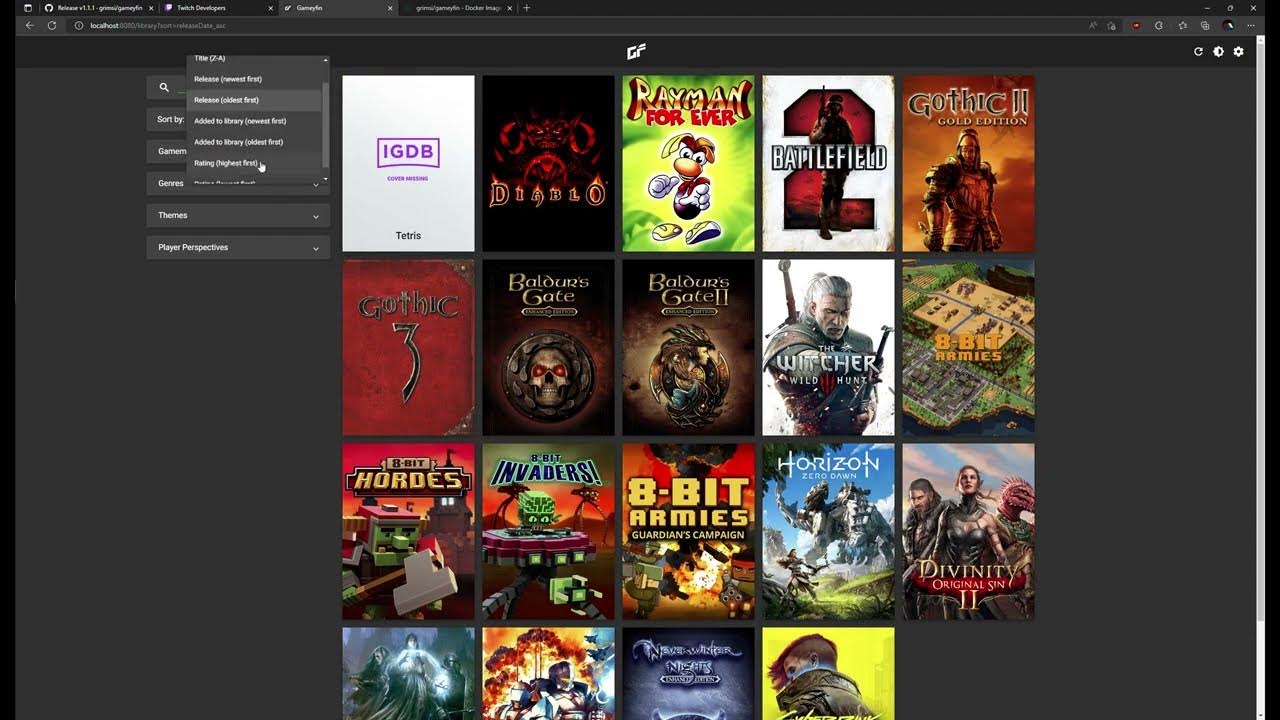
Gameyfin - Installation & Setup

[NEW] How To Exploit On Roblox PC - Wave FREE Roblox Executor/Exploit Windows - No Ban - Undetected
5.0 / 5 (0 votes)
