Comment transformer le système Android TV de l'appareil x96mini avec celui de la Mi Box Xiaomi
Summary
TLDRIn this tutorial, the host guides viewers through the process of upgrading an old X96 box with a new system similar to Xiaomi's MyBX. The video covers creating a bootable USB using a homemade cable and the USB Burning Tool software. It demonstrates how to flash the device with a new image file, change the language settings, and connect to Wi-Fi. The host also shares tips for downloading apps and personalizing the Android TV experience, promising more in-depth guidance in future videos.
Takeaways
- 😀 The video provides a tutorial on how to update the system of an old X96 box with a new system similar to the Xiaomi MyBox.
- 🛠️ A small tube or cotton swab is needed to create a tool for connecting the box to the PC via the AV hole.
- 🔌 A USB cable is required to establish a connection between the box and the PC for the system update.
- 💻 The tutorial involves downloading specific software (USB Burning Tool version 2.2.0) and a system image file from a provided link.
- ⚠️ The presenter warns against using the provided image file on boxes other than the X96 Mini, as it may cause damage.
- 🔧 The video demonstrates how to create a makeshift USB cable by splicing two non-working chargers together.
- 📂 The software and image file need to be extracted and prepared on the desktop before starting the update process.
- 🔄 The video shows the step-by-step process of using the USB Burning Tool to flash the new system onto the X96 Mini box.
- 🌐 Once the update is complete, the box is connected to a power source and an HDMI display to verify the new system.
- 🔧 The presenter shares a personal experience of a failed update on an MXQ Pro box, emphasizing the importance of using the correct image file for the specific box model.
- 📱 The updated X96 Mini box runs on Android 9 and offers access to the Google Play Store for app downloads.
Q & A
What is the main purpose of the video?
-The main purpose of the video is to demonstrate how to transform an old X96 device by installing a new system similar to the one used in Xiaomi's MyBox devices.
What tools are required to perform the device transformation?
-The tools required include a small tube or cotton swab, a USB cable, and a PC to work on the device.
Why is a small tube or cotton swab needed in the process?
-A small tube or cotton swab is needed to create a makeshift AV connector to allow the PC software to recognize the device.
How is the USB cable modified in the video?
-The USB cable is modified by splicing two non-working chargers to create a USB to USB cable, ensuring the correct color-coded wires are connected.
What software is used to flash the new system onto the X96 device?
-The software used is called 'USB Burning Tool', specifically version 2.2.0.
Where can viewers find the USB Burning Tool and the necessary image file?
-Viewers can find the USB Burning Tool and the image file on the video description's download link.
What is the risk of using the provided image file on a different brand of device?
-Using the provided image file on a different brand of device may cause damage or brick the device, as it is specifically designed for the X96 mini.
How does the presenter ensure the USB connection is successful?
-The presenter ensures the USB connection is successful by physically adjusting the wires inside the homemade USB cable until the PC recognizes the device.
What is the first step after the new system is flashed onto the device?
-The first step after flashing the new system is to disconnect the USB cable and power on the device to start using the new interface.
How long does the flashing process take according to the video?
-The flashing process takes approximately 5 minutes as mentioned in the video.
What changes can users expect after the device has been flashed with the new system?
-Users can expect a new interface similar to Xiaomi's MyBox, access to the Play Store, and the ability to download and install various apps.
Outlines

هذا القسم متوفر فقط للمشتركين. يرجى الترقية للوصول إلى هذه الميزة.
قم بالترقية الآنMindmap

هذا القسم متوفر فقط للمشتركين. يرجى الترقية للوصول إلى هذه الميزة.
قم بالترقية الآنKeywords

هذا القسم متوفر فقط للمشتركين. يرجى الترقية للوصول إلى هذه الميزة.
قم بالترقية الآنHighlights

هذا القسم متوفر فقط للمشتركين. يرجى الترقية للوصول إلى هذه الميزة.
قم بالترقية الآنTranscripts

هذا القسم متوفر فقط للمشتركين. يرجى الترقية للوصول إلى هذه الميزة.
قم بالترقية الآنتصفح المزيد من مقاطع الفيديو ذات الصلة
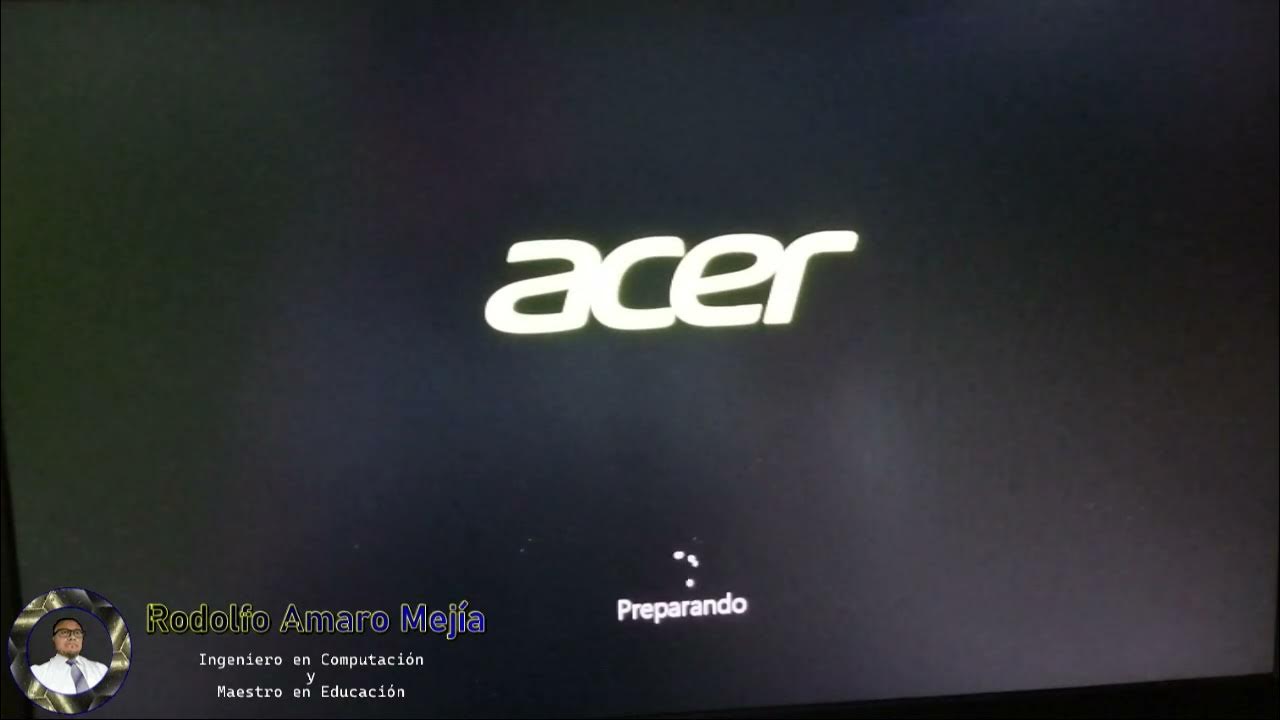
Instalando "Disco Duro Sólido M2 y Memorias RAM"

UPDATE Terbaru - Cara Login Coretax Pertama Kali | Cara Daftar Coretax | Cara Masuk ke Web Coretax

POE 3.25 - RECOMBINATORS & ALVA MEMORIES / CRAFT EXPENSIVE GLOVES WITH LOW RISK & LITTLE INVESTMENT
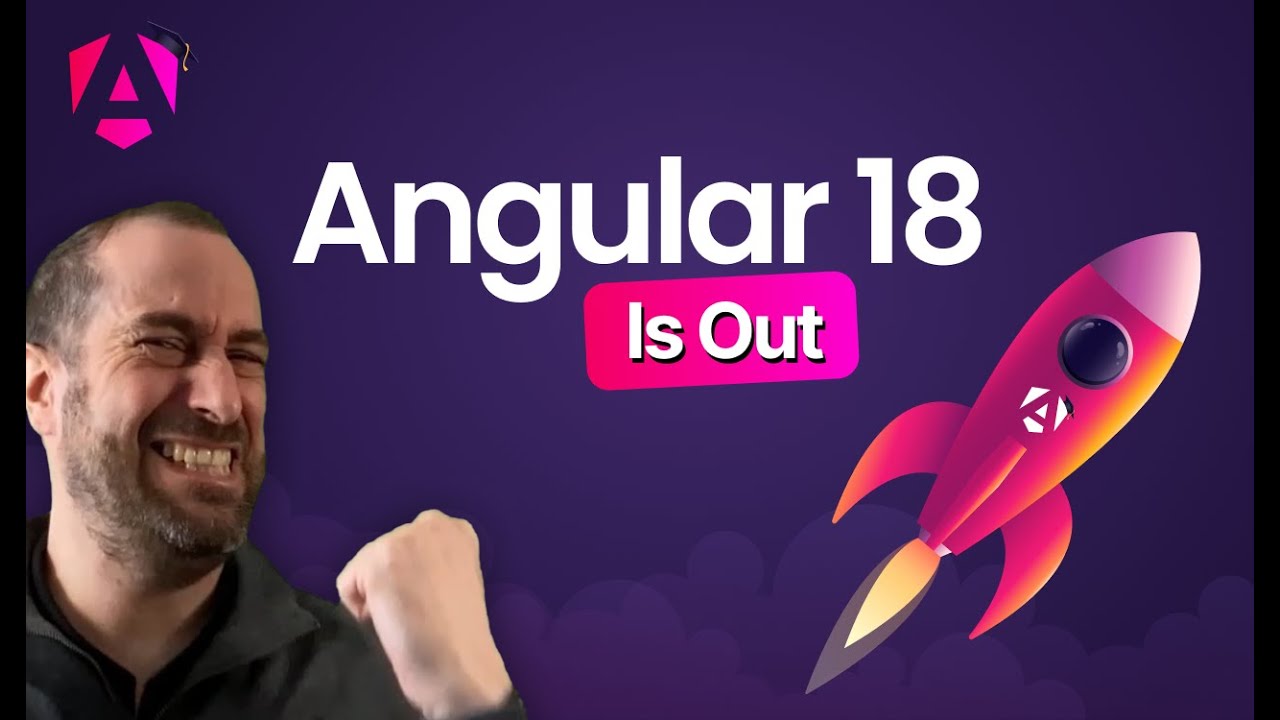
🚨 Angular 18 Is Out: Zoneless Upgrade (Step-By-Step)
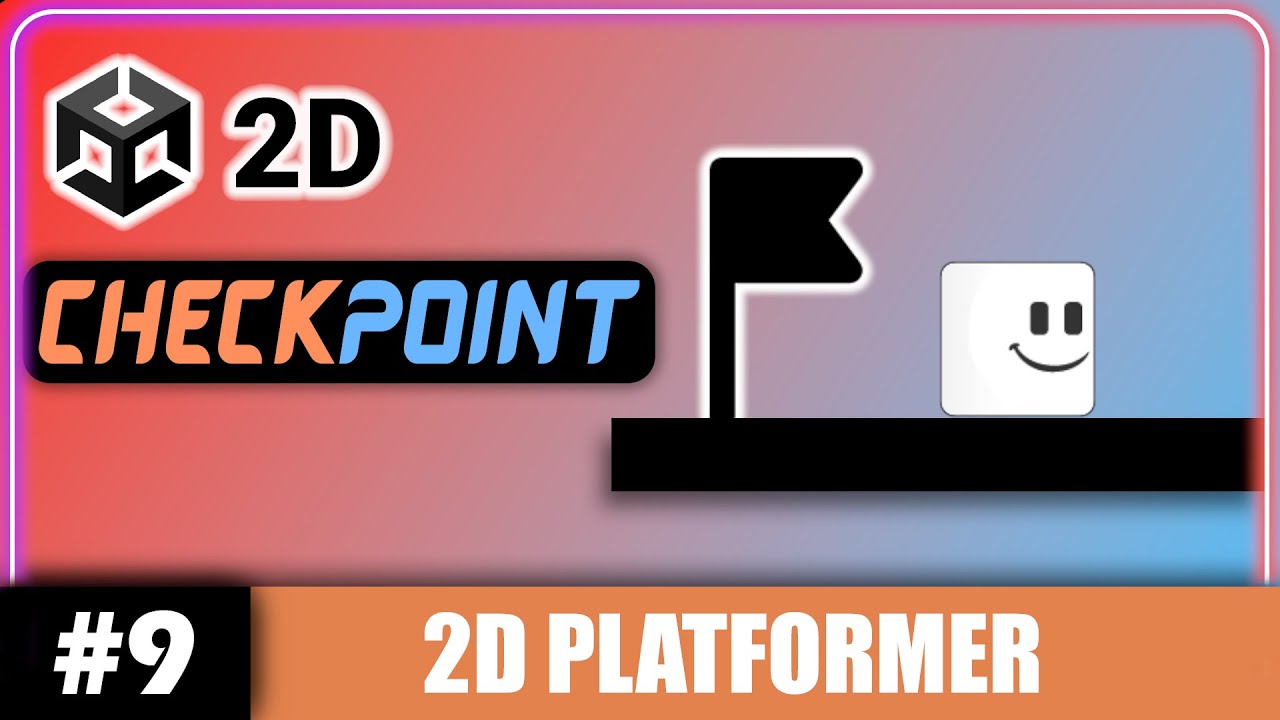
Unity 2D CHECKPOINTS Tutorial (Simple and Easy!) | Unity 2D Platformer Tutorial #9

NekoClash IPK Installer Untuk OpenWrt 23.05.4 Firewall4 | REYRE-STB
5.0 / 5 (0 votes)
