Dell Optiplex 7050 Upgrade Gaming Video Card RAM SSD
Summary
TLDRThis video tutorial guides viewers through upgrading a Dell Optiplex 7050's hardware for improved gaming performance. It covers the removal of the front bezel, hard drive caddy, and installation of a 2TB hard drive and an M.2 SSD, the Samsung 970 Evo. The video also details the process of upgrading RAM to Kingston HyperX Fury DDR4 2400 for a total of 16GB. Lastly, it demonstrates the installation of a GeForce GTX 750 Ti graphics card, replacing the low-profile bracket with a full-height one, and ensuring compatibility with a 240-watt power supply. The video concludes with instructions for a clean Windows 10 installation and obtaining the latest drivers from Nvidia.
Takeaways
- 💻 The video is about upgrading a Dell Optiplex 7050 to enhance its gaming capabilities.
- 🔧 The first step is to remove the front bezel by pressing a latch and sliding it to the left.
- 🛠️ The hard drive caddy is removed by pressing on a plastic piece, allowing for the installation of a new 2TB hard drive.
- 🔌 A SATA cable is required to connect the new hard drive, and it's important to ensure it doesn't interfere with the CPU cooler fan.
- 💾 The video demonstrates upgrading the SSD, replacing an old one with a Samsung 970 Evo.
- 🧩 The system's RAM is upgraded to Kingston HyperX Fury DDR4, with a total of 16GB installed for better performance.
- 🎮 For gaming, the video suggests using a GeForce GTX 1050 TI, GTX 750, or a superclocked variant for improved graphics.
- 🔌 The video card requires a full-height bracket and is installed in the PCI Express x16 slot for optimal performance.
- ⚙️ The power supply unit (240 watts) is deemed sufficient for the GTX 750ti and the existing CPU, an Intel Core i7 7700.
- 🖥️ After the upgrades, the user is advised to perform a clean install of Windows 10 64-bit and download the latest drivers from Nvidia.
Q & A
What is the purpose of the video?
-The purpose of the video is to demonstrate how to upgrade various components of a Dell Optiplex 7050, including the hard drive, SSD, RAM, and graphics card, for improved gaming performance.
How do you remove the front bezel of the Dell Optiplex 7050?
-To remove the front bezel, press the latch with your finger and slide it to the left, then gently lift the tabs to slide the bezel off.
What is the process for removing the hard drive caddy?
-To remove the hard drive caddy, press on the plastic tabs to release it and then slide it out of the media tower.
What type of hard drive is being upgraded in the video?
-A 2TB hard drive is being upgraded in the video.
Why is it important to ensure the SATA cables do not touch the CPU cooler fan?
-It is important to ensure the SATA cables do not touch the CPU cooler fan to prevent any obstruction that could cause the fan not to spin properly, which could lead to overheating.
What is the difference between the M.2 SSD being removed and the one being installed?
-The M.2 SSD being removed is an older model, while the one being installed is a Samsung 970 Evo, which is a faster and more advanced model.
What type of RAM is being used in the video?
-The video demonstrates upgrading to Kingston HyperX Fury DDR4 2400 RAM, with a total of 16 gigs.
Why is it recommended to use a graphics card with a full height bracket?
-Using a graphics card with a full height bracket ensures proper installation and clearance for the card to function without interference from other components.
What are the two graphics card options mentioned in the video for gaming?
-The two graphics card options mentioned for gaming are the GeForce GTX 1050 Ti and the GeForce GTX 750 Ti.
What power supply wattage is mentioned in the video, and is it sufficient for the upgrades?
-A 240-watt power supply is mentioned, and it is stated to be sufficient for the GTX 750 Ti and the other components that have been upgraded.
What is the CPU installed in the Dell Optiplex 7050 as per the video?
-The CPU installed is an Intel Core i7 7700.
Outlines

هذا القسم متوفر فقط للمشتركين. يرجى الترقية للوصول إلى هذه الميزة.
قم بالترقية الآنMindmap

هذا القسم متوفر فقط للمشتركين. يرجى الترقية للوصول إلى هذه الميزة.
قم بالترقية الآنKeywords

هذا القسم متوفر فقط للمشتركين. يرجى الترقية للوصول إلى هذه الميزة.
قم بالترقية الآنHighlights

هذا القسم متوفر فقط للمشتركين. يرجى الترقية للوصول إلى هذه الميزة.
قم بالترقية الآنTranscripts

هذا القسم متوفر فقط للمشتركين. يرجى الترقية للوصول إلى هذه الميزة.
قم بالترقية الآنتصفح المزيد من مقاطع الفيديو ذات الصلة

I Built A $100 Hyper Budget Gaming PC!
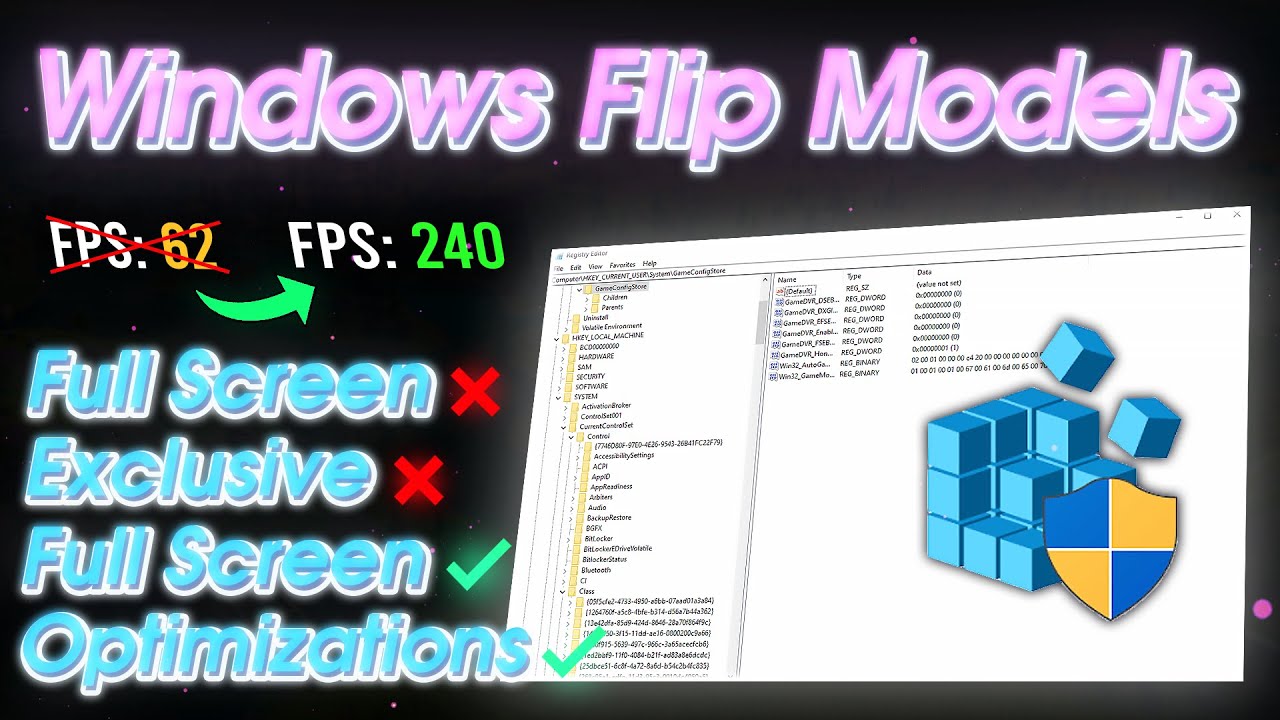
Fullscreen Exclusive vs Fullscreen Optimizations (Which is BETTER for Gaming?)
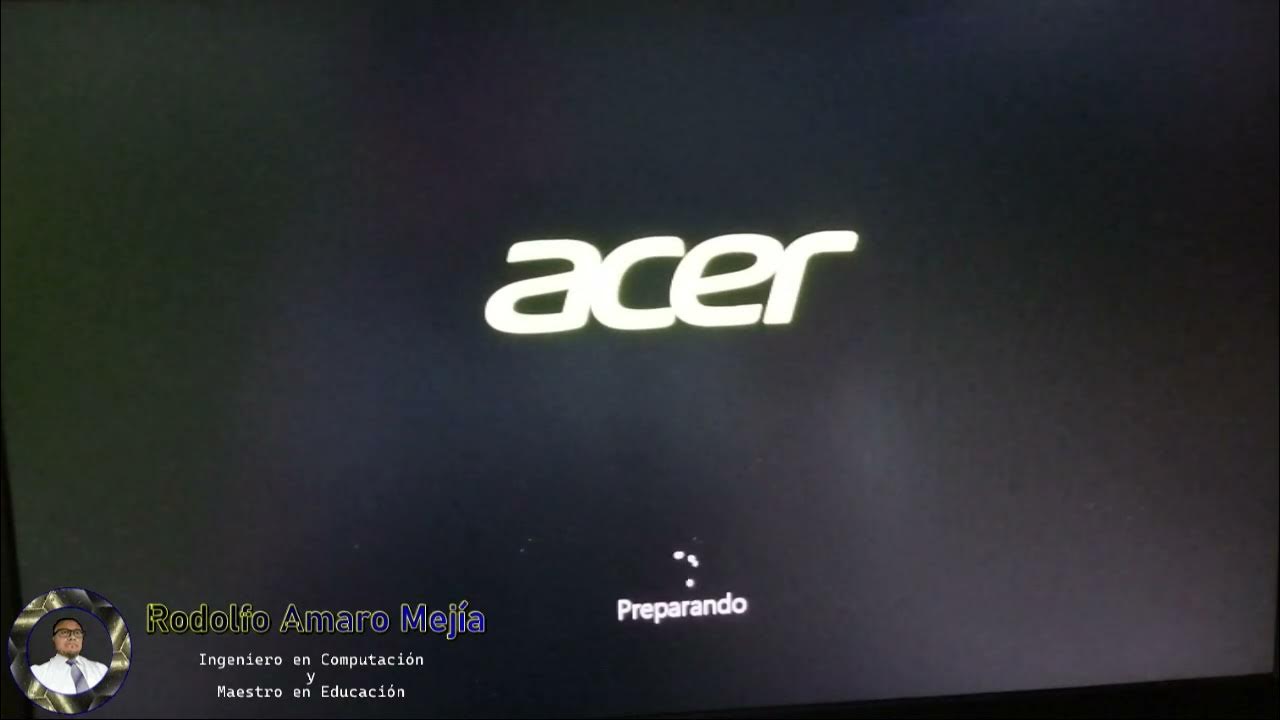
Instalando "Disco Duro Sólido M2 y Memorias RAM"

CPU 가 바뀌면 성능이 반토막? / 이엠텍 RTX 4070 Ti SUPER 게이밍 프로
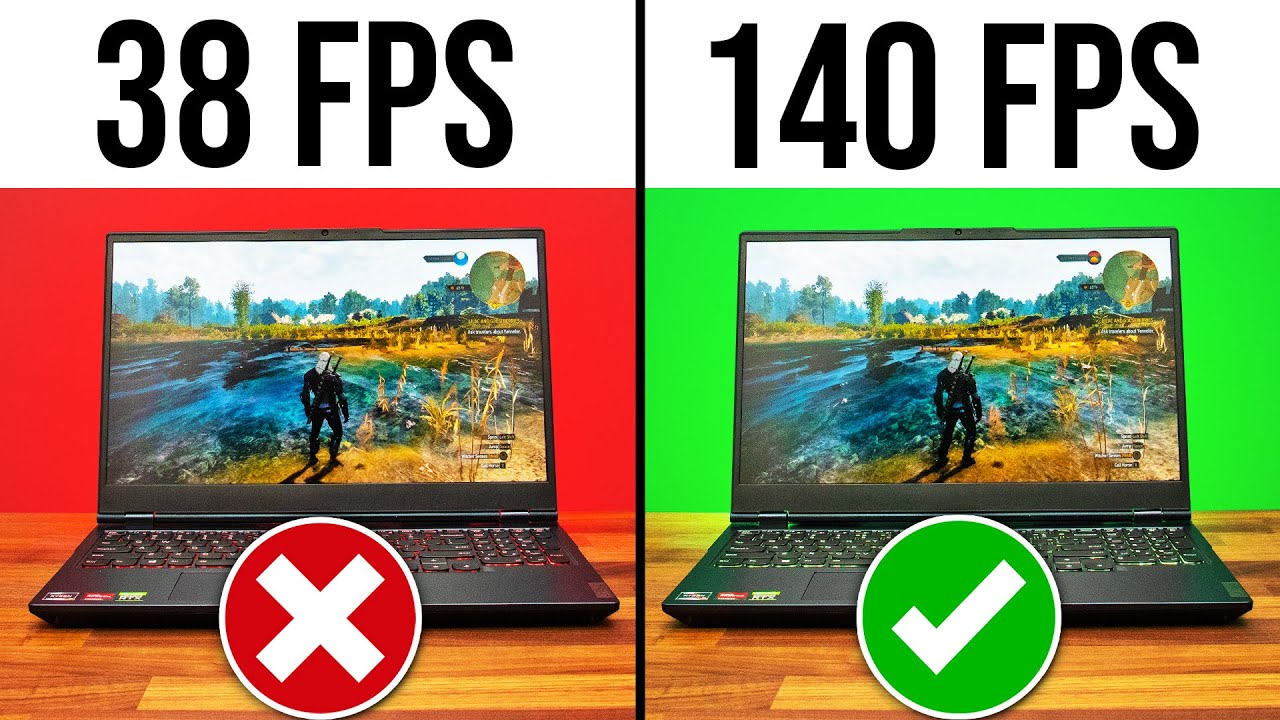
Top 9 Gaming Laptop MISTAKES (And How To Avoid)!

Enable Game Turbo In Redmi 9/9A/10/12c & Poco C3 With Voice Changer | Install Now
5.0 / 5 (0 votes)
