Curso Java. Estructuras principales III. Declaración variables Eclipse Vídeo 6
Summary
TLDREste vídeo tutorial de programación en Java desde cero guía a los estudiantes a través de la creación de una nueva clase en Eclipse. Se repasan conceptos básicos como tipos de datos primitivos, variables y la importancia de la declaración de variables. Se muestra cómo escribir comentarios en el código, declarar variables en una sola línea y cómo cambiar sus valores durante la ejecución del programa. Además, se destaca la utilidad de los comentarios para comprender mejor el código y se enfatiza la orientación a objetos en Java, donde todo es considerado un objeto con propiedades y métodos.
Takeaways
- 😀 Se da la bienvenida a un nuevo video de curso de programación en Java desde cero.
- 🔍 Se repasan conceptos vistos en videos anteriores, como tipos de datos primitivos y la declaración de variables.
- 💻 Se instruye sobre cómo abrir y utilizar Eclipse para crear una nueva clase y repasar conceptos.
- 📂 Se explica la estructura de carpetas en un proyecto de Eclipse, incluyendo 'src' y 'bin'.
- 🛠️ Se detallan los pasos para crear una nueva clase en Eclipse y la importancia de la opción 'main method'.
- 📝 Se discute la inclusión de comentarios en el código para facilitar la comprensión y colaboración en proyectos.
- 🔢 Se ejemplifica la declaración y asignación de variables, y se explora la diferencia entre tipos de datos como 'byte', 'short' e 'int'.
- 📡 Se ilustra cómo se utiliza la variable 'age' para almacenar y mostrar valores en la consola.
- 🔁 Se menciona la capacidad de modificar el valor de una variable durante la ejecución de un programa.
- 💬 Se enfatiza la importancia de los comentarios en el código y cómo se escriben en Java.
Q & A
¿Qué tipo de datos primitivos se mencionan en el video?
-En el video se mencionan los tipos de datos primitivos como enteros y decimales.
¿Qué concepto se explicó en relación a las variables en el video?
-Se explicó cómo se declaran las variables y los tipos de datos que pueden manejar, como los enteros y los decimales.
¿Qué herramienta se utiliza para crear y gestionar los proyectos de código en el video?
-Se utiliza Eclipse como herramienta de desarrollo para crear y gestionar proyectos de código en Java.
¿Cómo se crea una nueva clase en Eclipse según el video?
-Se puede crear una nueva clase en Eclipse a través del menú 'File' y seleccionando la opción 'New' o utilizando el atajo de teclado correspondiente.
¿Qué es un 'package' en el contexto de Java y cómo se menciona en el video?
-Un 'package' en Java es una división en la estructura de directorios que se utiliza para organizar el código fuente. En el video, se menciona que el 'package' debería estar en blanco cuando se crea una nueva clase.
¿Qué método es esencial en todos los programas de Java según el video?
-El método 'main' es esencial en todos los programas de Java, ya que es el punto de entrada del programa.
¿Qué se hace al seleccionar la opción de crear el método 'main' en Eclipse?
-Al seleccionar la opción de crear el método 'main', Eclipse genera un marco básico del método main, que es necesario para ejecutar el programa.
¿Qué son los comentarios en Java y cómo se mencionan en el video?
-Los comentarios en Java son anotaciones que no afectan la ejecución del código y se utilizan para proporcionar información adicional al código. Se mencionan en el video como una práctica útil para ayudar a otros programadores a entender el código.
¿Cómo se declara y se inicia una variable en una sola línea en Java según el video?
-Se puede declarar e iniciar una variable en una sola línea en Java utilizando la siguiente sintaxis: 'tipoDeDatos nombreVariable = valor;'.
¿Qué tipo de datos se recomienda para almacenar la edad de una persona según lo discutido en el video?
-El video sugiere que se puede utilizar el tipo de datos 'byte' para almacenar la edad de una persona, ya que el rango de un byte (-128 a 127) es adecuado para representar la edad.
¿Qué significa la advertencia amarilla en Eclipse y cómo se menciona en el video?
-La advertencia amarilla en Eclipse indica una nota o advertencia, pero no un error. En el video, se menciona que una advertencia amarilla puede aparecer si se declara una variable pero no se utiliza en el código.
Outlines

هذا القسم متوفر فقط للمشتركين. يرجى الترقية للوصول إلى هذه الميزة.
قم بالترقية الآنMindmap

هذا القسم متوفر فقط للمشتركين. يرجى الترقية للوصول إلى هذه الميزة.
قم بالترقية الآنKeywords

هذا القسم متوفر فقط للمشتركين. يرجى الترقية للوصول إلى هذه الميزة.
قم بالترقية الآنHighlights

هذا القسم متوفر فقط للمشتركين. يرجى الترقية للوصول إلى هذه الميزة.
قم بالترقية الآنTranscripts

هذا القسم متوفر فقط للمشتركين. يرجى الترقية للوصول إلى هذه الميزة.
قم بالترقية الآنتصفح المزيد من مقاطع الفيديو ذات الصلة

Java Netbeans - Clases en Java Netbeans

Curso Java. Instalación Java y Eclipse. ACTUALIZACIÓN 2022. Vídeo 2B

74. Programación en Java || POO || Herencia en POO

Java en Eclipse 01 - Crear proyecto, package y clase

Curso Java. Estructuras principales VI. Clase Math. Vídeo 9
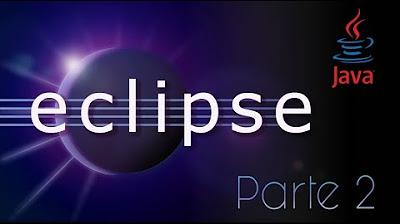
Java desde cero con Eclipse [Parte 2] (Programacion Orientada a Objetos)
5.0 / 5 (0 votes)
