Equation Editor vs Custom Function
Summary
TLDRIn diesem Video zeigt der Sprecher zwei Methoden, wie man ein unformatiertes Datumsfeld in ein nutzbares Format umwandeln kann. Die erste Methode verwendet den Gleichungseditor, um das Datum mit einer komplexen Gleichung zu reformatieren. Die zweite Methode nutzt eine benutzerdefinierte Funktion, die entweder in der Idee-Skriptsprache oder Python geschrieben werden kann. Der Vorteil der benutzerdefinierten Funktion liegt in ihrer Lesbarkeit und Flexibilität, da sie auch für komplexere Aufgaben eingesetzt werden kann. Der Sprecher erklärt beide Methoden detailliert und zeigt, wie sie in der Datenbank implementiert werden.
Takeaways
- 📅 Das Video zeigt zwei Methoden, um ein unformatiertes Datumsfeld in ein nutzbares Format zu konvertieren.
- 🔢 Die erste Methode verwendet den Gleichungseditor, um das Datumsfeld umzuformatieren.
- 📝 Die Umformatierung erfolgt durch die Verwendung der Funktion 'character to date' und erfordert das Hinzufügen von Trennzeichen.
- 🔄 Die Umformatierungslogik ist in der Gleichung mehrfach wiederholt, was zu einer langen und manchmal schwer lesbaren Gleichung führt.
- 🎨 Die zweite Methode ist die Verwendung einer benutzerdefinierten Funktion, die entweder in ID-Script oder Python geschrieben werden kann.
- 📚 Benutzerdefinierte Funktionen ermöglichen es, direkt mit der Datenbank über virtuelle Felder zu interagieren.
- 🔍 In ID-Script sind die meisten Funktionen des Gleichungseditors verfügbar, indem man das '@'-Symbol durch das 'I'-Symbol ersetzt.
- 📊 Die benutzerdefinierte Funktion kann mit mehr Komplexität und Lesbarkeit umgesetzt werden als die Gleichungseditormethode.
- 🔧 Die benutzerdefinierte Funktion kann auch Schleifen und Python-Befehle verwenden, was eine breitere Funktionalität ermöglicht.
- 📆 Am Ende der Umformatierung kann das umgeformte Datumsfeld mit der 'character to date'-Funktion in ein Datumsfeld konvertiert werden.
- 📈 Die benutzerdefinierte Funktion liefert das gleiche Ergebnis wie die Gleichungseditormethode, aber mit einer besseren Lesbarkeit und Flexibilität.
Q & A
Was ist das Ziel des in der Videobeschreibung erwähten Prozesses?
-Das Ziel ist, ein Datumsfeld im nicht korrekten Format in ein für die Verwendung in IDEA geeignetes Format zu konvertieren.
Welche beiden Methoden werden im Video zur Formatierung des Datumsfelds verwendet?
-Die beiden Methoden sind die Verwendung des Gleichungseditors und die Erstellung einer benutzerdefinierten Funktion.
Was ist der Vorteil der benutzerdefinierten Funktion im Vergleich zum Gleichungseditor?
-Die benutzerdefinierte Funktion ist in der Regel lesbarer und ermöglicht es, komplexere Gleichungen und Schleifen zu verwenden. Zudem hat man mit der Möglichkeit, Python-Befehle zu verwenden, Zugriff auf eine breitere Funktionalität.
Wie wird die Funktion 'character to date' im Gleichungseditor verwendet?
-Die Funktion 'character to date' wird dazu verwendet, um eine Zeichenfolge in ein Datum zu konvertieren, indem sie in das gewünschte Format (Tage-Monats-Jahres) umgestaltet wird.
Welche Schritte unterliegt die ursprüngliche Zeichenfolge im Gleichungseditor?
-Die ursprüngliche Zeichenfolge wird in Teile aufgeteilt, um das Jahr, den Monat und den Tag zu identifizieren, und anschließend entsprechend formatiert, um das Datum korrekt darzustellen.
Wie wird die Länge der Zeichenfolge im Gleichungseditor überprüft?
-Die Länge der Zeichenfolge wird überprüft, um zu bestimmen, ob das Jahr zwei oder vier Ziffern lang ist und ob der Monat eine Ziffer oder zwei Ziffern hat. Auf diese Weise wird die Zeichenfolge entsprechend formatiert.
Was ist die Funktion von 'I split' in der benutzerdefinierten Funktion?
-Die Funktion 'I split' wird verwendet, um die ursprüngliche Datumszeichenfolge anhand von Trennzeichen (Hyphens) in ihre Bestandteile zu unterteilen.
Wie wird im Gleichungseditor die Konvertierung von Zeichen in ein Datum erreicht?
-Die Konvertierung wird durch die Verwendung der 'character to date'-Funktion erreicht, die die formatierte Zeichenfolge in ein Datum umwandelt.
Welche Art von Funktionen sind in der benutzerdefinierten Funktion verfügbar?
-In der benutzerdefinierten Funktion sind die meisten Funktionen aus der Gleichungseditor-Version bis zur Version 9 von IDEA verfügbar, einschließlich der 'I split'-Funktion.
Wie wird die benutzerdefinierte Funktion in der Datenbank implementiert?
-Die benutzerdefinierte Funktion wird als virtueller Datumsfeld in der Datenbank implementiert, wobei sie mit der 'character to date'-Funktion in der Gleichungseditor verknüpft wird.
Welche Python-Befehle können in benutzerdefinierten Funktionen verwendet werden?
-Mit der Möglichkeit, Python-benutzerdefinierte Funktionen zu erstellen, haben Sie Zugriff auf alle Python-Befehle, was eine breitere Funktionalität im Vergleich zum Gleichungseditor bietet.
Outlines

هذا القسم متوفر فقط للمشتركين. يرجى الترقية للوصول إلى هذه الميزة.
قم بالترقية الآنMindmap

هذا القسم متوفر فقط للمشتركين. يرجى الترقية للوصول إلى هذه الميزة.
قم بالترقية الآنKeywords

هذا القسم متوفر فقط للمشتركين. يرجى الترقية للوصول إلى هذه الميزة.
قم بالترقية الآنHighlights

هذا القسم متوفر فقط للمشتركين. يرجى الترقية للوصول إلى هذه الميزة.
قم بالترقية الآنTranscripts

هذا القسم متوفر فقط للمشتركين. يرجى الترقية للوصول إلى هذه الميزة.
قم بالترقية الآنتصفح المزيد من مقاطع الفيديو ذات الصلة

Schreibe als POTENZ mit möglichst einfacher Basis – Zahl als Potenz schreiben, Beispiele

Baustatik - Berechnung der Auflagerkräfte an einem 1-Feld-Träger mit 2 Kragarmen und Streckenlast

This is the FINAL FORM of SEO...

So baust DU von 0 auf 1000€ passives Einkommen auf (der einfache Weg)
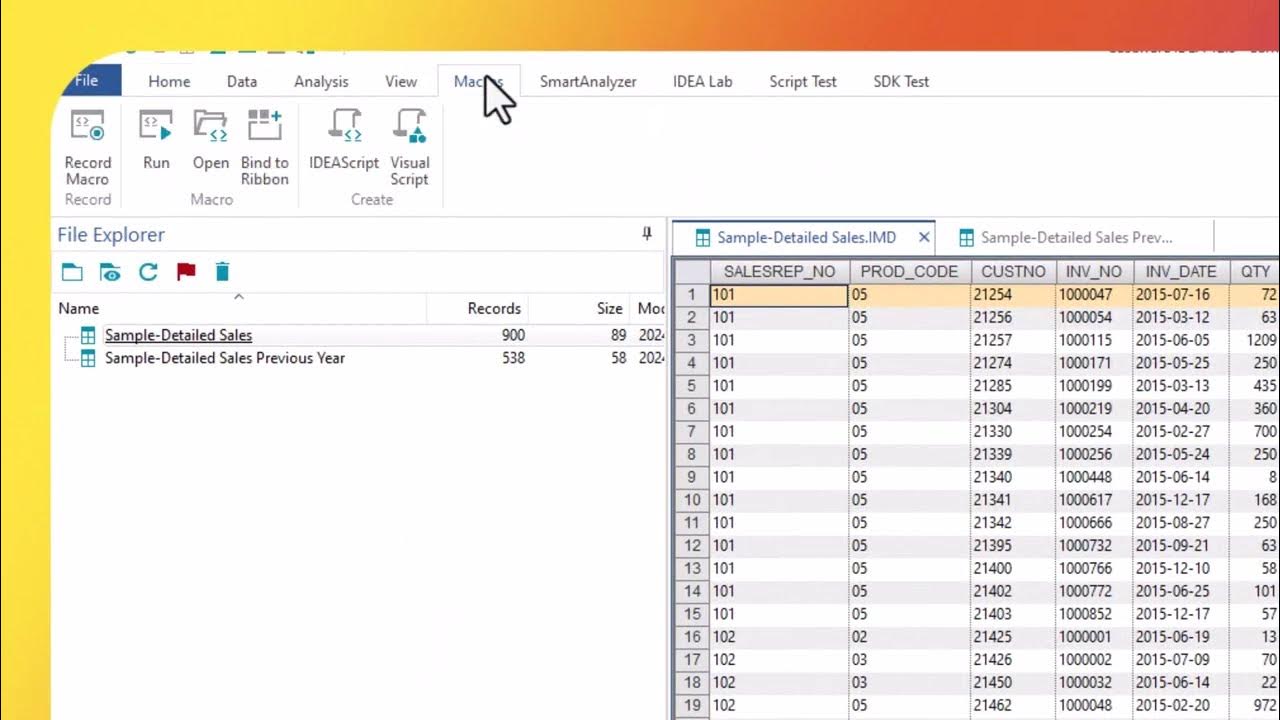
Recording a script

Was versteht man unter Rentabilität? I Wissensdusche
5.0 / 5 (0 votes)
