MANAGEMENT CONSULTING PRESENTATION - How consulting firms create slide presentations (Ex-McKinsey)
Summary
TLDRIn this video, Heinrich from Firm Learning shares expert tips to enhance PowerPoint presentations, gleaned from his six-year tenure at McKinsey. He covers essential elements like action titles, date, page numbers, and sources, and delves into advanced chart types, such as waterfall charts, alongside design elements like callouts and stickers for clarity and professionalism. Aiming to help viewers create boardroom-ready presentations, the tutorial also touches on avoiding 'clotheslines' and using structure elements for organized slides.
Takeaways
- 😀 Heinrich shares insights from his six years at McKinsey on creating professional PowerPoint presentations.
- 📅 Always include the current date on slides to maintain document integrity and context.
- 🔢 Incorporate page numbers for easy reference during meetings and discussions.
- 📑 Use a source field to cite data origins and include footnotes for additional remarks or details.
- 🎯 Craft compelling action titles for each slide to effectively convey the main message.
- 📊 Charts and diagrams are central to consulting presentations, often using tools like think-cell for enhanced visuals.
- 💧 Waterfall charts are particularly favored in consulting for showing the bridge between financial figures.
- 🏷 Utilize stickers like 'for discussion' or 'preliminary' to qualify the readiness and certainty of presented data.
- 📝 Introduce 'takeaway boxes' to highlight key insights or conclusions from the data presented.
- 🚫 Avoid 'clotheslines' or long, unstructured lists of bullet points; instead, use structured elements to organize information.
- ⭕ Use circles with numbers to add an extra layer of data or to emphasize specific points outside the main chart.
Q & A
What is the main focus of the video by Heinrich from Firm Learning?
-The main focus of the video is to share tips and tricks used by top consulting firms to create professional and distinctive presentations.
How many years did Heinrich work in consulting at McKinsey, and what did he create during that time?
-Heinrich worked in consulting at McKinsey for six years, during which he created thousands of PowerPoint slides and worked on several client presentations.
What is a waterfall chart, and why is it commonly used in consulting presentations?
-A waterfall chart is a type of chart used to show how an initial number is transformed into a final number through a series of intermediate steps. It's commonly used in consulting presentations to break down complex data into understandable components and show the bridge between financial figures.
What is a callout in the context of PowerPoint presentations?
-A callout is an element in PowerPoint presentations that provides additional details or remarks about a specific element of a chart or other relevant contributions the presenter wishes to make.
What are stickers in consulting presentations, and what purpose do they serve?
-Stickers in consulting presentations are elements that qualify the page or the analysis presented. They are used to protect the presenter by indicating the preliminary or indicative nature of the data, allowing for flexibility in discussions and analyses.
What is the purpose of a takeaway box in a PowerPoint presentation?
-A takeaway box is used to include an important overall remark or the main insight that the presenter wants the audience to remember from the chart or presentation.
What is a bubble in a PowerPoint presentation, and how is it different from a takeaway box?
-A bubble is an element in a PowerPoint presentation that is used to include limitations to the analysis or data being presented. It is often less formal than a takeaway box and can be used to highlight specific limitations or changes that have not been incorporated into the analysis.
Why should clotheslines be avoided in consulting presentations?
-Clotheslines, which are long lists of bullets, should be avoided because they lack structure and do not convey a sense of completeness or organization. They can make the presentation appear unprofessional and random.
What is a structure element, and how does it help to avoid clotheslines in presentations?
-A structure element is a method used to organize information in presentations by defining buckets or groups of related elements. It helps to avoid clotheslines by providing a clear and organized way to present information, ensuring that all relevant aspects are addressed systematically.
What is think-cell, and how does it benefit users when creating charts in PowerPoint?
-Think-cell is a plugin frequently used by consulting firms to create charts in PowerPoint. It improves workflow by offering advanced charting capabilities that are not available in the standard PowerPoint tools.
How often does Heinrich release new videos on his YouTube channel, and what can viewers expect from his content?
-Heinrich releases at least one video every single Saturday, and on many weeks, there are two videos. Viewers can expect content that helps them become successful in the first years of their career by teaching both soft and hard skills to excel in business roles.
Outlines

هذا القسم متوفر فقط للمشتركين. يرجى الترقية للوصول إلى هذه الميزة.
قم بالترقية الآنMindmap

هذا القسم متوفر فقط للمشتركين. يرجى الترقية للوصول إلى هذه الميزة.
قم بالترقية الآنKeywords

هذا القسم متوفر فقط للمشتركين. يرجى الترقية للوصول إلى هذه الميزة.
قم بالترقية الآنHighlights

هذا القسم متوفر فقط للمشتركين. يرجى الترقية للوصول إلى هذه الميزة.
قم بالترقية الآنTranscripts

هذا القسم متوفر فقط للمشتركين. يرجى الترقية للوصول إلى هذه الميزة.
قم بالترقية الآنتصفح المزيد من مقاطع الفيديو ذات الصلة

HOW TO WRITE ACTION TITLES - Action Titles for PowerPoint management presentations (consulting)

Personal Fit Interview Questions - Get into McKinsey, BCG, Bain
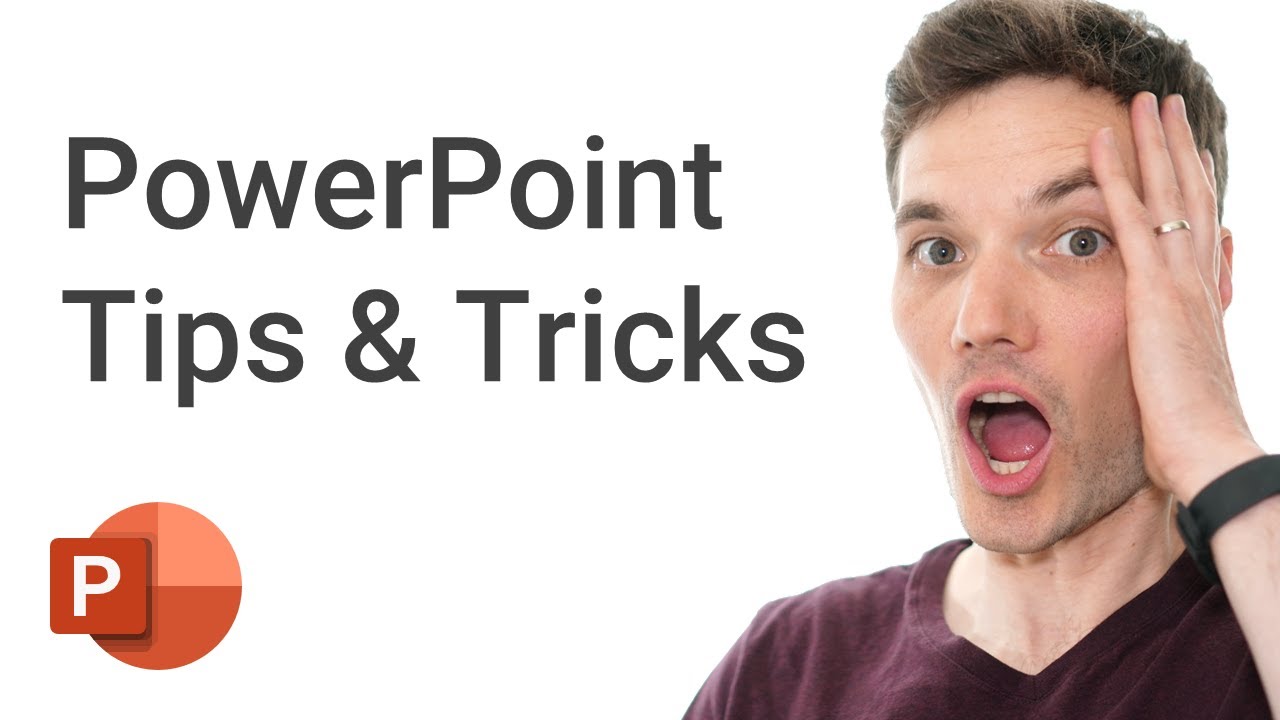
PowerPoint Tips & Tricks
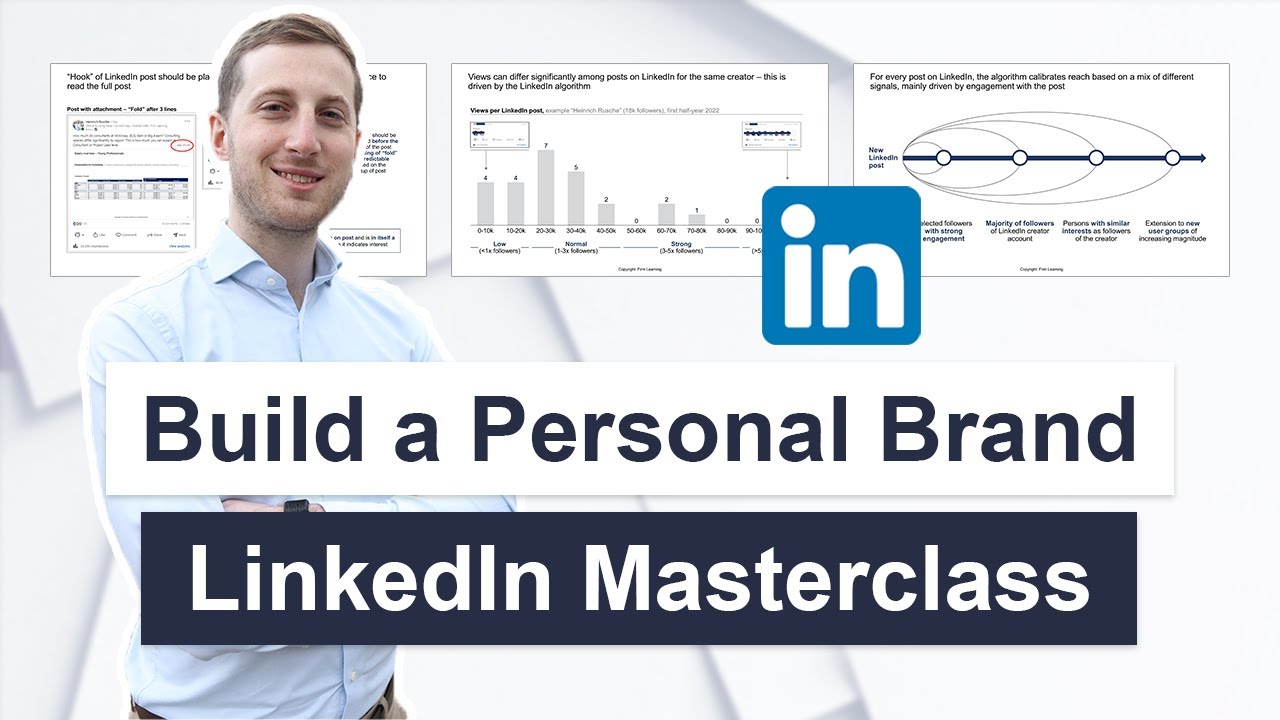
How to build a Personal Brand on LinkedIn | Creator Masterclass
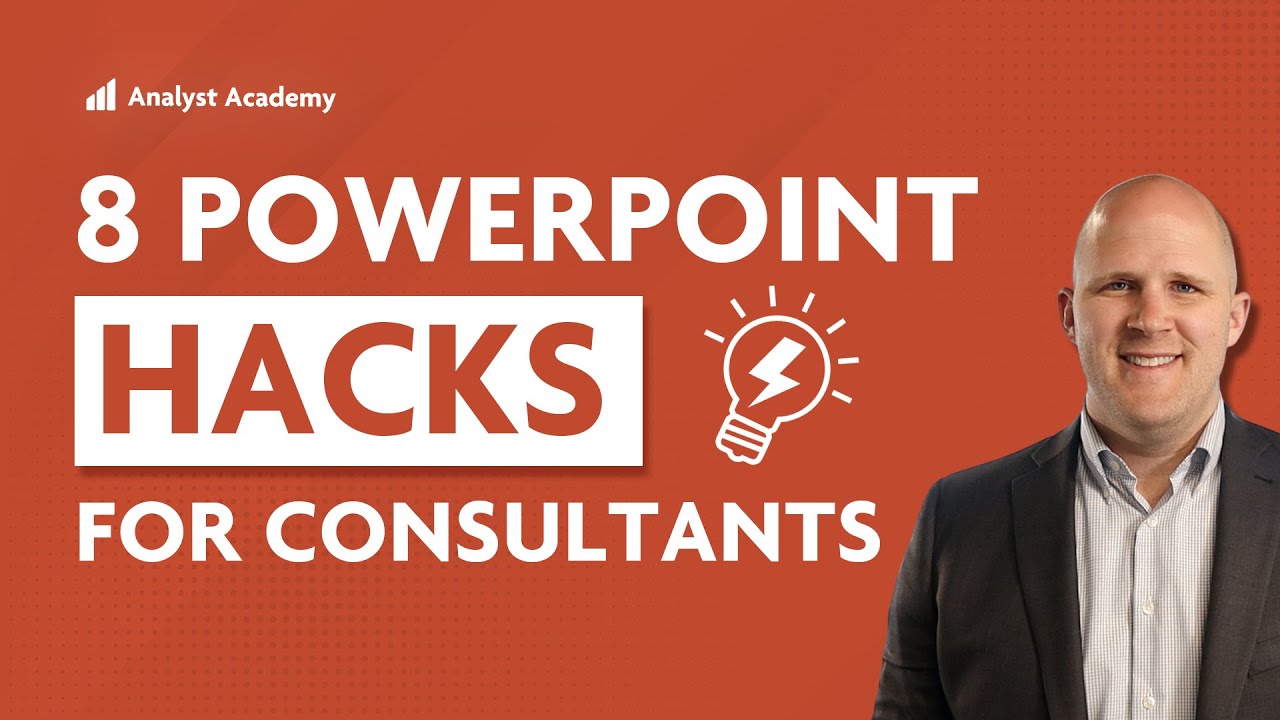
Top 8 PowerPoint Hacks for Consultants

Word 2016 para concursos | Informática para Concursos 2024 | Questões | Informática Básica
5.0 / 5 (0 votes)
