ServiceNow Reporting Tutorial
Summary
TLDRThis video script introduces a new series aimed at teaching viewers to become proficient with the ServiceNow platform through a data-driven approach. Hosted by Jeff Tease, a seasoned software developer, the series focuses on ServiceNow's reporting capabilities, guiding learners through the creation, management, and sharing of reports. The script delves into the database structure, explaining how to utilize the sys_report table and related tables for report generation, scheduling, sharing, and dashboard integration, emphasizing simplicity and practical learning.
Takeaways
- 📚 The video script is for a series aimed at teaching ServiceNow platform usage through a data-driven analysis approach.
- 🔍 The speaker emphasizes that understanding ServiceNow's database structure is fundamental to learning its functionalities.
- 📈 The script focuses on ServiceNow's reporting capabilities, explaining how to create, manage, and share reports effectively.
- 📝 It mentions that reports in ServiceNow are stored as records in the 'sys_report' table, which is the central point for report data management.
- 🗂️ The script outlines four additional tables that support reporting functionalities: 'report_source', 'sys_auto_report', 'report_users_groups', and dashboard-related tables.
- 🔑 Key fields within the report table are highlighted, such as 'sysid', 'title', 'source type', 'table', and 'type', which dictate how reports are generated and displayed.
- 📊 Over 23 types of reports and visualizations are available in ServiceNow, each suitable for different data presentation needs.
- 🛠️ The process of creating a new report involves populating fields in the report table, either through the UI, Studio, or from an existing list view.
- ⏰ Scheduling reports for email involves inserting records into the 'sys_auto_report' table, specifying execution timing and recipient details.
- 📧 Sharing reports with other users or groups is done through the 'report_users_groups' table, allowing on-demand access to the reports.
- 📊 Dashboards in ServiceNow can display reports alongside other widgets, and adding a report to a dashboard involves creating records in related tables.
Q & A
What is the main theme of the new video series by Jeff tease?
-The main theme of the new video series is to teach viewers all they need to know to become experts at using and administering the ServiceNow platform, focusing on a data-driven approach to learning.
What approach does Jeff tease advocate for learning about ServiceNow and its functionality?
-Jeff tease advocates for a data-driven analysis and learning approach, starting by looking at the data and understanding the database structure, as almost everything in ServiceNow is a record in the database.
What is the significance of the 'sys_report' table in ServiceNow's reporting capabilities?
-The 'sys_report' table is significant as it is a system table in ServiceNow's database that stores a record for each report, serving as the primary storage location for all report-related information.
How many tables support the functionality related to reporting capabilities in ServiceNow?
-There are four tables that support the functionality related to reporting capabilities in ServiceNow: 'report_source', 'sys_auto_report', 'report_users_groups', and tables related to dashboards.
What are the different types of reports available in ServiceNow out of the box?
-ServiceNow provides over 23 different types of reports or visualizations out of the box, including lists, bar charts, pivots, trends, line control, spline area, histograms, heat maps, calendars, bubble charts, funnels, pyramids, donuts, pie charts, speedometers, dials, and single score reports.
How can a report be created in ServiceNow using the 'Create New' module in the Reports application?
-A report can be created by populating the necessary fields such as the report name, source type, table, and other relevant fields in the 'Create New' module of the Reports application, and then saving the new record in the 'sys_report' table.
What is the purpose of the 'sys_auto_report' table in ServiceNow?
-The 'sys_auto_report' table is used to schedule reports for automatic execution and emailing to interested users on a recurring basis, storing information such as the report reference, execution timing, recipients, and email details.
How can a report be shared with other users or groups in ServiceNow?
-A report can be shared with other users or groups by using the 'share' functionality in the report interface, which allows for specifying individual users, groups, or making the report globally accessible.
What is the process for adding a report to a dashboard in ServiceNow?
-To add a report to a dashboard in ServiceNow, one can open the report and use the 'add to dashboard' option, then select the desired dashboard and tab for the report display, and finally click 'add' to create the necessary records in the related tables.
What is Jeff tease's philosophy on learning and software development?
-Jeff tease believes that learning about software development should be fun and that we often overcomplicate things. He advocates for simplicity, stating that the best solution is usually the simplest.
Outlines

هذا القسم متوفر فقط للمشتركين. يرجى الترقية للوصول إلى هذه الميزة.
قم بالترقية الآنMindmap

هذا القسم متوفر فقط للمشتركين. يرجى الترقية للوصول إلى هذه الميزة.
قم بالترقية الآنKeywords

هذا القسم متوفر فقط للمشتركين. يرجى الترقية للوصول إلى هذه الميزة.
قم بالترقية الآنHighlights

هذا القسم متوفر فقط للمشتركين. يرجى الترقية للوصول إلى هذه الميزة.
قم بالترقية الآنTranscripts

هذا القسم متوفر فقط للمشتركين. يرجى الترقية للوصول إلى هذه الميزة.
قم بالترقية الآنتصفح المزيد من مقاطع الفيديو ذات الصلة
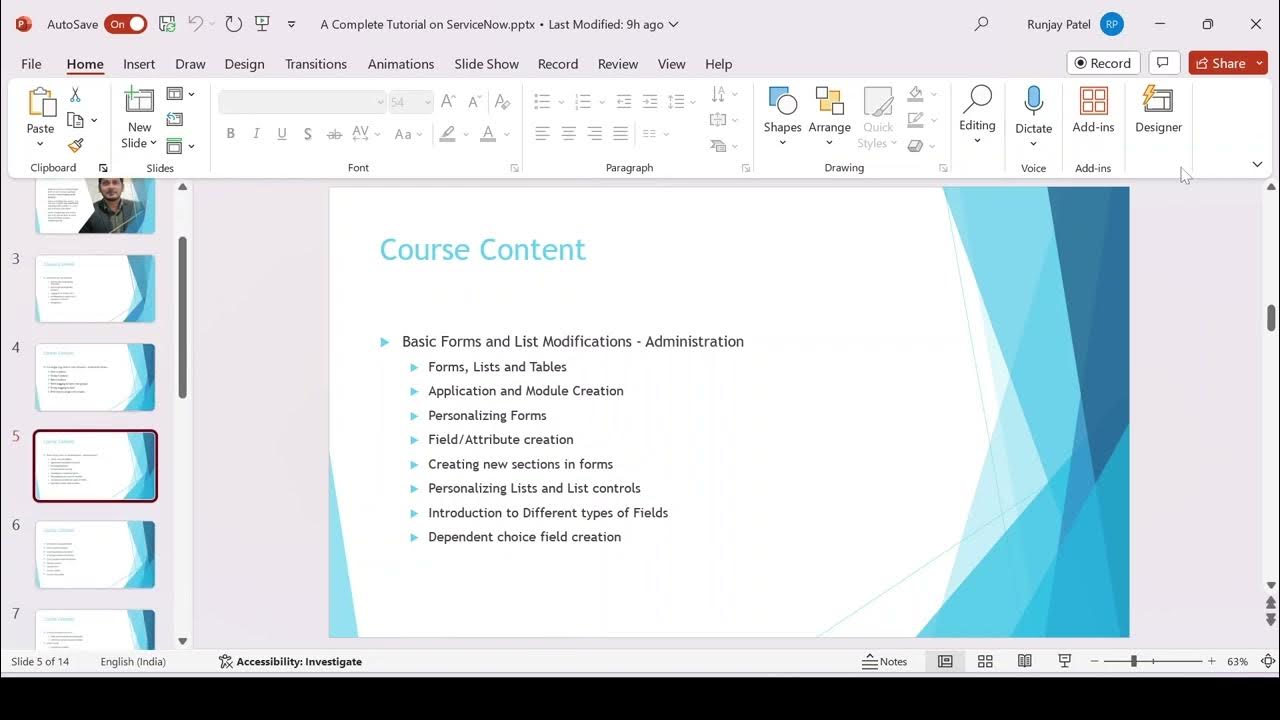
servicenow tutorial 2025 | ServiceNow Fundamental Course | servicenow tutorial | servicenow training

ServiceNow Incident Management Tutorial and Task Administration
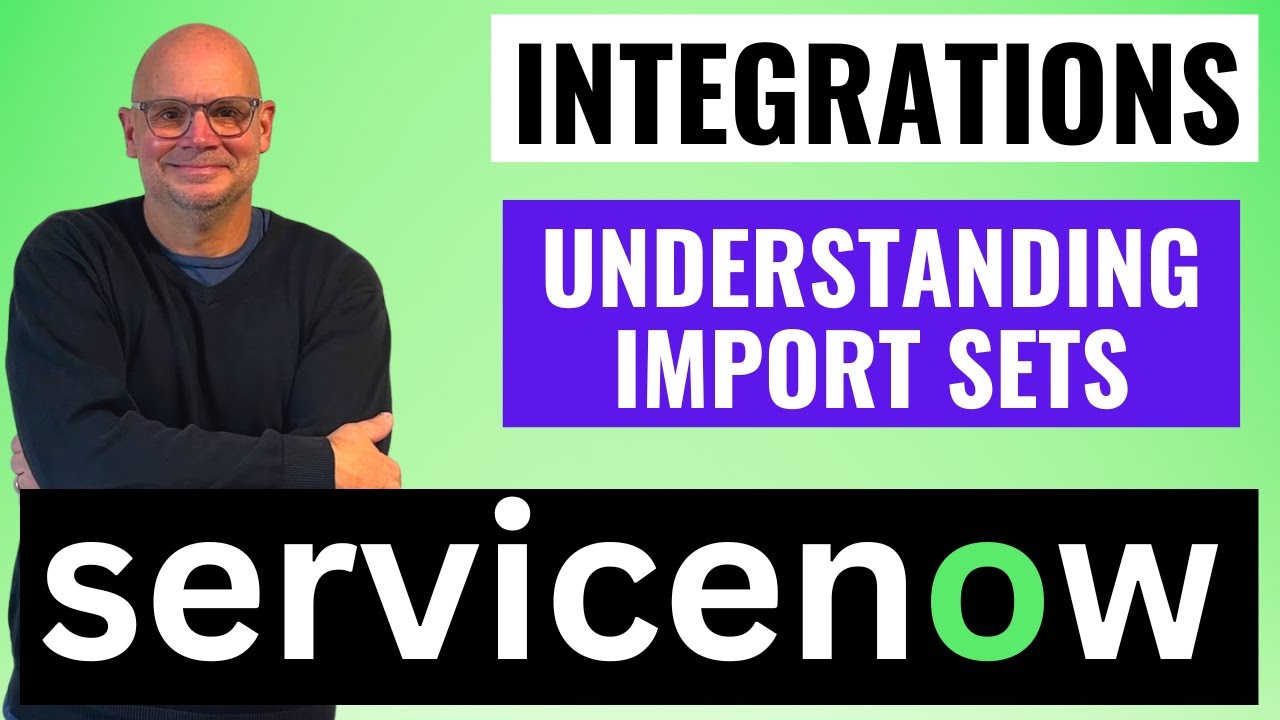
Understanding Import Sets in ServiceNow

Forms in ServiceNow - CSA Certification Training Lesson 5

ServiceNow Table Relationships and Schema Map

CARA BELAJAR LANGKAH DAN TIMING UNTUK PEMULA | VOLLEY BALL
5.0 / 5 (0 votes)
