Top 10 Figma Plugins in 2023 | Includes AI Features!
Summary
TLDREste video ofrece consejos de diseño de aplicaciones y destaca los 10 plugins de Figma más destacados de 2023, destacando la integración significativa de la inteligencia artificial. Plugins como Iconify, Unsplash, Color AI, Brand Fetch, Background Remover, Table Creator, Hippo AI, Content Re, Wireframe Designer, y HTML to Design permiten a los diseñadores crear interfaces de usuario más eficientemente y con mayor versatilidad. La incorporación de IA en estos plugins ha revolucionado el diseño, permitiendo tareas como la generación automática de wireframes y la conversión de páginas web en diseños de Figma, lo que ahorra tiempo y mejora la experiencia del usuario.
Takeaways
- 🚀 Los plugins de Figma han experimentado una notable incorporación de la inteligencia artificial en 2023, lo que ha transformado las capacidades de los diseñadores.
- 🔥 Cerca del 50% de los plugins destacados en la lista de 2023 utilizan la potencia de la IA, con una de ellas capaz de crear autónomamente esquemas de sitios web completos.
- 🎨 El plugin 'Iconify' es el más popular en el mercado, ofreciendo acceso a más de 100,000 íconos gratuitos de múltiples bibliotecas de íconos.
- 📸 'Unsplash' permite la integración directa de una biblioteca de imágenes de libre uso en Figma, mejorando la eficiencia en la selección de imágenes para los diseños.
- 🎨 'Color AI' es una herramienta útil para quienes están comenzando con una marca, proporcionando paletas de colores basadas en la personalidad y el enfoque de la marca.
- 🔍 'Brand Fetch' es ideal para trabajar con clientes con marcas establecidas, extrayendo y aplicando automáticamente recursos de marca desde sitios web.
- ✂️ 'Background Remover' permite la eliminación rápida de fondos de imágenes directamente en Figma, ahorrando tiempo en el proceso de edición de imágenes.
- 📊 'Table Creator' simplifica la creación de tablas complejas en Figma, utilizando componentes y Auto Layout para diseños escalables y reutilizables.
- 🖼️ 'Hippo AI' es capaz de generar una amplia variedad de ilustraciones web, proporcionando una alternativa a las imágenes de libre uso y permitiendo la vectorización de las mismas.
- 📝 'Content Re' es una herramienta para generar contenido de relleno, como nombres, direcciones y demás, facilitando la creación de mockups y prototipos.
- 📐 'Wireframe Designer' utiliza la IA para diseñar esquemas de páginas web basándose en la información proporcionada por el usuario, mejorando la eficiencia en el proceso de diseño.
- 🌐 'HTML to Design' convierte páginas web en diseños de Figma, lo que permite a los diseñadores trabajar rápidamente con layouts existentes y hacer modificaciones sin tener que recrearlos desde cero.
Q & A
¿Cuál es el tema principal del video de 'app design tips'?
-El tema principal del video es la presentación de los 10 mejores plugins de Figma de 2023, destacando la integración significativa de la inteligencia artificial en ellos.
¿Qué ofrece Figma a los espectadores del video?
-Figma ofrece gratuitamente el curso de Figma de alta calidad para un breve período, accesible a través del enlace en la descripción del video.
¿Qué tipos de plugins tradicionales solían ser populares en Figma antes de 2023?
-Antes de 2023, los plugins populares en Figma incluían categorías repetitivas como iconos, bibliotecas de imágenes en stock y generadores de texto.
¿Cómo ha cambiado el enfoque de los plugins de Figma en 2023?
-En 2023, el enfoque de los plugins de Figma ha cambiado gracias a la integración de la inteligencia artificial, lo que ha elevado lo que es posible a través de estos plugins.
¿Qué plugin menciona el video como el más popular en el mercado y por qué?
-El plugin 'Iconify' se menciona como el más popular debido a su capacidad de utilizar múltiples bibliotecas de iconos y tener más de 100,000 iconos gratuitos.
¿Qué ventaja ofrece el plugin 'Unsplash' dentro de Figma?
-El plugin 'Unsplash' permite a los diseñadores tener acceso directo a una biblioteca de imágenes de derechos de autor gratuito dentro de Figma y utilizarlas en sus diseños.
¿Cómo ayuda el plugin 'Color AI' a los diseñadores principiantes con su marca?
-El plugin 'Color AI' ayuda a los diseñadores principiantes al proporcionar una paleta de colores basada en la personalidad y los tipos de colores que describen la marca que desean crear.
¿Qué función realiza el plugin 'Brand Fetch' y cómo es útil para los diseñadores?
-El plugin 'Brand Fetch' recupera activos de una marca de un sitio web existente, como colores, fuentes e imágenes, facilitando el proceso de diseño para clientes con marcas establecidas.
¿Cómo puede el plugin 'Background Remover' ahorrar tiempo en el proceso de diseño?
-El plugin 'Background Remover' ahorra tiempo al eliminar las capas de fondo de las imágenes directamente en Figma, evitando el uso de programas externos como Photoshop.
¿Qué utilidad tiene el plugin 'Table Creator' para la creación de tablas en Figma?
-El plugin 'Table Creator' facilita la creación de tablas al manejar la configuración de componentes, variables y componentes anidados, permitiendo la creación de tablas escalables y reutilizables.
¿Qué características destacadas menciona el video sobre el plugin 'Hippo AI'?
-El plugin 'Hippo AI' se destaca por su capacidad para generar una gran cantidad de imágenes web ilustradas, y ofrece la opción de vectorizar imágenes para su posterior edición.
¿Qué plugin menciona el video para generar contenido de texto y por qué es útil?
-El video menciona el plugin 'Content Re' como una herramienta útil para generar contenido de texto, nombres, direcciones y otros elementos de texto de manera rápida y sencilla.
¿Qué hace el plugin 'Wireframe Designer' y cómo puede ser beneficioso para los diseñadores?
-El plugin 'Wireframe Designer' utiliza la inteligencia artificial para diseñar esquemas básicos de páginas web, lo que puede ser muy útil para explorar conceptos rápidamente y obtener la aprobación de bajo nivel antes de diseñar la experiencia y la marca.
¿Cómo describe el video el plugin 'HTML to Design' y su utilidad para los diseñadores?
-El plugin 'HTML to Design' se describe como una herramienta poderosa que convierte páginas web en diseños de Figma, manteniendo la estructura y el diseño original, lo que es útil para hacer cambios rápidos y mostrar conceptos a clientes.
¿Qué oportunidades menciona el video en cuanto a la incorporación de la inteligencia artificial en herramientas de diseño?
-El video menciona que la incorporación de la inteligencia artificial en herramientas de diseño como Figma está en sus primeras etapas y abre oportunidades para encontrar maneras mejoradas de integrar esta tecnología en el futuro.
Outlines

此内容仅限付费用户访问。 请升级后访问。
立即升级Mindmap

此内容仅限付费用户访问。 请升级后访问。
立即升级Keywords

此内容仅限付费用户访问。 请升级后访问。
立即升级Highlights

此内容仅限付费用户访问。 请升级后访问。
立即升级Transcripts

此内容仅限付费用户访问。 请升级后访问。
立即升级浏览更多相关视频
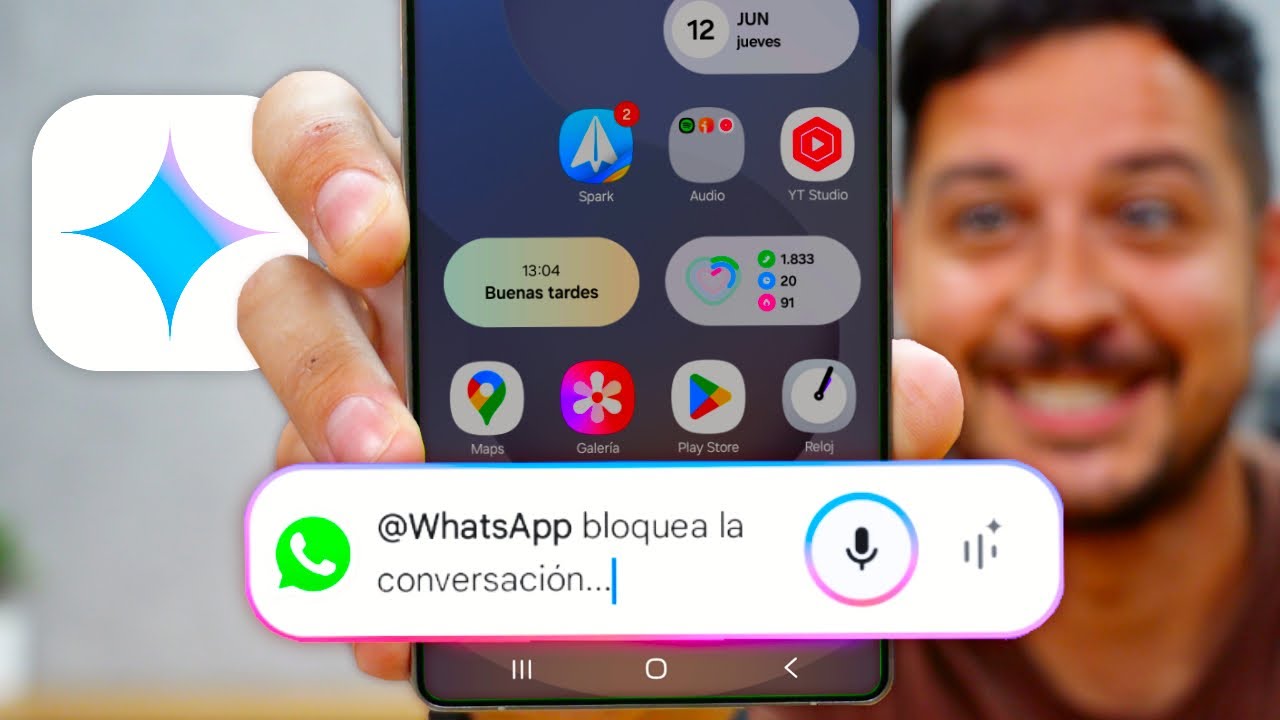
GEMINI de Google: Trucos de Gemini que NO CONOCES 🤯

¿Qué es ChatGPT y cómo funciona? TODO lo que necesitas saber

¿Qué DEBES SABER como Programador BACKEND en 2025?

Presentaciones con IA en POWER POINT - Mejora tus habilidades x10!
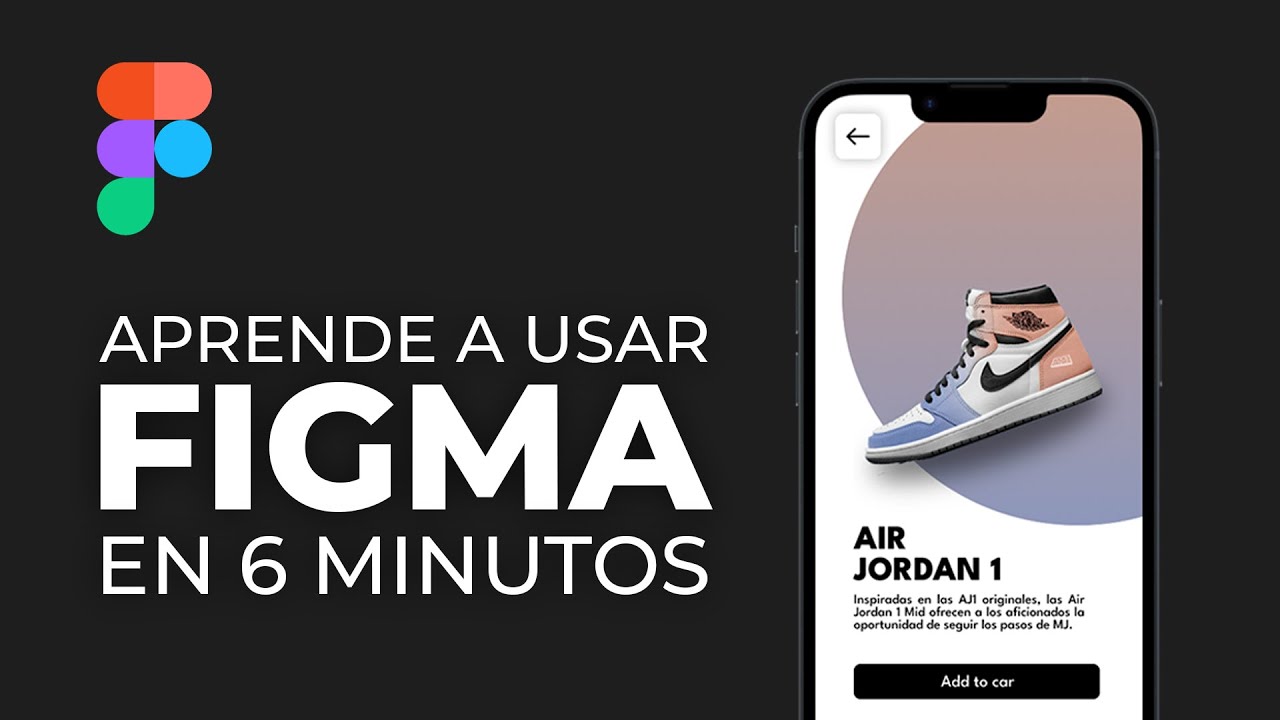
Aprende a usar Figma en 6 minutos

Procesamiento del lenguaje natural | IA generativa
5.0 / 5 (0 votes)
