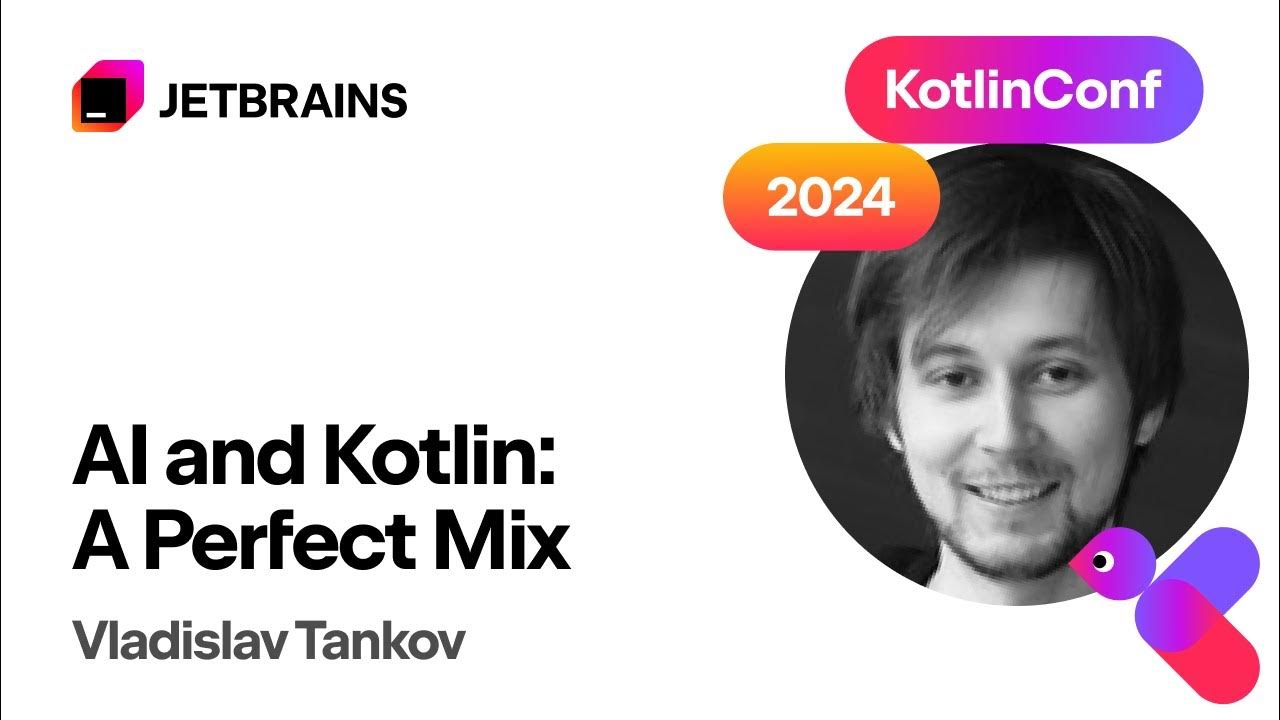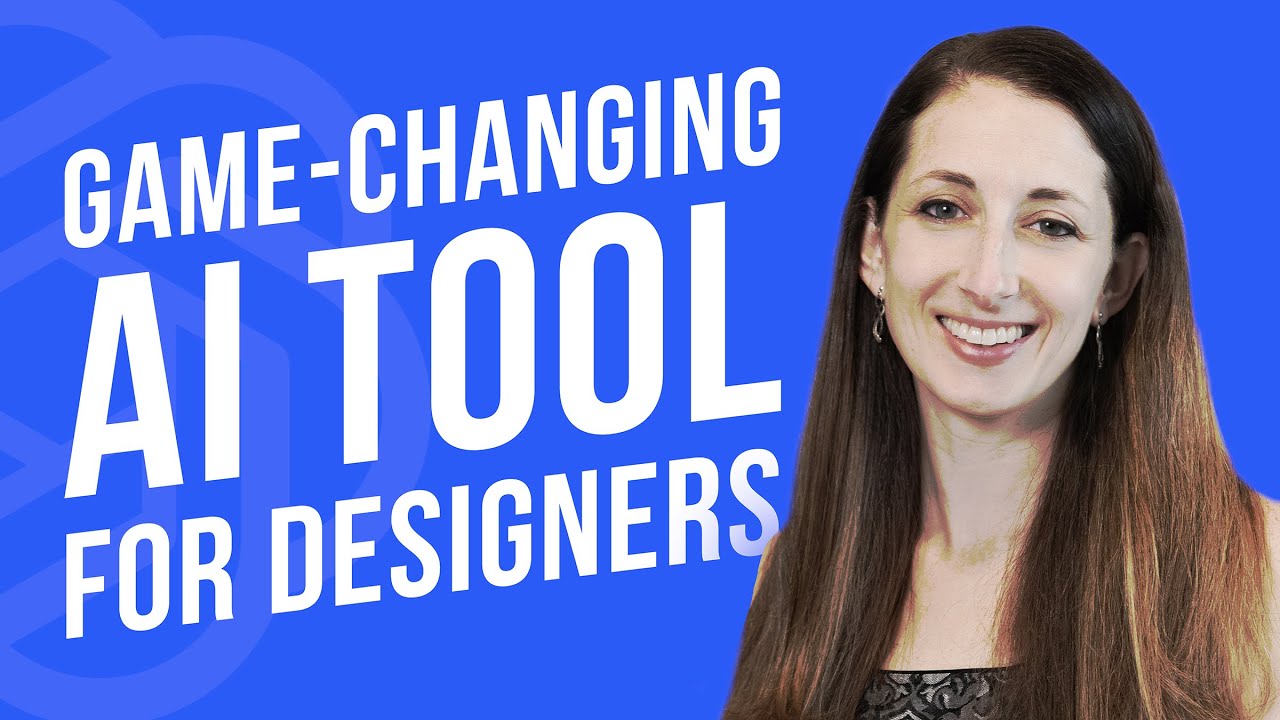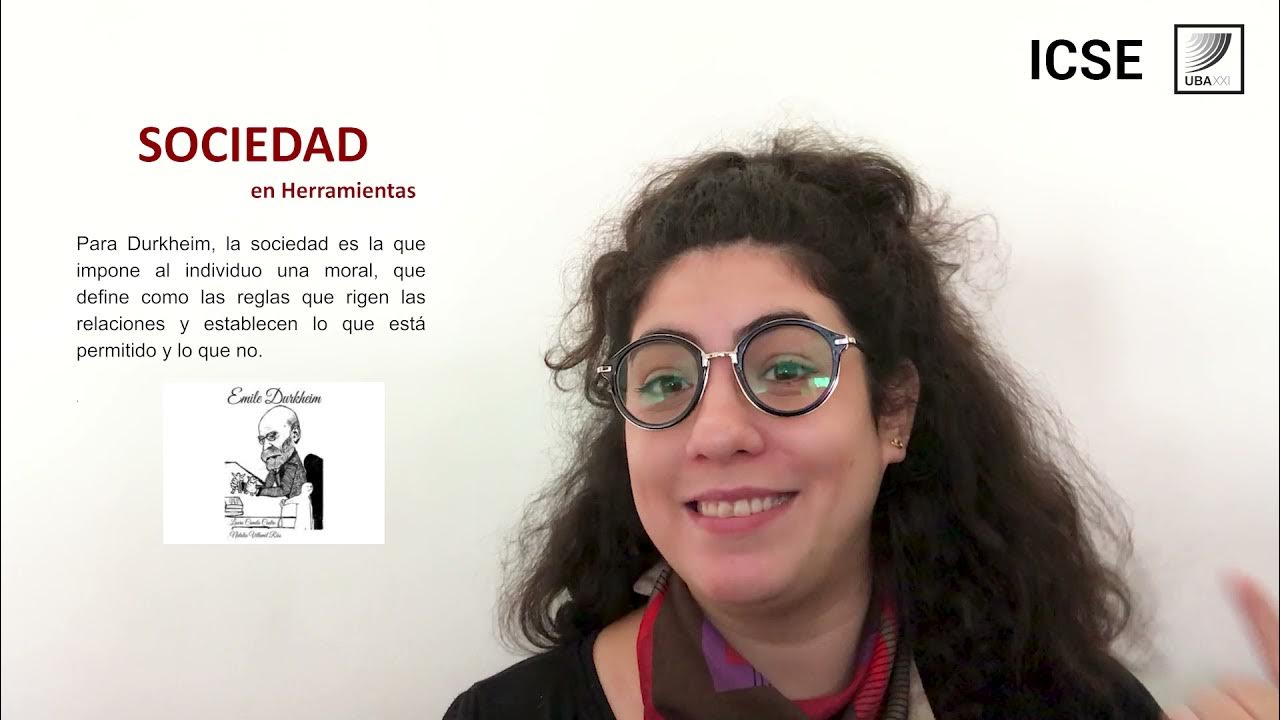Adding context to personalize the AI responses
Summary
TLDRThis tutorial video delves into the importance of context in enhancing chat interactions. It explains how users can access and manage context through the home screen, whether in general or new chats. Viewers learn how to add, edit, share, or remove context to tailor responses more effectively. By understanding context, users can significantly improve the relevance and quality of their chat experiences, making conversations more meaningful and engaging. The video ultimately encourages users to take advantage of context for more personalized chat responses.
Takeaways
- 😀 Context is essential information that helps tailor chat responses.
- 😀 Users can find context settings on the home screen of the chat application.
- 😀 The application distinguishes between general chats and new chats regarding context usage.
- 😀 Existing contexts can be viewed and selected for enhancing chat interactions.
- 😀 Selecting a specific context immediately influences how responses are generated in the chat.
- 😀 Users have the option to edit existing contexts via a three-button menu.
- 😀 Context can be shared with team members to facilitate collaborative chat experiences.
- 😀 Users can remove existing contexts if they are no longer needed.
- 😀 The 'Add Context' button allows users to incorporate new information into the chat.
- 😀 Understanding and managing context can significantly improve user engagement and satisfaction in chats.
Q & A
What is context in the chat application?
-Context refers to any information that the chat application should consider when generating responses.
Where can I find context options in the chat application?
-You can find context options on the home screen in relation to general chats or new chats.
How can I add context to a chat?
-To add context, navigate to a new chat, select the context you want from the existing options, and it will be applied to the chat responses.
What options do I have to manage existing contexts?
-You can edit, share, or remove existing contexts using the three-button menu.
Can I share context with team members?
-Yes, you can share contexts with other team members, allowing them to use that context in their chat responses.
What should I do if I want to remove a context?
-If you want to remove a context, you can select it and choose the option to delete or remove it.
How do I access the 'Add Context' feature?
-To access the 'Add Context' feature, click the 'Add Context' button, where you can view existing contexts or create a new one.
Is it possible to edit an existing context?
-Yes, you can edit an existing context by selecting it from the three-button menu.
Why is managing context important in chat applications?
-Managing context is crucial for providing relevant and personalized responses, enhancing the overall user experience.
Can I add multiple contexts at once?
-The transcript does not specify adding multiple contexts at once; typically, you would select or create one context at a time.
Outlines

此内容仅限付费用户访问。 请升级后访问。
立即升级Mindmap

此内容仅限付费用户访问。 请升级后访问。
立即升级Keywords

此内容仅限付费用户访问。 请升级后访问。
立即升级Highlights

此内容仅限付费用户访问。 请升级后访问。
立即升级Transcripts

此内容仅限付费用户访问。 请升级后访问。
立即升级5.0 / 5 (0 votes)