Basic Network Device Commands - CompTIA Network+ N10-009 - 5.5
Summary
TLDRThis video script covers the basics of managing network equipment from different manufacturers using command line interfaces. It emphasizes the similarity in command syntax and output, making it easier to transition between different devices. Key topics include understanding MAC address tables, routing tables, interface status, configurations, ARP caches, VLAN assignments, and Power over Ethernet (PoE) management. The script is designed to help network professionals troubleshoot and optimize network performance effectively.
Takeaways
- 🔌 Networking professionals often work with multiple manufacturers' equipment, and while command line syntax may vary slightly, the basic structure and output are similar across different brands.
- 📚 Learning the fundamentals of one manufacturer's equipment can facilitate the management of others, making it easier to transition between different network devices.
- 📊 The MAC address table is a critical component in switches, storing and referencing the MAC addresses of connected devices to direct traffic efficiently.
- 🌐 The 'show mac address-table' command on a Cisco switch is instrumental for troubleshooting and understanding traffic flow within a network.
- 🛤️ Routing tables are essential for network navigation, and the 'show route' command provides a detailed view of the routes within a router, aiding in path determination and traffic tracking.
- 🔍 The 'show interface' command is vital for diagnosing issues related to interface speed, duplex, and error rates, offering insights into the health and performance of network connections.
- 🛠️ Configuration changes can be reviewed using the 'show config' command, which displays the current settings of a device, helping in understanding and troubleshooting network behavior.
- 📜 Each manufacturer has unique configuration file formats and syntax, requiring familiarity with their specific structure for effective network management.
- 🔄 The Address Resolution Protocol (ARP) cache can be viewed within switches and routers using the 'show ARP' command, assisting in verifying the association between IP and MAC addresses.
- 📑 VLAN configurations are integral to switch management, and the 'show vlink' command lists VLAN associations with interfaces, highlighting the organization of network segments.
- 🔌 Power over Ethernet (PoE) allows for the transmission of electrical power along with data, and the 'show power' command monitors PoE usage, ensuring sufficient power for connected devices.
Q & A
What is the significance of learning the command line for network equipment?
-Learning the command line for network equipment is significant because it allows you to manage and troubleshoot different network devices, even from various manufacturers, due to the similarity in command line syntax and output.
Why is it beneficial to understand the MAC address table in a switch?
-Understanding the MAC address table is beneficial because it lists all learned MAC addresses and their associated ports, which is crucial for making decisions on where to send network traffic and for troubleshooting issues related to traffic routing.
How can the 'show mac address-table' command help in network troubleshooting?
-The 'show mac address-table' command can help in network troubleshooting by providing details on MAC addresses, their learned ports, and the number of entries, which can identify issues like excessive traffic being sent out every interface or reaching the maximum number of entries.
What is the purpose of the 'show route' command in a router?
-The 'show route' command in a router is used to display the routing table, which includes a list of routes and their paths. This helps in understanding how traffic is routed from one end of the network to the other and in identifying the correct path for specific traffic.
What information can be gleaned from the 'show interface' command?
-The 'show interface' command provides information about the status of an interface, including whether it's up or down, its speed and duplex settings, and any errors such as CRC errors or frame drops, which can be used to diagnose interface-related issues.
Why is it important to view the configuration of a network device?
-Viewing the configuration of a network device is important to understand the current settings, including IP addresses, subnet masks, and other router port details, which can be crucial for modifying configurations and ensuring the device operates correctly.
What does the 'show config' command display on a network device?
-The 'show config' command displays the current active configuration of a network device, including various settings and parameters that define how the device operates, which is useful for reviewing and modifying configurations.
How can the 'show ARP' command assist in network management?
-The 'show ARP' command assists in network management by displaying the Address Resolution Protocol cache, which shows the mapping of IP addresses to MAC addresses. This is useful for determining if a device recognizes a particular MAC address associated with an IP address.
What does the 'show vlink' command reveal about a switch's configuration?
-The 'show vlink' command reveals which VLANs are associated with which interfaces on a switch, including the default VLAN and any interfaces specifically assigned to different VLANs, which is essential for managing VLAN configurations.
Why is monitoring power usage important on a Power over Ethernet (PoE) switch?
-Monitoring power usage on a PoE switch is important to ensure that there is sufficient power available for all connected devices. The 'show power' command can display power usage per interface and the total available power, helping to manage and plan for additional devices.
How does the 'show power' command help in managing PoE devices?
-The 'show power' command helps in managing PoE devices by providing information on whether PoE is enabled, the amount of power being used by each device, and the remaining power capacity, which is crucial for adding new devices without overloading the switch.
Outlines

此内容仅限付费用户访问。 请升级后访问。
立即升级Mindmap

此内容仅限付费用户访问。 请升级后访问。
立即升级Keywords

此内容仅限付费用户访问。 请升级后访问。
立即升级Highlights

此内容仅限付费用户访问。 请升级后访问。
立即升级Transcripts

此内容仅限付费用户访问。 请升级后访问。
立即升级浏览更多相关视频

How to configure network interface in Redhat Enterprise Linux 7.3 [RHEL-7]

AKM Awal

HCI 3.5 Part 1: Interaction Styles (Command Line, Natural Language, Menu, Ques/Ans & Queries) in HCI

Topic 1
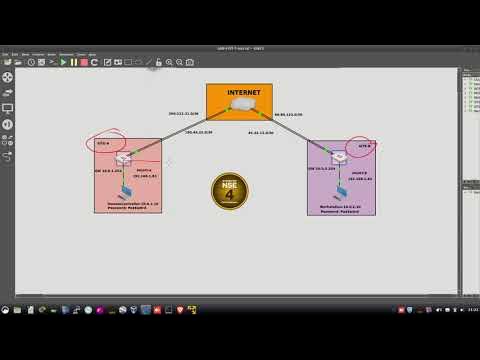
FORTIGATE STATIC ROUTE AND POLICY ROUTE

46. CAMBRIDGE IGCSE (0478-0984) 4.1 The purpose and functions of operating systems
5.0 / 5 (0 votes)
