You won't believe WordPress can do this!
Summary
TLDRDas Transkript scheint eine Anleitung für die Erstellung von speziellen Effekten auf einer WordPress-Website zu enthalten. Es werden Dinge wie Scroll-Animationen, Übergangseffekte zwischen Cover-Blöcken und Möglichkeiten zum Freistellen von Bildern vorgestellt. Der Autor zeigt Schritt für Schritt, wie diese Effekte mit den standardmäßigen WordPress-Blöcken erstellt werden können und lobt die Flexibilität des Gutenberg-Editors. Insgesamt wirkt es wie ein interessantes Tutorial für die Gestaltung ansprechender Webseiten mit WordPress.
Takeaways
- 🎨 Jeder der Effekte wurde nur mit dem WordPress Cover-Block und etwas Vorstellungskraft erstellt.
- 🔍 Einige Effekte wurden geplant, andere durch Zufall beim Experimentieren entdeckt.
- 📚 Der vorgestellte Effekt erinnert an die beweglichen Bilder in Kinderbüchern und schafft eine natürliche Bewegung im Hintergrund.
- 🛠️ Die Erstellung basiert auf zwei Ebenen im Editor, wobei eine Ebene fixiert ist und die andere beim Scrollen bewegt wird, um Bewegung zu simulieren.
- 🔑 Startpunkt ist das Hinzufügen eines Cover-Blocks über eine Tastenkombination und Auswahl eines Hintergrundbildes aus der Medienbibliothek.
- ⚙️ Anpassungen umfassen das Einstellen der Vollbildhöhe und -breite, das Reduzieren der Überlagerungsopazität und das Entfernen jeglicher Polsterung.
- 🌄 Ein zweiter Cover-Block wird für die Vordergrundebene hinzugefügt, wobei die Hintergrundebene als fixiert eingestellt wird, um eine Trennung zu erzeugen.
- 📏 Die Anleitung beinhaltet Tipps zur Nutzung von CSS für erweiterte Effekte, wie z.B. das Scroll-Snap-Feature.
- 🖼️ Inspiration für einen Animationseffekt wurde von den historischen Fotografien von Edward Moy Bridge und der ersten Filmherstellung genommen.
- 🛠️ Weitere Effekte beinhalten die Nutzung des Free 20 Plugins für Hover-Effekte und die Anwendung des Block Visibility Plugins für eine bessere mobile Darstellung.
Q & A
Was ist der Kernpunkt des Videos, das auf WordPress basiert?
-Der Kernpunkt des Videos ist die Demonstration, wie man beeindruckende visuelle Effekte auf einer WordPress-Website nur mit dem Kern-WordPress-Cover-Block und etwas Kreativität erstellt.
Wie werden die beschriebenen Effekte im Video erstellt?
-Die Effekte werden durch die Verwendung des WordPress-Cover-Blocks und das Anpassen seiner Einstellungen, wie z.B. Festlegen eines fixierten Hintergrunds und Anpassen der Überlagerungsopazität, erstellt.
Was ist das besondere an dem Effekt mit den Sternen und dem Mond im Video?
-Der besondere Effekt besteht darin, dass beim Scrollen der Seite die Sterne und der Mond nach oben bewegt werden, während die Berge fest an ihrer Position bleiben, was eine natürliche Bewegung erzeugt.
Wie wird im Video die Illusion von Tiefe und Bewegung erzeugt?
-Die Illusion von Tiefe und Bewegung wird durch die Verwendung von zwei Schichten im Cover-Block erzeugt, wobei eine Schicht einen fixierten Hintergrund hat und die andere beim Scrollen bewegt wird.
Was ist notwendig, um den im Video beschriebenen Parallax-Effekt zu erstellen?
-Um den Parallax-Effekt zu erstellen, benötigt man zwei Cover-Blöcke: einen für den Hintergrund mit Sternenhimmel und Mond und einen weiteren für die Vordergrundberge, wobei der Hintergrund fixiert wird.
Wie wird der Scroll-Snap-Effekt im Video erzielt?
-Der Scroll-Snap-Effekt wird durch das Hinzufügen mehrerer Cover-Blöcke und das Anwenden von CSS erreicht, um einen nahtlosen Übergang zwischen den Abschnitten beim Scrollen zu schaffen.
Was ist der 'font reverse' Effekt, der im Video erwähnt wird?
-Der 'font reverse' Effekt wird erzeugt, indem zwei Cover-Blöcke mit Bildern, die zueinander invers sind, hinzugefügt und beide mit einer fixierten Einstellung versehen werden, um beim Scrollen einen einzigartigen Übergang zu erzeugen.
Wie wird der Animationseffekt inspiriert von Edward Moy Bridge im Video erstellt?
-Der Animationseffekt wird durch das Hinzufügen einer sequenziellen Serie von Fotografien als Cover-Blöcke mit fixiertem Hintergrund erstellt, ähnlich der ersten Filmtechnik von Edward Moy Bridge.
Was ist der Zweck des 'Rick roll' Effekts im Video?
-Der 'Rick roll' Effekt dient dazu, eine humorvolle oder überraschende Komponente durch das Einblenden eines unerwarteten Elements beim Überfahren eines Bildes mit der Maus hinzuzufügen.
Warum könnte es notwendig sein, ein Plugin wie 'Block Visibility' für iPhone-Nutzer zu verwenden, wie im Video erwähnt?
-Es könnte notwendig sein, ein Plugin wie 'Block Visibility' zu verwenden, weil die fixierte Hintergrundeigenschaft auf iPhones nicht korrekt angezeigt wird, was die Notwendigkeit einer alternativen Lösung für Mobilgeräte aufzeigt.
Outlines

This section is available to paid users only. Please upgrade to access this part.
Upgrade NowMindmap

This section is available to paid users only. Please upgrade to access this part.
Upgrade NowKeywords

This section is available to paid users only. Please upgrade to access this part.
Upgrade NowHighlights

This section is available to paid users only. Please upgrade to access this part.
Upgrade NowTranscripts

This section is available to paid users only. Please upgrade to access this part.
Upgrade NowBrowse More Related Video
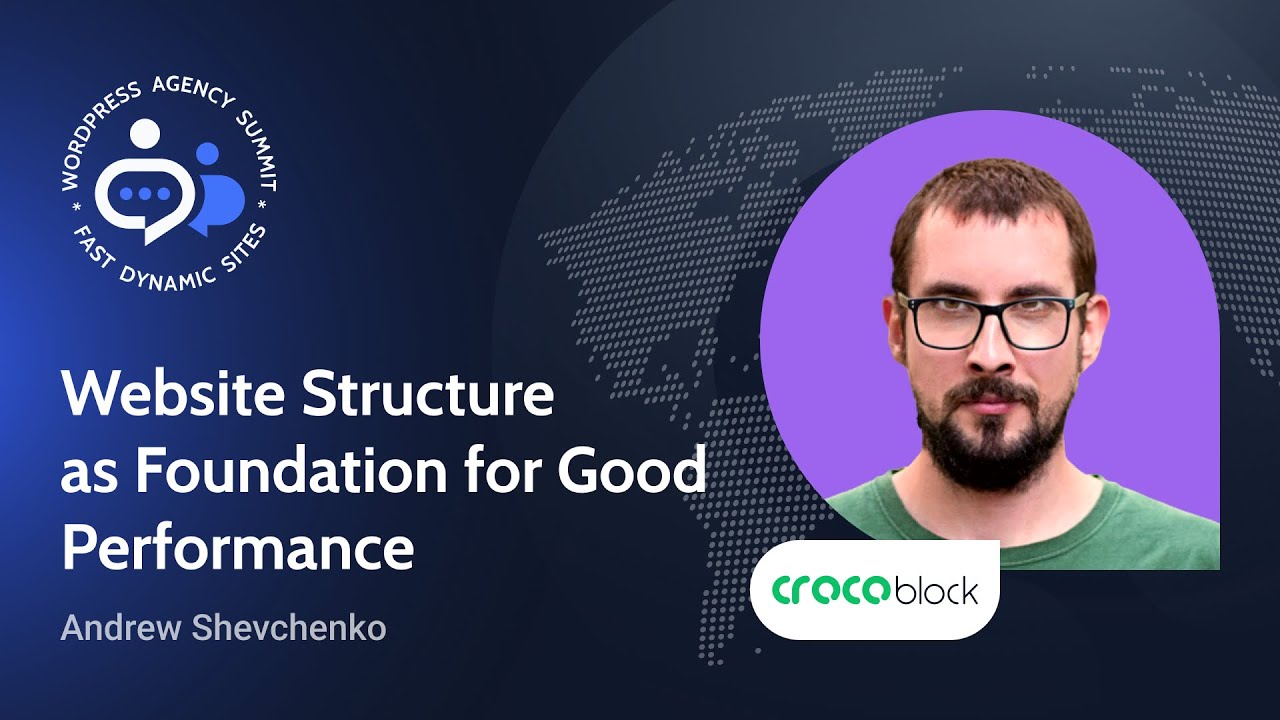
Website Structure as Foundation for Good Web Performance | #WPAgencySummit

MMB x ITNT Weekly Meeting 20240724 132115 Meeting Recording

Paris je t'aime-Tour Eifel-Mimes (2006)

Ahmadou Dicko | Humanitarian Data Science with R | RStudio

Reinigung Kaffeemaschine
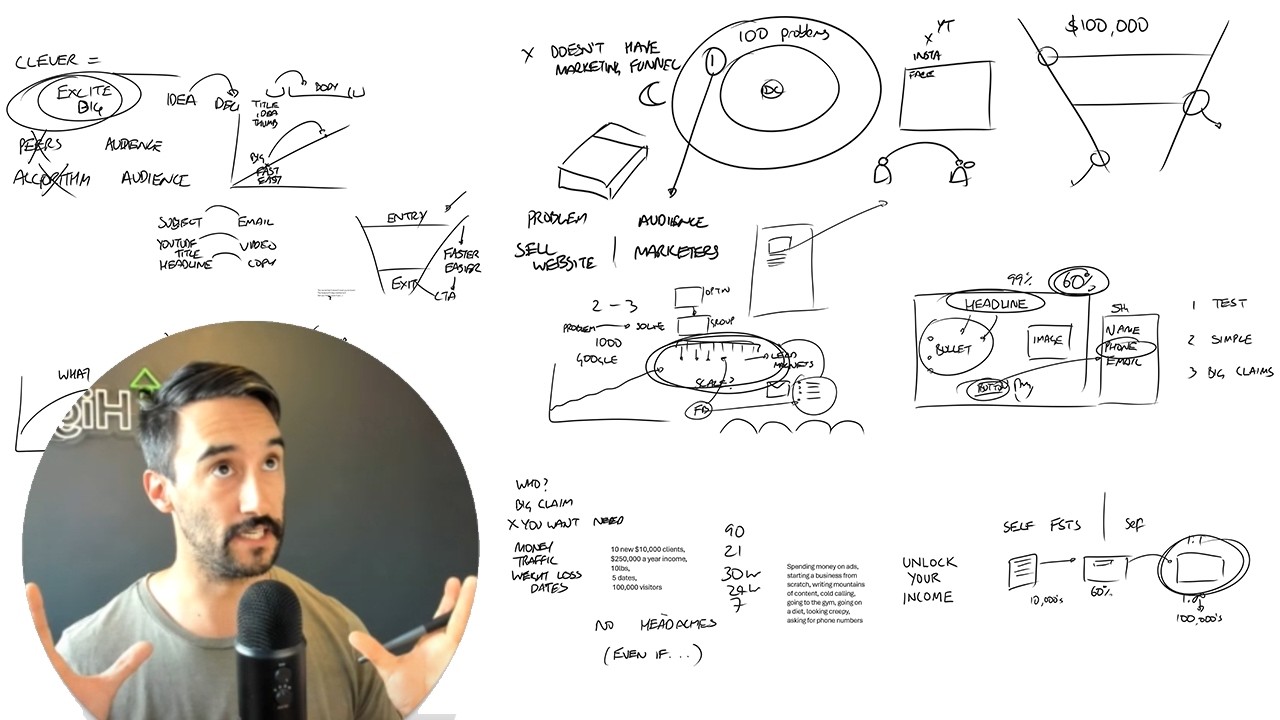
Make money easier and faster - 12 years of lessons
5.0 / 5 (0 votes)
