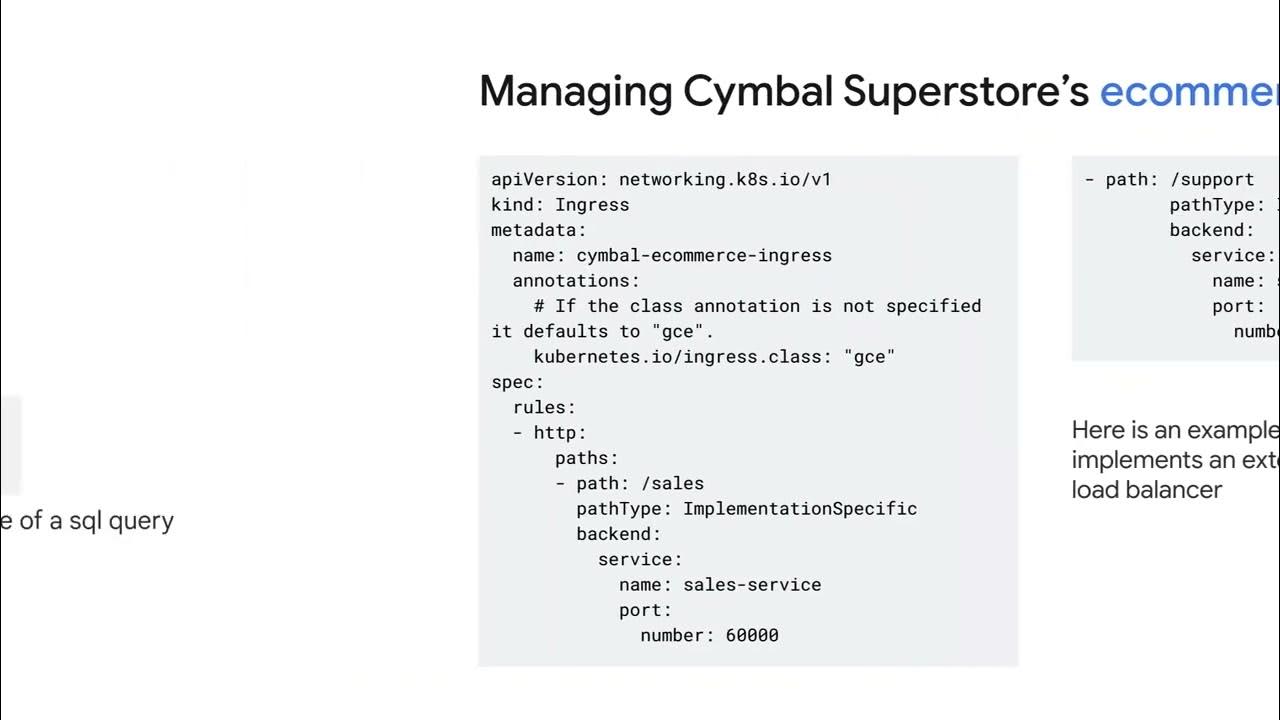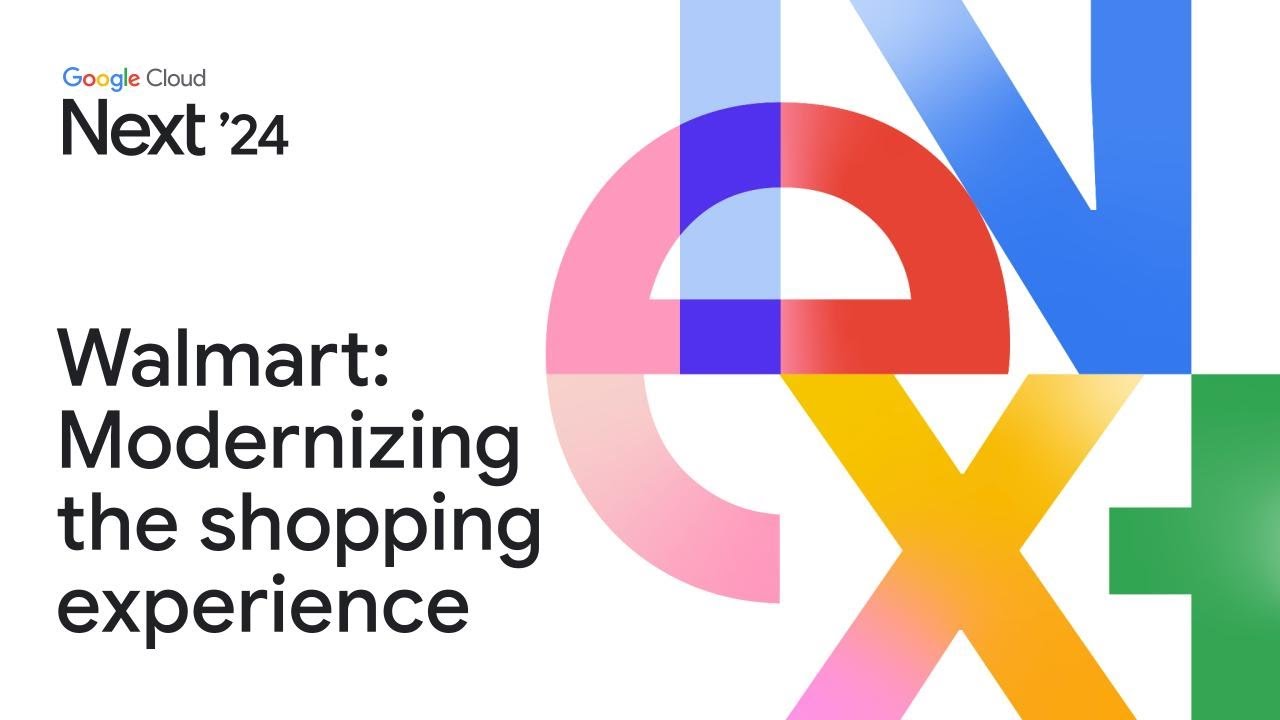Export to BQ demo
Summary
TLDRIn this demo, Josh Radia, a Cloud engineer at Google, guides viewers through exporting conversation data from the Insights Console to BigQuery for advanced analysis. He demonstrates creating a dataset and table in BigQuery, applying filters to select specific conversations, and initiating the export process. The resulting schema in BigQuery includes conversation details, agent and client metrics, sentiment scores, and annotations, allowing for in-depth data exploration and visualization.
Takeaways
- 🚀 Josh Radia, a Cloud Engineer at Google, demonstrates exporting conversations from the Insights Console to BigQuery for custom analysis and visualization.
- 📋 Prerequisites include having a BigQuery table created with a specific dataset ID and region to match the Insights region.
- 🔍 The process involves filtering conversations by various fields such as agent ID, turn count, labels, duration, and status before exporting.
- 📊 After creating a dataset and table in BigQuery, an empty table is verified to ensure it has no schema before proceeding with the export.
- 🔗 The export function in the Insights Console allows for the selection of the dataset and table for exporting filtered conversations.
- 🔑 Viewing the export job can be done through the 'view running operations' feature once the export process is initiated.
- 📈 The exported data updates the schema of the BigQuery table, adding fields like conversation name, agent ID, and conversation-level information.
- 📝 The export includes detailed fields such as agent and client speaking percentages, sentiment scores, turn count, and medium of conversation.
- 📚 Nested fields like 'issues' and 'entities' provide in-depth information on topics, scores, speaker tags, and additional labels.
- 📉 Sentence-level sentiment scores and magnitude, along with speaker tags, are available for detailed analysis.
- 📝 Annotations and summaries from the latest summary section, including customer resolution and action, are part of the exported data.
- 🔧 The ability to export conversations using the API with options to append or overwrite data in BigQuery tables is also discussed.
Q & A
What is the purpose of the demo presented by Josh Radia?
-The purpose of the demo is to show how to export conversations from the Insights Console to BigQuery for custom in-depth analysis and visualization.
Who is presenting the demo and what is his role at Google?
-The demo is presented by Josh Radia, who is a Cloud Engineer at Google.
What is the prerequisite for starting the demo?
-The prerequisite is to have a table created on BigQuery before starting the demo.
How do you create a dataset in BigQuery according to the demo?
-You can create a dataset in BigQuery by clicking on the project and then clicking on 'Create Dataset', providing a demo dataset ID and selecting the same region as the CCI Insights region.
What is the initial state of the table created in BigQuery?
-The initial state of the table is empty and does not have any schema.
How can you filter conversations in the Insights Console for export?
-You can filter conversations by applying filters on various fields such as agent ID, conversation label, duration, summary, status, analysis status, language, and more.
What happens when you click on the 'Export' button in the Insights Console?
-Clicking the 'Export' button starts an export job that sends the filtered conversations to the specified BigQuery dataset and table.
What changes occur to the table schema after the export job is completed?
-After the export job, the table schema changes to include multiple fields such as conversation name, agent ID, conversation level information, and nested fields like issues and entities.
What kind of information can be found in the 'issues' nested field?
-The 'issues' nested field contains information about topics, including the name of the topic and the score of the topic.
How can you preview the exported data in BigQuery?
-You can preview the exported data by performing a 'SELECT *' query on the table in BigQuery.
Is it possible to export conversations to BigQuery using the API?
-Yes, conversations can be exported to BigQuery using the API, with options to append or overwrite information in the table.
What additional information can be found in the exported data?
-The exported data includes conversation level information, agent and client speaking percentages, client sentiment scores, turn count, medium of the conversation, annotations, and the latest summary with various feeds like customer resolution action and situation.
Outlines

This section is available to paid users only. Please upgrade to access this part.
Upgrade NowMindmap

This section is available to paid users only. Please upgrade to access this part.
Upgrade NowKeywords

This section is available to paid users only. Please upgrade to access this part.
Upgrade NowHighlights

This section is available to paid users only. Please upgrade to access this part.
Upgrade NowTranscripts

This section is available to paid users only. Please upgrade to access this part.
Upgrade NowBrowse More Related Video
5.0 / 5 (0 votes)