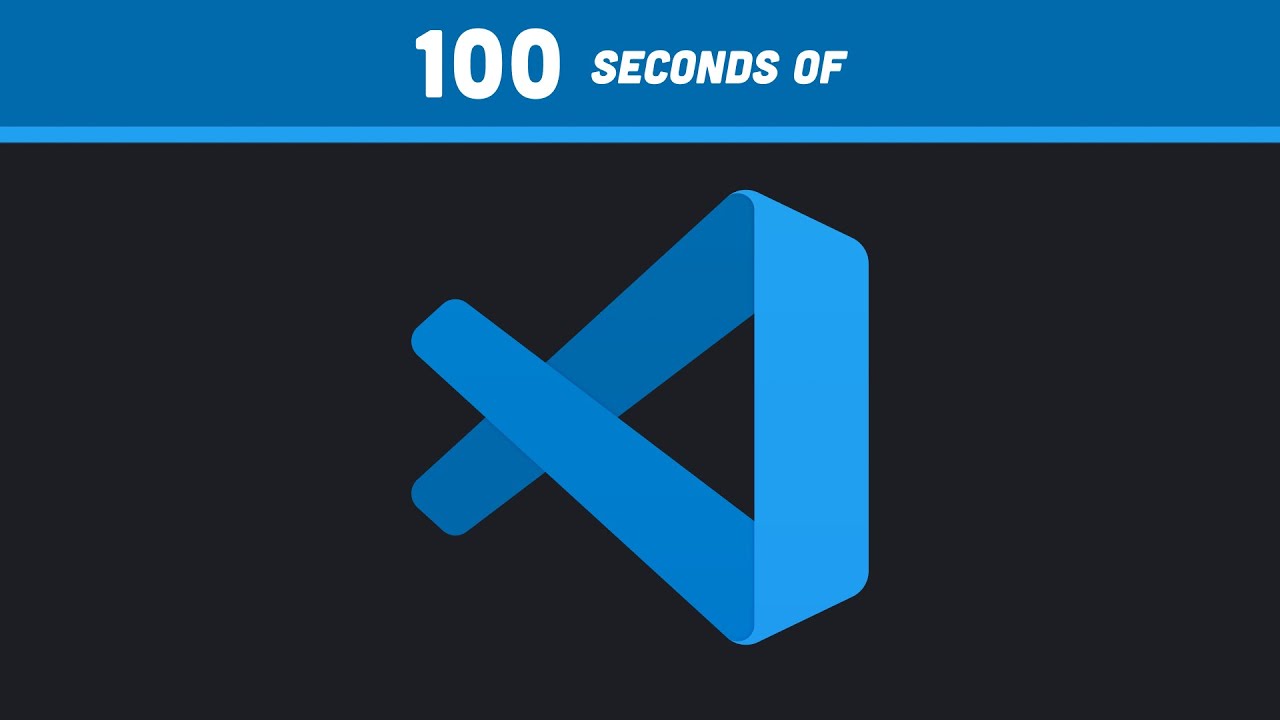이제 대세는 Claude Code!? 찐 꿀팁 대방출 🔥
Summary
TLDRCloud Code is a powerful command-line tool that enhances coding productivity without replacing your existing editor. It works seamlessly with any code editor, offering features like local codebase analysis, editing, and efficient workflows. Key capabilities include auto-editing, custom commands, file management, and privacy-conscious usage. Cloud Code supports integrations with various tools, extends functionality through MCP servers, and offers ways to automate repetitive tasks. With the ability to resume work and create custom workflows, it is an essential tool for developers seeking a more streamlined and efficient coding process.
Takeaways
- 😀 Cloud Code has nearly 3 million weekly downloads, indicating its growing popularity among developers.
- 😀 Unlike other tools, Cloud Code does not replace your editor but enhances your existing workflow by integrating into the terminal.
- 😀 Cloud Code works with any editor, including VS Code, Sublime, and Xcode, without requiring a workflow change.
- 😀 The setup process is simple, requiring only a single command if you already have NodeJS installed, followed by a terminal setup for ease of use.
- 😀 Cloud Code enables users to ask questions about their codebase and get detailed explanations, leveraging its access to the codebase and Git history.
- 😀 Privacy is a key feature—Cloud Code works locally without indexing or uploading code to external servers.
- 😀 The tool offers permission management, allowing users to configure access levels for different actions like editing files and running commands.
- 😀 Cloud Code includes a powerful configuration file (cloud.md) where users can document preferences, common commands, and coding patterns for each project.
- 😀 Users can create custom slash commands to automate repetitive tasks like code cleanup, explanation generation, and security reviews, streamlining workflows.
- 😀 Cloud Code supports image uploads and URL parsing, enabling developers to add contextual information directly into the terminal for enhanced support.
- 😀 Cloud Code's three modes—default, auto accept, and plan mode—help tailor its behavior based on the task at hand, improving productivity and reducing errors.
Q & A
What is Cloud Code and how does it differ from other code editors?
-Cloud Code is a command-line tool that works within your terminal to help you code better without replacing your existing code editor. It provides assistance by accessing your codebase, running bash commands, and facilitating various workflows. Unlike other editors, it does not try to replace your editor but rather complements it.
How do I install Cloud Code?
-To install Cloud Code, if you already have NodeJS installed, you only need to run a single command in your terminal. Once installed, you can set up Cloud Code by running the terminal setup to enable features like 'shift enter' for new lines.
What is the /init command, and why is it important?
-The /init command generates a 'cloud.md' file in your project folder, which helps Cloud Code understand your project structure. This file allows Cloud Code to gather context about your project, making its interactions with your codebase more effective and personalized.
What makes Cloud Code's access to my codebase powerful?
-Cloud Code has access to your entire codebase, including git commits, and can execute bash commands to gather any required information. This ability to explore your project autonomously gives it an edge over other tools like Copilot, as it fully understands your code without relying on pre-made snippets or templates.
Does Cloud Code ensure privacy when analyzing my code?
-Yes, Cloud Code prioritizes privacy. Your code stays local, and no information is uploaded anywhere. It does not index your codebase, ensuring that all interactions remain private and secure.
What options do I have when Cloud Code requests permission to edit files?
-When Cloud Code attempts to edit files, it will ask for permission first. You can choose to allow the edit one time, allow it for the entire session, or deny the edit while providing alternative instructions.
What is the cloud.md file, and how does it help with Cloud Code?
-The cloud.md file is a document where you can leave notes about your project for Cloud Code. It contains preferences such as code formatting, common commands, and important files. Cloud Code reads this file whenever a new conversation starts, ensuring it is aligned with your project's specific requirements.
How do custom commands work in Cloud Code?
-Custom commands in Cloud Code are saved prompts that you can reuse for specific tasks. By creating markdown files in the 'projects.cloth/commands' directory, you can define commands that automate repetitive tasks. These commands can include parameters, making them highly customizable and efficient.
Can I use Cloud Code to create error handling and documentation automatically?
-Yes, Cloud Code can automate the creation of error handling and documentation. By using custom commands, you can instruct Cloud Code to document your code with comments or add error handling routines. For example, you could create a command to explain how a specific part of your code works or to review it for security and performance issues.
What are the three modes in Cloud Code, and when should I use each?
-Cloud Code has three modes: Default Mode (asks for permission before editing), Auto Accept Mode (automatically accepts edits without asking), and Plan Mode (creates a plan before starting any coding work). Default Mode is suitable for general work, Auto Accept Mode is useful for repetitive tasks, and Plan Mode is ideal for more complex tasks where brainstorming or strategy is needed.
Outlines

This section is available to paid users only. Please upgrade to access this part.
Upgrade NowMindmap

This section is available to paid users only. Please upgrade to access this part.
Upgrade NowKeywords

This section is available to paid users only. Please upgrade to access this part.
Upgrade NowHighlights

This section is available to paid users only. Please upgrade to access this part.
Upgrade NowTranscripts

This section is available to paid users only. Please upgrade to access this part.
Upgrade Now5.0 / 5 (0 votes)